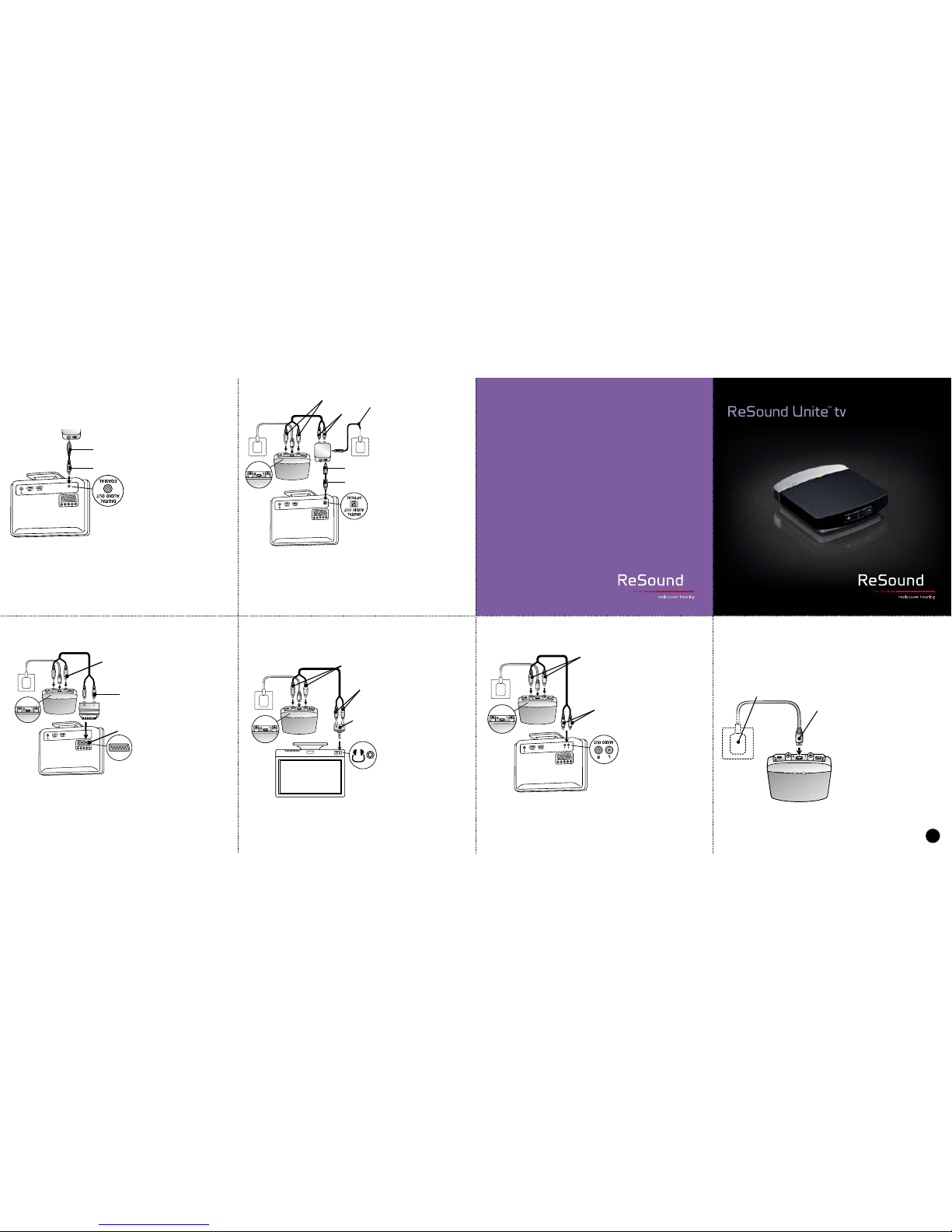It is possible to pair up to
three ReSound Unite TV units
with a given pair of hearing
instruments. To pair a second
ReSound Unite TV:
• Follow steps 1 and 2 under
• Then press the pairing but-
ton of the second ReSound
Unite TV TWO times.
• Channel indicator light #2
will begin flashing.
• Finish the second pairing by
closing the battery doors on
the hearing instruments.
NOTE! Check with your hear-
ing healthcare professional
to determine if your instru-
ments have been pre-paired.
Instruments that have been
prepaired do not need to be
paired again.
1. Make sure the ReSound
Unite TV is plugged into a
wall socket and that the green
power light is on.
2. Open the battery doors on
both hearing instruments.
3. Press the pairing button on
the ReSound Unite TV once to
activate the pairing mode
4. You can tell that the pairing
mode has been activate when
channel indicator light #1 is
flashing. Pairing mode will be
activated for 20 seconds.
5. While the channel indicator
light is flashing, close the bat-
tery doors on both hearing
instruments.
6. Successful pairing will
be indicated by an audible
melody played in both hearing
instruments. You are now
ready to use the ReSound
Unite TV!
PAIRING TO A SECOND OR THIRD RESOUND UNITE TV
Options for vertical
positioning:
• Place the ReSound Unite TV
in the table stand provided.
• Mount it to the wall with
hardware provided.
• Velcro it to the TV.
ORIENTING THE RESOUND UNITE™ TV IN
A VERTICAL POSITION
C
• A third ReSound Unite TV
unit can be similarly paired
by:
• Pressing the pairing
button THREE times and
completing the procedure
as described above.
When using the optional
remote control, the display will
show that it is searching, and
then indicate that it is conec-
ted to the ReSound Unite TV.
Once you have selected a
ReSound Unite TV listening
program, a melody of beeps
will be heard in your hearing
instrument.
TO STOP LISTENING TO
A STREAMER PROGRAM
EITHER: Quickly press and
release the push button on
your hearing instrument;
OR: Press the “P” button on
the remote control.
After setting up and pairing,
you can listen to sound from
the ReSound Unite TV as
follows.
TO START LISTENING TO
A STREAMER PROGRAM
With your TV, sound system or
computer turned on …
EITHER: Press and hold the
push button on your hearing
instrument for 3 seconds;
OR: Press the streamer button
on the remote control.
LISTENING TO SOUND FROM YOUR
RESOUND UNITE™ TV
D
Streamer
button
PAIRING TO YOUR HEARING INSTRUMENTS
B
2.
5.
1.
3.
4.
Channel
indicator
light #3
Channel
indicator
light #2
TV
TV
B
Tips and Support
For more details on the ReSound Unite tv, refer
to the user guide. For further support, tips and
videos, go to the ReSound Unite website on
www.resound.com/products/unite