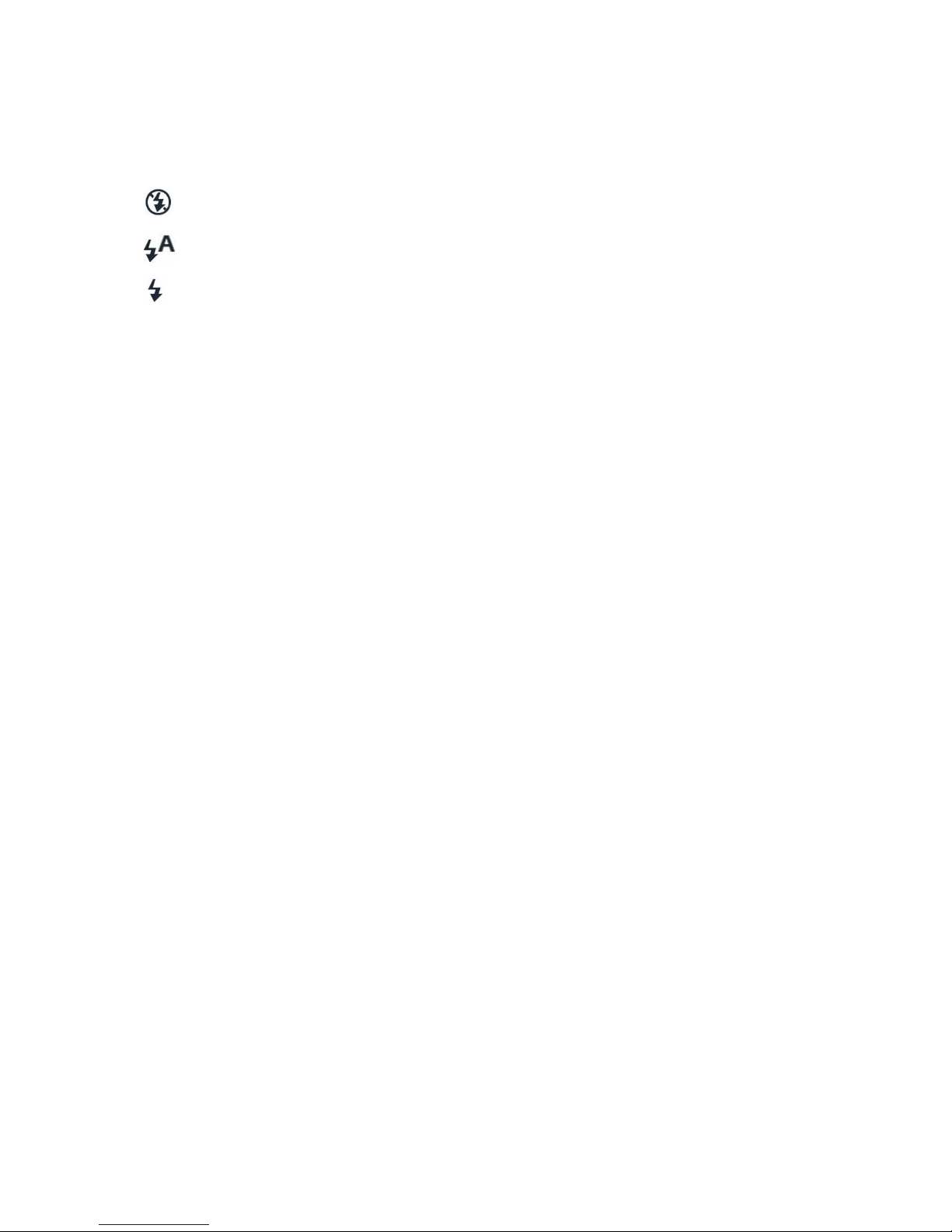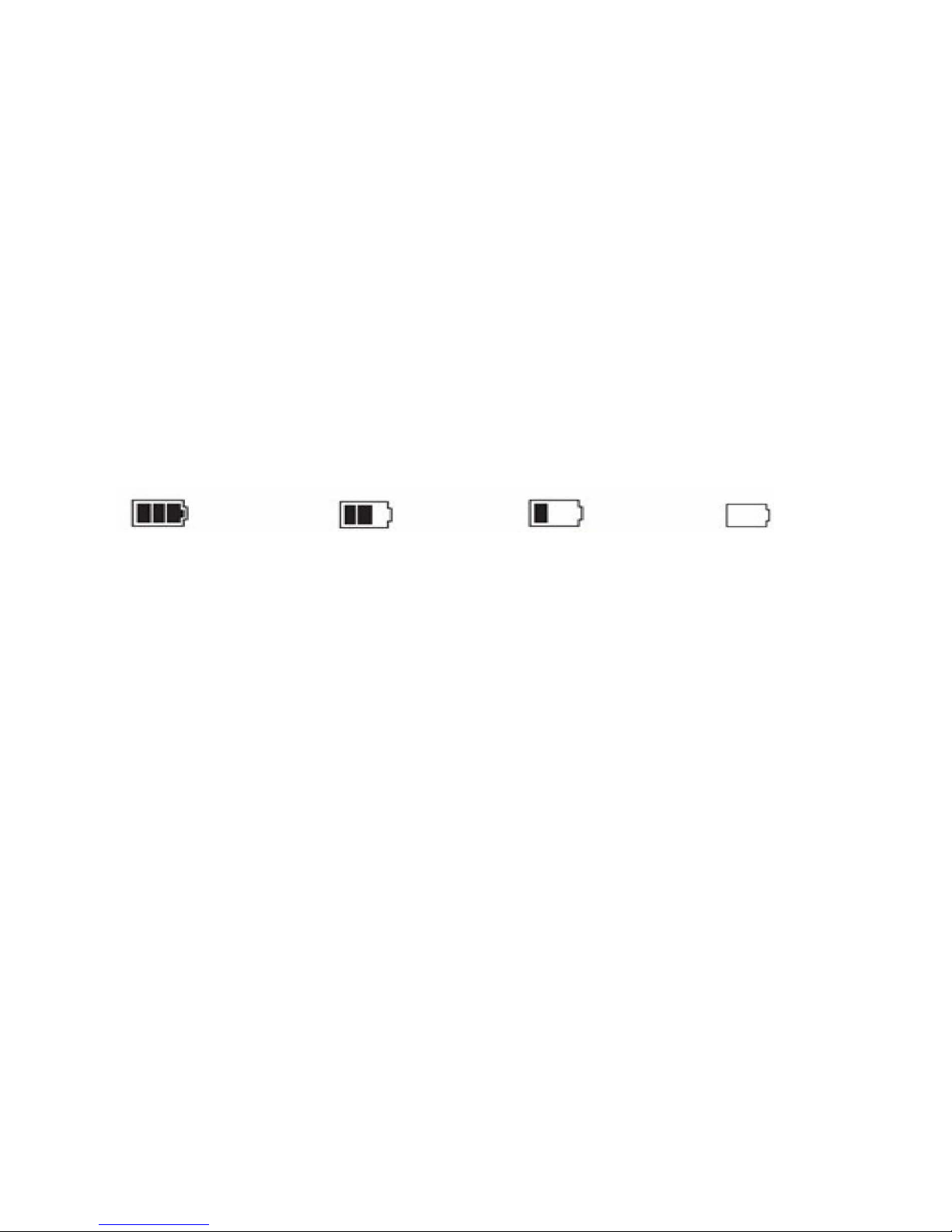Recording,Photo&PlaybackSettingsMenu
‐WhileonREC,PhotoorPlaybackmode,pressthe“MENU”buttononcetoaccesstheVideo,Photo
orPlaybackmodesettingsrespectively.
‐Pressthe“UP”or“DOWN”buttonstomoveupordowninthemenusettings
‐ Pressthe“REC”buttontoselectasetting.Oncewithinasetting,usethe“UP”and“DOWN”
buttonstoscrollthroughtheoptionsandpress“REC”totoggleasetting
TheselectablesettingsfortheVideoModeareasfollows:
*Size–Entertochangetheavailablerecordingsizeandresolution
*EV–Entertoadjusttheexposurevaluesettings
*Audio–Entertoturnonoroffthebuiltinmicrophoneforvideowithaudiorecording
*WhiteB–Entertochangethewhitebalancevalues
*Contrast–Entertochangethecontrastsettings
*Sharpness–Entertochangethesharpnesssettings
*Effect–Entertochangethecolourfilter
*Recycle– 3Min:Filerecordingwillbesavedin3minuteintervals
5Min:Filerecordingwillbesavedin5minuteintervals
10Min:Filerecordingwillbesavedin10minuteintervals
OncetheMicroSDcardisfull,theoldestrecordedfilewillberecordedover,andsoon.
NOTE:If“Off”isselected,thenthefilelengthswillbedividedinto10minutefiles.Unitcannot
recordingreaterthan10minutefiles
*DelayOff–Entertoturnonoroffthefunctionfortheunittoautomaticallyturnoffafterparking.
*IRLight–EntertochangetheIRLightsettings
*MotionDet–Entertotoggleonoroffthemotiondetectionrecordingfunction
*MDSens–Entertochangethesensitivityofthemotiondetection,1beingleastsensitiveand8
beingmostsensitive.