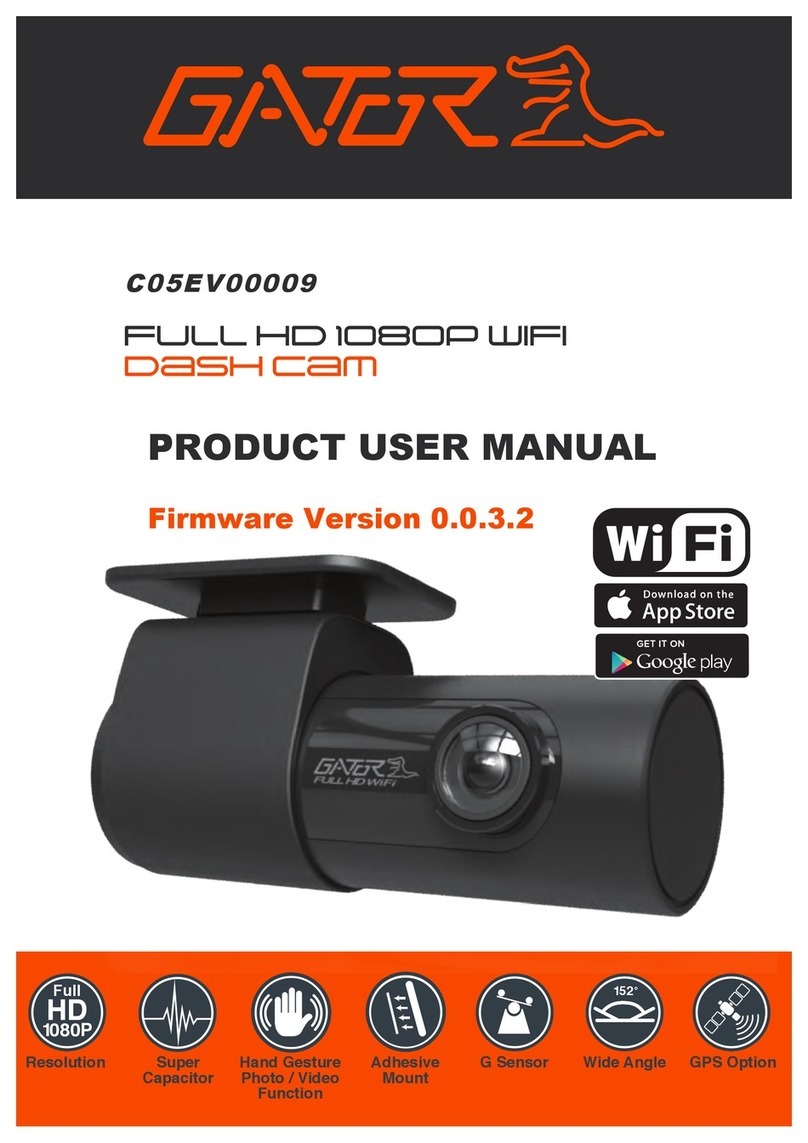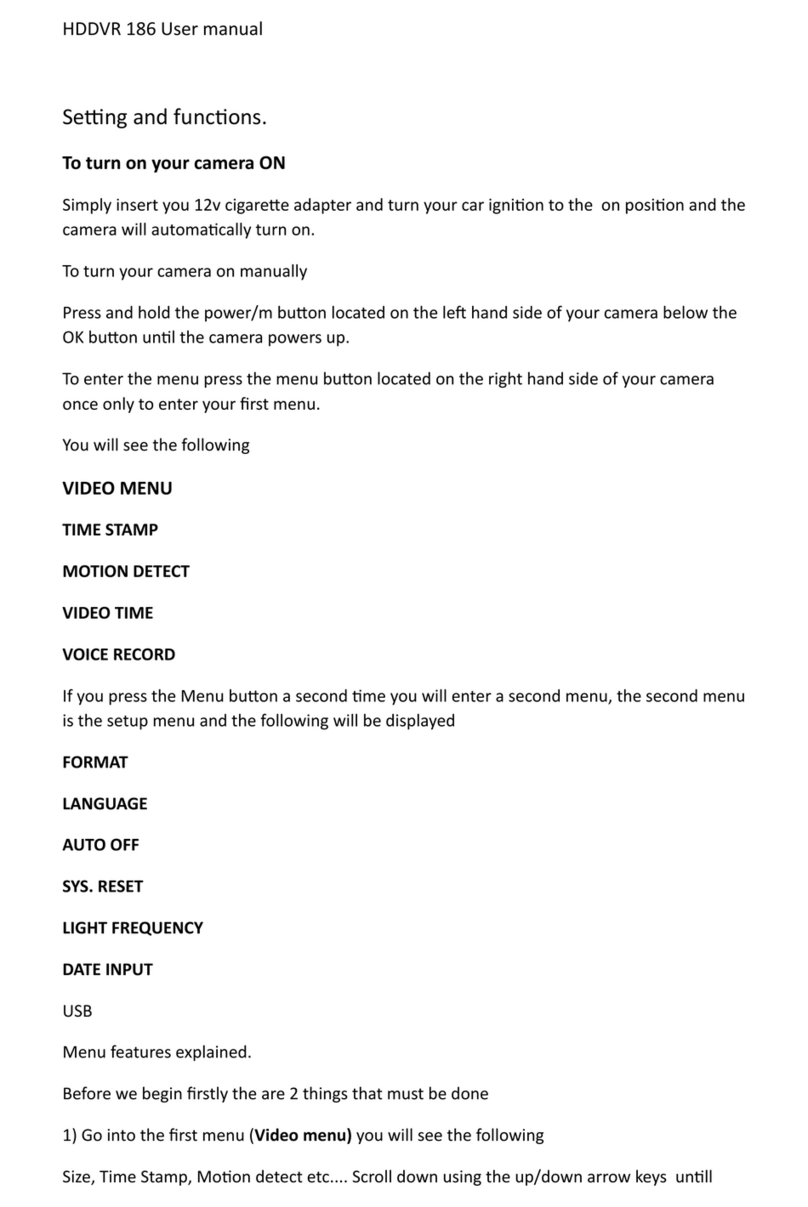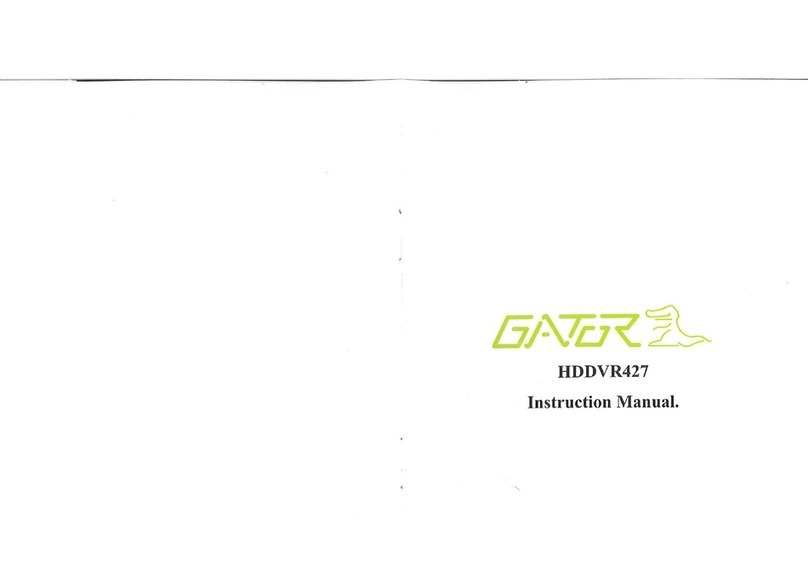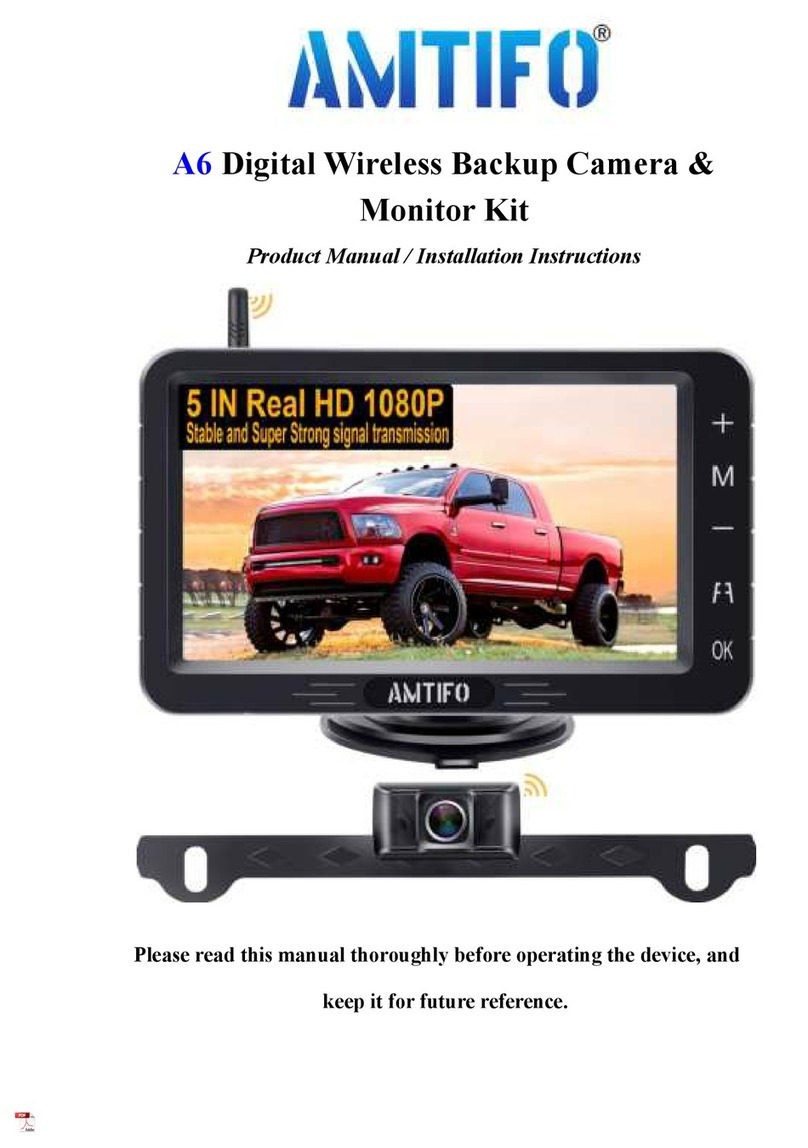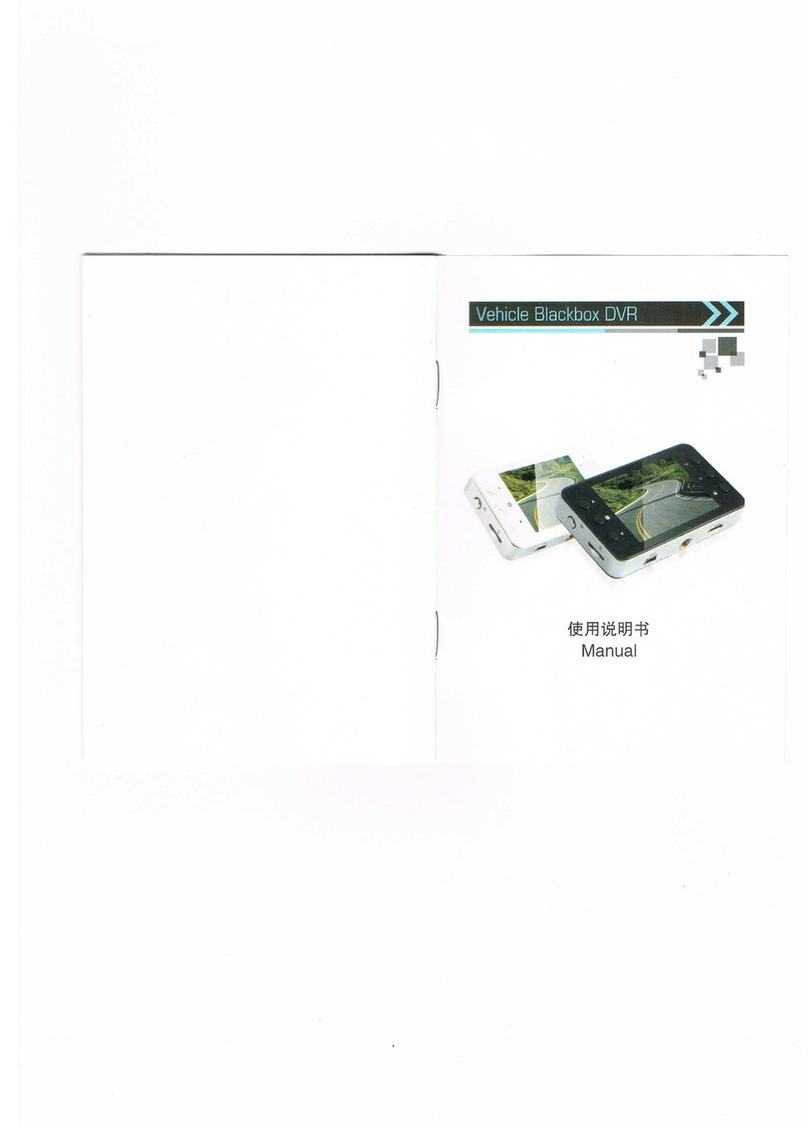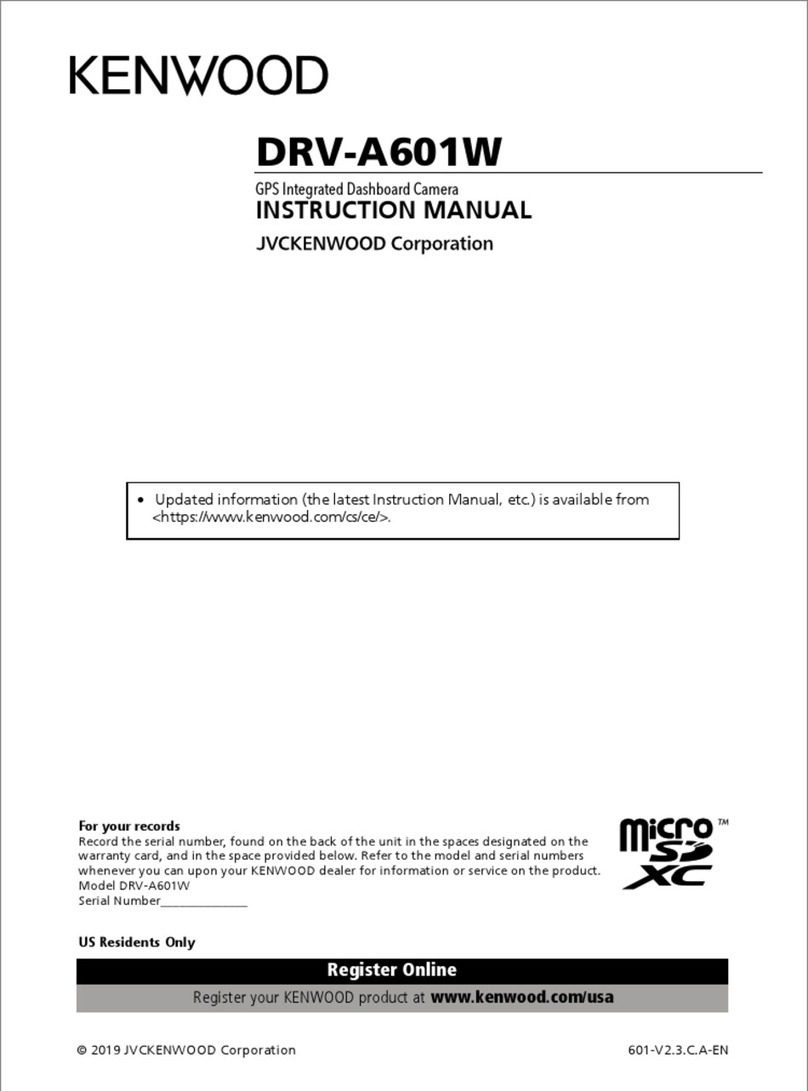PC camera mode:
Press MENU button 【12】 to enter the USB mode, then press OK button
【17】 to enter the confirmation mode, it appears “network camera” “the
disk driver”. Through Up/ Down button 【10.11 】chooses “network
camera”, and press OK button 【17】 to confirm and enters network
camera mode, this product has special-purpose actuation software, it
needs install the driver before connecting USB cable with computer.
USB Mode
Connect your DVR with computer by USB cable, [My computer] shows
removable disk, and the files are stored at Removable Disk/DCIM/100
DSCIM. The files can be downloaded to the computer.
Setting the functions:
Turn on the product and press “Mode Switching” 【18】 to enter Camera
mode, then press MENU” 【12】to enter into Camera setting interface.
Select by “ UP/ DOWN” button 【10.11】 for the following setting and
confirm by “OK”【17】. Then press “OK” button【17】again to exit after
finished.
1. Resolution: VGA 1.3M 2M 3M 5M 8M 12M
2. Picture quality: fine, standard, economy
3. Scene mode: Auto, Sport, Night, Portrait, andscape, Backlight
4. EV:+1/3 +0.0 -1/3 -2/3 -1.0 -4/3 -5/3 -2.0 +2.0 +5/3 +4/3
+1.0 + 2/3
5. White balance:Auto, Daylight, Cloudy, Tungsten, Fluorescent
6. ISO:Auto 100 200
7. Color:Standard Vivid Sepia Monochrome
8. Saturation:High Normal ow
9. Sharpness: Hard Normal Soft
10. Preview: on/off
11. Time Stamp: Off, Date & Time, Date only
12. Burst: On, off
Turn on the DVR and press MENU button 【12】 to enter into Video
mode and select by Up/Down button 【10.11 】, press OK button
【17 】enter into setting interface, then select specific parameters by
Up/Down button【10.11】. Press OK button again to exit after finished.
1)DPI: VGA QVGA SXGA
2)Exposure Value:+1/3 +0.0 -1/3 -2/3 -1.0 -4/3 -5/3 -2.0 +2.0
+5/3 +4/3 +1.0 +2/3
3)White Balance: Auto/ Daylight/ Cloudy/ Tungsten Filament
lamp/ Fluorescent lamp
4)Time Display: Close/Date/Date and Time (Under “Close “ mode,
the time don’t be shown)
5)Motion Detection: Off / On
6)Continuous loop Video Recording: 3 minutes / 5 minutes / 10
minutes / 15 minutes
7)Flip Screen: OFF / ON
8)Night Vision: OFF / ON
Under setting interface of Recording mode or Camera mode, press
MENU button【12】 again, DVR will enter the following settings, Press
Up/Down button【10.11】 to select the specific parameters, press OK
button【17】to confirm exit.
1) Format: Cancel / Execute
2) anguage: English / Simplified Chinese / Traditional Chinese /
Japanese / Russian / French / German / Italian / Spanish / Portuguese
and so on.
3) Auto power off: 1 minute, 3 minutes, 5 minutes, off
4) Restore default parameters: cancel / execute (After select Execute,
DVR will restore the default settings)
5) Frequency: 50Hz/60Hz
6) Format: PA , NTSC
7) Time setting: off / set (Press the OK button 【17】to enter setting,
press the MENU button【12】again to enter the time and date settings,
press Up / Down buttons 【10.11】to adjust time, date, press the OK
button【17】to enter the next setting, when all is set up, press the
MENU【12】button to confirm and exit. ) Note: Before set time, you
can press Up / Down buttons【10.11】to select: [year / month / day],
[day / month / year] and [month / day / year]
8) USB functions: PC camera / Disk drive