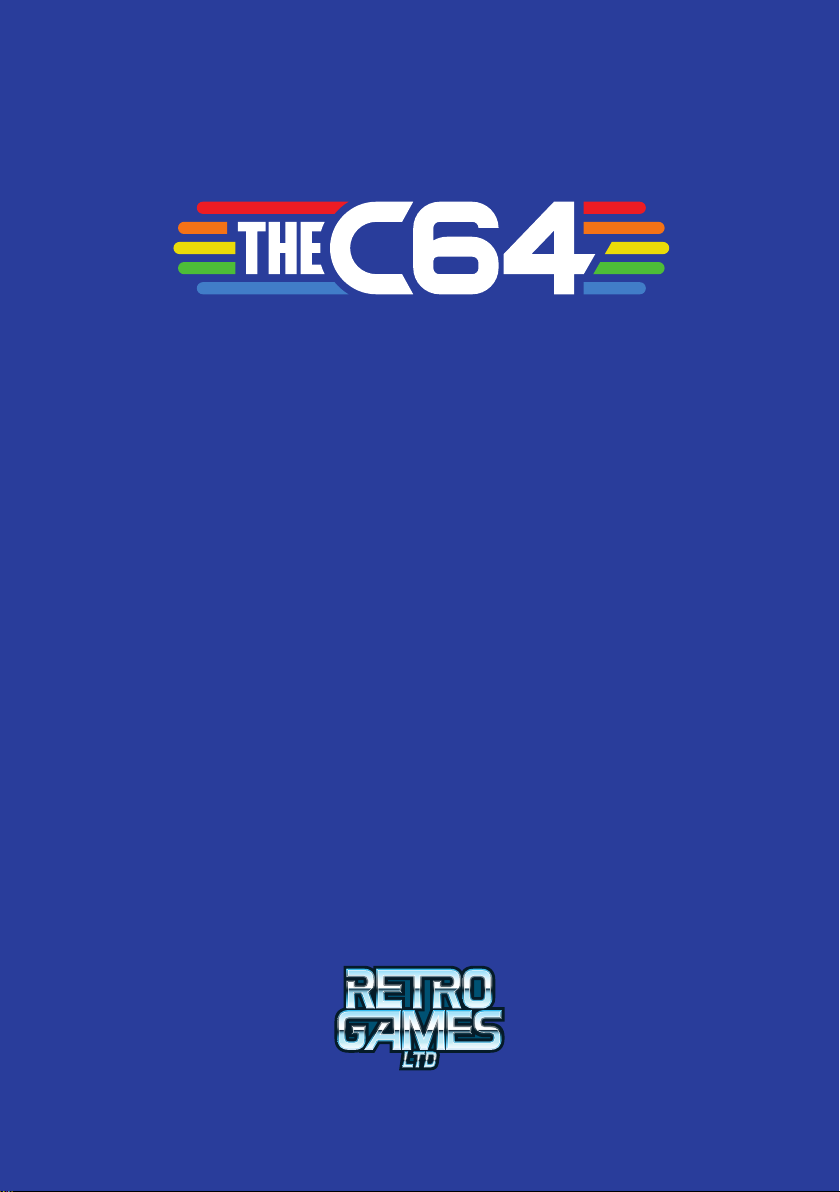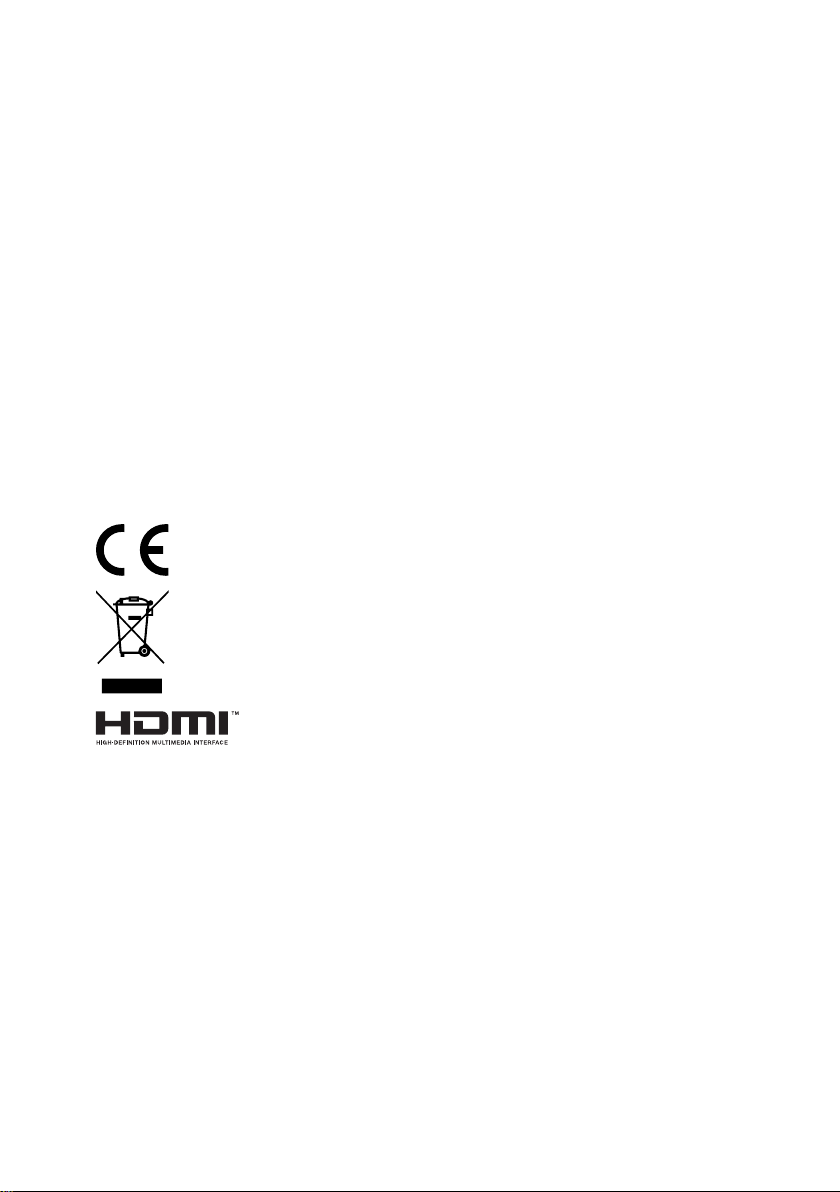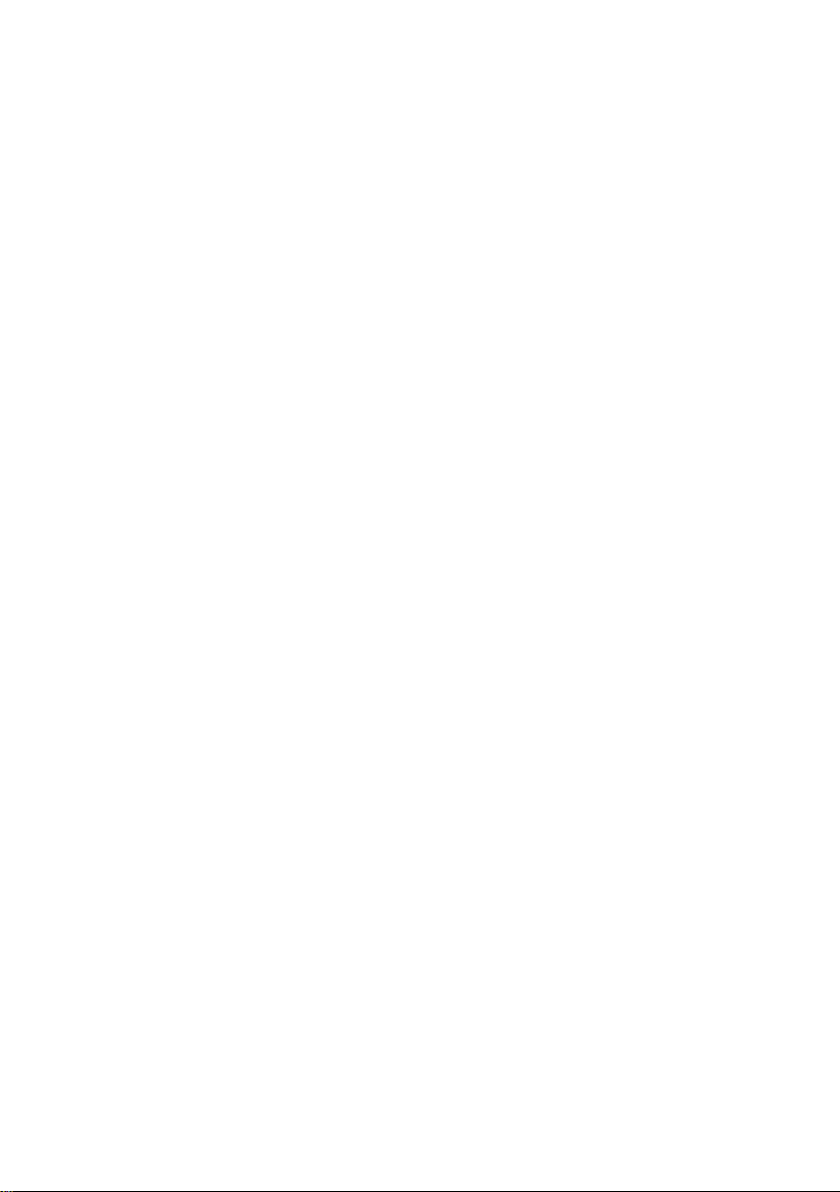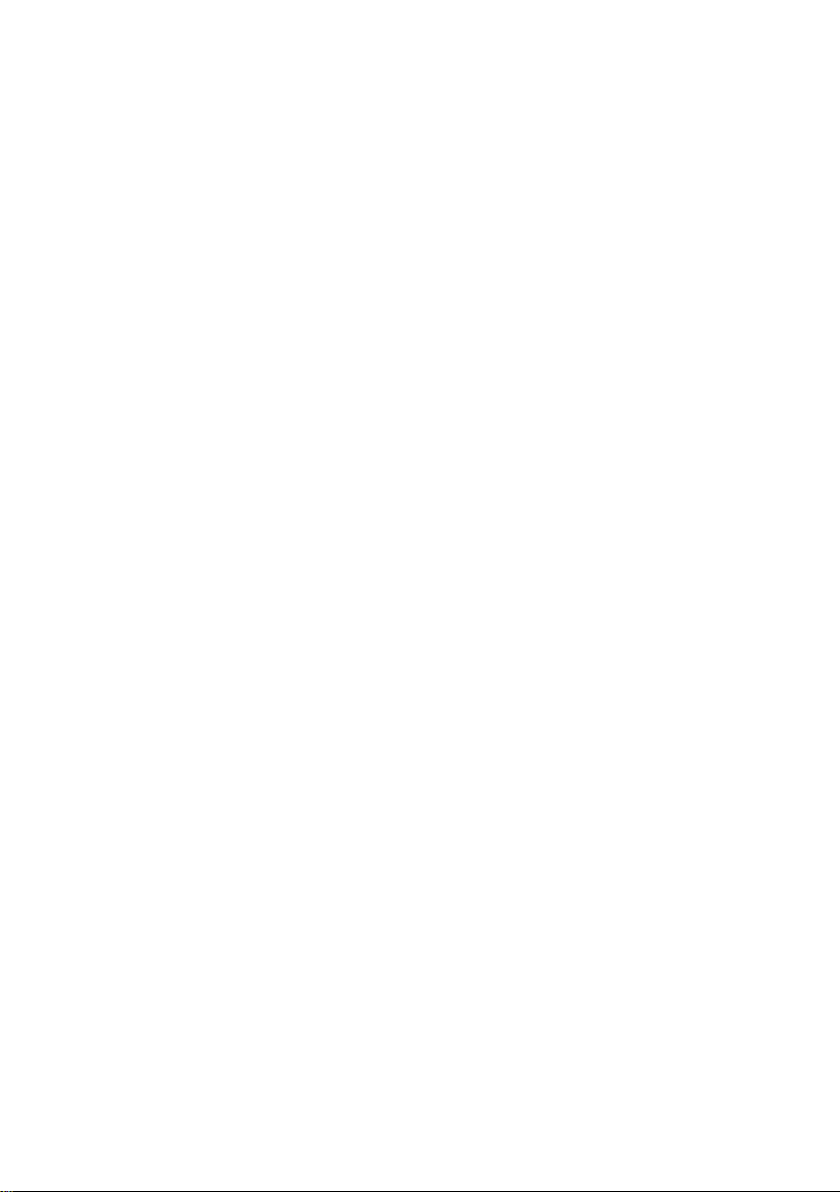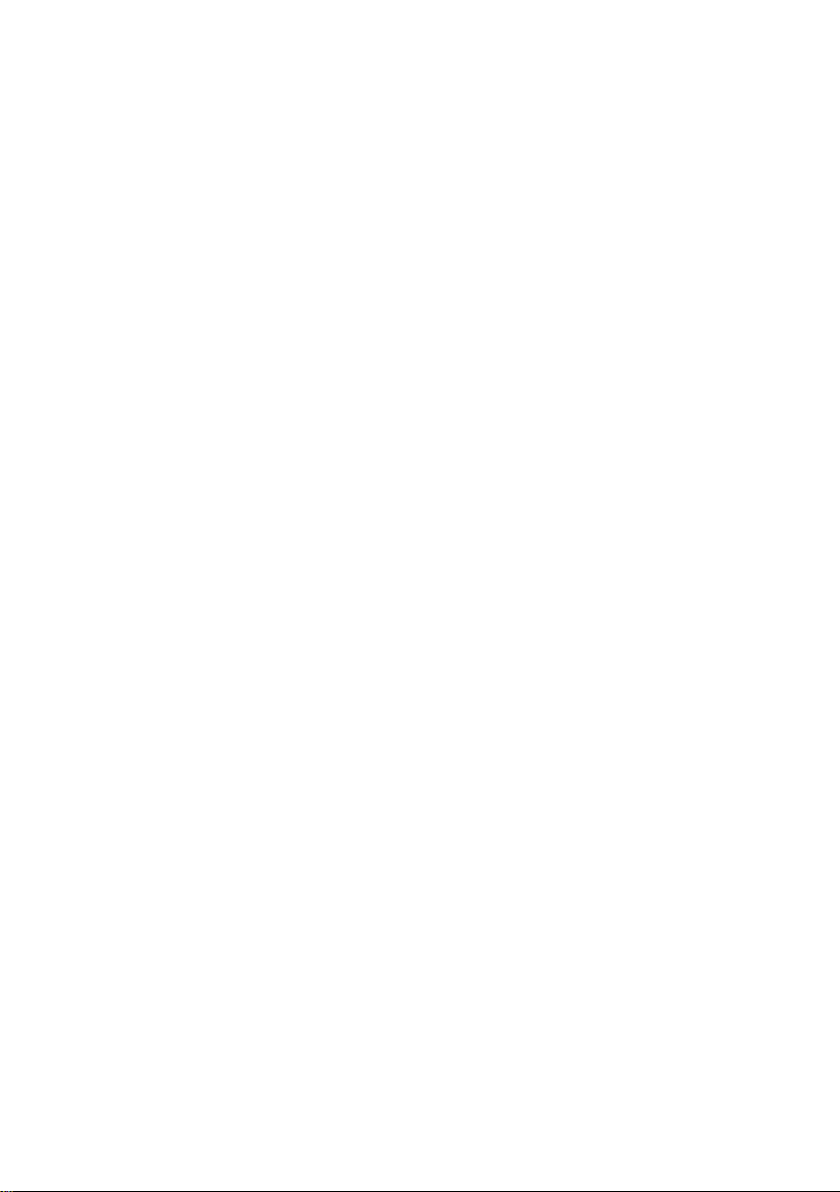© 2020 Retro Games Ltd.
All rights reserved.
THEC64 is a registered trademark of Retro Games Ltd. All other trademarks and copyrights are the property of their
respective owners.
No part of this publication may be reproduced, stored in any retrieval system or transmitted in any form or by any
means, electronic, mechanical, photocopying, recording or otherwise, without the express prior written permission of
Retro Games Ltd.
Hardware, software and industrial design by Chris Smith.
Produced and licensed by Darren Melbourne and Paul Andrews.
Graphic design by Mangledpixel.
Games library production, testing and documentation by Richard Hewison.
Menu music by Matt Gray.
CE — The product complies with all relevant European directives (2004/108/EC, 2006/95/EC)
when installed and used in accordance with the user manual. This product can only be serviced and
repaired by qualied personnel. This product has no user serviceable parts.
WEEE — The crossed-out wheelie bin symbol conrms that your product should not be disposed of
with your general household waste, but should be taken to your nearest recycling center for safe
and responsible disposal. This will help prevent any potential negative impact on the environment
and on human health and is in compliance with current EU legislation. Please contact your local
authority or retailer for further recycling advice.
The terms HDMI and HDMI High-Denition Multimedia Interface, and the HDMI logo are
trademarks or registered trademarks of HDMI Licensing Administrator, Inc. in the United
States and other countries.
CBM 8-Bit ROMs © 1977–1984 Cloanto® Corporation. All Rights Reserved. Furnished under license from Cloanto®
Corporation. Cloanto is a trademark owned by Cloanto Corporation throughout the world and registered in the
United States and internationally.
Retro Games Ltd. cannot be held responsible for any errors found in the supplied games, which were originally written
and published in the 1980s or early 1990s.
Retro Games Ltd. reserves the right to change the specication of this product and the content of this manual to
reect any such changes. The latest version of the manual will always be available from the Retro Games Ltd. website
at retrogames.biz/thec64/support, which we encourage you to visit for warranty information, full game
instructions, guides, articles and rmware upgrades.
Whilst every care has been taken to verify the accuracy of the information and links provided in this guide, we cannot
be held liable or responsible for any loss, damage or inconvenience caused as a result of any inaccuracies.
THEC64 User Manual – January 2020 – Online edition
ii