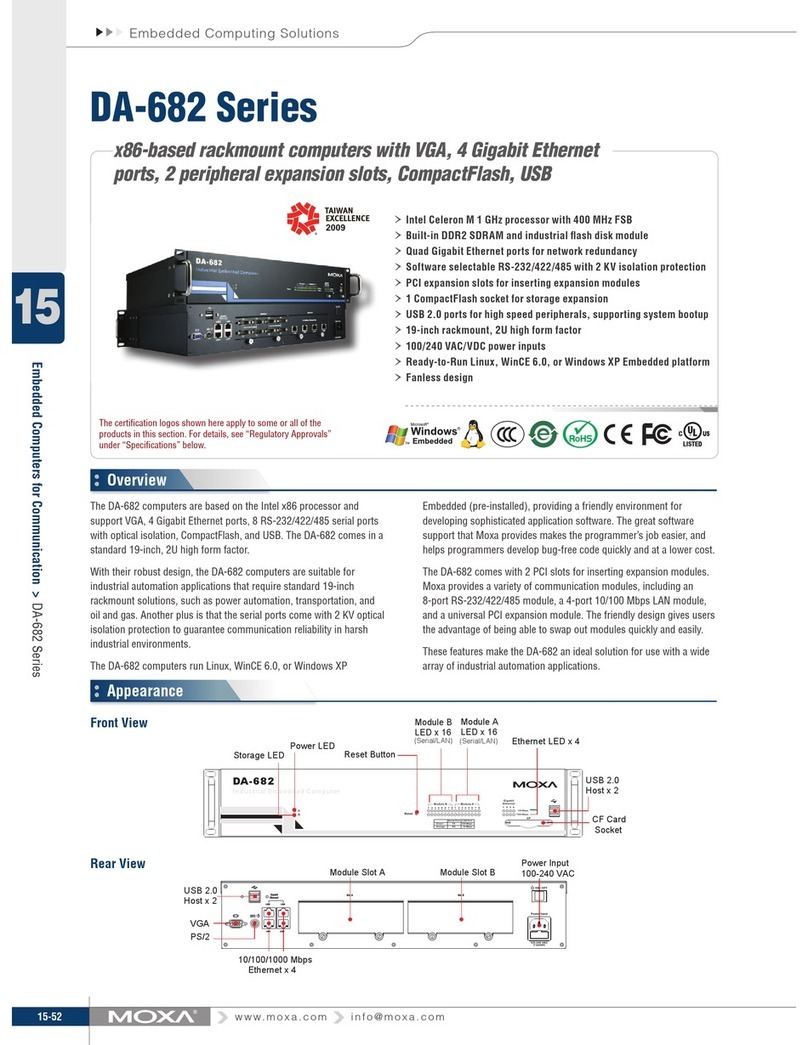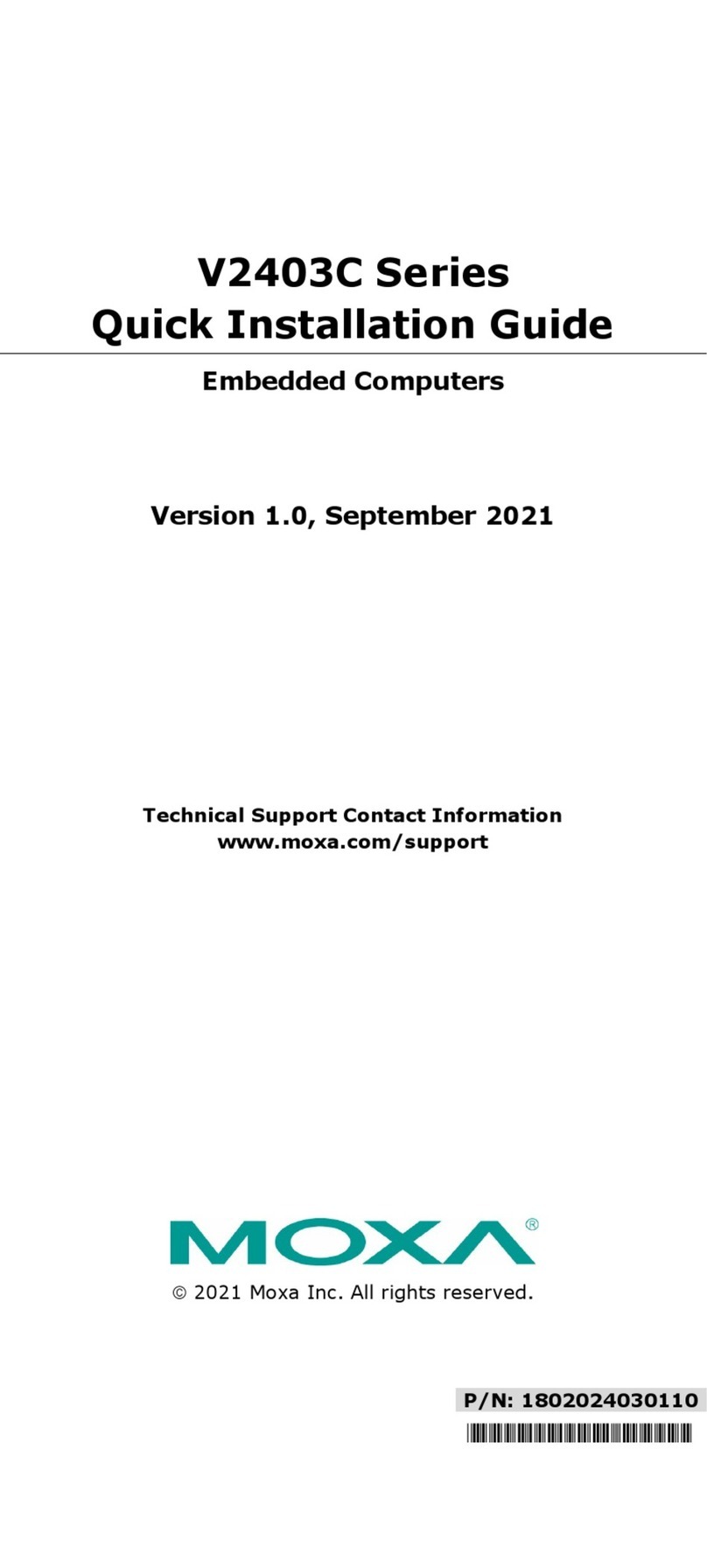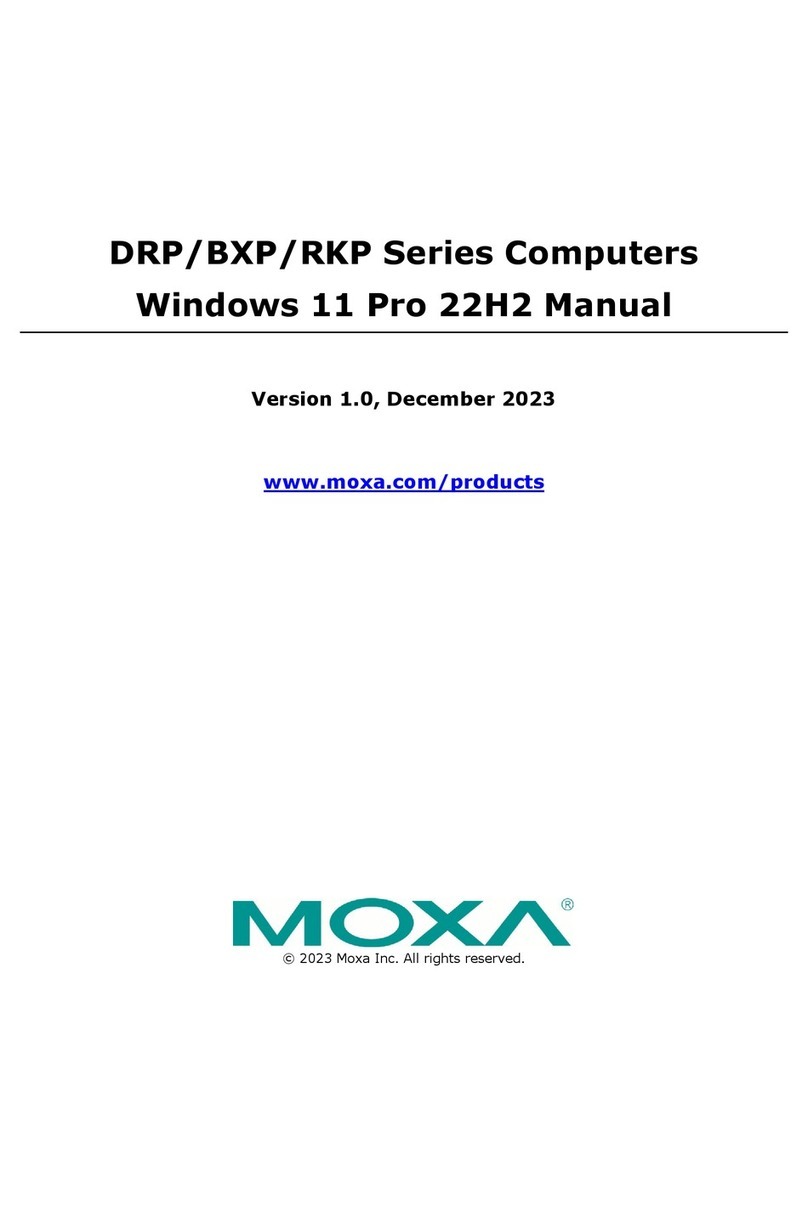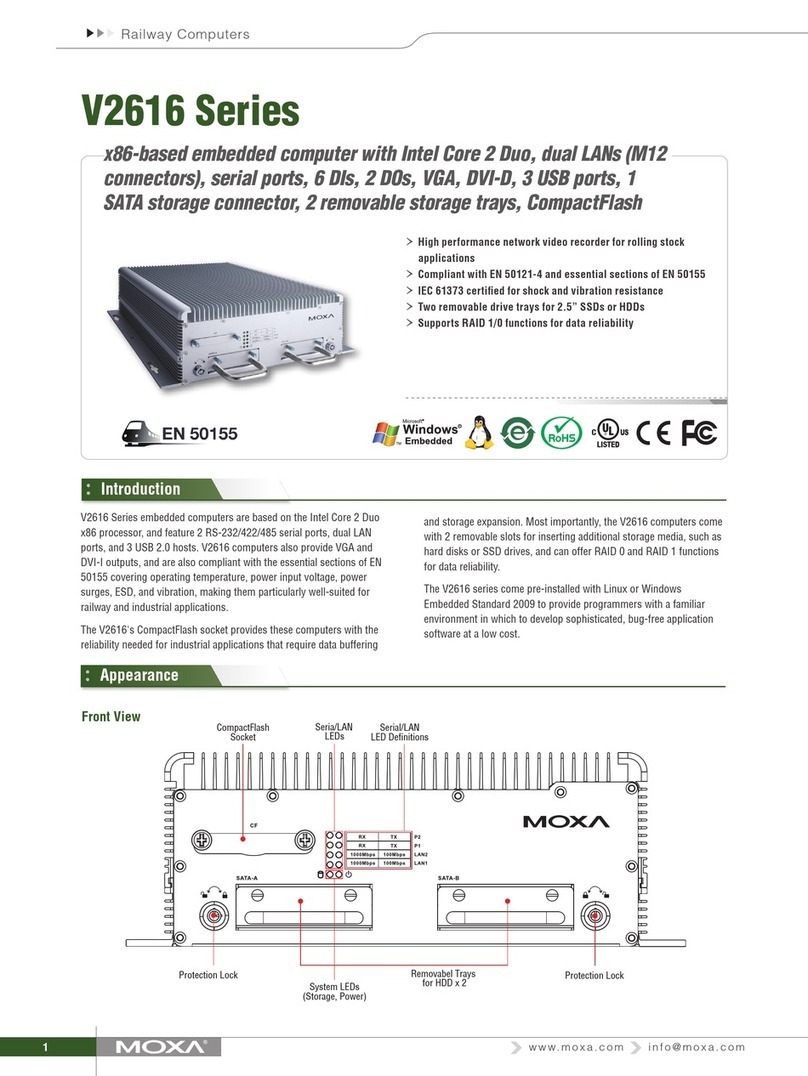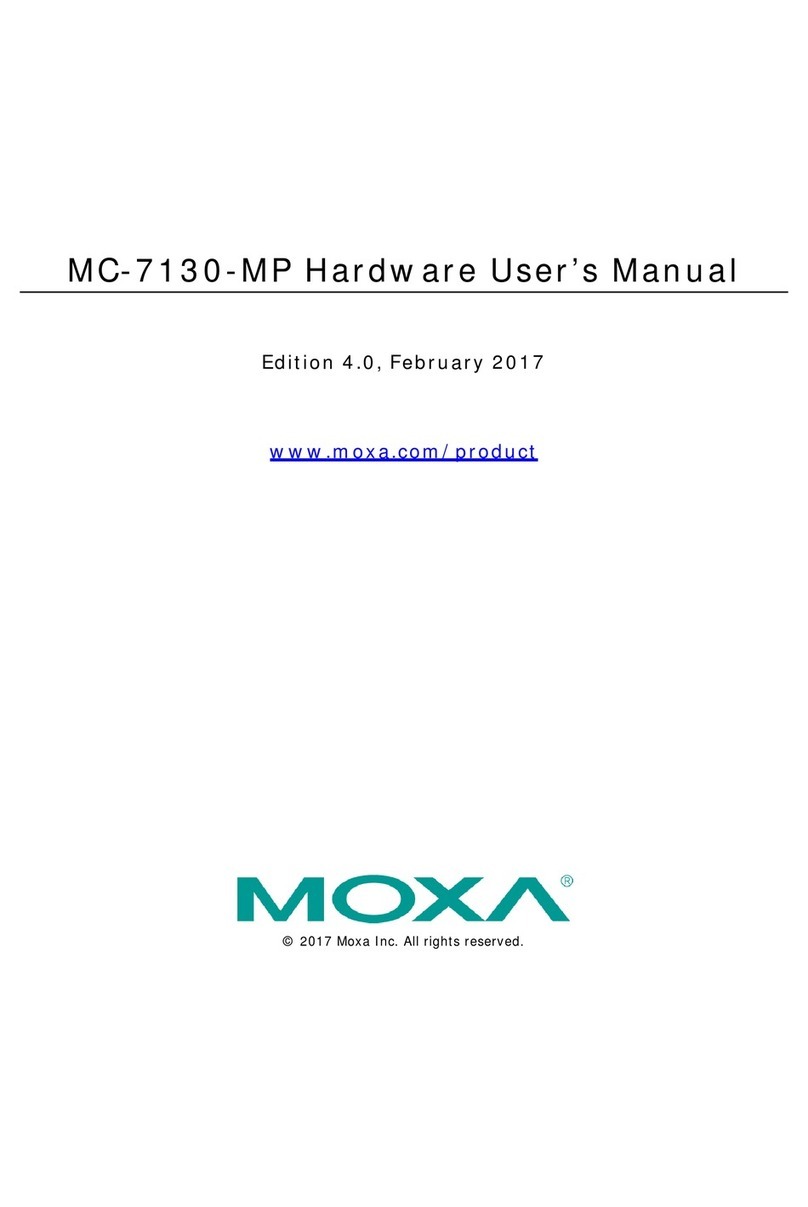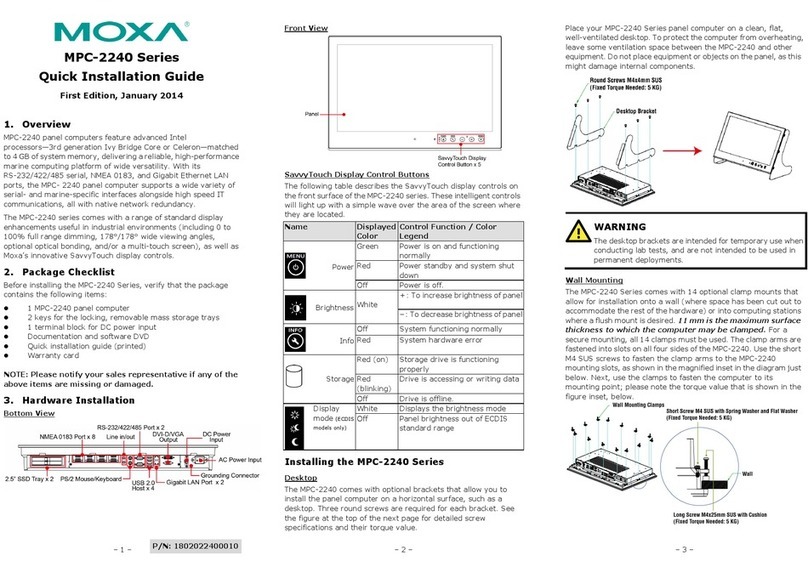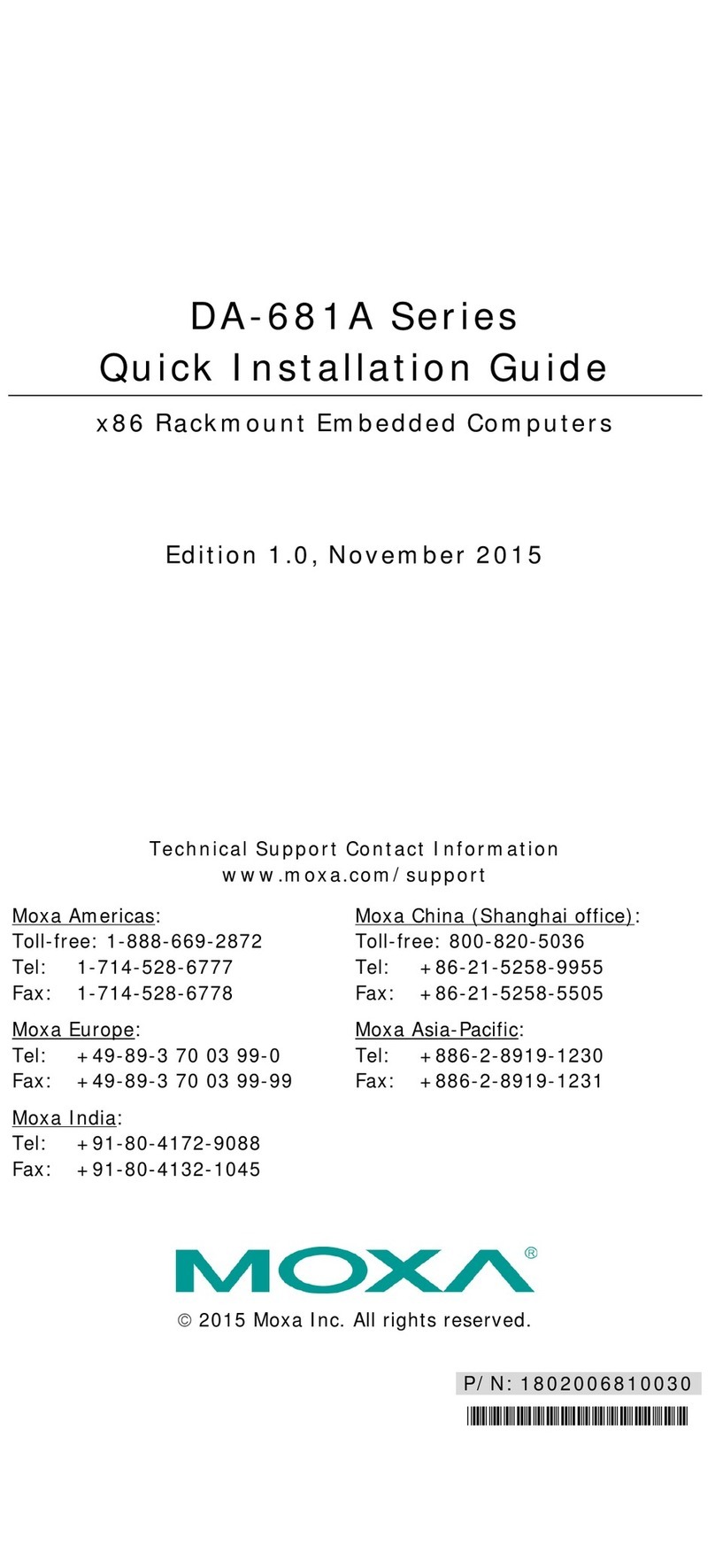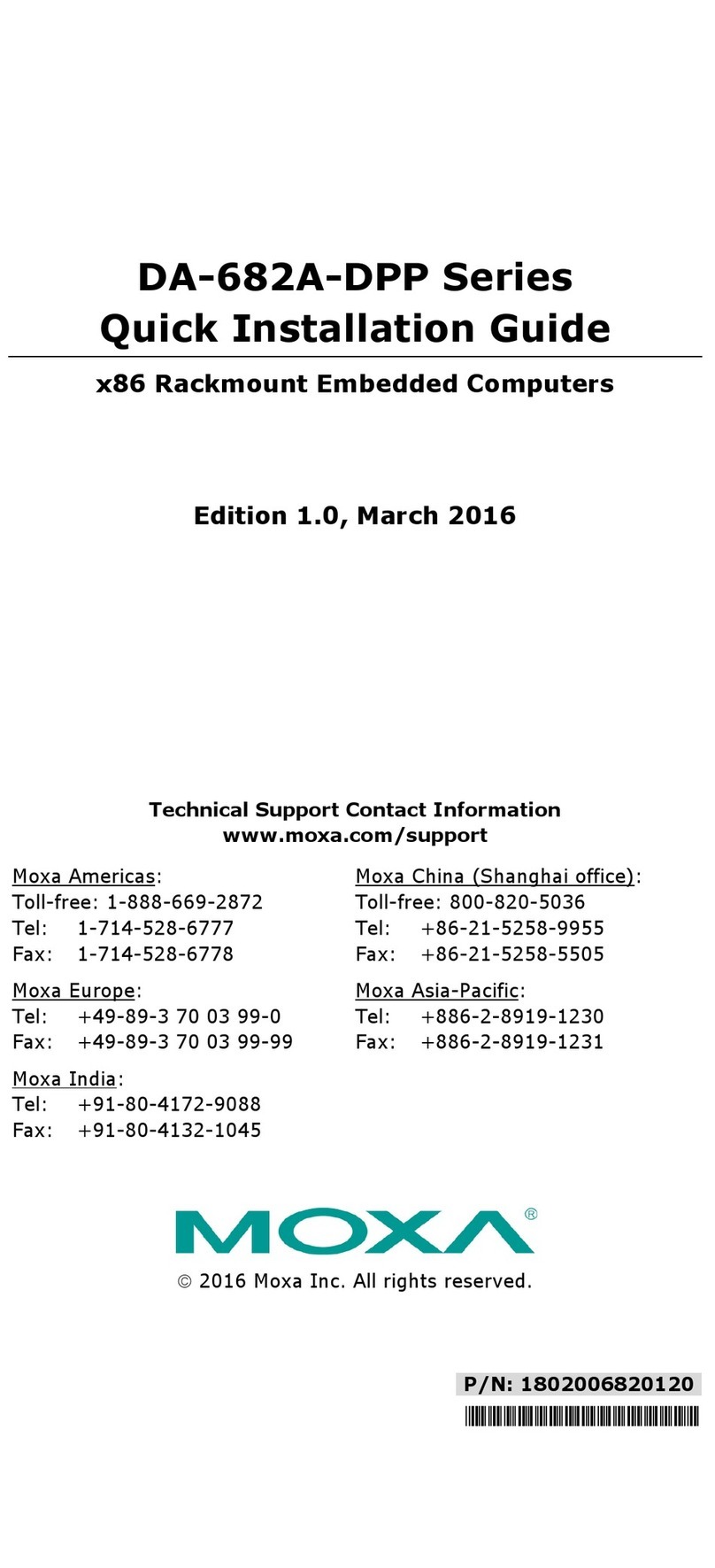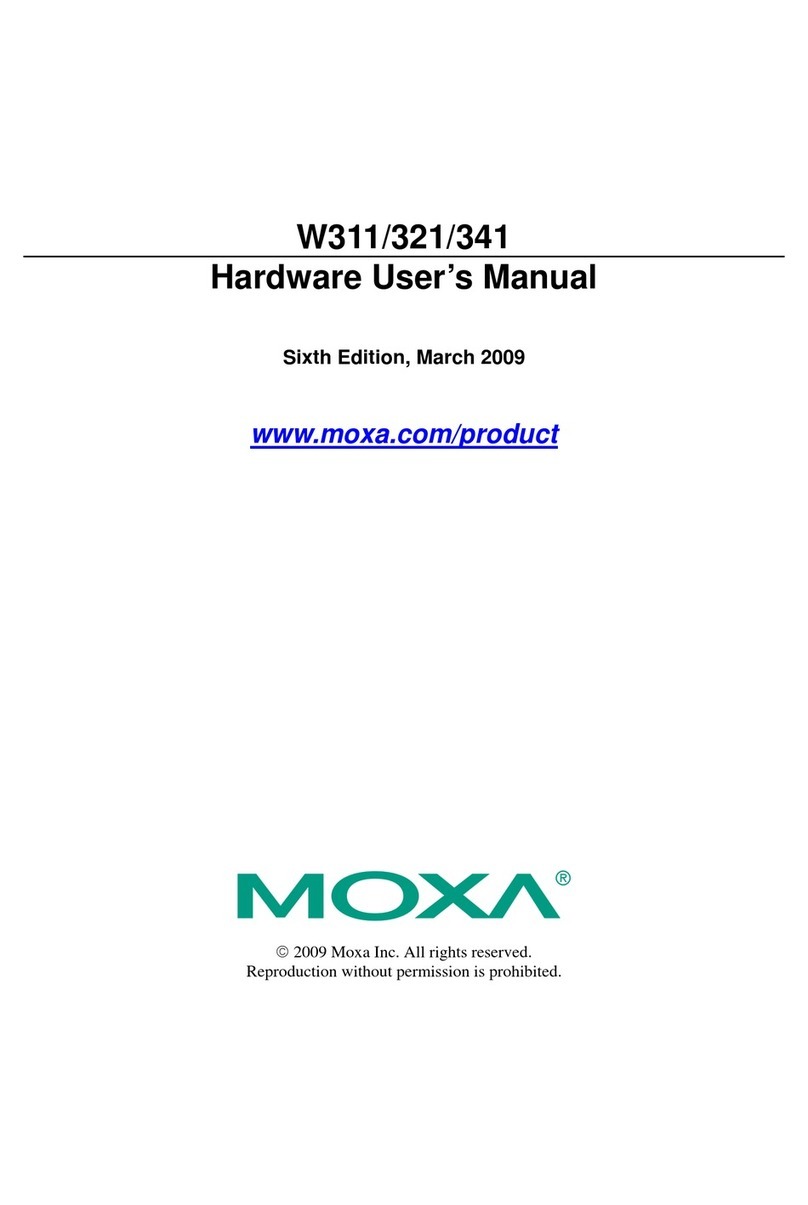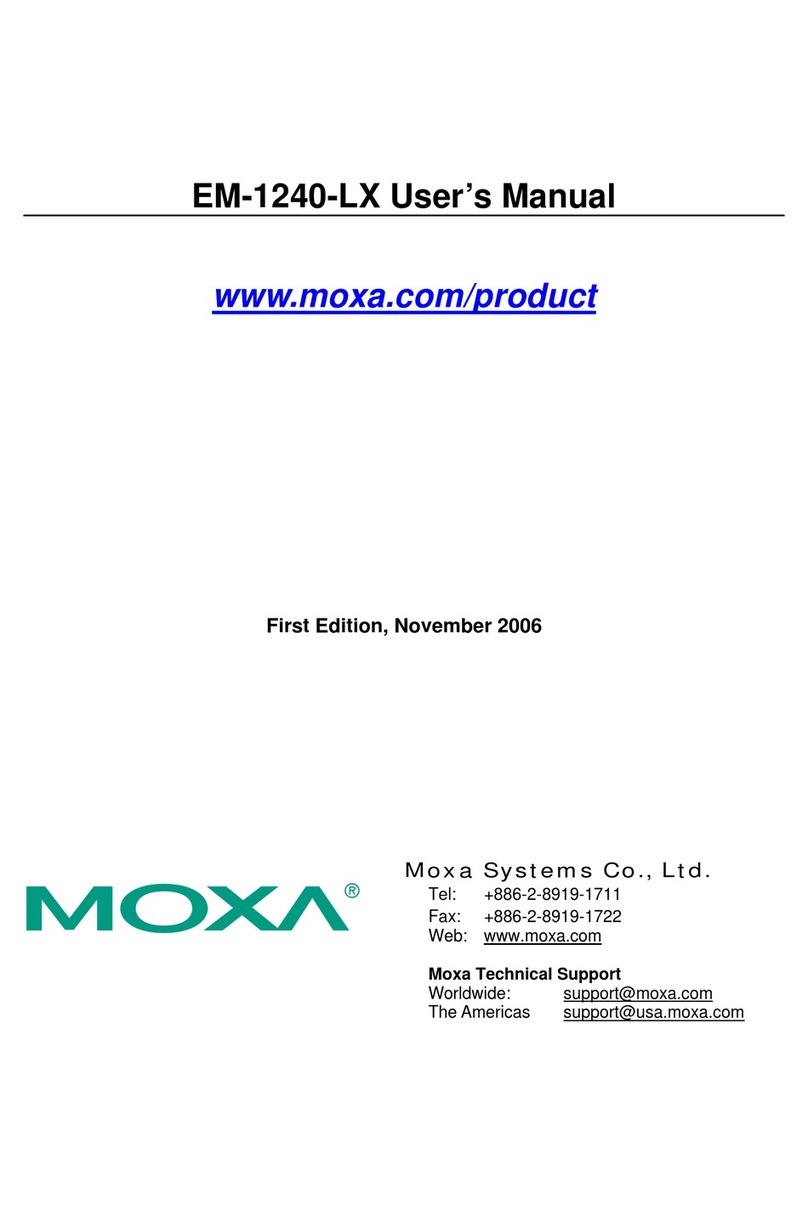— 4 — — 5 — — 6 —
SG
V2406/V2426
SG: The Shielded Ground (sometimes called
Protected Ground) contact is the central pin of
the power input connector. Connect the SG wire
to an appropriate grounded metal surface.
SG
V2422
SG: The Shielded Ground (sometimes called
Protected Ground) contact is the left-most pin of
the power input connector. Connect the SG wire
to an appropriate grounded metal surface.
VGA and DVI Outputs
The V2406/2422/2426 comes with a D-Sub 15-pin female connector for a
VGA monitor; it also comes with a DVI-I connector for the DVI display.
These output interfaces are all located on the front panel. Use the proper
cable to connect.
PS/2 Port
The V2406/2422/2426 embedded computer comes with a PS/2 mini-DIN
connector to connect to a PS/2 keyboard and PS/2 mouse. Use the Y-type
cable to convert the mini-DIN connector into two 6-pin mini-DIN
connectors to connect both a PS/2 keyboard and PS/2 mouse at the same
time. You may also use the USB ports to connect your USB-based
keyboard and mouse. Please note that without a Y-type cable, the PS/2
connector on the V2406/2422/2426 can only work with a PS/2 keyboard.
A PS/2 mouse will not function when directly connected to the PS/2
connector on the V2406/2422/2426 embedded computer.
CompactFlash Slot
The V2406/2422/2426 has a CompactFlash slot located on the front panel
for storage expansion. It supports CF Type-I/II with DMA mode. To
install a CompactFlash card, remove the outer cover, and then insert the
CF card in the socket. When finished, push the cover into the socket and
fasten the screws.
USB Hosts
The V2406/2422/2426 has one USB port with a M12 connector on the
front panel, and two USB ports with typeA connectors on the rear panel.
These USB ports can be used to connect flash disks for storing large
amounts of data.
Ethernet Ports
V2406/2426
Two 10/100 Mbps Ethernet ports using M12
connectors are located on the front panel. See the
following pin assignments.
V2422
Two 10/100/1000 Mbps Ethernet ports with RJ45
connectors are located on the front panel. See the
following pin assignments.
PIN
1
2
3
4
5
6
7
8
10/100
Mbps 10/100/1000
Mbps
ETx+
ETx-
ERx+
ERx-
TRD(0)+
TRD(0)-
TRD(1)+
TRD(1)-
TRD(2)-
TRD(3)-
TRD(2)+
TRD(3)+
Serial Ports
The serial ports use DB9 connectors. Each port can be configured by
software for RS-232, RS-422, or RS-485. The pin assignments for the
ports are shown in the following table:
Pin RS-232 RS-422 RS-485
(4-wire) RS-485
(2-wire)
12345
6789
1 DCD TxDA(-) TxDA(-) ---
2 RxD TxDB(+) TxDB(+) ---
3 TxD RxDB(+) RxDB(+) DataB(+)
4 DTR RxDA(-) RxDA(-) DataA(-)
5 GND GND GND GND
6 DSR --- --- ---
7 RTS --- --- ---
8 CTS --- --- ---
Audio Interface
The V2406/2422/2426 comes with an audio input and an audio output,
allowing users to connect a speaker or an earphone.
DI/DO
The V2406/2426 comes with a 6-ch digital input and 2-ch digital output
(4 DI/4 DO for V2422) in the terminal block connectors.
Expansion Module Slot
The V2422/V2426 comes with two expansion slots that can connect
different communication modules, such as a 2-port CAN module, a
wireless communication module, an 8-DI/8-DO modules, and a 2-port
serial module.
Reset Button
Press the “Reset Button” on the rear panel of the V2406/2422/2426 to
reboot the system automatically. The Ready LED will blink on and off for
the first 5 seconds, and then maintain a steady glow once the system has
rebooted.
Real-time Clock
The V2406/2422/2426’s real-time clock is powered by a lithium battery.
We strongly recommend that you do not replace the lithium battery
without help from a qualified Moxa support engineer. If you need to
change the battery, contact the Moxa RMA service team.
ATTENTION
There is a risk of explosion if the battery is replaced by an incorrect type
of battery.
6. Powering on the V2406/2422/2426
To power on the V2406/2422/2426, connect the power cable to the
V2406/2422/2426’s M12 power connector (located at the rear panel).
Press the power button to turn on the computer. Note that the Shielded
Ground wire should be connected to the central pin of the connector. It
takes about 30 seconds for the system to boot up. Once the system is
ready, the Power LED will light up.
7. Configuring the Ethernet Interface
Linux users should follow these steps:
If you are using the console cable for first-time configuration of the
networksettings, enter the following commands to edit the interfaces file:
#ifdown –a
//Disable LAN1/LAN2 interface first, before you
reconfigure the LAN settings. LAN 1 = eth0, LAN 2= eth1,
#vi /etc/network/interfaces
//check the LAN interface first//
After the boot settings of the LAN interface have been modified, use the
following command to activate the LAN settings immediately:
#sync; ifup –a
Windows users should follow these steps.
Step 1: Go to [Start] Æ[Network Connections].
Step 2: Right-click Network Connections, click Properties. Next, select
Internet Protocol (TCP/IP), and then click Properties.
Step 3: Click OK after inputting the proper IP address and netmask.
NOTE: Refer to the User’s Manual for other configuration
information.
Click here for online support:
www.moxa.com/support
The Americas: +1-714-528-6777 (toll-free: 1-888-669-2872)
Europe: +49-89-3 70 03 99-0
Asia-Pacific: +886-2-8919-1230
China: +86-21-5258-9955 (toll-free: 800-820-5036)
©2010 Moxa Inc. All rights reserved.
Reproduction without permission is prohibited.