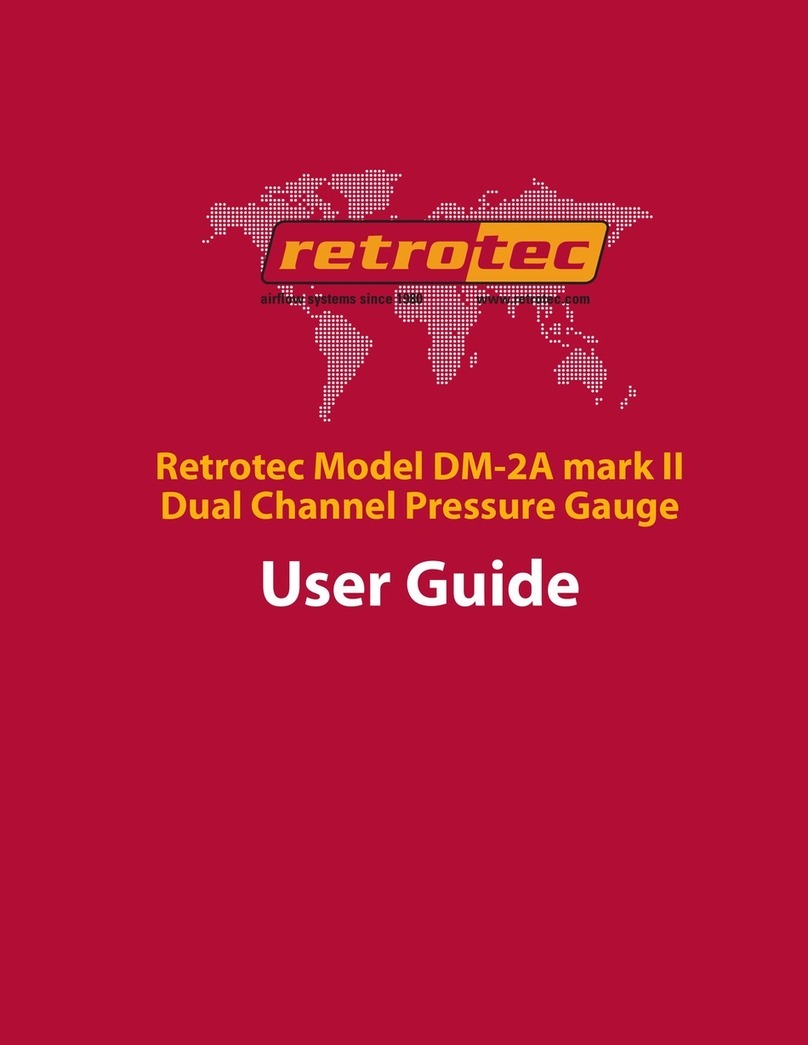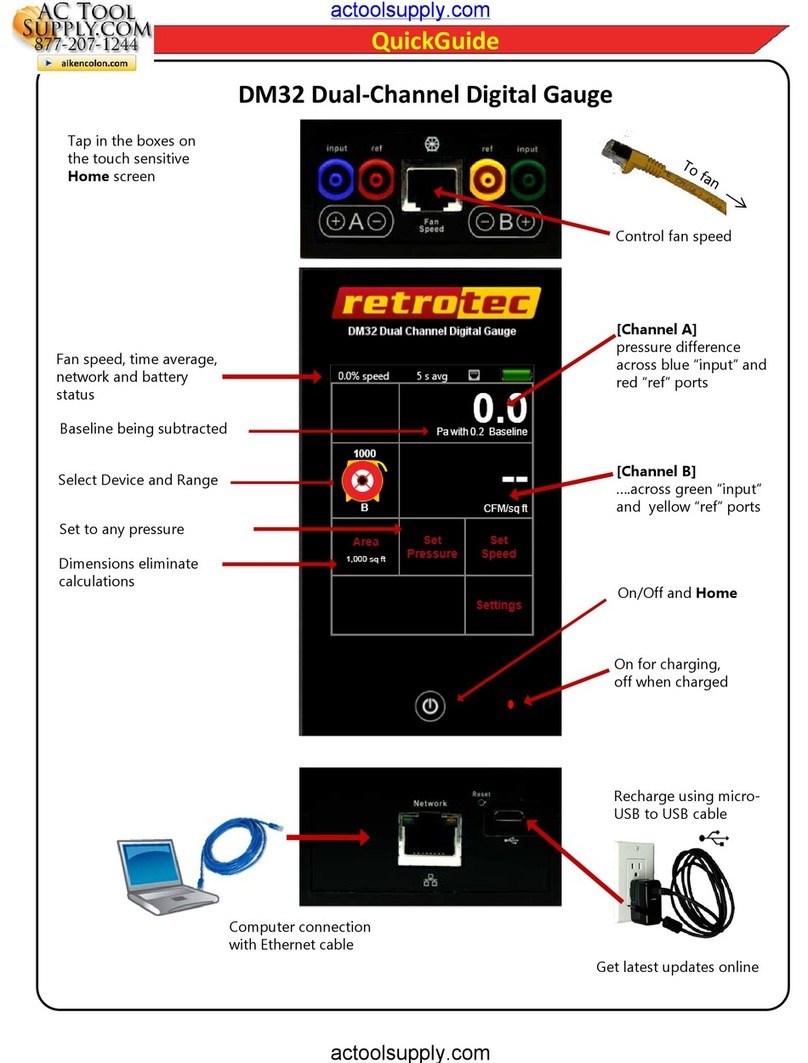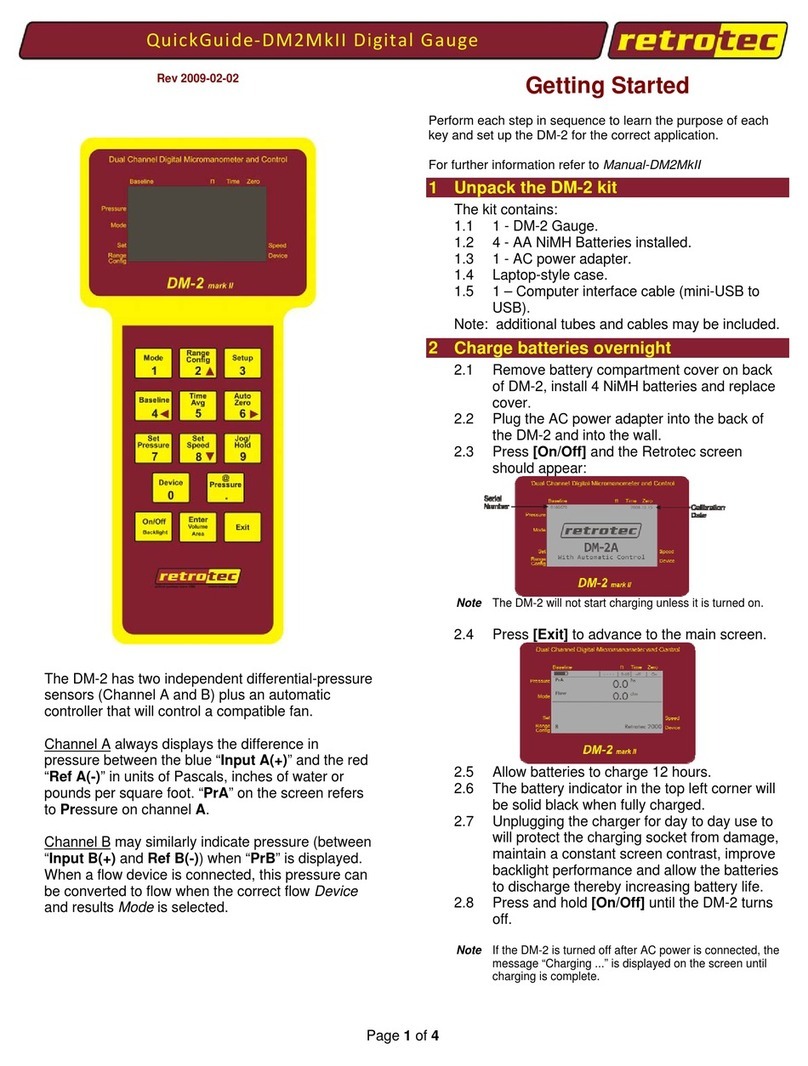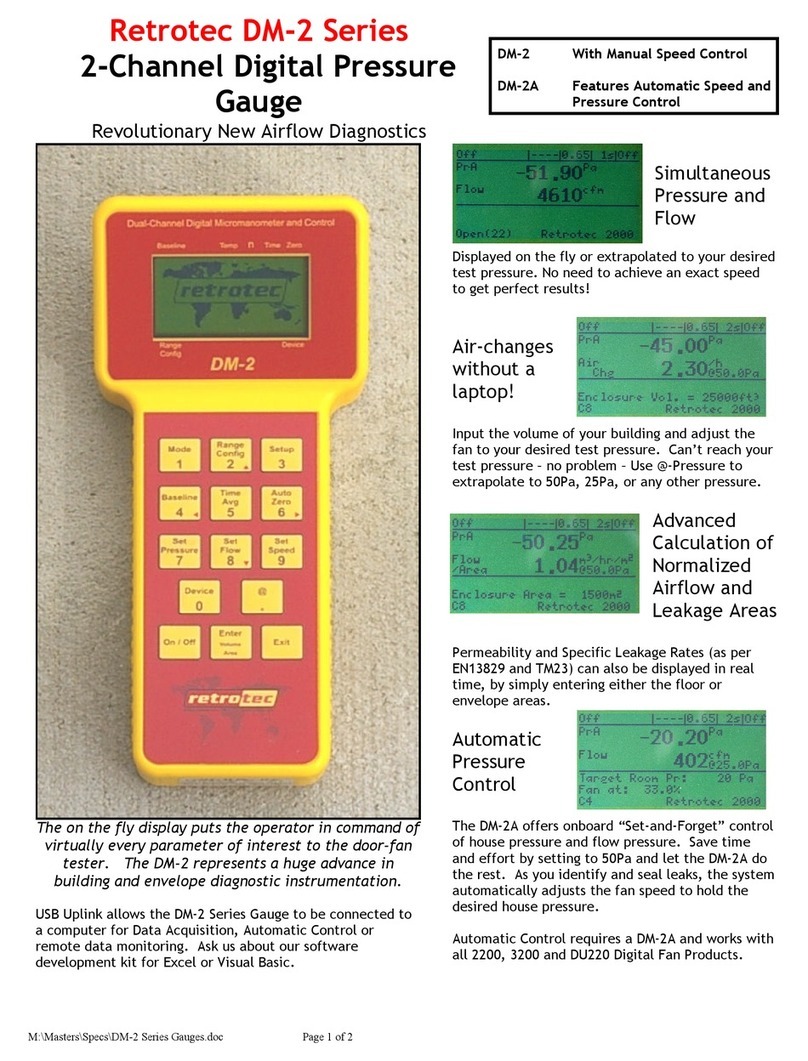Page 3 of 72
©Retrotec Inc. 2012
2.1.8 Baseline ................................................................................................................................................14
To establish a baseline pressure.........................................................................................................................14
2.1.9 Time Avg............................................................................................................................................... 15
2.1.10 Auto Zero .........................................................................................................................................15
2.1.11 Set Pressure...................................................................................................................................... 15
To use the Set Pressure function........................................................................................................................15
2.1.12 Set Speed .........................................................................................................................................16
To use the Set Speed function............................................................................................................................16
2.1.13 Jog/Hold ...........................................................................................................................................16
To activate Hold: ...............................................................................................................................................16
In Set Speed ...................................................................................................................................................... 17
In Set Pressure...................................................................................................................................................17
2.1.14 @ Pressure .......................................................................................................................................17
In Set Speed mode.............................................................................................................................................17
In Set Pressure mode......................................................................................................................................... 18
Example #1 - Inaccuracy ....................................................................................................................................18
Example #2 –Cannot reach desired pressure in Set Speed mode .......................................................................18
Example #3 –Display results at any pressure. ....................................................................................................18
3Set the Gauge up with only the Devices and results you use regularly ............ 19
3.1 Setup Menu ....................................................................................................................... 19
3.1.1 Full Screen Timeout ..............................................................................................................................20
To change the Full Screen Timeout time period..................................................................................................20
3.1.2 Restore Settings....................................................................................................................................20
To restore the factory settings........................................................................................................................... 20
3.1.3 Language ..............................................................................................................................................21
To change the language.....................................................................................................................................21
3.1.4 Battery Type .........................................................................................................................................21
To select a battery type .....................................................................................................................................21
3.1.5 Display Version Info ..............................................................................................................................21
To view version information ..............................................................................................................................21
3.1.6 n setting for estimating flow @ pressure during house and duct leakage test ........................................22
To change the n value........................................................................................................................................23
3.1.7 Power Down Hour................................................................................................................................. 23
To change the Power Down Hour.......................................................................................................................23
3.1.8 Surface Area Unit..................................................................................................................................24
To change the Area units ...................................................................................................................................24
3.1.9 Building Volume Unit ............................................................................................................................ 24
To change the Volume units ..............................................................................................................................24
3.1.10 European, Separator.........................................................................................................................24