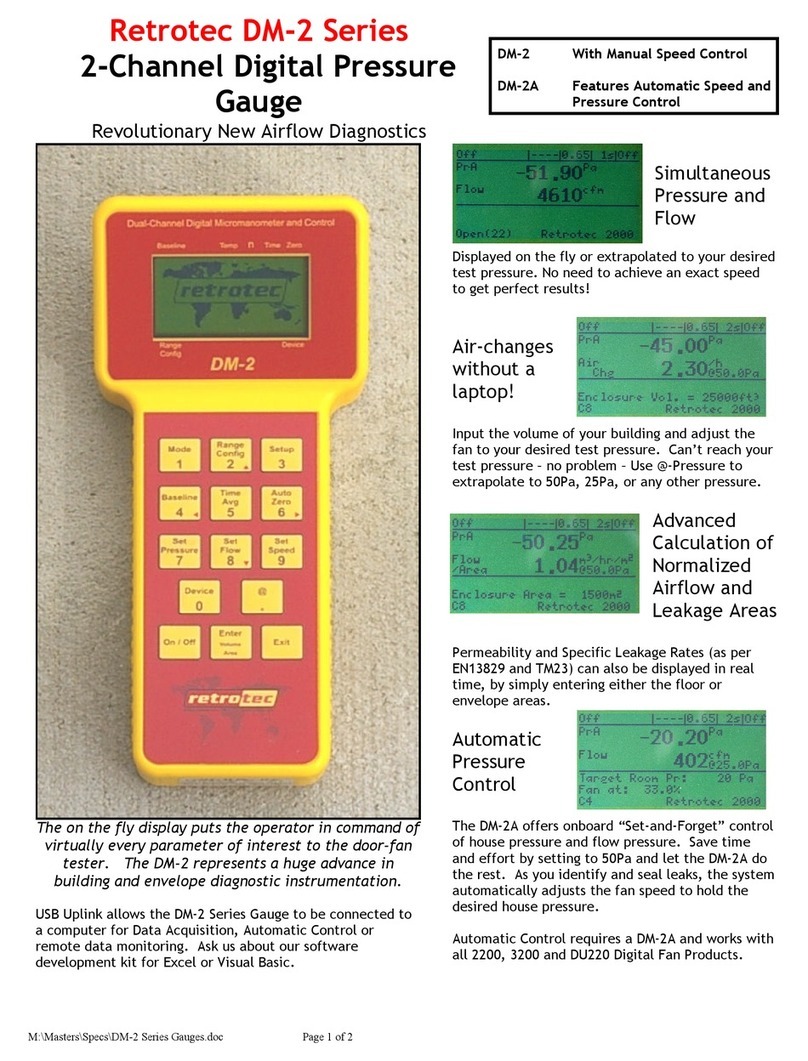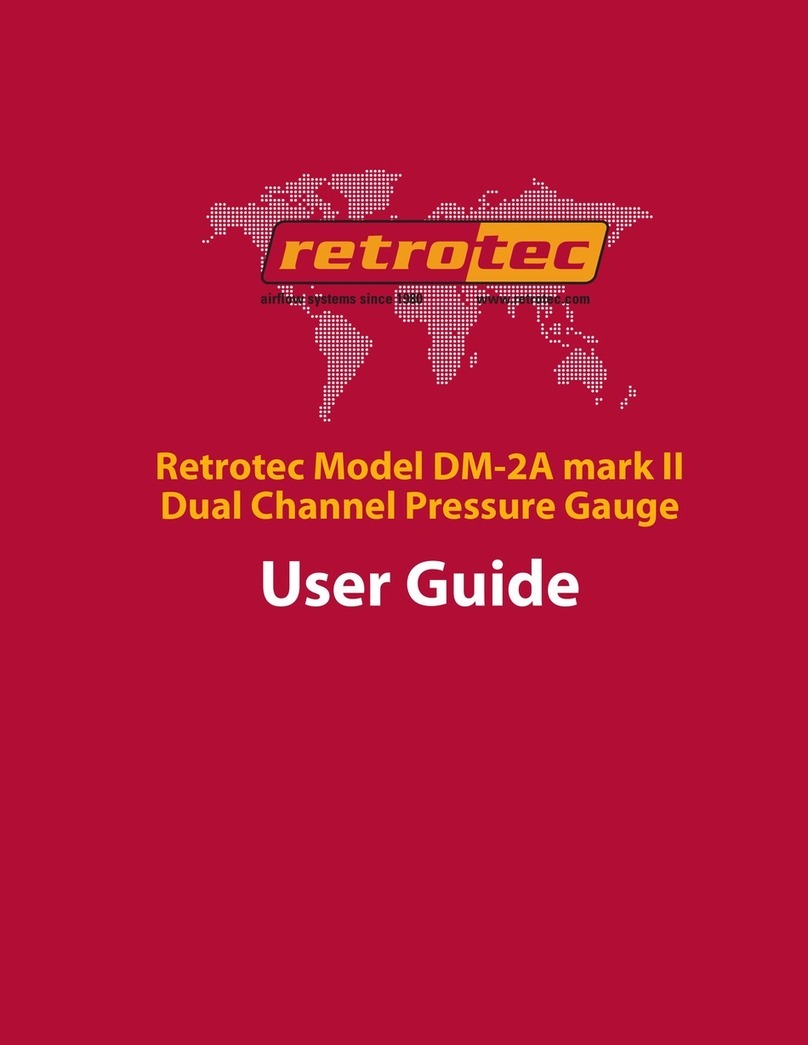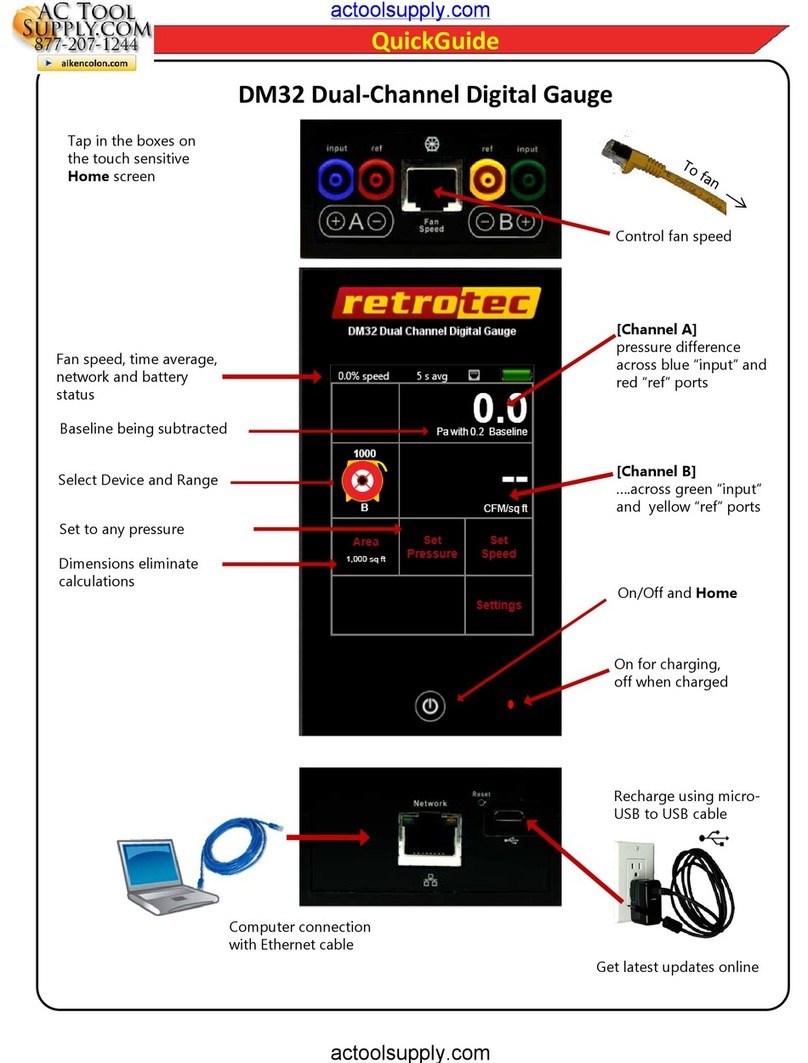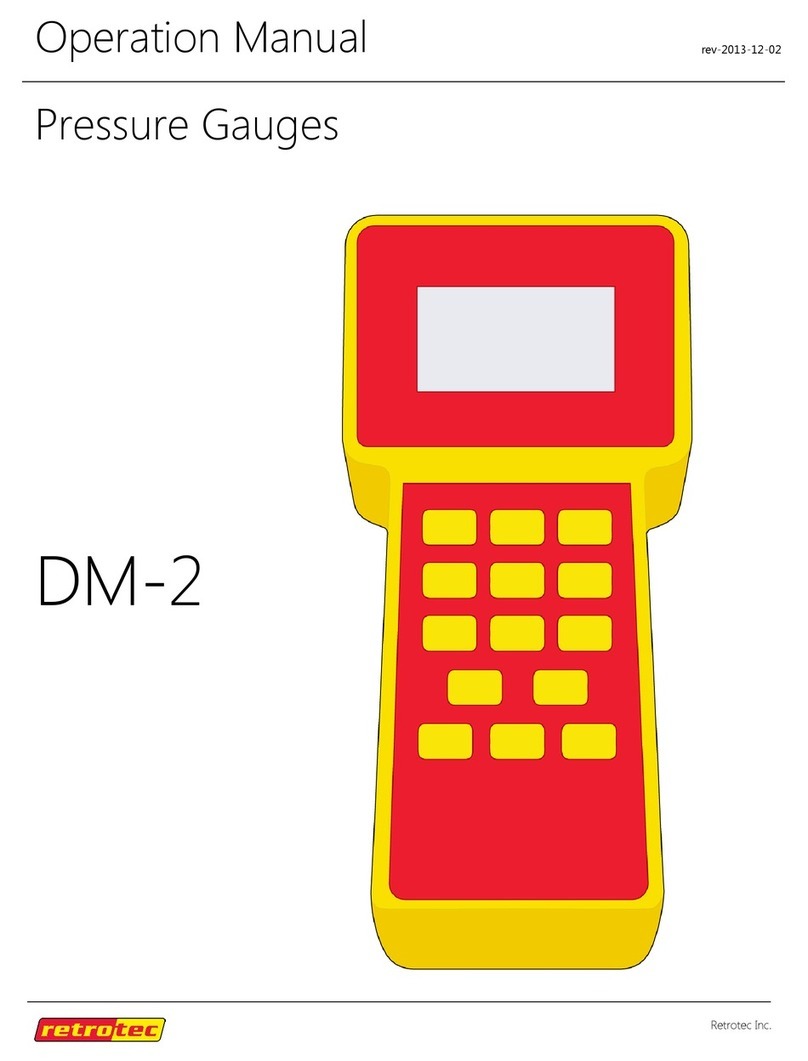Page 4of 4
14 Manually set fan speed
Use to set fan speed on any Retrotec “Q”
system or any other system using the
Retrotec Q Automatic Adapter.
See: The QuickGuide for the system in use.
15 Automatically control to a pressure
Use to control the pressure on any
Retrotec “Q” system or any other system
using the Retrotec Q Automatic Adapter.
When the pressure is set to “0”, the fan
will speed up to force the existing pressure to zero. Do
not have “@” showing after flow when using set to zero.
See: The QuickGuide for the system in use.
16 Set up gauge
16.1 Press [Setup] [T] to view the main setup
menu. Stop at:
16.2 “n”, sets the slope of the @-Pressure
extrapolation line. Use 0.65 for tight houses
and 0.60 for ducts and large buildings. Press
[Enter][0.6 to 0.65 ][Enter].
Press [T] once to see:
16.3 “Power Down Hour”. Enter a value to
determine how long the DM-2 remains inactive
before automatically turning off. Press [Enter]
[2] [Enter] to have the DM-2 turn off in two
hours. The DM-2 will never turn off if a value
of “0” is entered. Press [T] once to see:
16.4 “Surface Area Unit” for building envelope or
floor areas used in Flow or Leakage Area /
Building Area results. Press [X] until the
desired units for building area appear.
Press [T] to see:
16.5 “Building Volume Unit” units for air-change
calculations. Press [X] until the desired units
for building volume appear. Press [T] to see:
16.6 “European , Separator” Press [X],
“No” displays one thousand as “1.000”,
“Yes” displays one thousand as “1,000”.
Press [T] to see:
16.7 “Sig Figs” Press [X]to change the number of
significant figures displayed.
16.8 Press [Exit] to return to the main screen.
17 Add/Remove fans
The Device Setup sub-menu allows fans to be
added or removed. Eliminate all unused fans avoid
mistakes.
17.1 Press [Setup] and then [T] until “Device
Setup” appears. Then press [Enter] to view
fans available when [Device] is used.
17.2 Press [T] to scroll down through fans. Press
[X] until “Yes” appears beside the fans that
may be used. Select “No” beside the fans that
won’t be used. For Retrotec Systems: R43,
E43, Q46 and Q56 select ‘Retrotec 2000’.
Q4E, Q5E and QMG without green tube
connected,select ‘Retrotec 3000’. 3000 fans
with green flow tube connected, select
‘Retrotec 3000SR’.
System: Q32, R31 select ‘Retrotec DU200’.
17.3 Disabled fans will not appear when [Device] is
used but may be added back in later.
17.4 Press [Exit] twice to return to the main screen.
Note At least one fan must be enabled for correct DM-2
behavior!
18 Enable/disable results
Use the Mode Setup sub-menu to enable and
disable the various results (Flow, EqLA, ACH, etc),
to select units and to change the @-Pressures.
18.1 Press [Setup] and then [T] until “Mode
Setup” appears. Press [Enter] to view all
available results available when the [Mode]
key is used.
18.2 Press [T] to scroll down through possible
results and stop at “Pressure”. Press [X] to
select units.
18.3 Press [T] to select “Flow”. Press [X] to
select flow units or select “Off” so flow does
not appear when the [Mode] key is used.
18.4 Press [T] to select “@Pressure” which is the
pressure at which the results above will be
extrapolated to when the [@] key is used.
18.5 Press [Enter] [4 to 70] to change the “@
Pressure” or just leave the default value.
18.6 Similarly, add needed results and remove the
rest to save time during tests. Change “@
Pressure” if required, otherwise use the
original default value.
18.7 Disabled results will not appear when the
[Mode] key is used but may be added back in
if needed.
18.8 Press [Exit] twice to return to the main screen.
Note Pressure cannot be disabled. All other results can be
disabled.