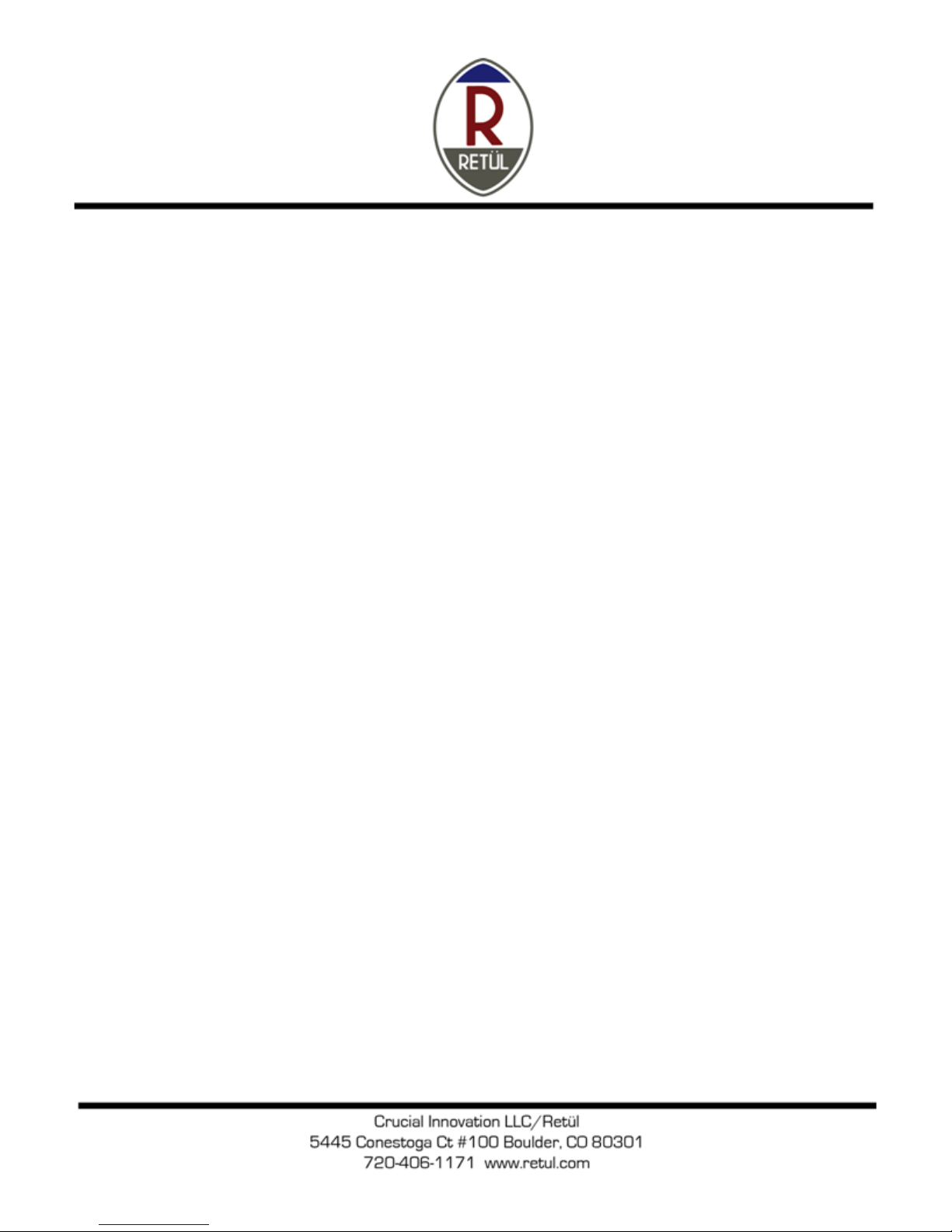Primary Operation Section:
Set up the Vantage Sensor on the tripod provided and position it 2 meters from the rider or bicycle to be measured. Make
sure all direct sunlight is shielded from the front of the Vantage Sensor and that no other bright lights (indoor or outdoor)
are in direct view of the front of the Vantage Sensor. Make sure the position of the rider, Vantage and support computer
are such that you have no line of sight obstructions and can navigate around the area without bumping into any
equipment.
Affix the Vantage Harness to the rider with the LED pods facing the Vantage Sensor and using the included Velcro dots.
Install the Retül software provided on CD and run the software.
Set up the Vantage system, rider information, resistance unit (if used) and your company information in the software.
Turn ON all of the equipment you will be using and record your data in the software. Add any notes you may wish in the
Notes section.
If you experience interference, change to a different channel in the software with the equipment ON. If the interference is
from another Vantage system, turn it OFF and change channels on your equipment, then you can use the other Vantage
system without interference. Channels available are 0 –15.
When you are done recording data, turn OFF all the equipment and remove the Vantage Harness from the rider.
If you are using the ZIN to capture a point cloud on bicycle part and/or frame, use the ZIN Points section in the software
and press the momentary button on the ZIN to record points and release the button when you are moving the ZIN to a
new recording position. The button can be held to continuously record surface contours. The button can be pressed, then
released between measurements of distance (no contour capturing movements).
Troubleshooting Section:
No image in the software –Check physical connections of Dongle to computer and power supply to Sensor. Check the
orientation of the rider LEDs and the Sensor as they must be directly facing each other. Recharge your instrument
batteries.
ZIN points not recording –Check physical connections of Dongle to computer and power supply to Sensor. Check the
orientation of the ZIN LEDs and the Sensor as they must be directly facing each other. Recharge your instrument
batteries. Check the distance from the Sensor to the LEDs on the rider as it should be within 3 meters max and 1.5 meters
minimum. Check for other light sources that may interfere. Change channels on the instruments.
Image data flaky, or erratic - Check physical connections of Dongle to computer and power supply to Sensor. Check the
orientation of the rider LEDs and the Sensor as they must be directly facing each other. Recharge your instrument
batteries. Check the distance from the Sensor to the LEDs on the rider as it should be within 3 meters max and 1.5 meters
minimum. Check for other light sources that may interfere. Change channels on the instruments.