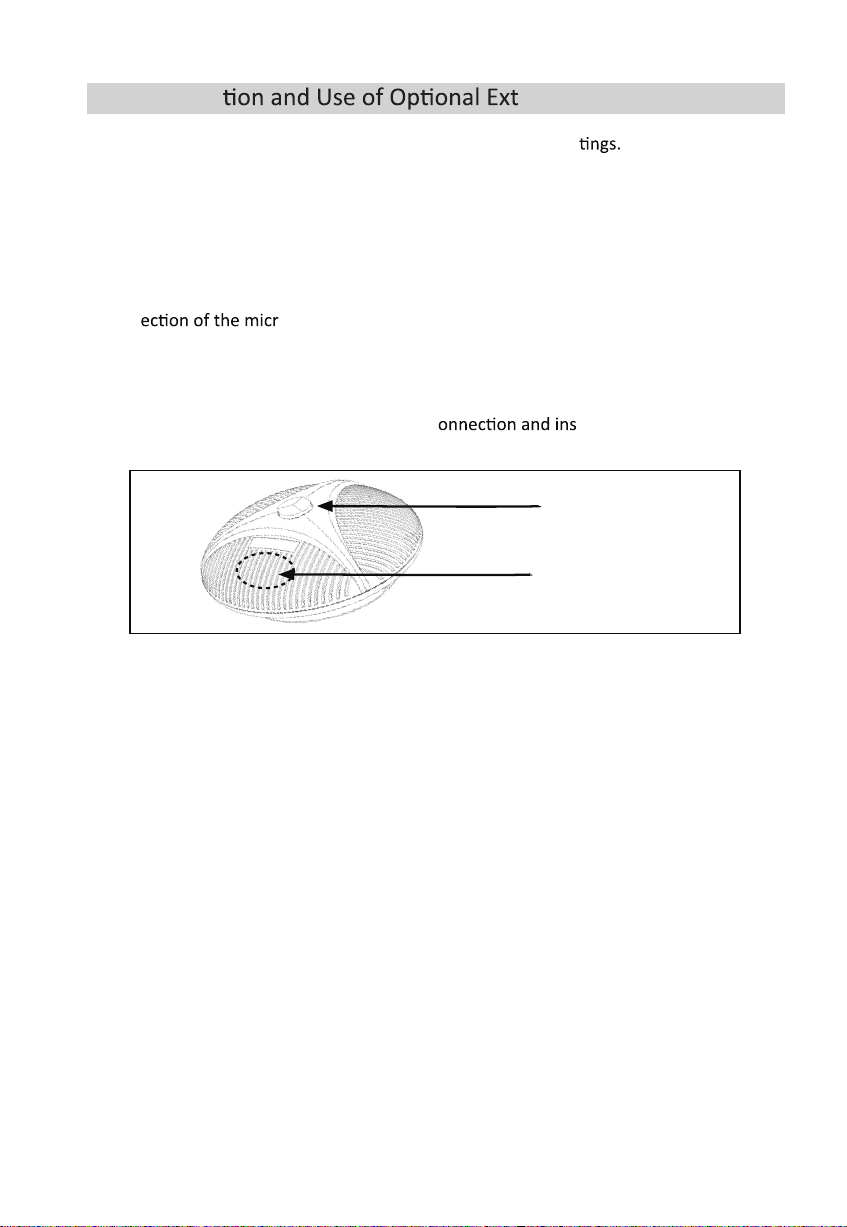Turn on the pow on a er the c as confirmed correct.And wait for
the speakerphone self-check completed.
Common reference Se or PC and video devices with USB talking mode:
7
1.
2.
3.
How to use Speakerphone
eps for USB
You can connect the power supply equipment with the original power adapter
(Wireless/BluetoothSpeakerphone equip) or connect one end of the USB cable to
the USB port of the PC and video conference system, and connect the other end to
the speakerphone.
You can connect the speak DIN6
data cable, connect one end of the USB cable to the USB port of the PC or video
conference system and connect the other end to the USB socke
and connect the power supply equipment with the original power adapter;
It will take a few seconds to install the driver automa ally for the first setup.Turn
4.
speaker driver to start the audio and video conference with the device.
4.
speaker driver to start the audio and video conference with the device.
1. Please adjust the volume of horns and microphones comprehensively to ensure the
communica
2. Don't turn on the speaker and microphone automa ain.
3. Give priority to turning off the audio pr PC are/video
are (such as turning off automa ain, echo cancella tc.)
4. Please use those speeches coding that has a higher sound quality as far as possible.