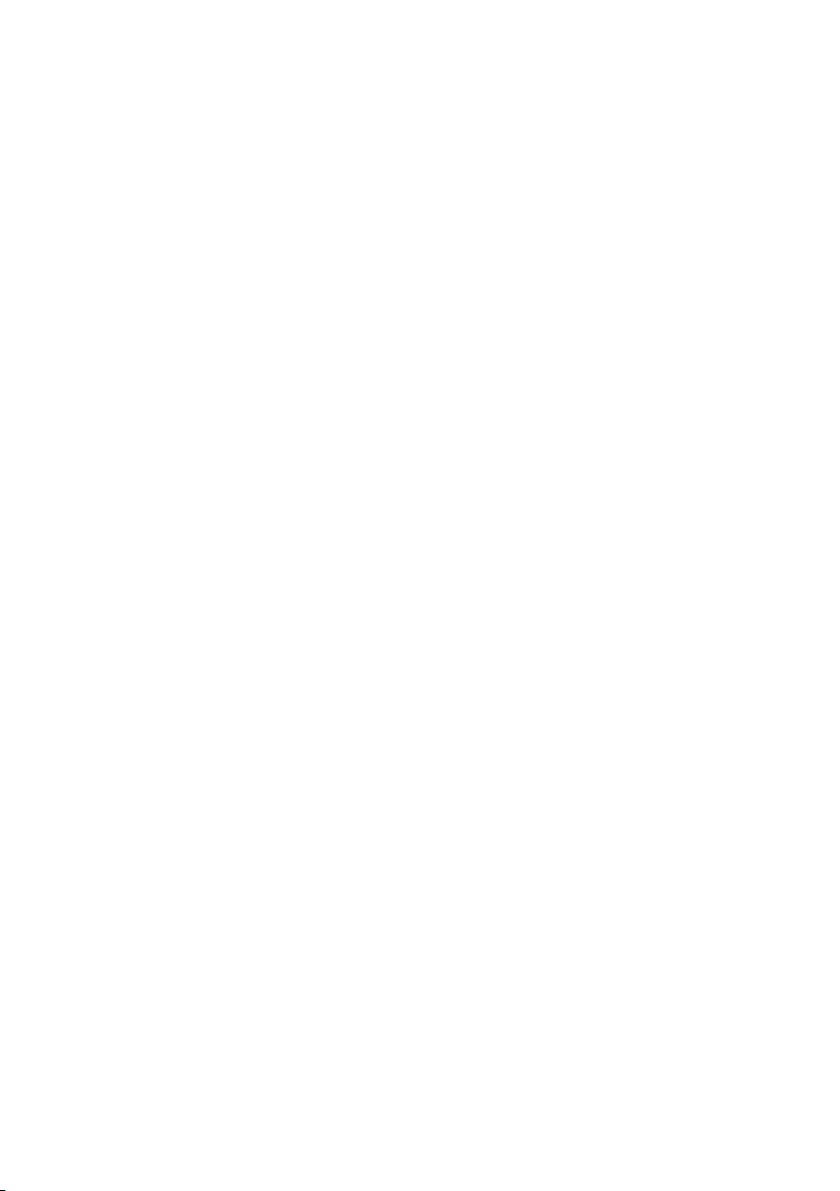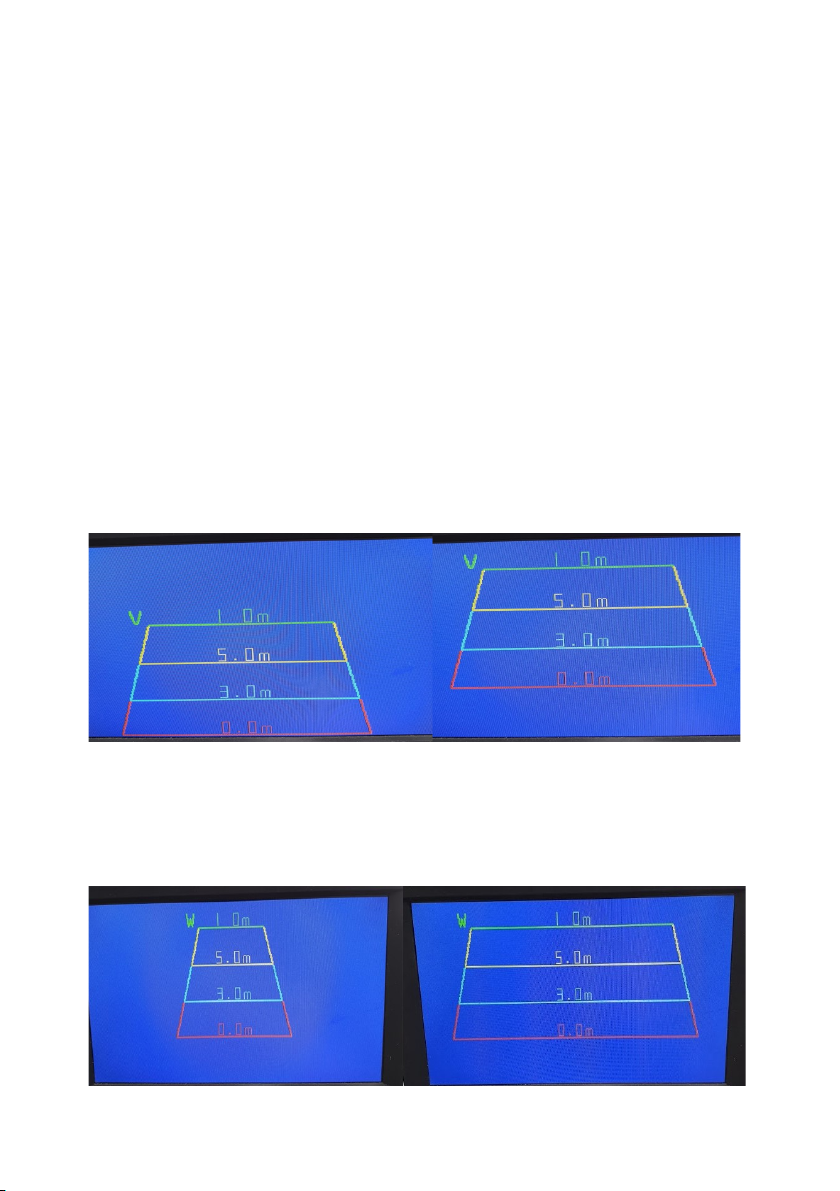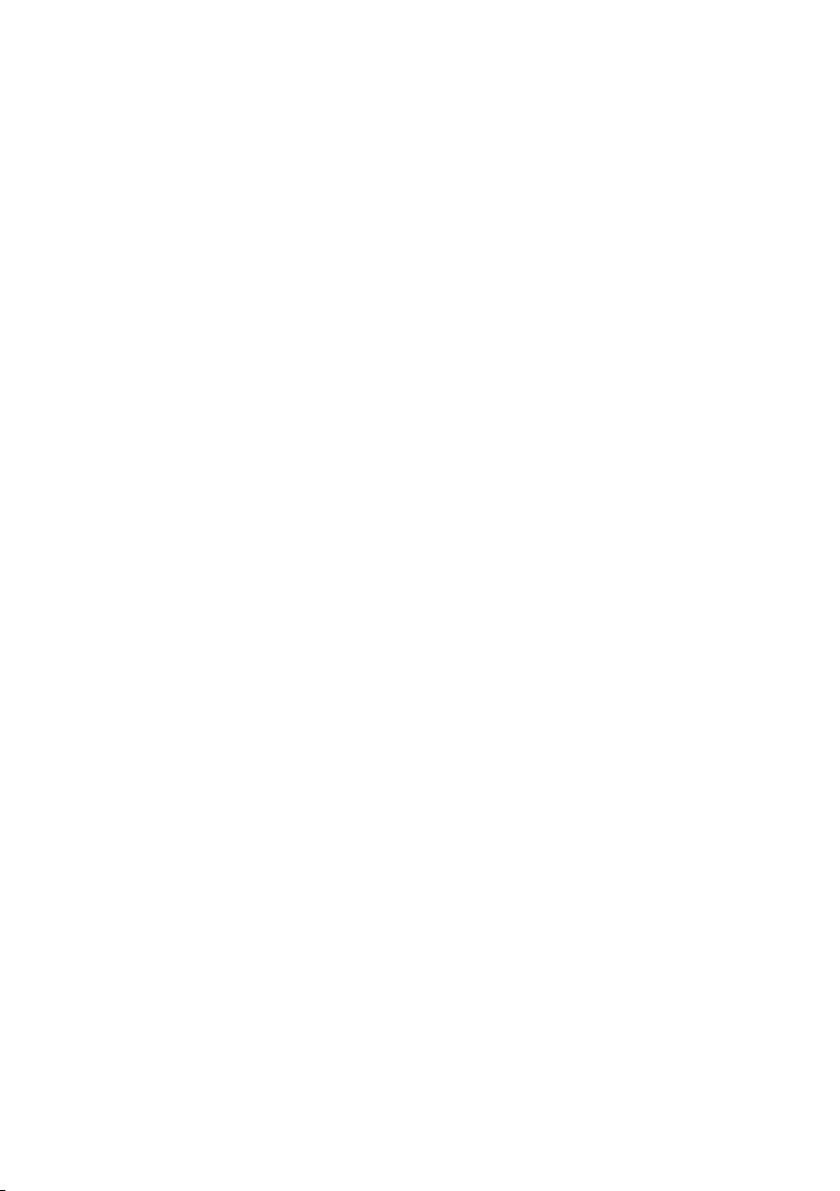7
To adjust the values of the numbers assigned to the lines, go back to the
main park setup menu and enter the line number menu. To modify values
use the up and down keys to change the number to the required value and
the Menu buon to go to the next number to adjust.
Opon Sub Menu
Allows you to select picture mode and aspect rao (16:9/4:3), this is usually
le alone and picture mode can be changed when not in menu by pressing
the mode buon.
Imperial Funcon
Pressing this will allow you to use either M for metres or F for feet. This on-
ly really applies if you are using guidelines on the monitor.
Interval Cong Sub Menu
This monitor can be setup to switch between two cameras automacally on
a pre-assigned number of seconds per camera. This menu system will allow
you to do so. Enter the menu and you will have CAM1 and CAM2 listed.
You can change either channel from 1 to 30 seconds. So if you wanted
CAM1 on for 30 seconds then just a quick view of CAM2 for 3 seconds you
would set CAM1 to 30 and CAM2 to 3.
To see the interval change in acon, exit the menu system.
Now press the Menu buon for a few seconds unl you see the word
“Interval” pop up in green on the top of the screen, this should now change
channels to the mings set in the interval cong sub menu.
Cam Delay Sub Menu
Changing the me for channel 2 will mean the monitor stays on this channel
for however many seconds you set (1-20) aer the trigger wire no longer
has power. This is useful for people who don’t want the monitor to switch
on/o when making small back and forth parking manoeuvres or where
channel 2 is a side camera and the trigger wire is aached to the indicator
light and would require a me delay to ensure the picture doesn’t ash on
and o with the indicator light.