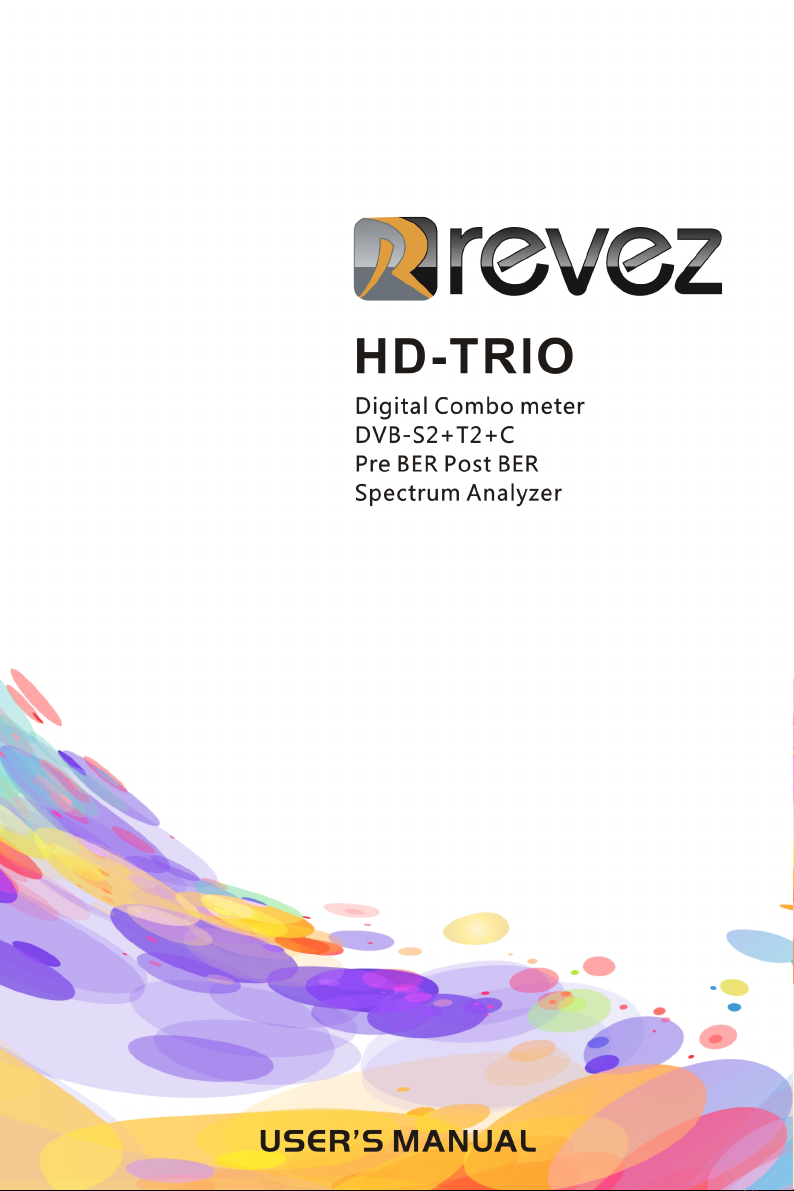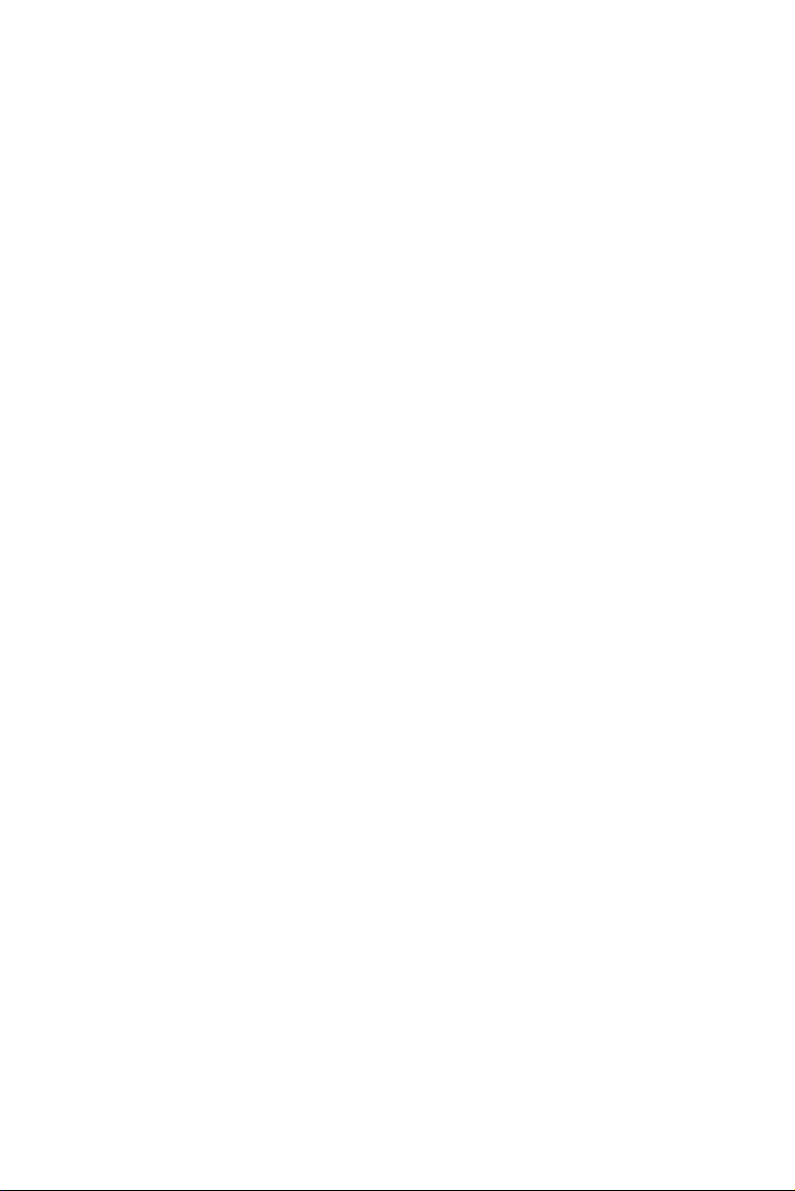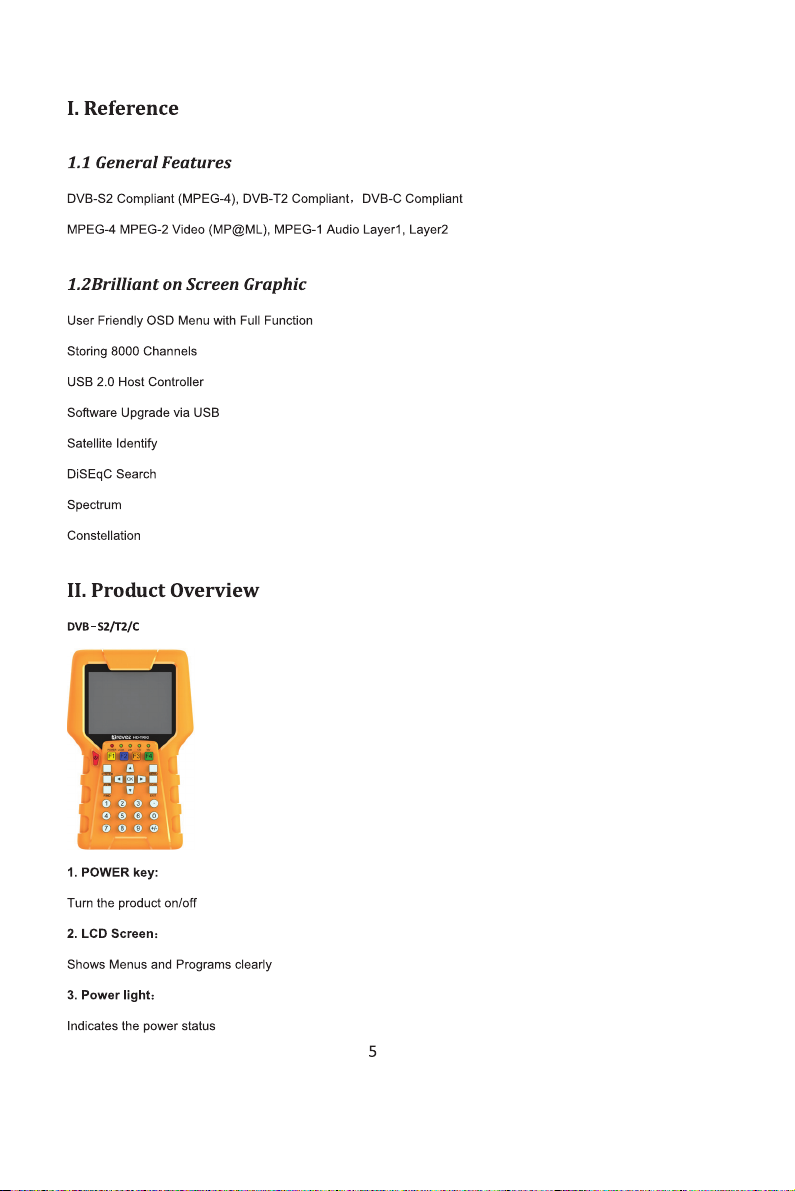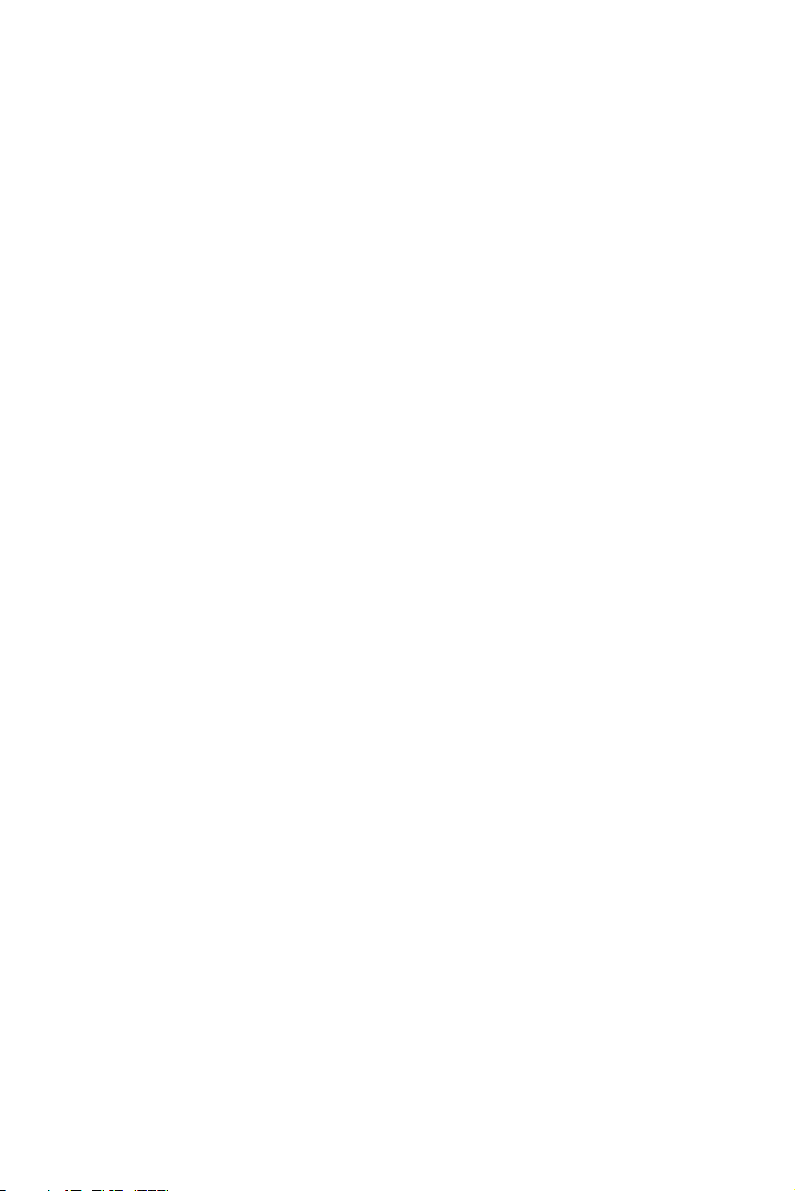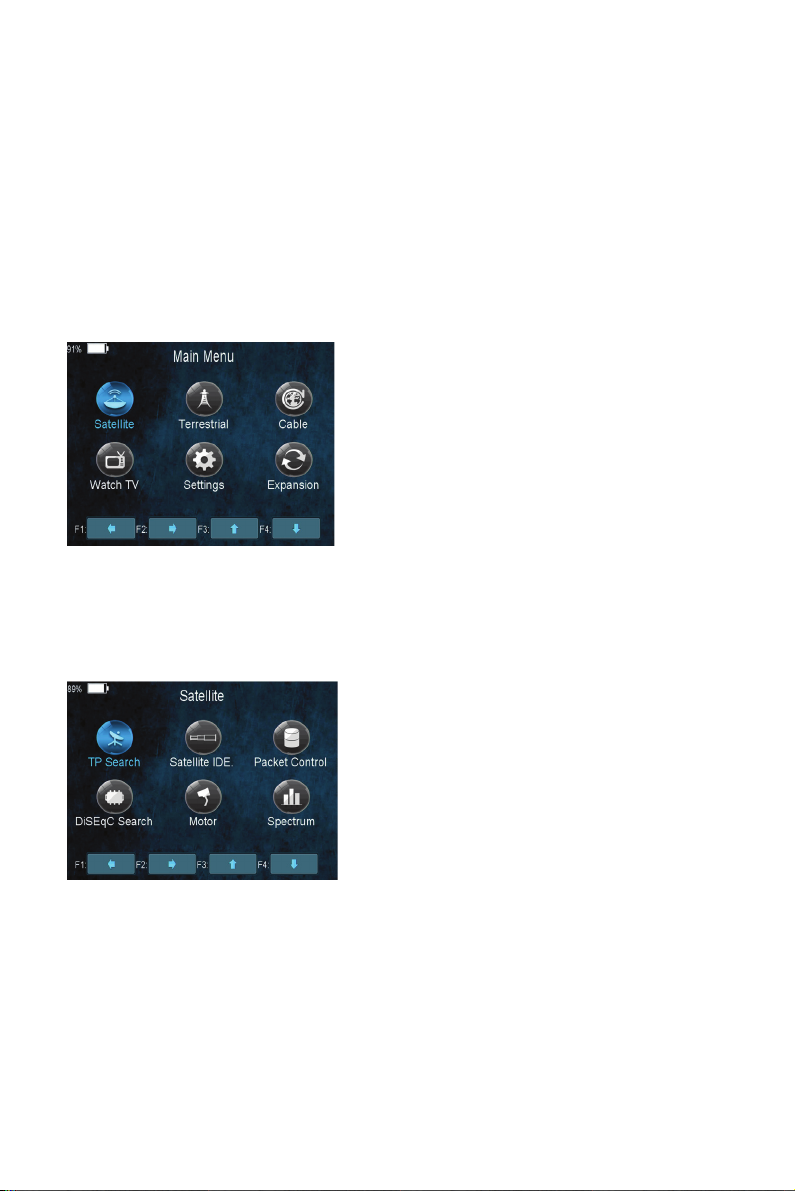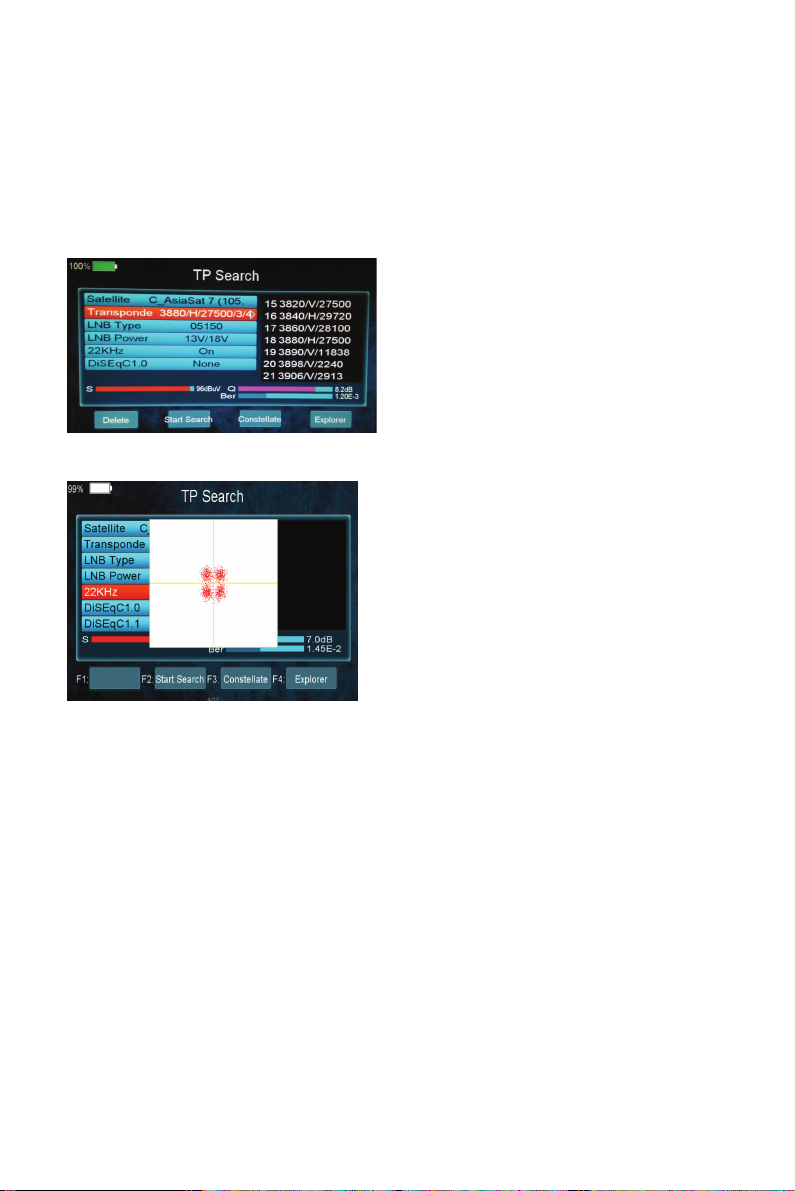1
Preface
Please read this manual carefully before using your Digital Satmeter for the first time.
This operating manual will help you in the
ЬAppropriate,
ЬSafe
ЬFavorable
The technical specifications and operating methods included in this manual are subject to changes without notice. In case of
any inquires after a period of usage, please contact the manufacturer.
Safety Precaution
Please read the safety instructions carefully before operating the device.
Please follow all warnings and instructions on the equipment and in the operating manual.
Safety of persons
Ensure that nobody can be hurt by falling tools or parts of the sate antenna during the adjustment and installation of the
antenna. For own security, use a rope on sloping roofs.
Attention for adapter
The devise should only be operated with the supplied AC adapter at the mains. Do not open the meter or the included AC
adapter. There is danger of life through electric shock! Wrong usage of the ports can lead to the destruction of the measuring
device.
Proceed carefully with the measuring device:
ЬAvoid low temperatures (below 0 °C) or to high humidity.
ЬThe TFT display can be damaged by mechanical impacts.
ЬAvoid excessive input voltages. Please refer to the technical data
Do not operate with the device:
ЬIf it has visible damage,
ЬIf there are loose parts in the device,
ЬIf the device was located outdoors or in damp rooms a extended period of time.
Main Supply:
Before operating, please check the units operating voltage is 90~240V AC 50/60Hz.
Overload:
Do not overload a wall outlet, extension cord or adapter, neither use damaged power cord or touch it with wet hand as this
may result in electric shock.