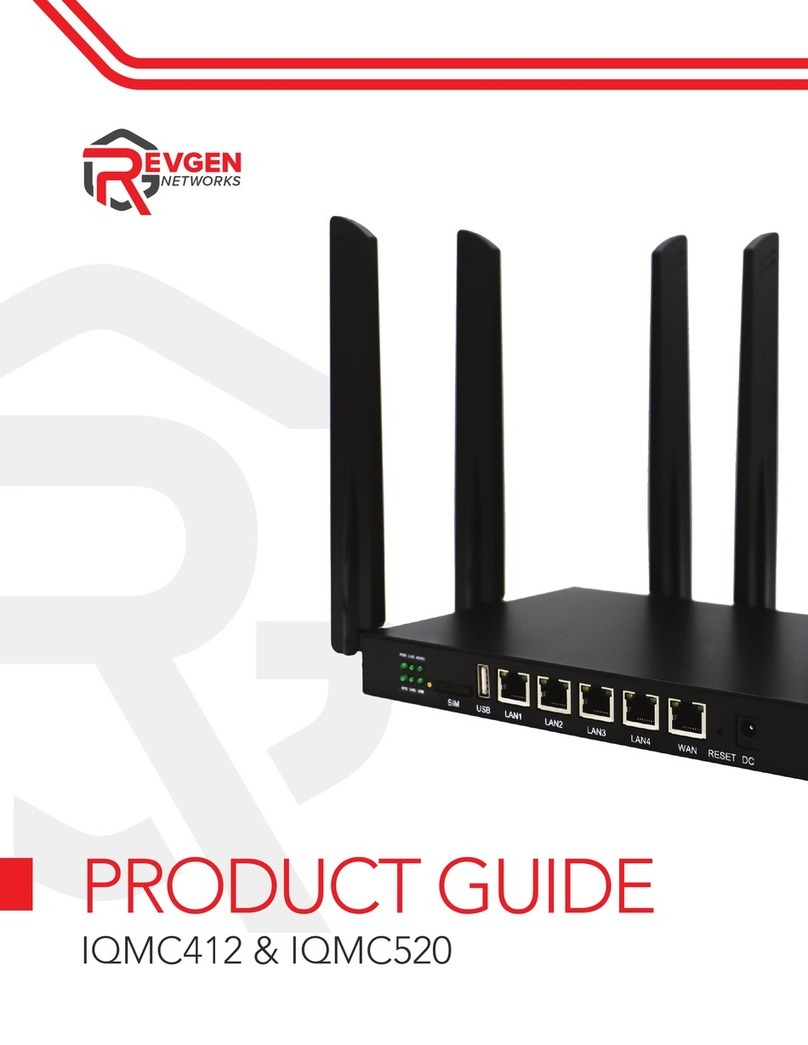NETWORKS
8
1.800.274.5308 \\ revgennetworks.com
PWR: The “POWER” light lets you know the router is
powered on. Solid green when powered on.
SYS: The “SYSTEM” light lets you know the router
ischeckingforanupdateoritsgoingthrougharmware
update.Thislightblinksuntilrmwarecheck,orupgrade
is done. DO NOT POWER OFF WHEN FLASHING.
2.4G: The “2.4Ghz Wi-Fi” light indicates that the 2.4Ghz
Wi-Fi connection is broadcasting. This light is solid when
there is not a device connected and blinking when
connected to another device.
5.8G: The “5.8Ghz Wi-Fi” light indicates that the 5.8Ghz
Wi-Fi connection is broadcasting. This light is solid when
there is not a device connected and blinking when
connected to another device.
4G/5G: The “4G/5G” light is the light that tells you when
you have connection. This light will be off if there is no
connection at all. The light will be solid when the router
connectstotheSIMbankandthenickeringwhenitgets
a cellular data connection.
USB: Future use, no functionality
IQMC Light Pattern During
an Update
Tips:
• There are some cases where the router loses the
4G/5G light during this process. This does not affect
theupdateprocessorharmthermware.
• DO NOT POWER OFF DURING THE FIRMWARE
UPDATE PROCESS
Reset Button
If you experience diculties with your router, you
can reset the router. Press the reset button for
2–3 seconds to perform a reset.
PWR 2.40 40/50
SYS 5.50 USB
PWR 2.40 40/50
SYS 5.50 USB
IQMC-406-412-520 LIGHTS