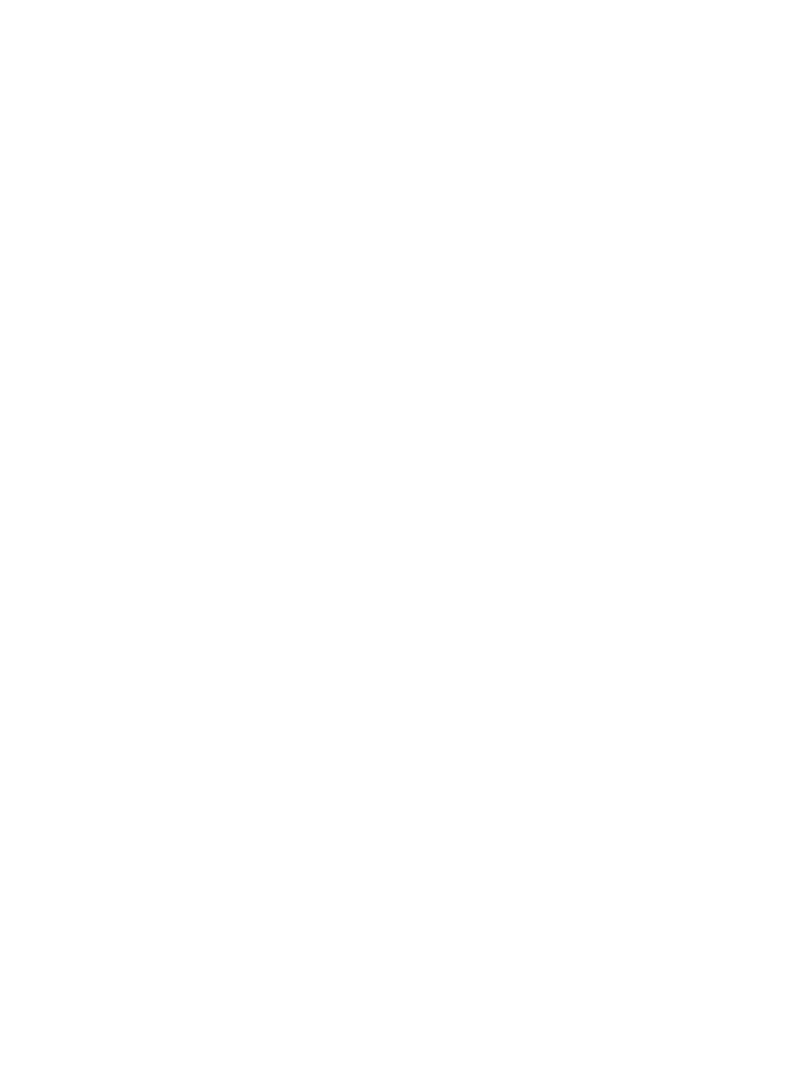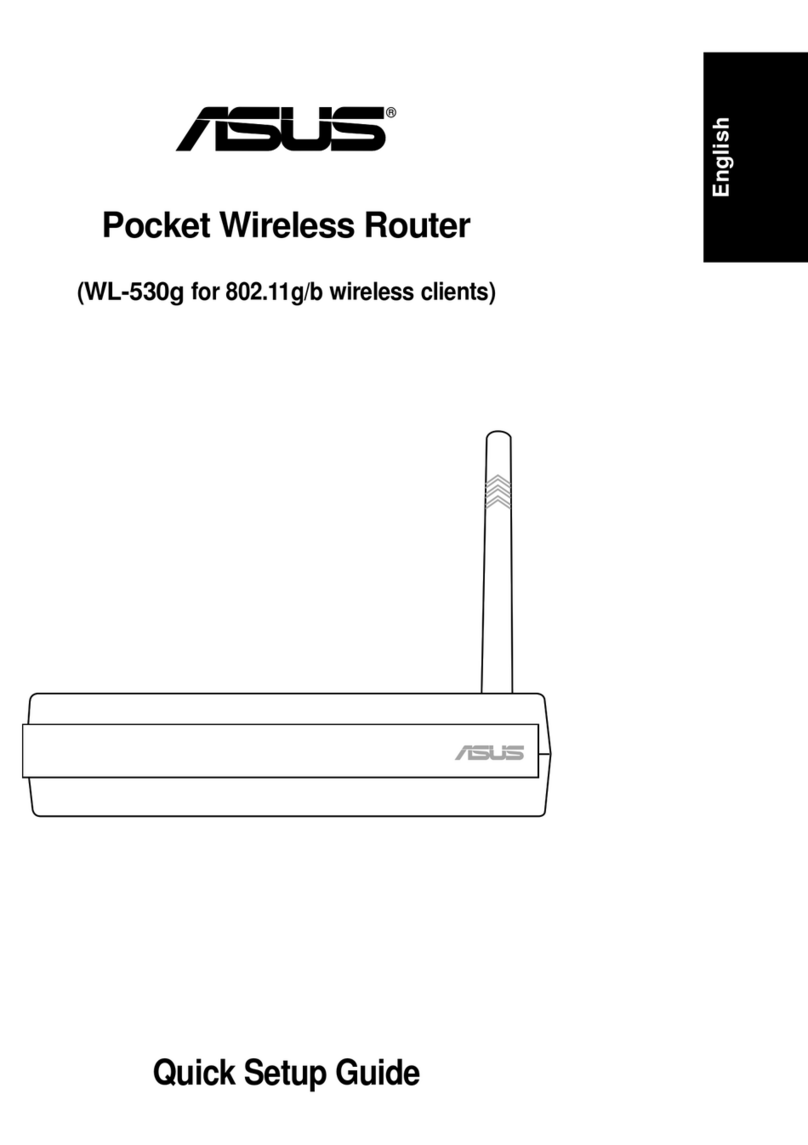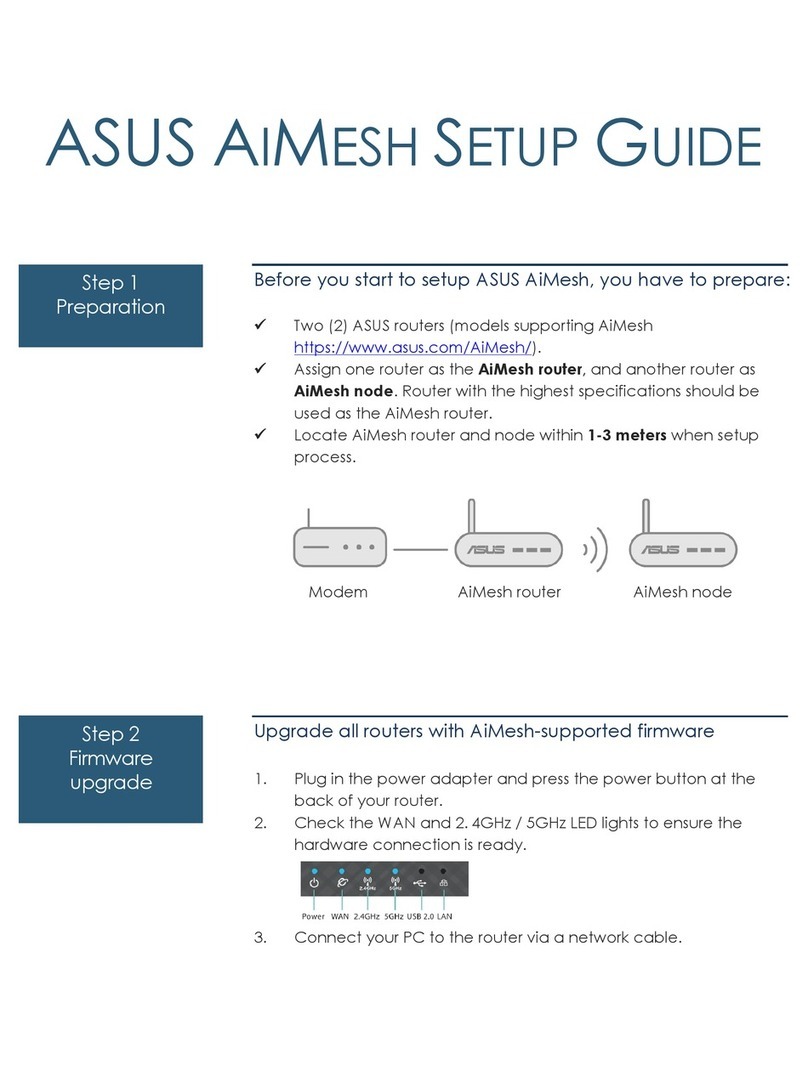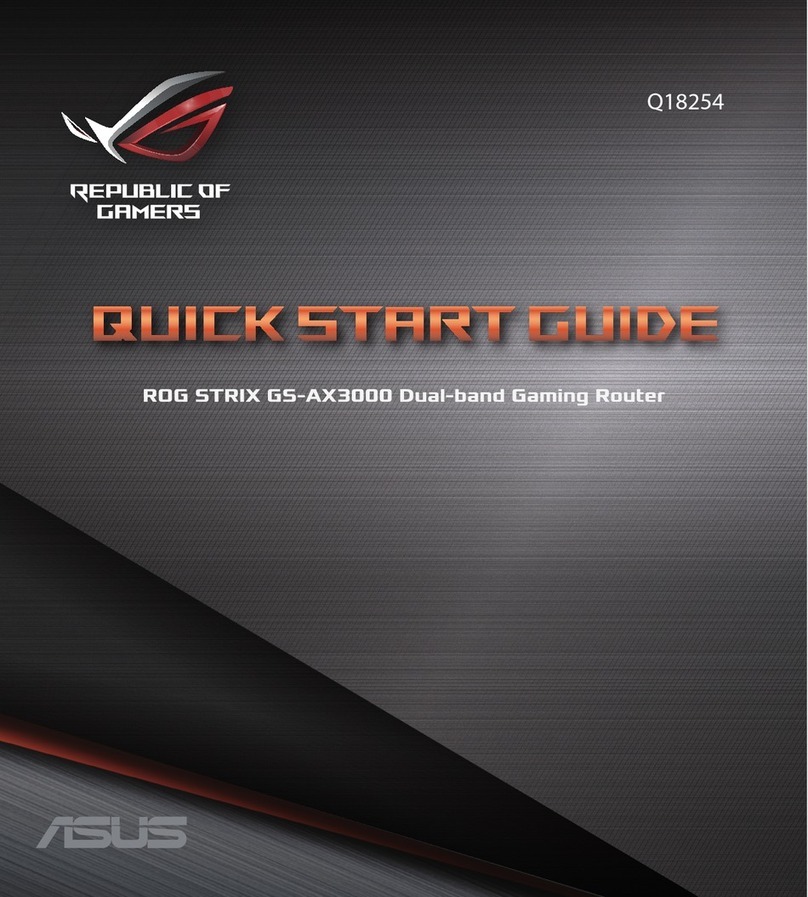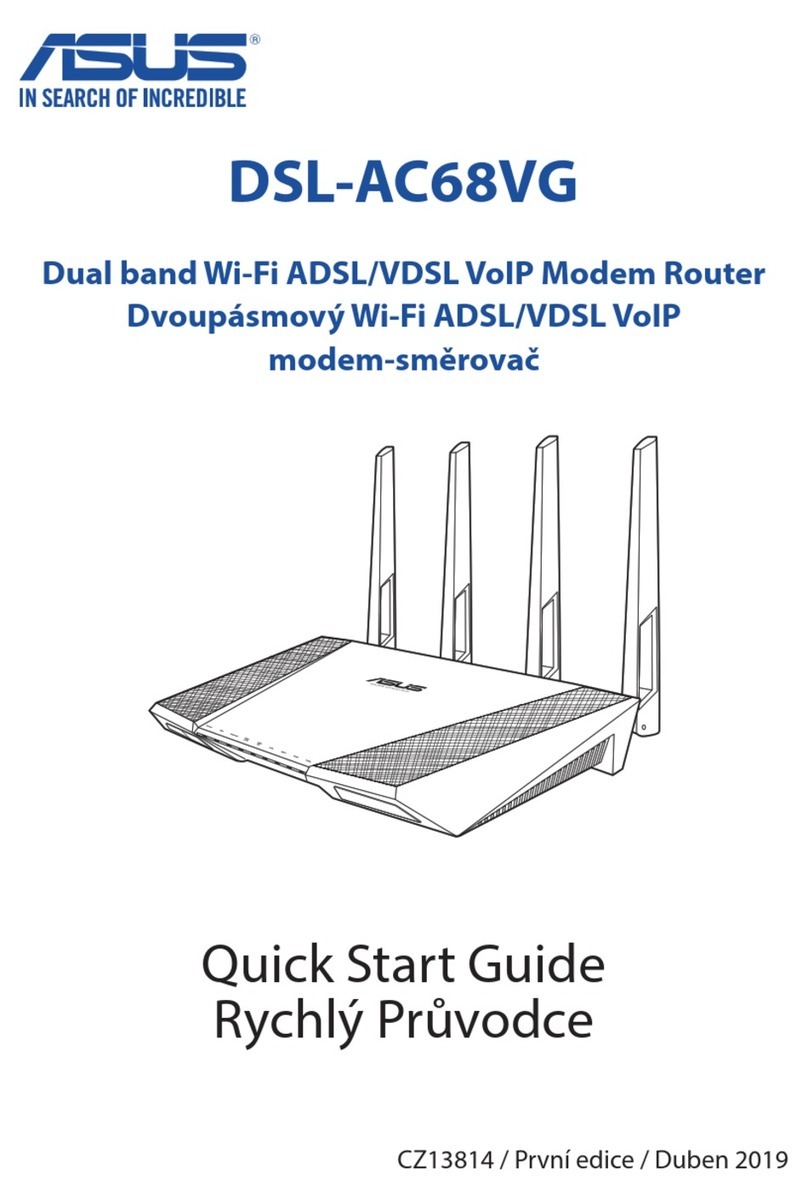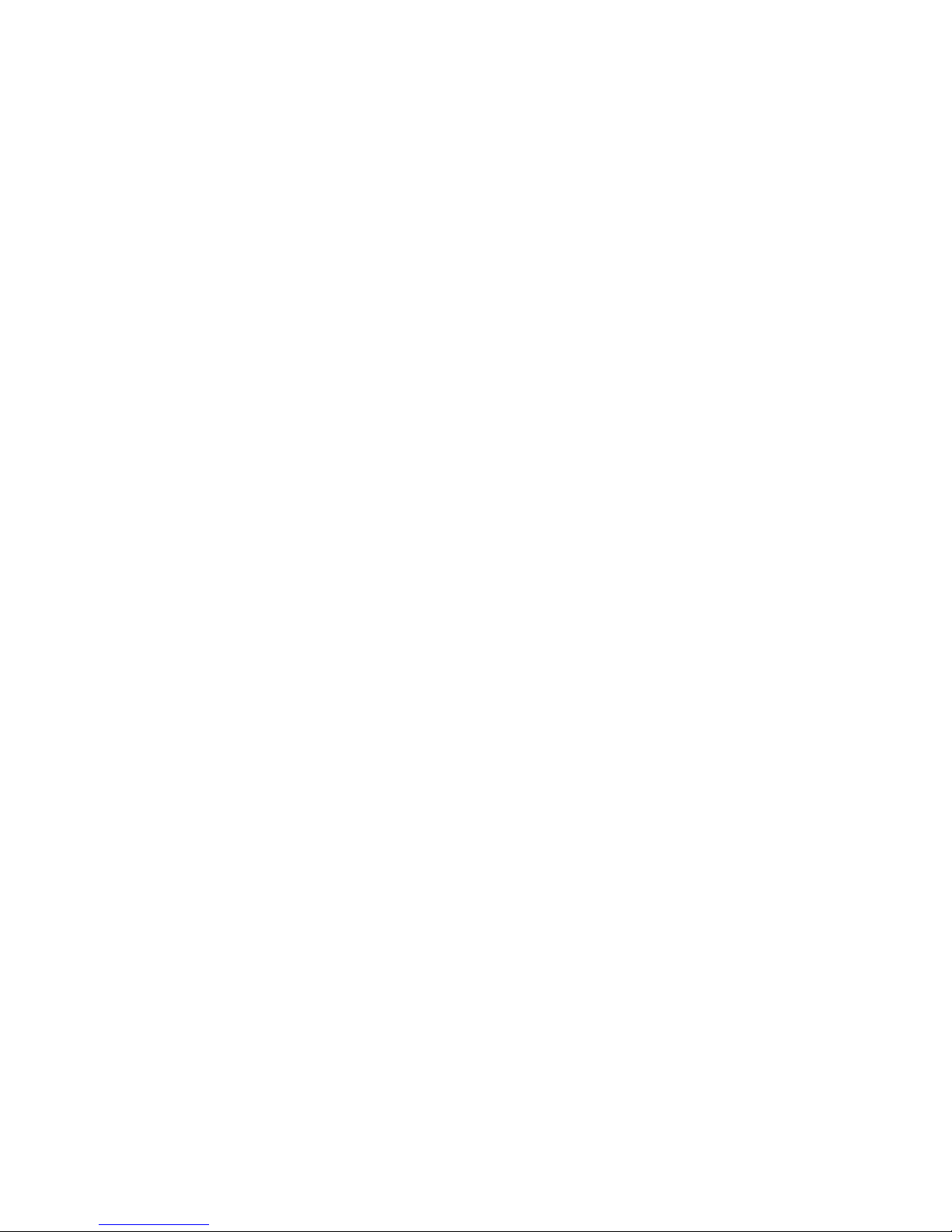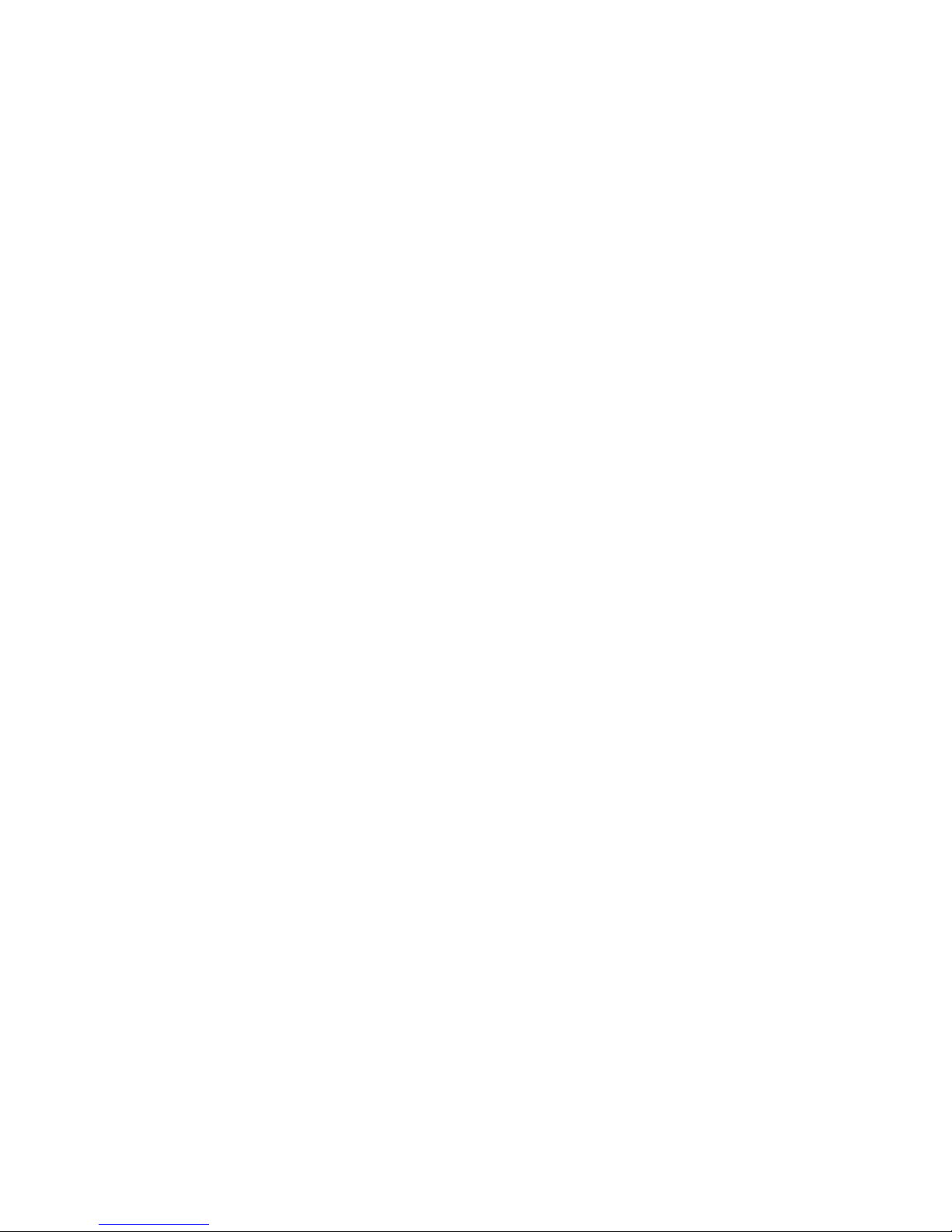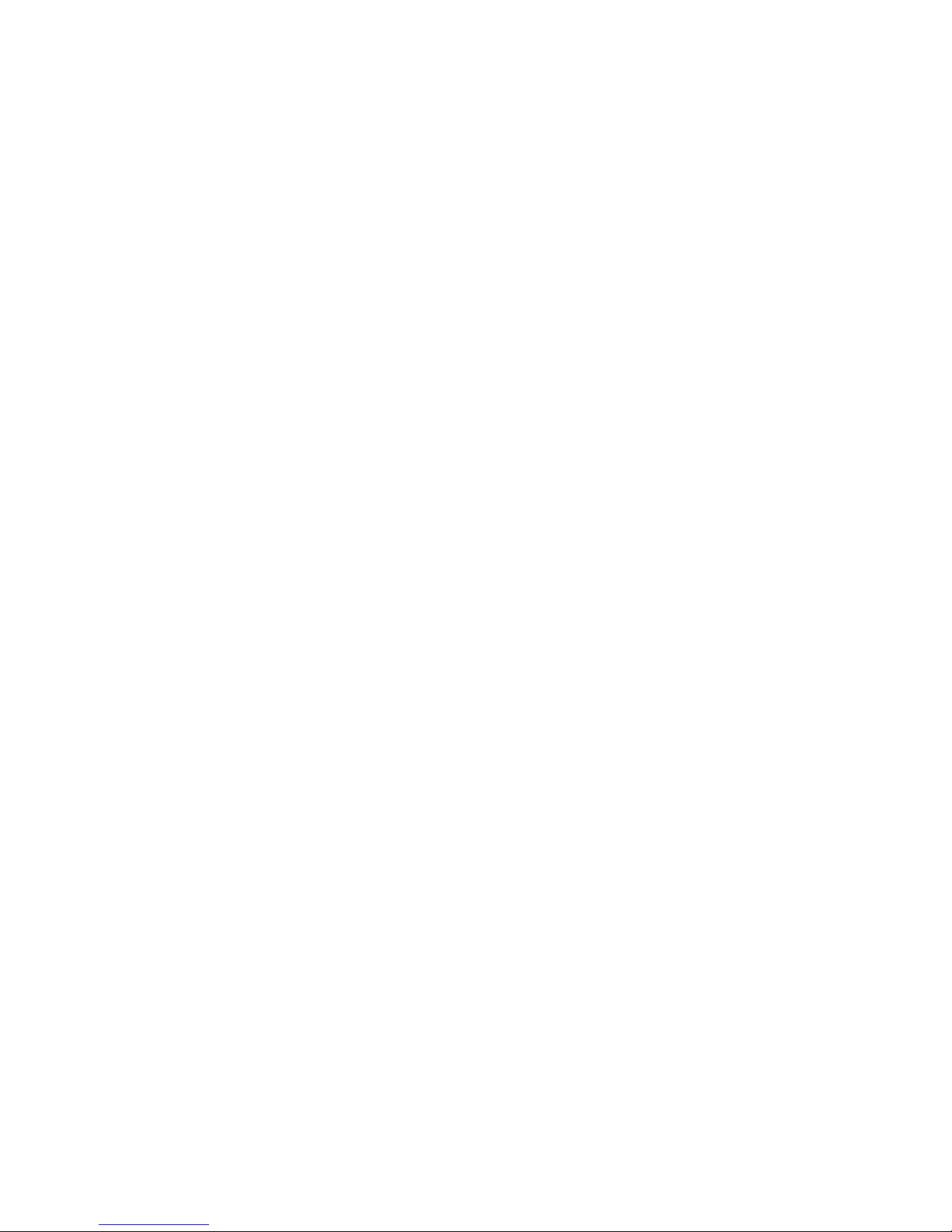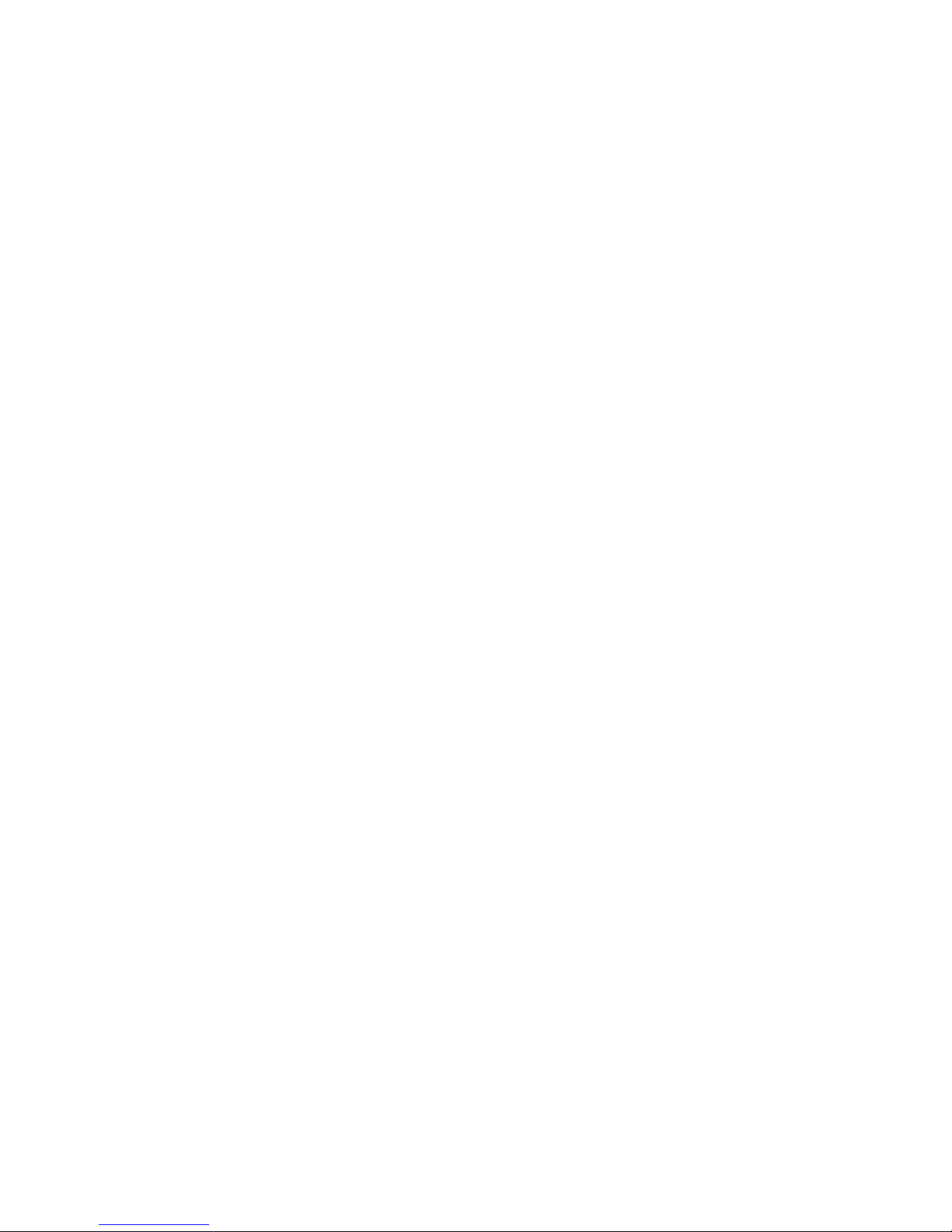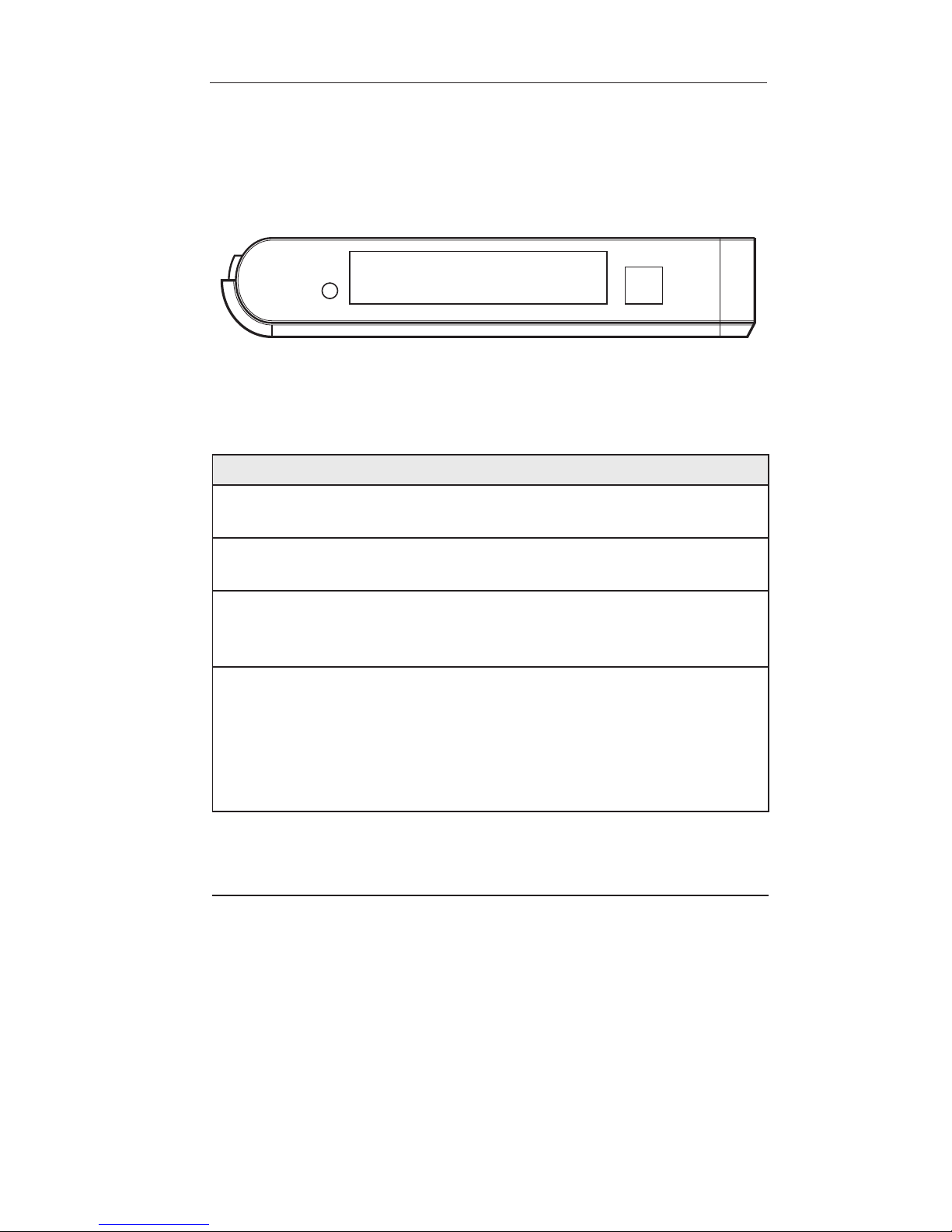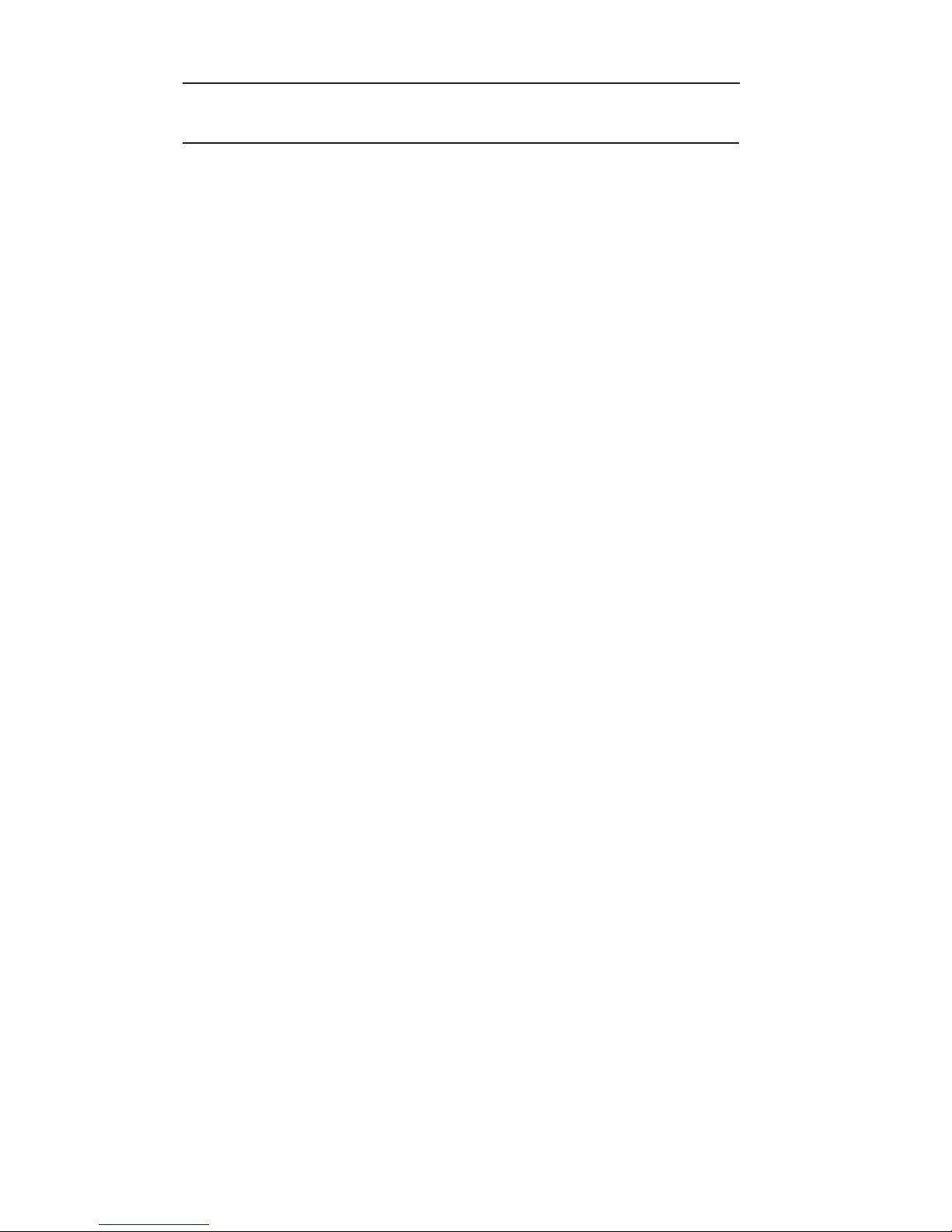ii
3.4.1 Connected Type ....................................................... 20
3.4.2 Dynamic IP............................................................... 21
3.4.3 Static IP.................................................................... 22
3.4.4 PPPoE (PPP over Ethernet)..................................... 23
3.4.5 PPTP (Point-to-Point Tunnel Protocol)..................... 24
3.4.6 L2TP......................................................................... 26
3.4.7 DNS.......................................................................... 27
3.5 VPN .........................................................................28
3.5.1 Tunnel....................................................................... 28
3.5.2 IKE Parameters........................................................ 29
3.6 LAN .........................................................................31
3.6.1 LAN Setting .............................................................. 31
3.6.2 DHCP Client List ...................................................... 32
3.7 NAT..........................................................................33
3.7.1 Virtual Server............................................................ 33
3.7.2 Special Application ................................................... 34
3.7.3 Port Mapping............................................................ 36
3.7.4 ALG (Application Layer Gateway) ............................ 36
3.7.5 DMZ (Demilitarized Zone) ........................................ 37
3.8 Firewall ....................................................................38
3.8.1 Firewall Options........................................................ 38
3.8.2 Access Control ......................................................... 39
3.8.3 URL Filtering ............................................................ 41
3.8.4 MAC Control............................................................. 42
3.9 Routing ....................................................................42
3.9.1 Routing Table ........................................................... 42
3.9.2 Static Routing........................................................... 43
3.9.3 Dynamic Routing...................................................... 44