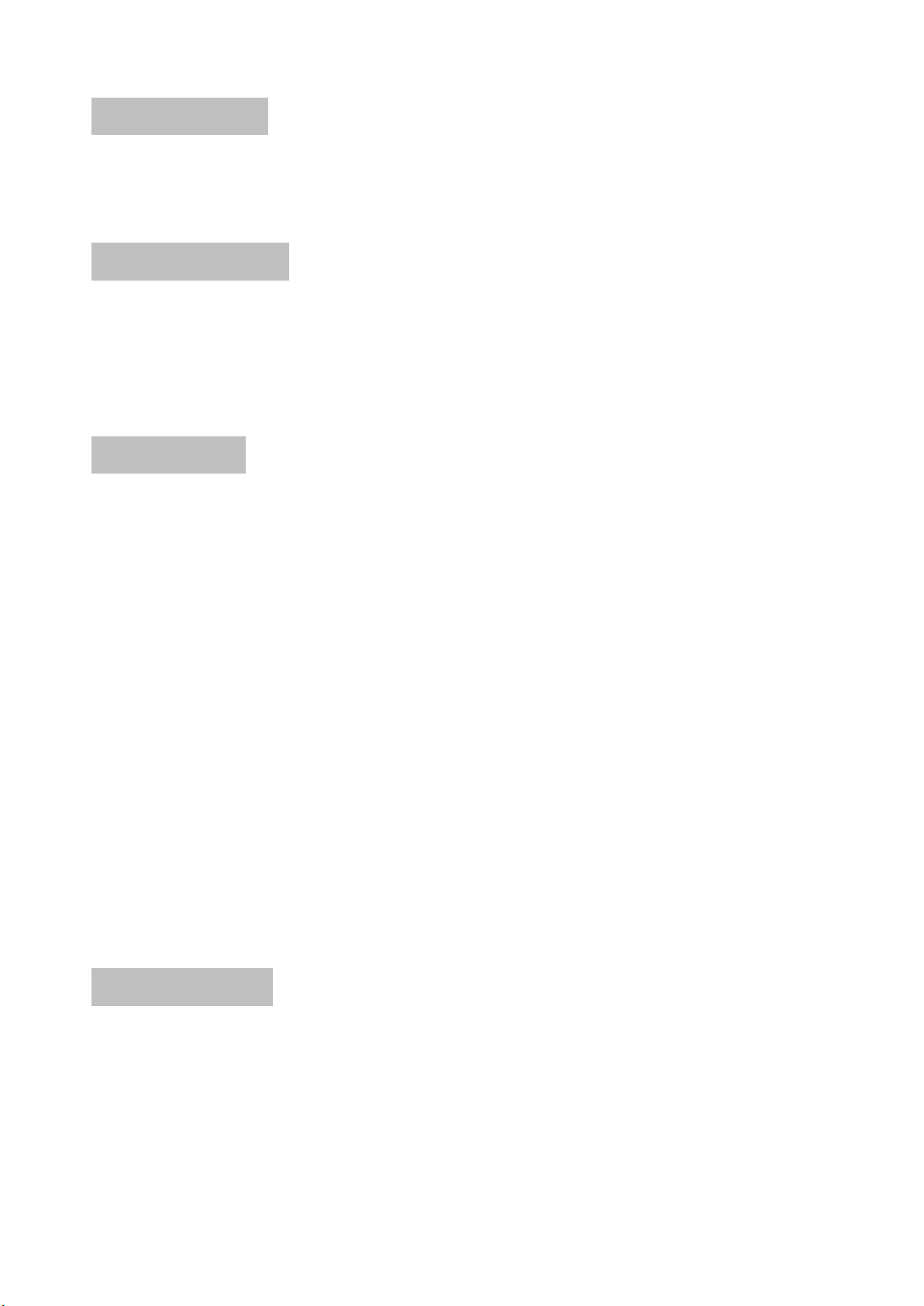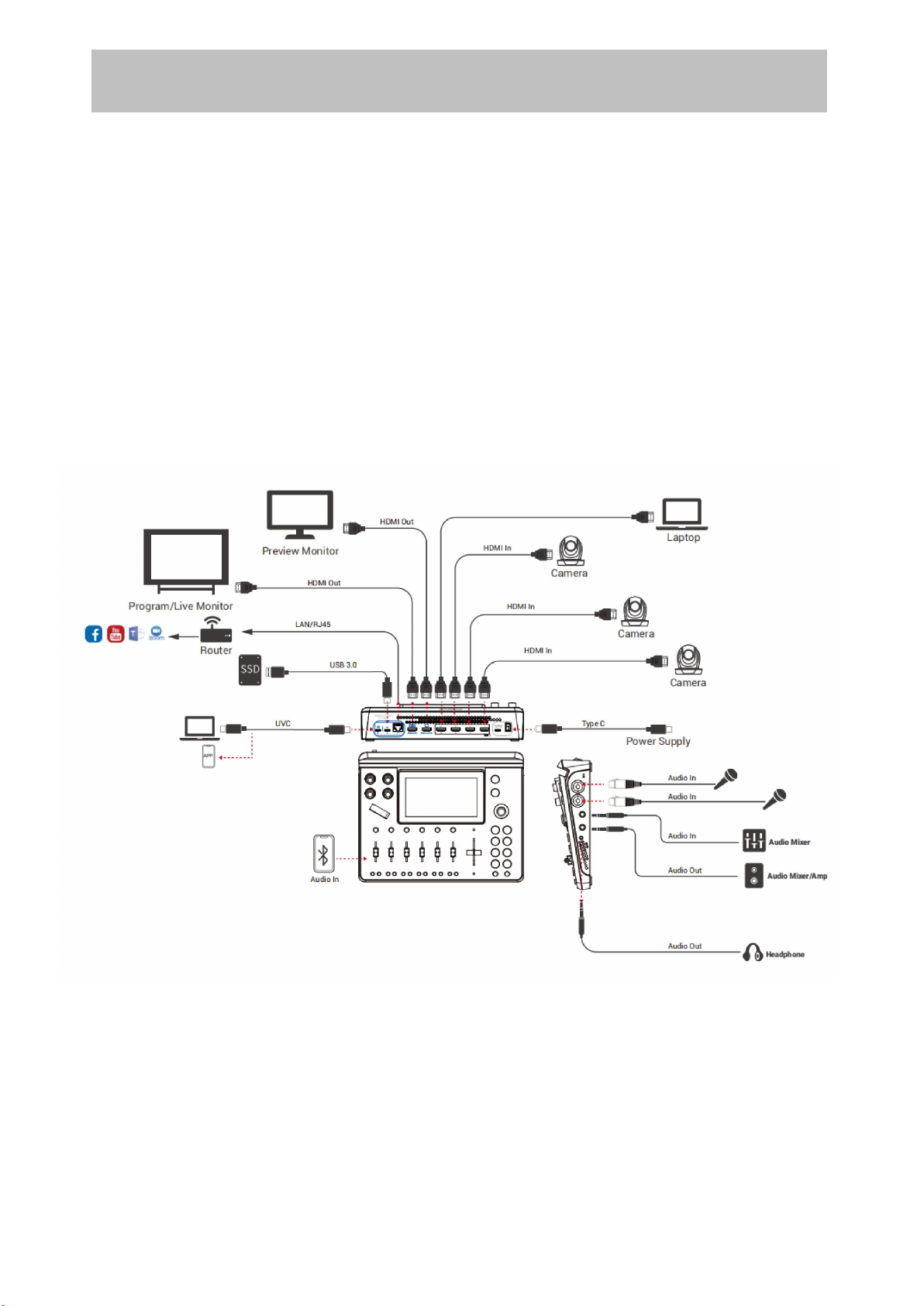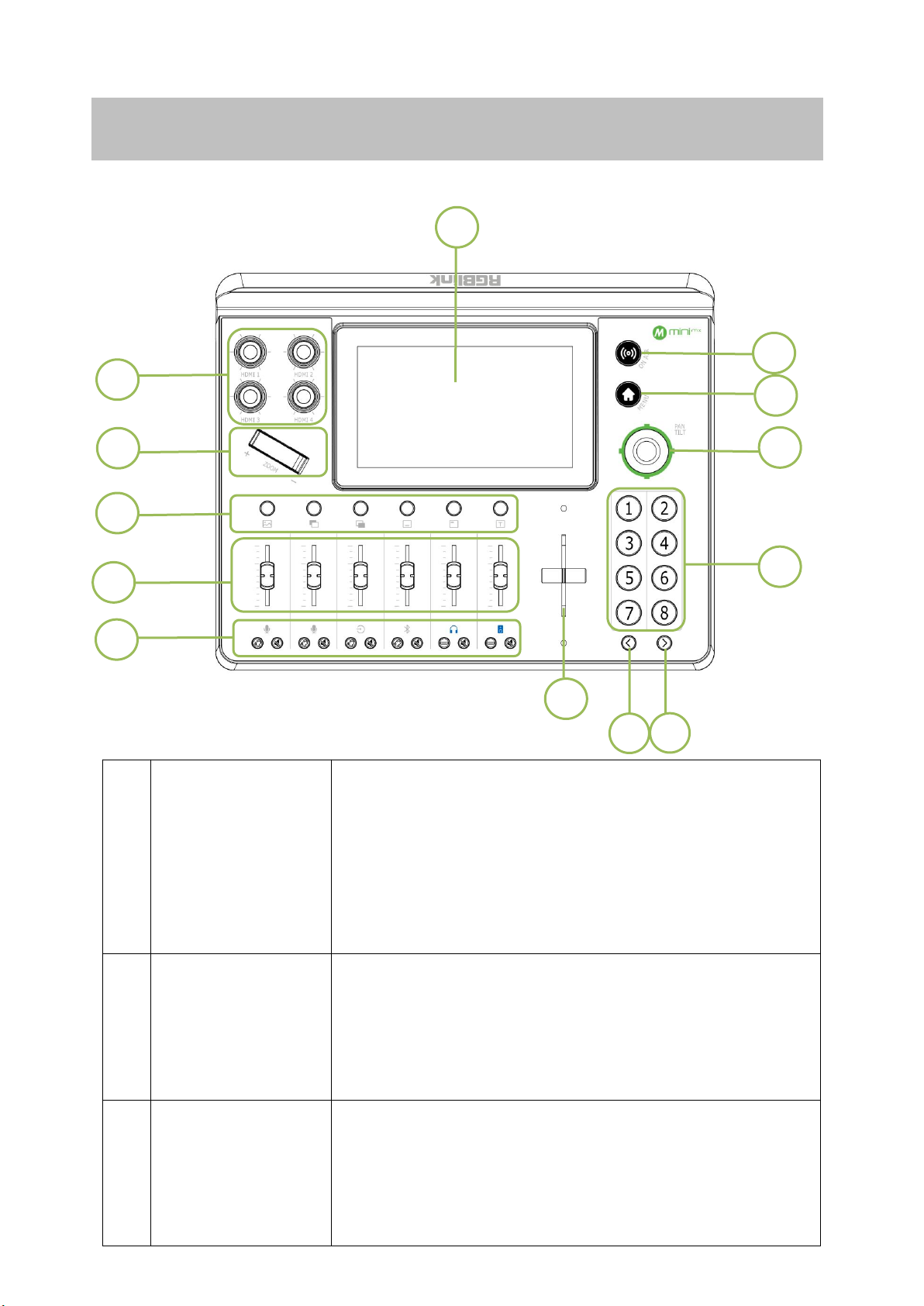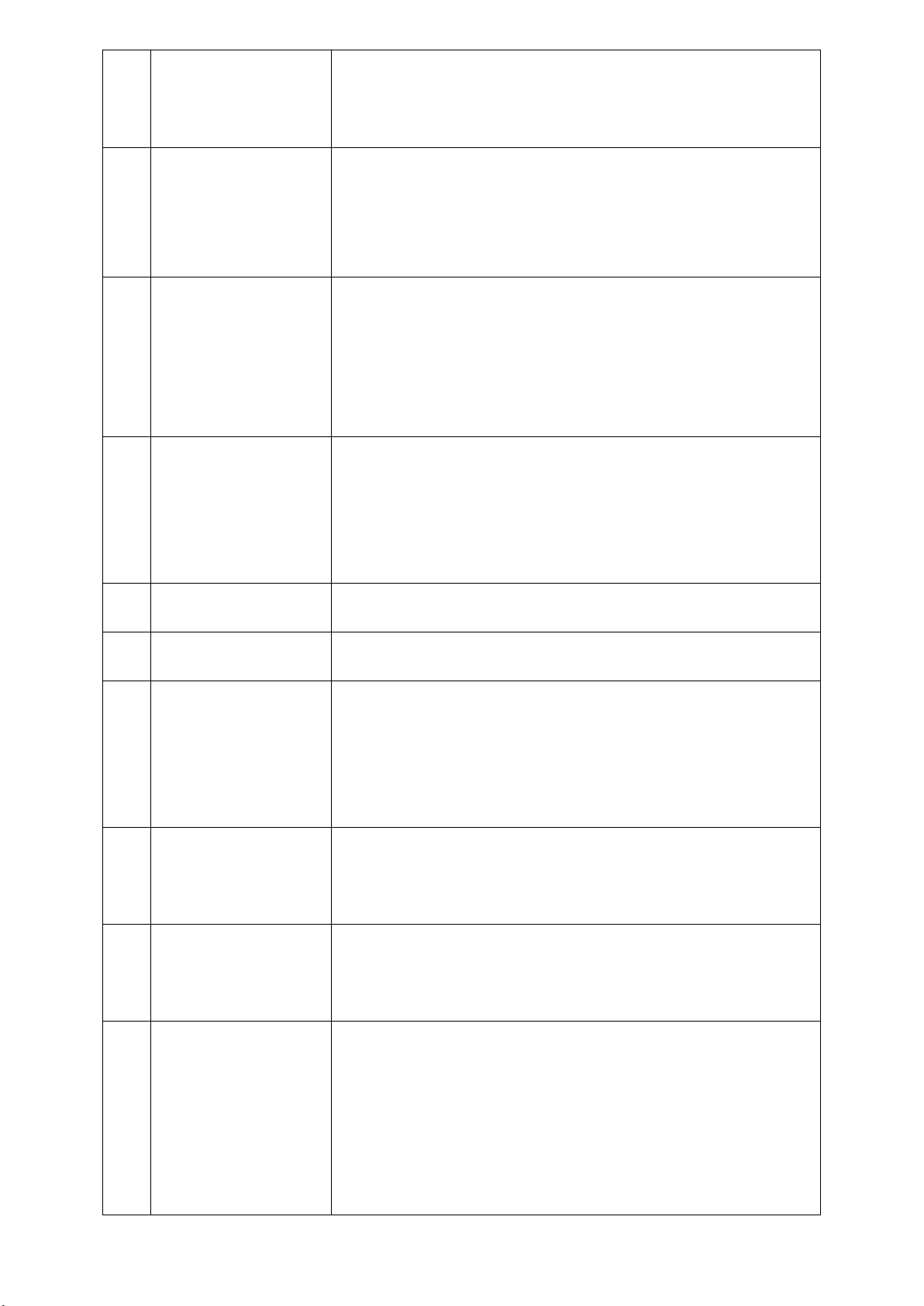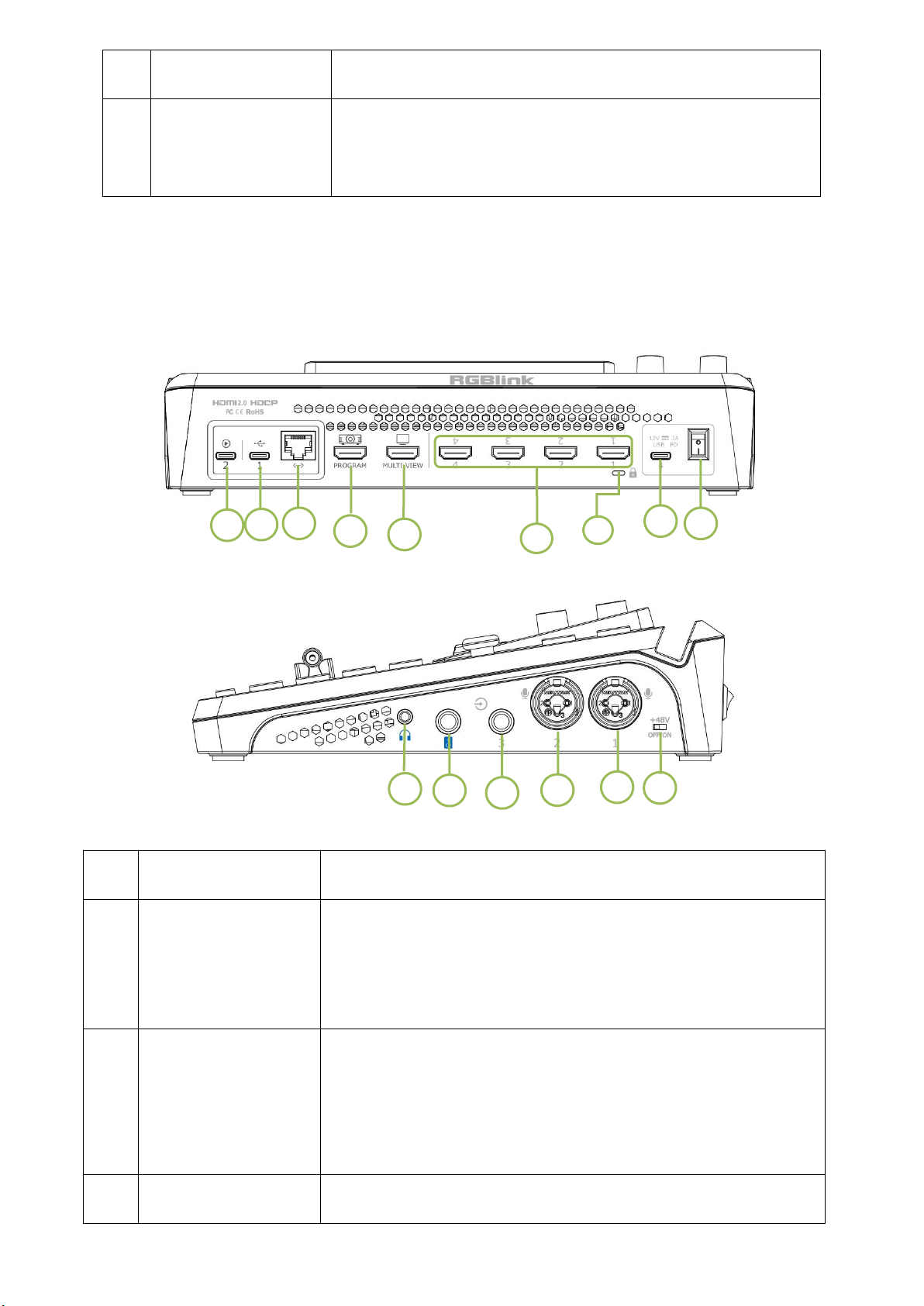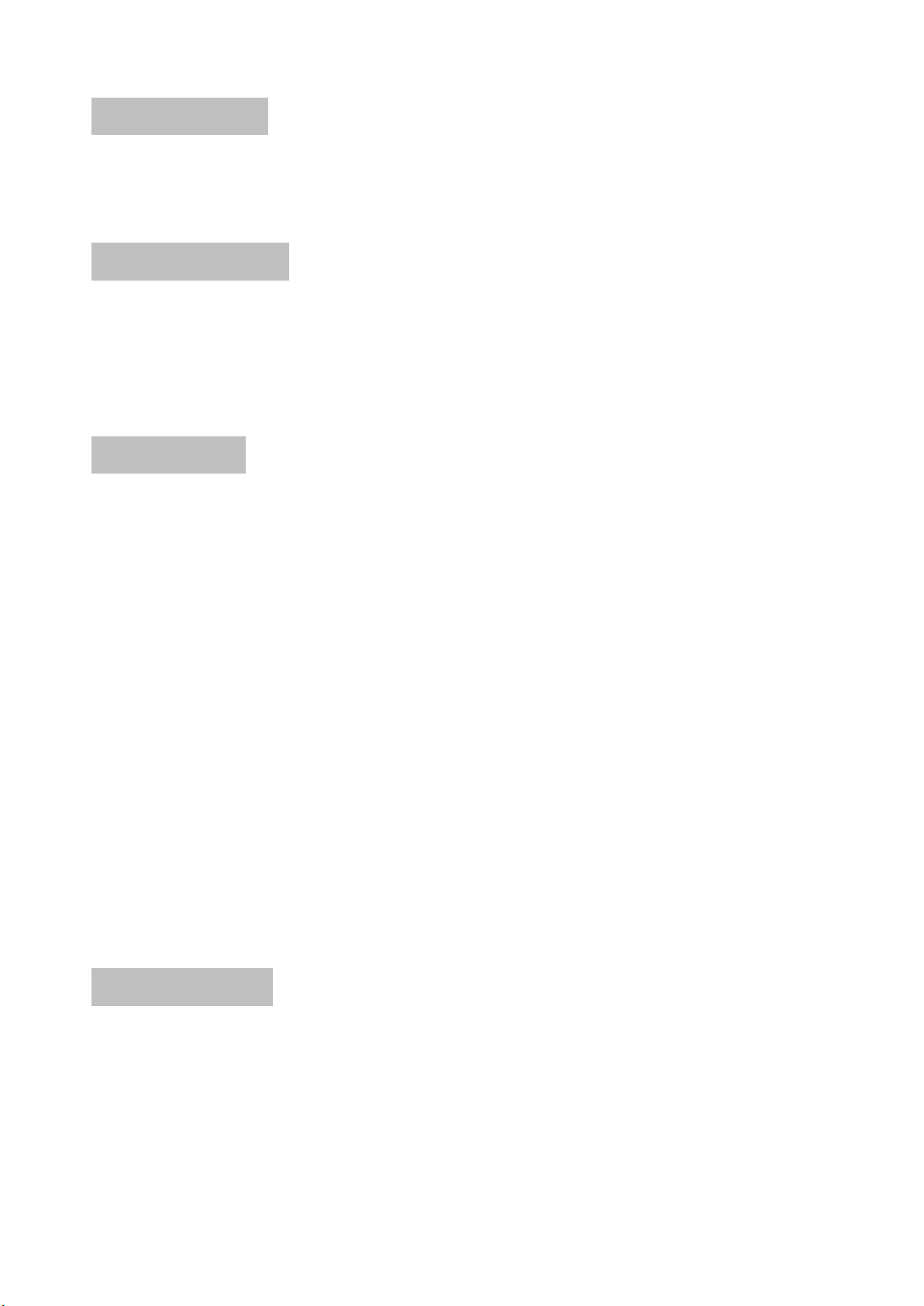
mini-mx Quick Start
Content
About Your Product ............................................................................................... 2
Product Overview...................................................................................................2
Key Features ...........................................................................................................3
Hardware Orientation ............................................................................................4
Front Panel .............................................................................................................4
Interface Panel ....................................................................................................... 6
Dimension ..............................................................................................................8
Use Your Product ................................................................................................... 9
Standby Interface ................................................................................................... 9
Touch Screen Operation....................................................................................... 11
Switch Effect Setting .............................................................................................11
PIP ........................................................................................................................12
PTZ Control ...........................................................................................................12
Load and Save ...................................................................................................... 13
Chroma Key..........................................................................................................14
Audio Setting ........................................................................................................14
Video Output ....................................................................................................... 15
Settings ................................................................................................................ 15
Contact Information .............................................................................................17