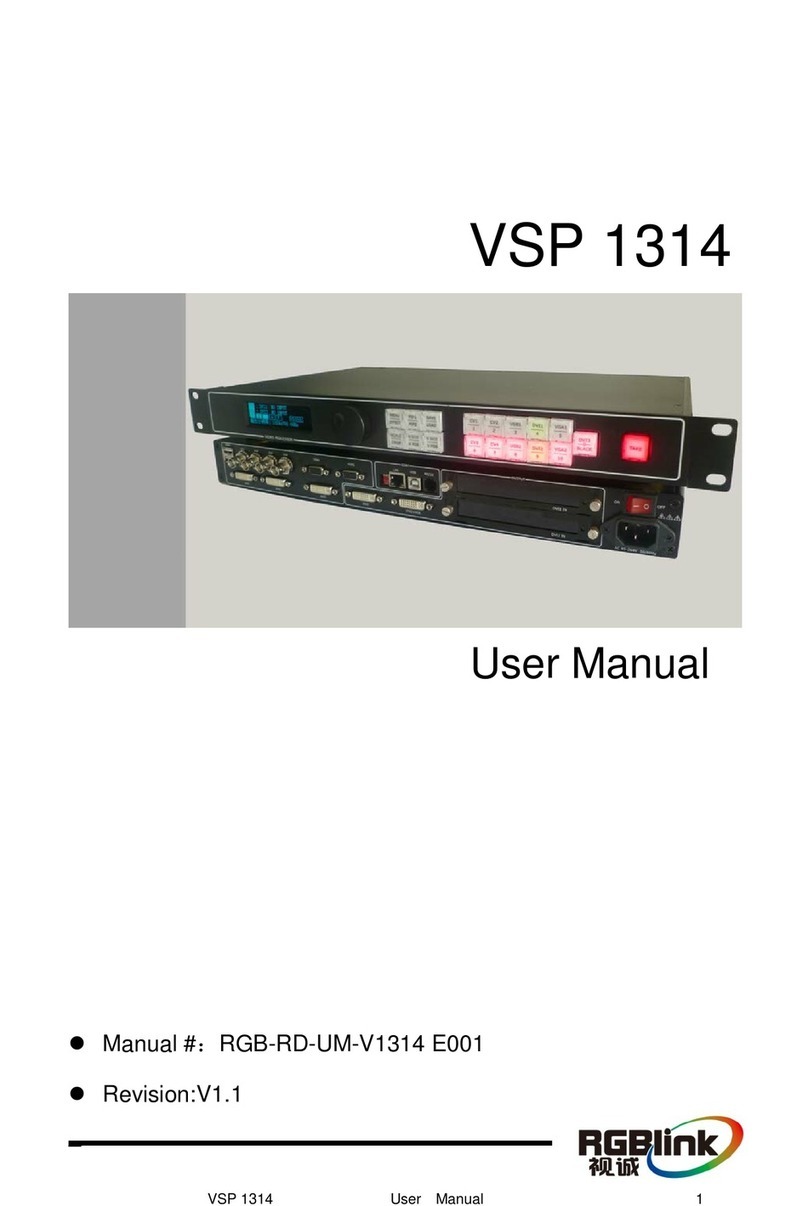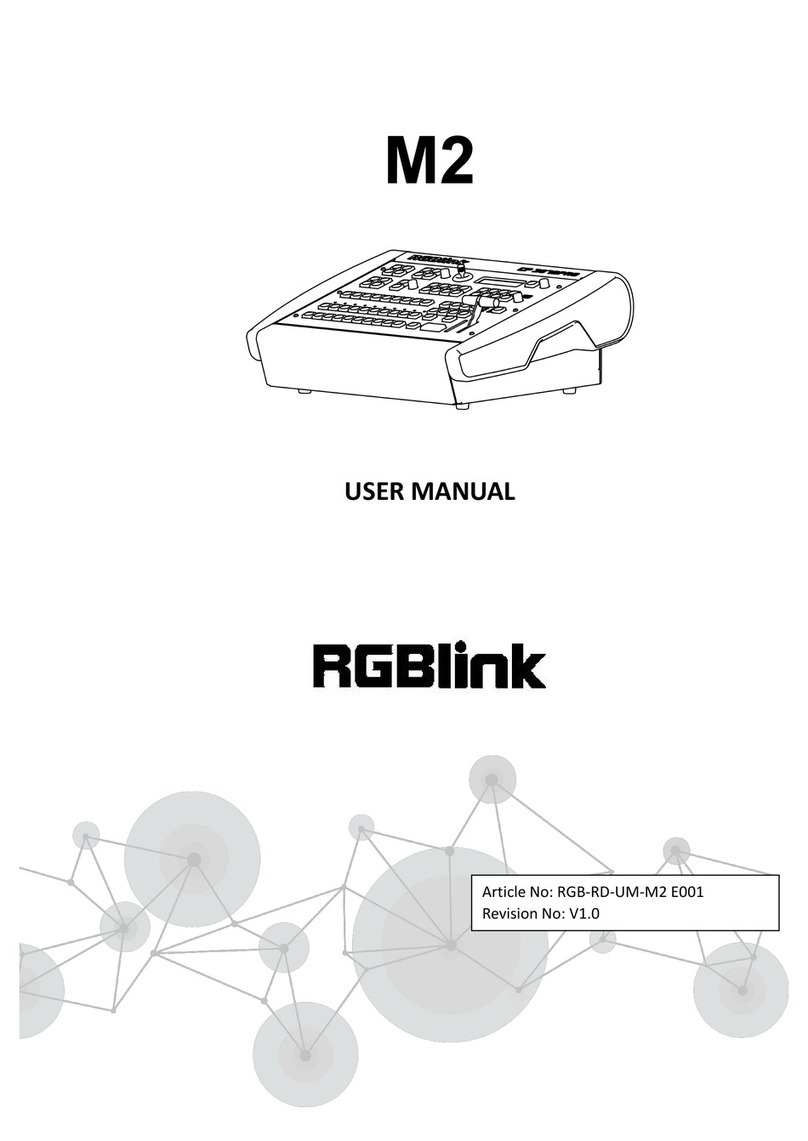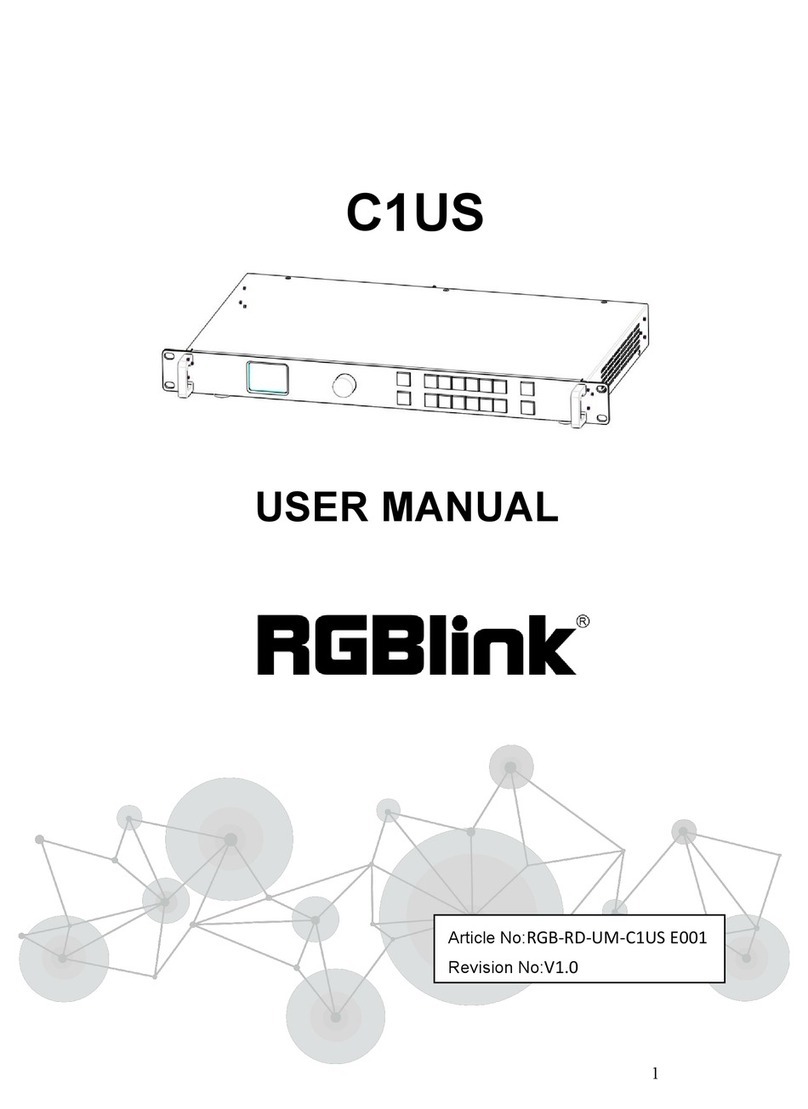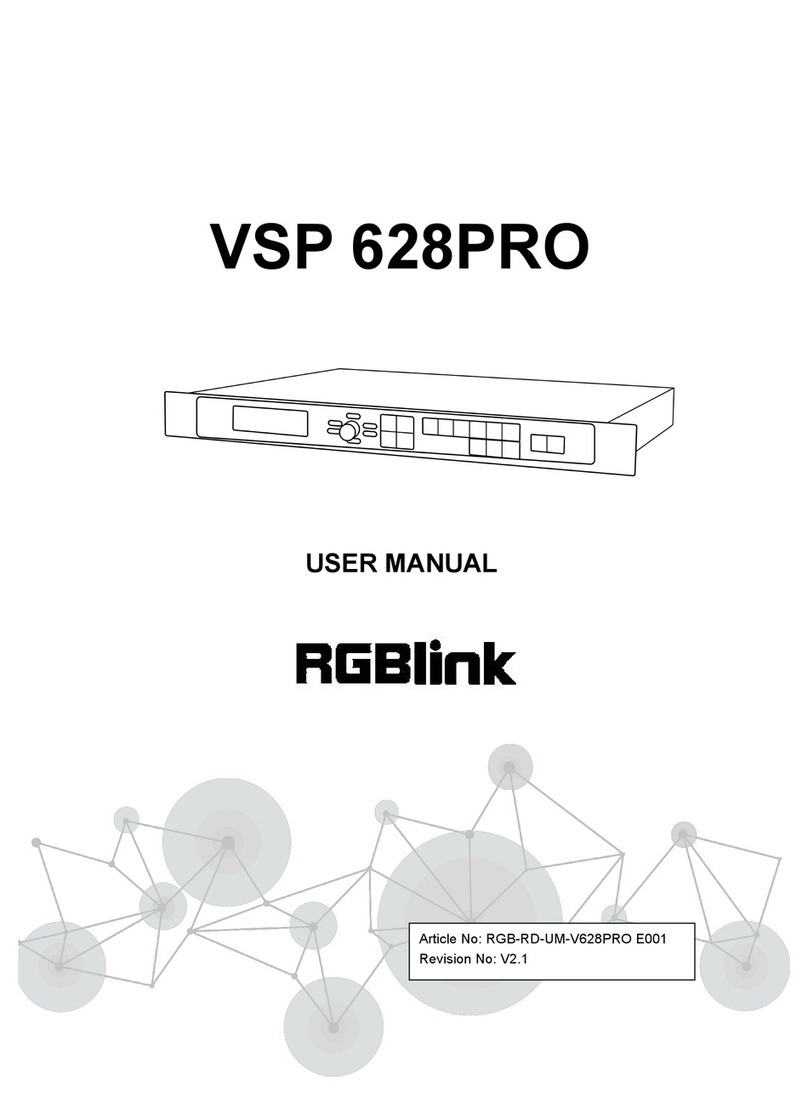X3 User Manual
CONTENTS
Declarations
................................................................................................................................................................ 3
FCC/Warranty..................................................................................................................................................... 3
Operators Safety Summary ............................................................................................................................ 4
Installation Safety Summary .......................................................................................................................... 6
Chapter 1 Your Product
........................................................................................................................................... 7
1.1 In the Box ...................................................................................................................................................... 7
1.2 Product Overview ....................................................................................................................................... 8
1.2.1 Front Panel........................................................................................................................................ 9
1.2.2 Rear Panel........................................................................................................................................10
1.2.3 Dimension ....................................................................................................................................... 11
Chapter 2 Installing Your Product
...................................................................................................................... 12
2.1 Plugging in Signals .................................................................................................................................. 12
2.2 Plugging in Main Power ......................................................................................................................... 12
2.3 Turning on Your Product ....................................................................................................................... 12
2.4 Connect X3 and Computer .................................................................................................................... 13
Chapter 3 Using Your Product
............................................................................................................................. 14
3.1 XPOSE 2.0 Installation............................................................................................................................. 14
3.2 XPOSE 2.0 Operation ...............................................................................................................................17
3.2.1 Login in XPOSE.............................................................................................................................. 17
3.2.2 System Setting ............................................................................................................................... 18
3.2.3 Output | Input | Overview ...........................................................................................................22