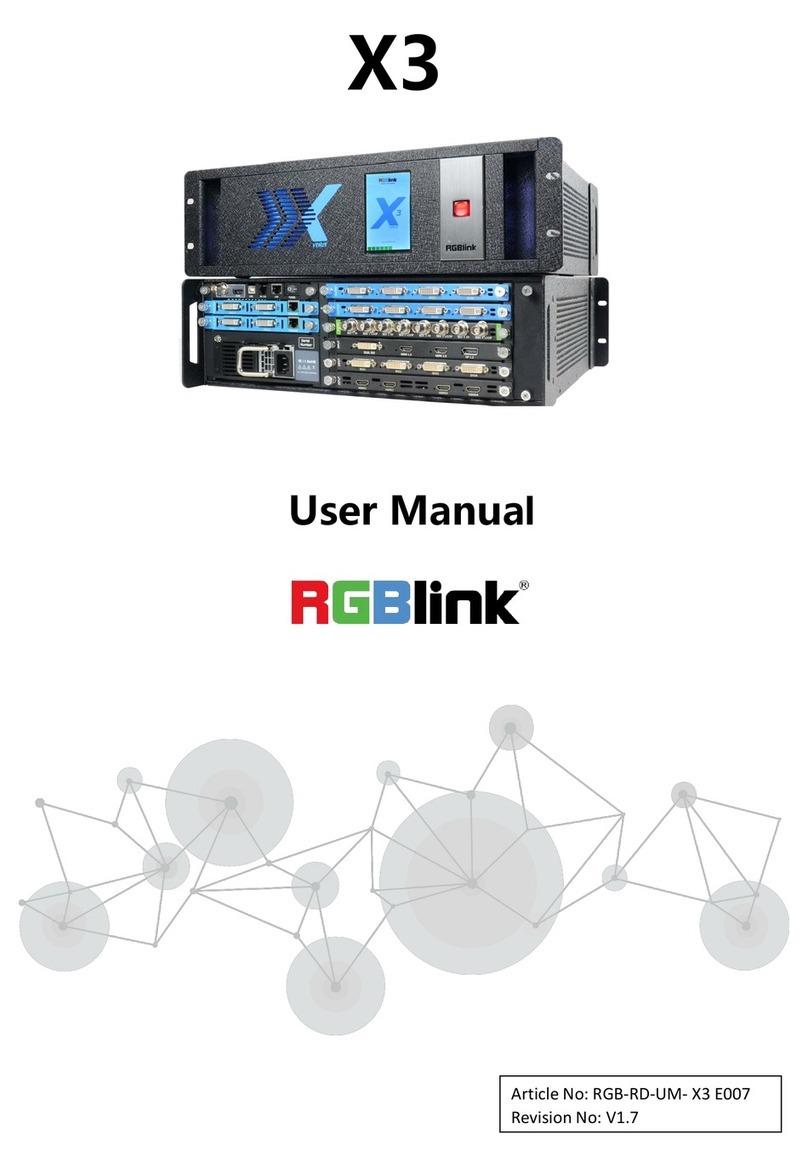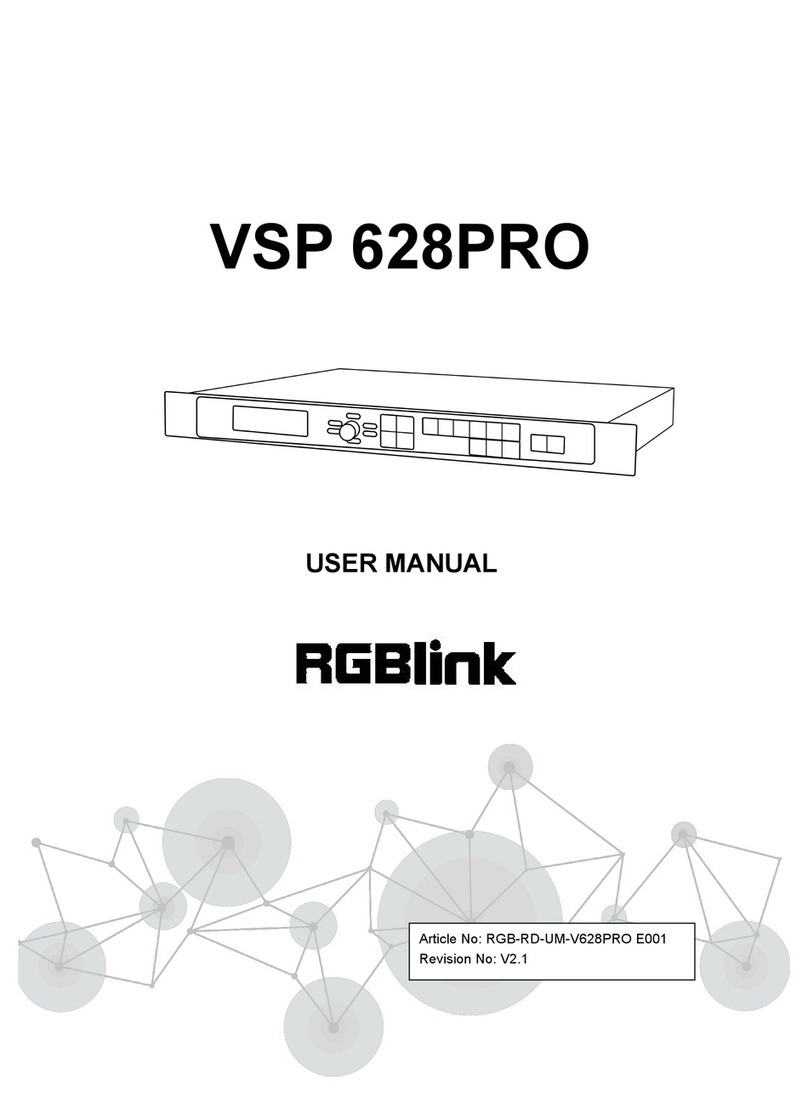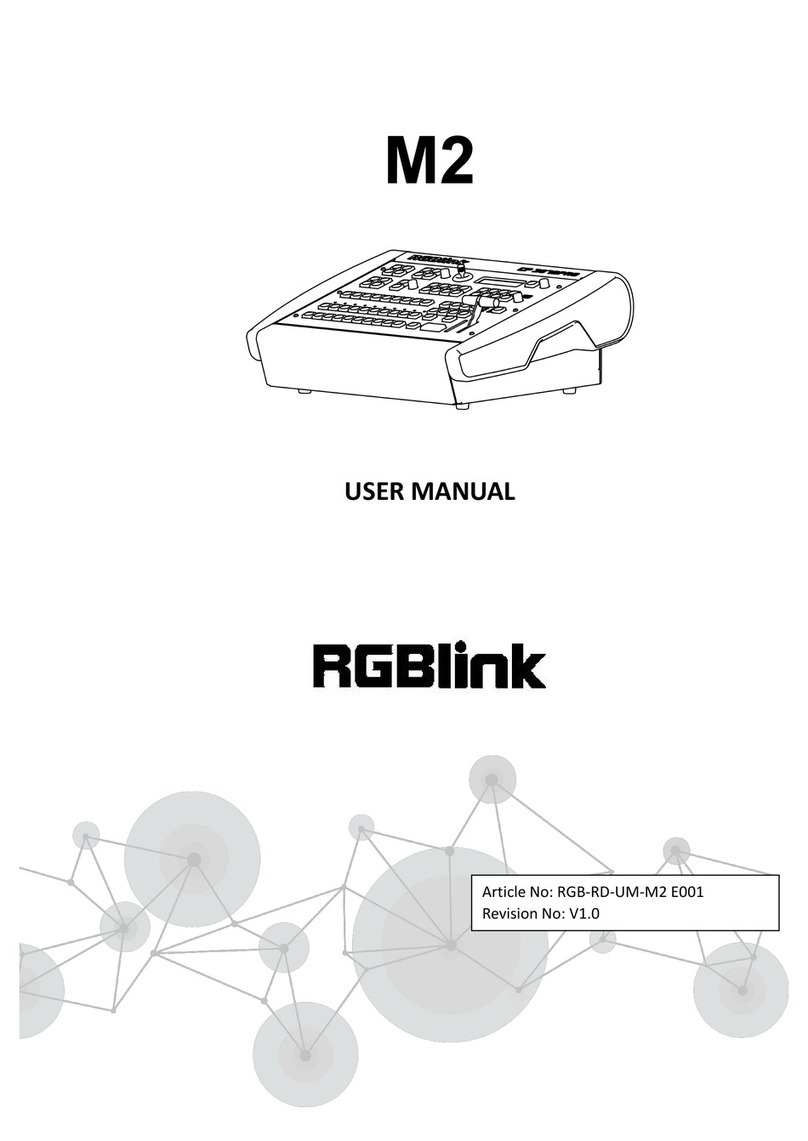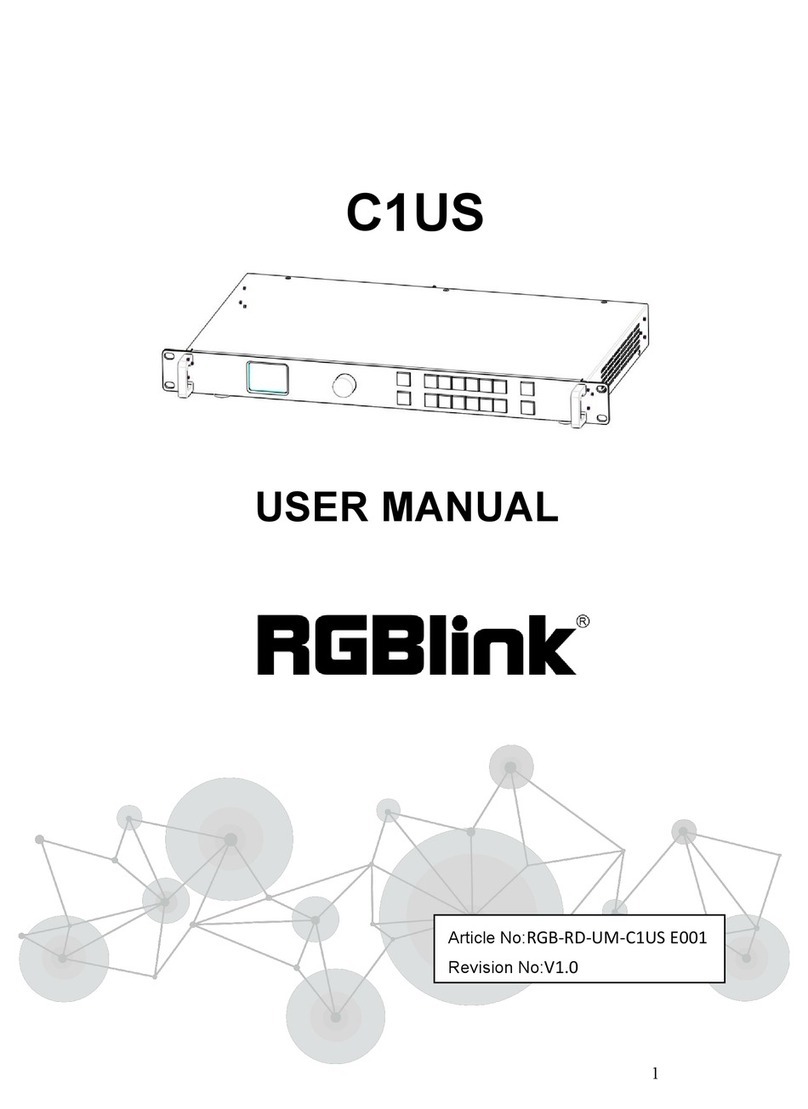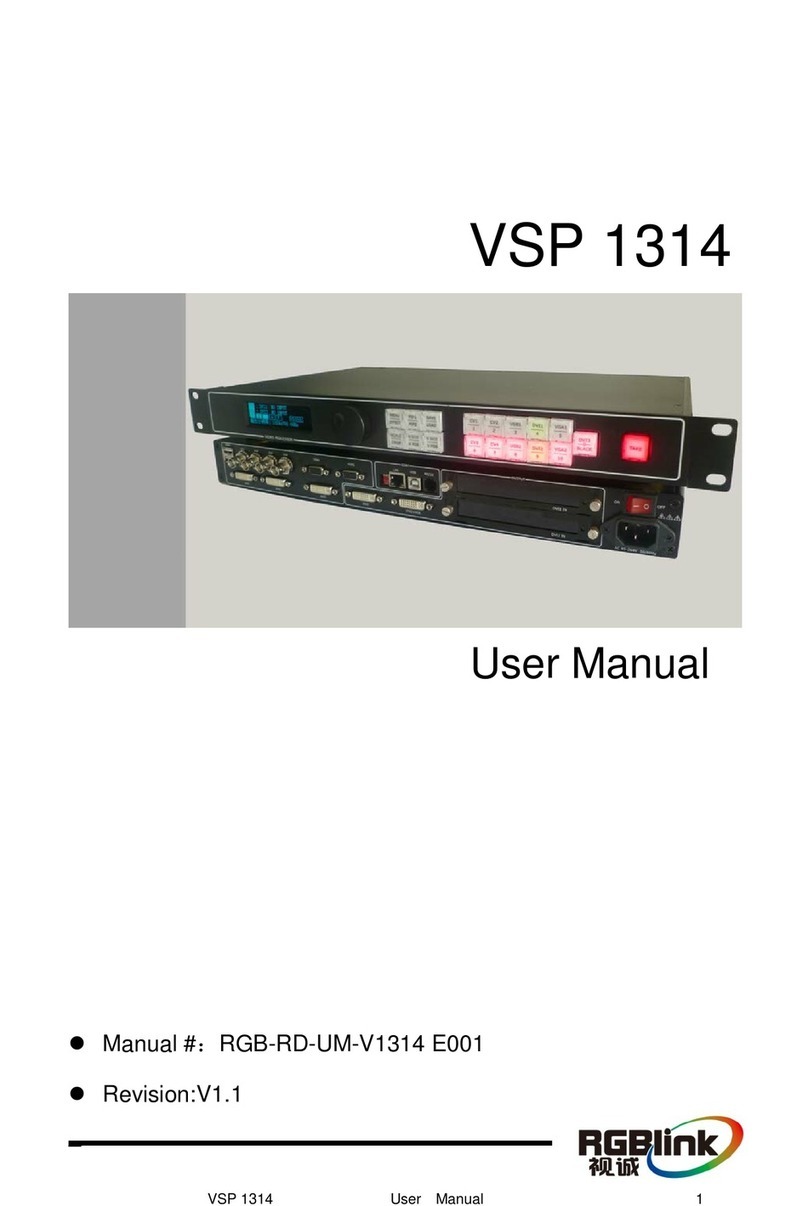© Xiamen RGBlink Science & Technology Co., Ltd.
CONTENTS
Product Introduction...................................................................................................................................................2
Packing Configuration................................................................................................................................................. 3
Hardware Orientation................................................................................................................................................. 4
Front Panel.......................................................................................................................................................... 4
Interface Panel.....................................................................................................................................................5
Use Your Product......................................................................................................................................................... 6
MENU.................................................................................................................................................................. 6
Input............................................................................................................................................................ 6
HDMI........................................................................................................................................................... 7
USB3.0......................................................................................................................................................... 7
Audio........................................................................................................................................................... 7
IP Setting......................................................................................................................................................8
LANGUAGE.................................................................................................................................................. 8
Factory Reset...............................................................................................................................................8
INFO.............................................................................................................................................................9
Button S............................................................................................................................................................... 9
MIX.............................................................................................................................................................. 9
MODE........................................................................................................................................................ 10
PIP..............................................................................................................................................................10
FX............................................................................................................................................................... 10
Switch Input Source...........................................................................................................................................11
PIP (Picture-In-Picture or Picture by Picture) Operation.................................................................................. 11
Software Operation...........................................................................................................................................12
OBS Streaming...................................................................................................................................................24
OBS Setting................................................................................................................................................24
Streaming Setting.............................................................................................................................................. 26
Upgrade............................................................................................................................................................. 28
Contact Information.................................................................................................................................................. 34