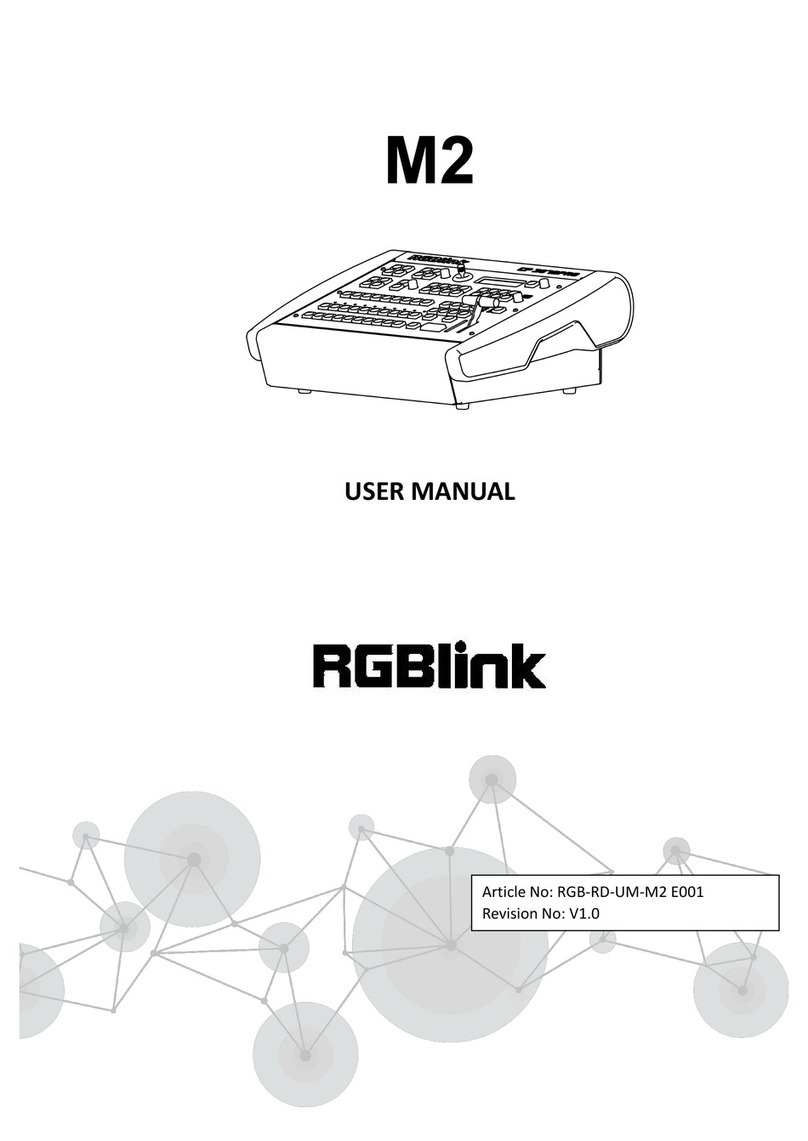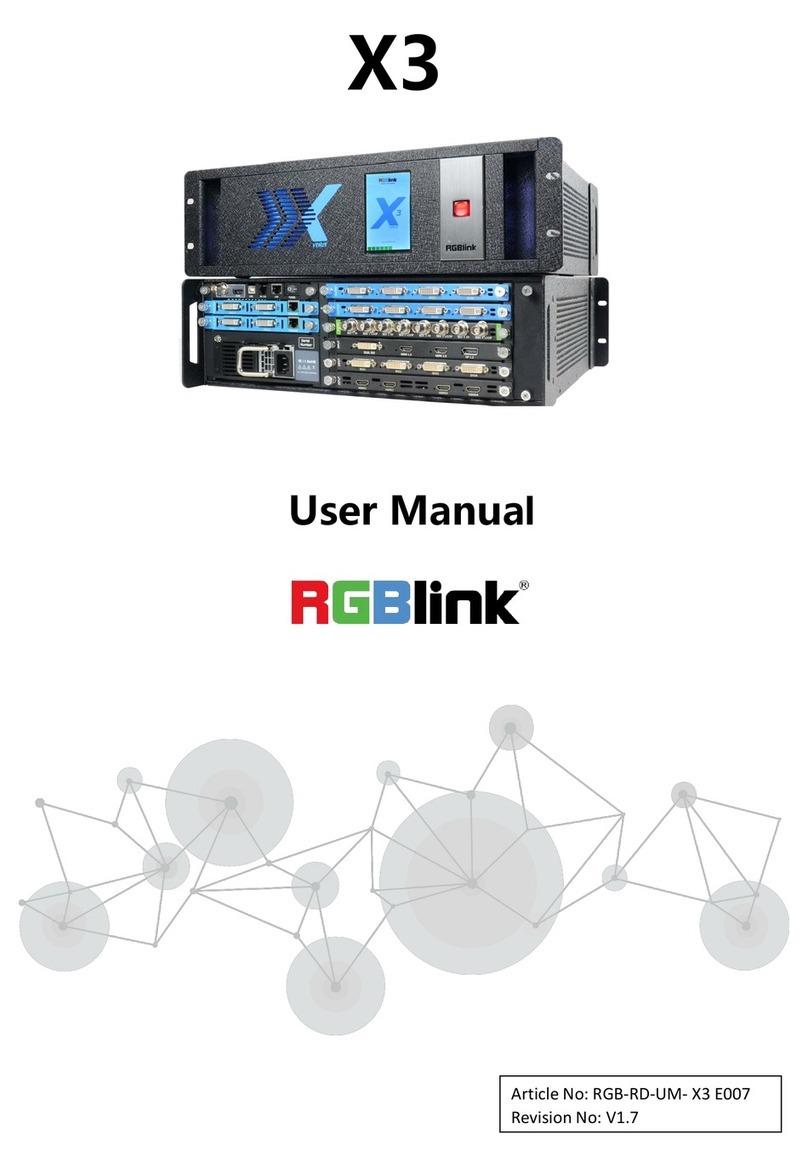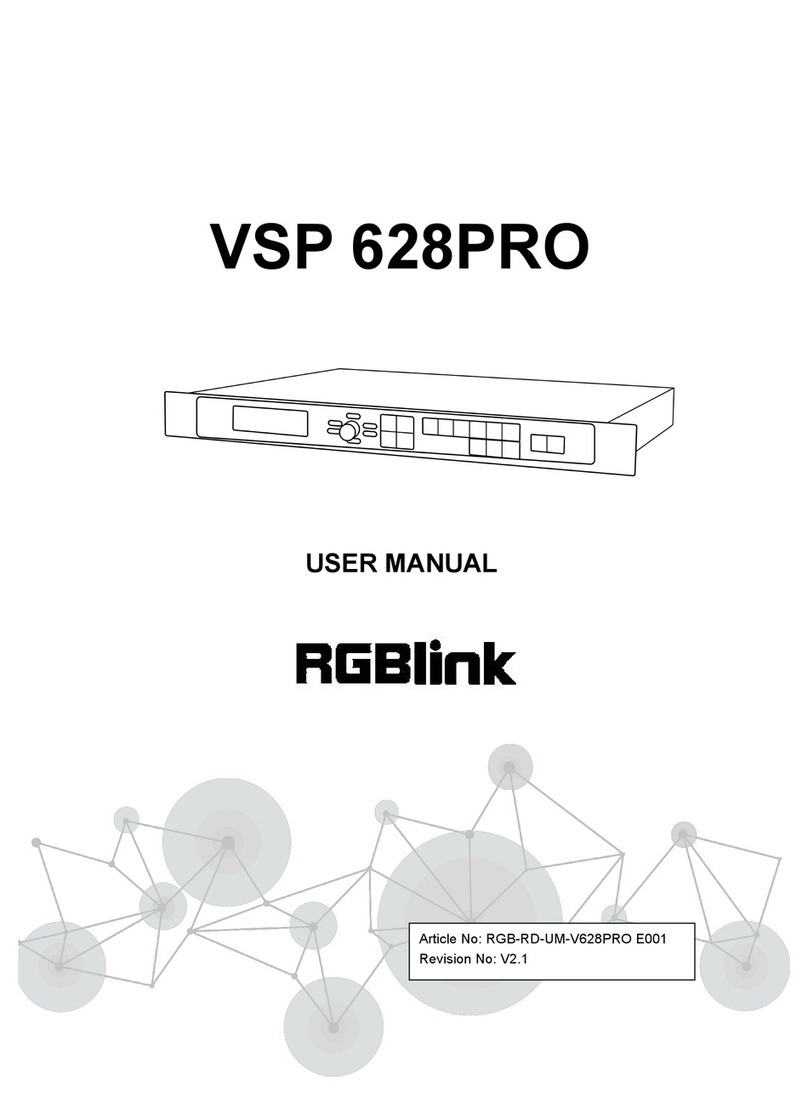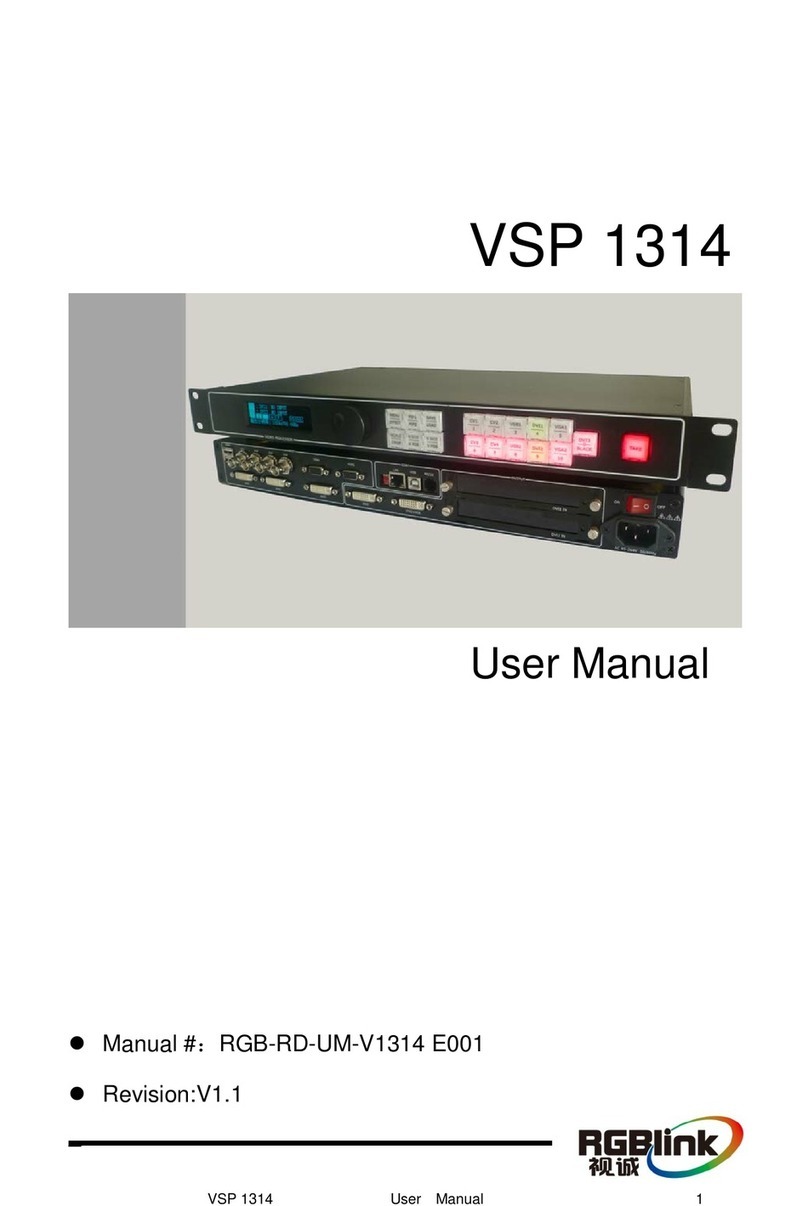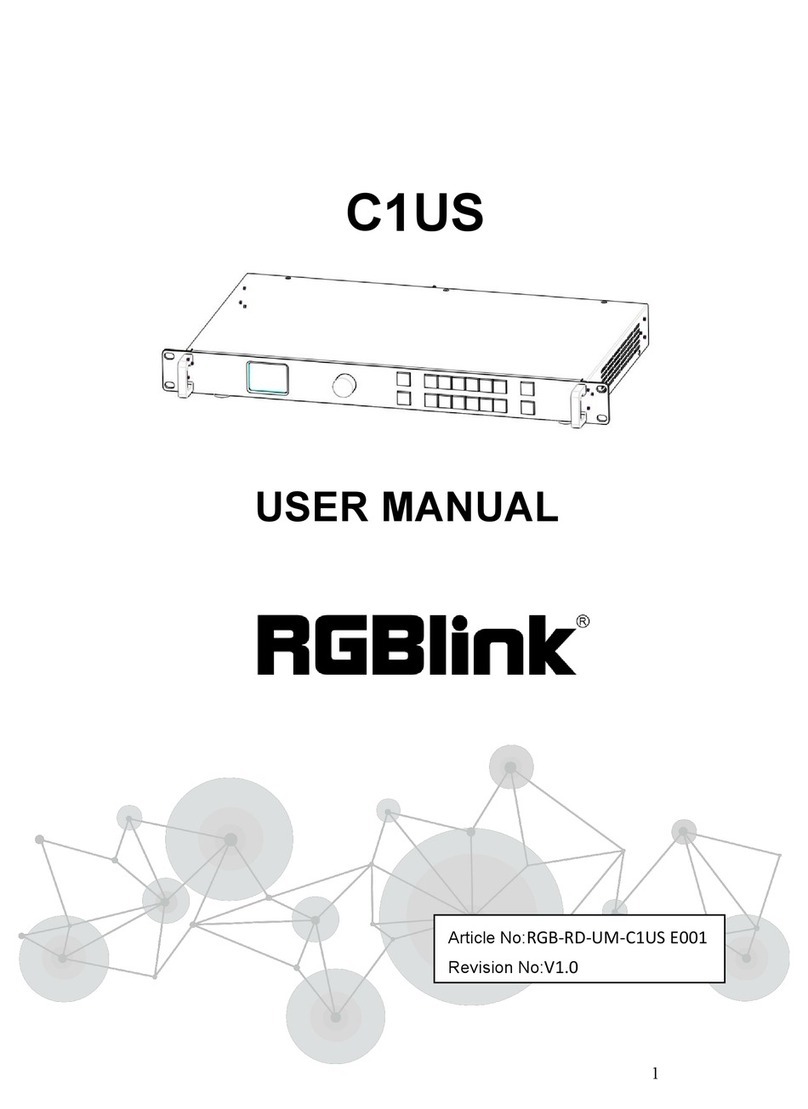© Xiamen RGBlink Science & Technology Co., Ltd.
Contents
Declarations ....................................................................................................................................................................2
FCC/Warranty ......................................................................................................................................................... 2
Operators Safety Summary .................................................................................................................................... 3
Installation Safety Summary ...................................................................................................................................3
Chapter 1 Your Product ...................................................................................................................................................5
1.1 Product Overview ............................................................................................................................................. 5
1.2 Product Features .............................................................................................................................................. 5
1.3 Technical Datasheet ..........................................................................................................................................6
1.4 Dimensions ....................................................................................................................................................... 7
1.5 Panels ................................................................................................................................................................9
Chapter 2 Use Your Product ..........................................................................................................................................11
2.1 Front Buttons Switching Operation ................................................................................................................11
2.1.1 Switching operation ............................................................................................................................ 11
2.1.2 Scene Operation ..................................................................................................................................11
2.1.3 Setup Operation .................................................................................................................................. 11
2.1.4 View Operation ....................................................................................................................................11
2.2 WEB Control ................................................................................................................................................... 11
2.2.1 Login Operation ...................................................................................................................................11
2.2.2 Switch .................................................................................................................................................. 12
2.2.3 Scene ................................................................................................................................................... 15
2.2.4 Caption ................................................................................................................................................ 15
2.2.5 Setup ....................................................................................................................................................16
2.2.6 More .................................................................................................................................................... 17
2.2.7 Manager .............................................................................................................................................. 17
2.3 APP Control .....................................................................................................................................................18
2.4 IR Remote Control .......................................................................................................................................... 19
2.5 COM Control Commands ................................................................................................................................20
2.6 Trouble Shooting and Attention ..................................................................................................................... 21
Chapter 3 Order Code ................................................................................................................................................... 22
3.1 Product Code .................................................................................................................................................. 22
3.2 Module Code .................................................................................................................................................. 22
3.2.1 Input Modules ..................................................................................................................................... 22
3.2.2 Output Modules .................................................................................................................................. 22
Chapter 4 Support .........................................................................................................................................................23
4.1 Contact us ....................................................................................................................................................... 23
Chapter 5 Appendix ...................................................................................................................................................... 24
5.1 Specification ................................................................................................................................................... 24
5.2 Dial Setting ......................................................................................................................................................24
5.3 Terms & Definitions ........................................................................................................................................ 27
5.4 Revision History .............................................................................................................................................. 33