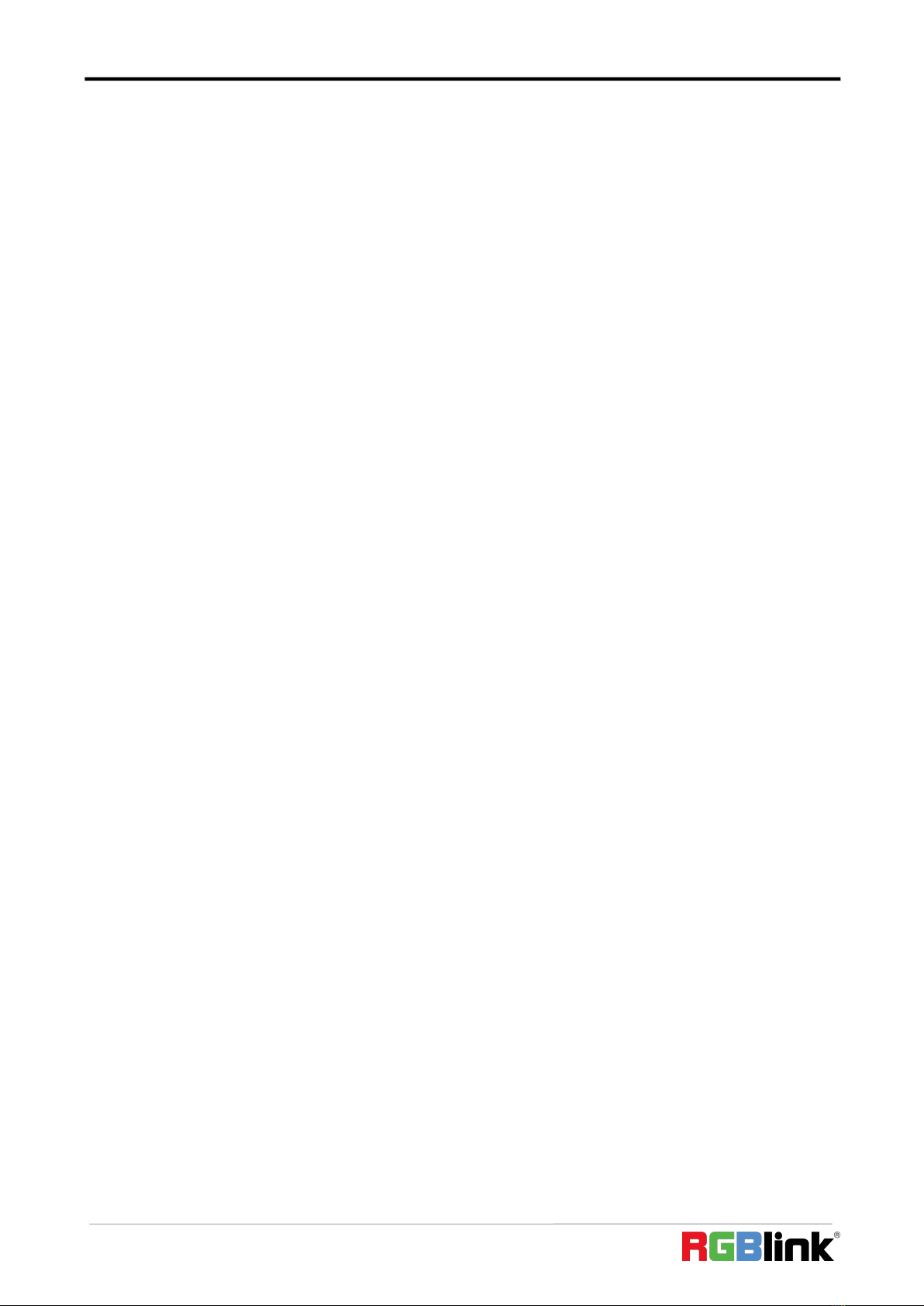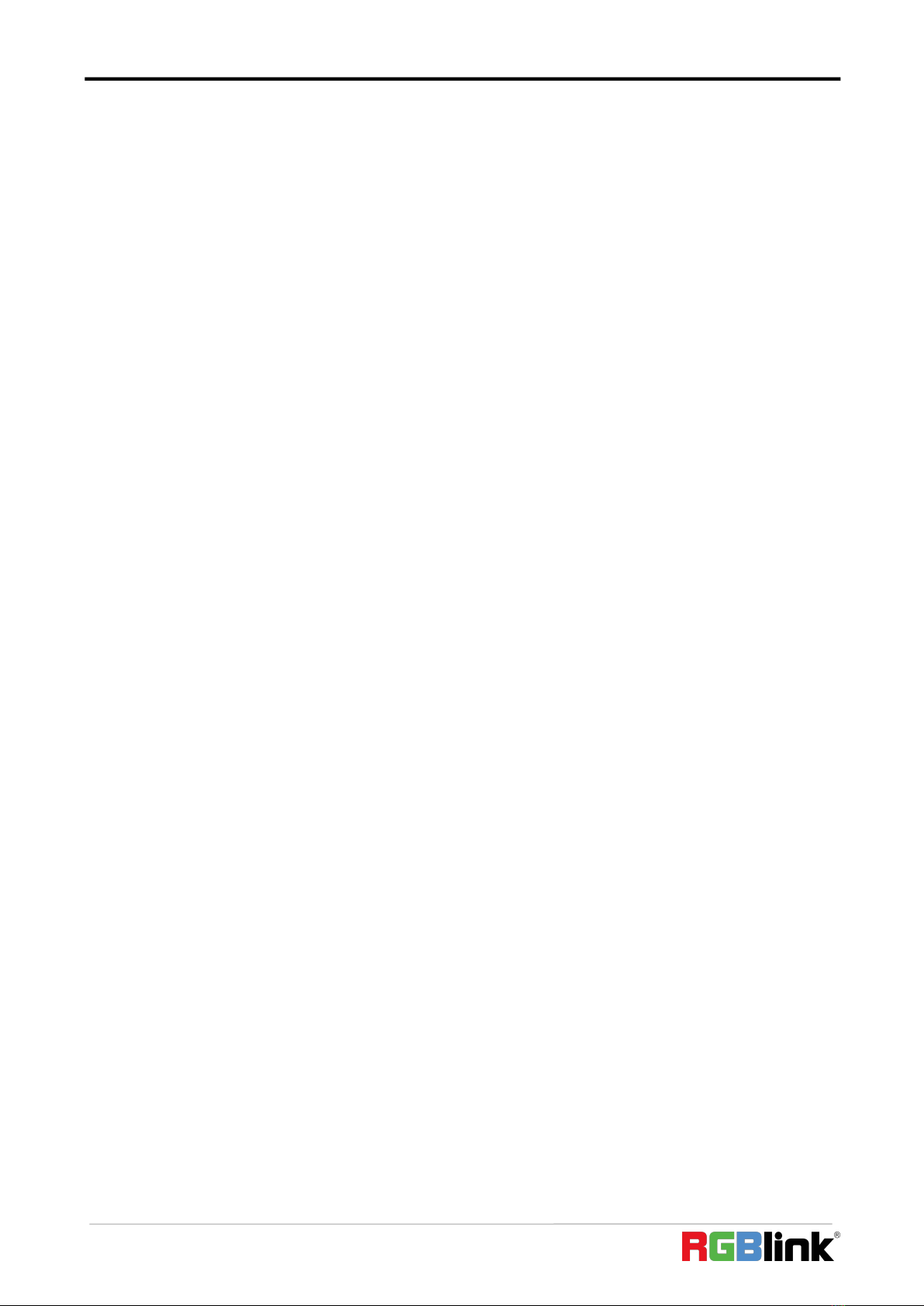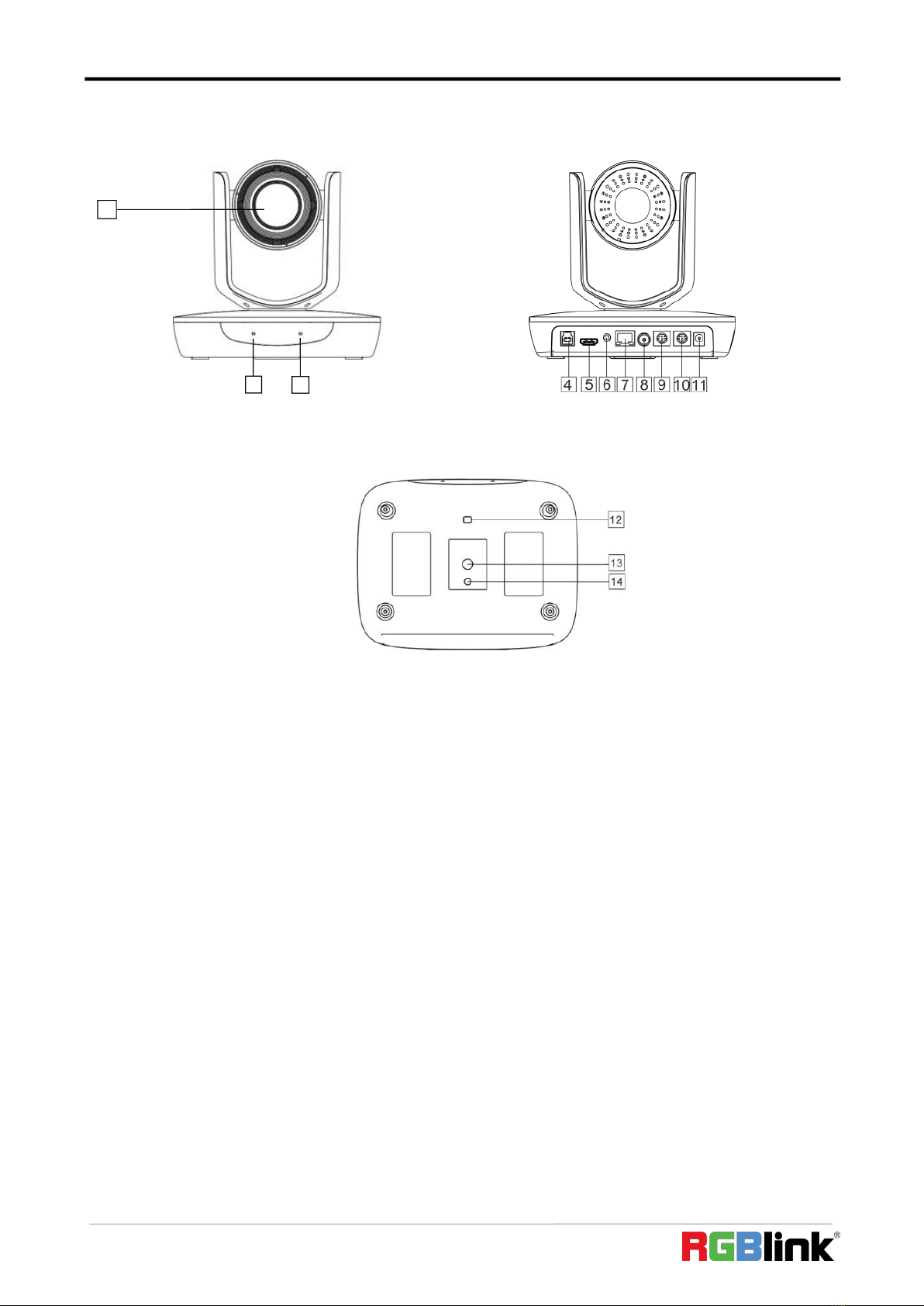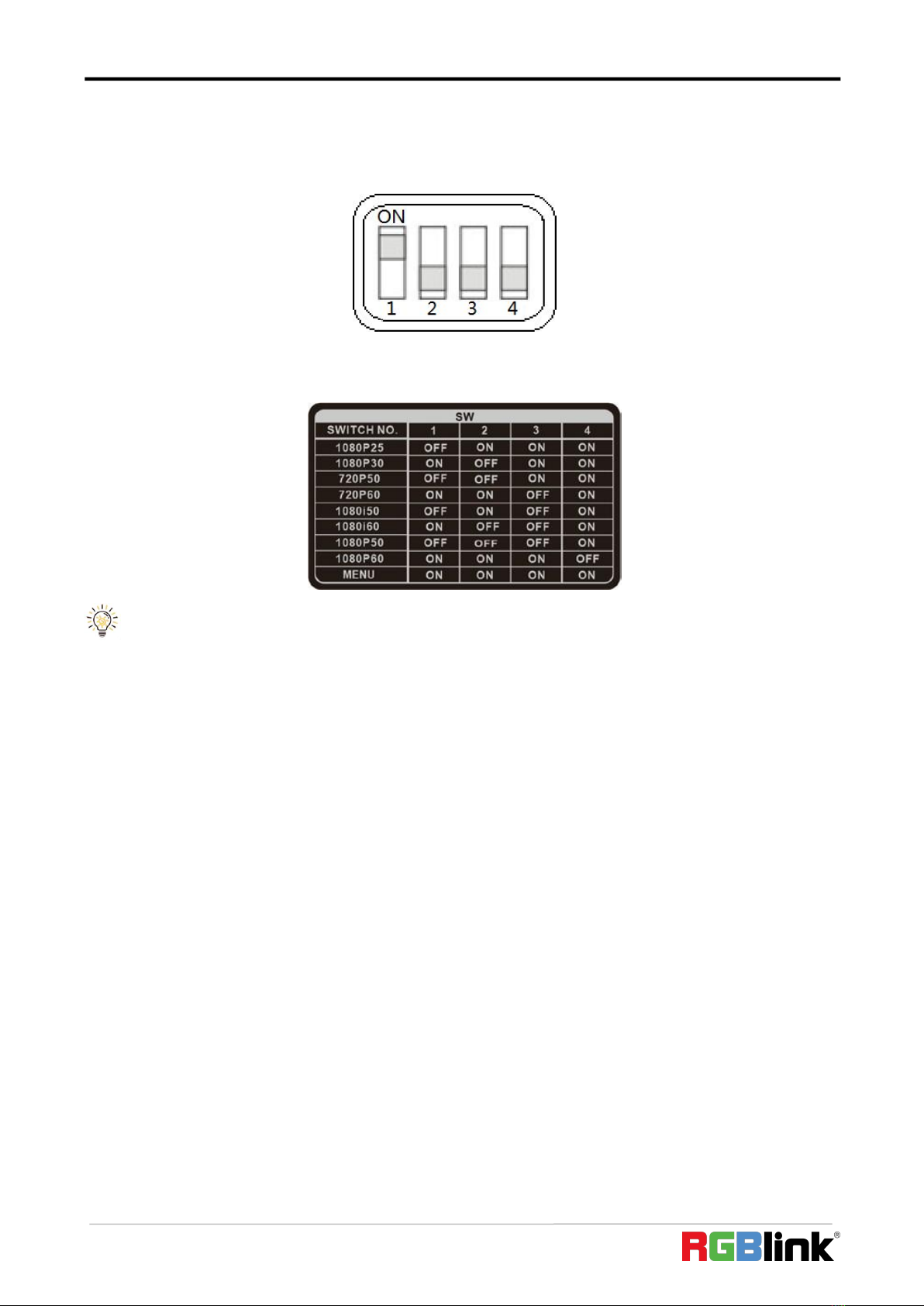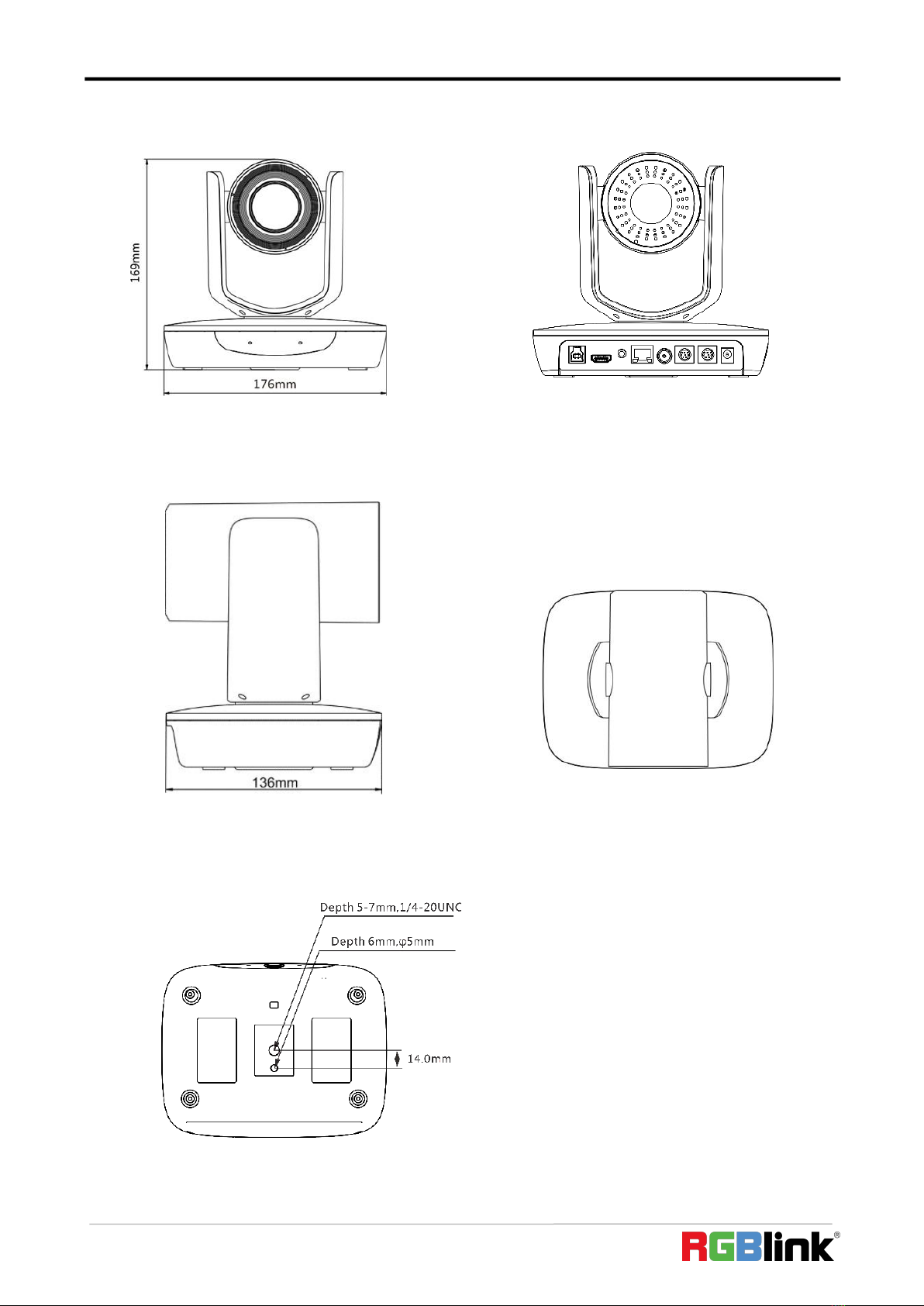© Xiamen RGBlink Science & Technology Co., Ltd.
Content
Declarations.................................................................................................................................................................... 4
FCC/Warranty..............................................................................................................................................................4
Operators Safety Summary......................................................................................................................................... 5
Installation Safety Summary....................................................................................................................................... 5
Chapter 1 Your Product................................................................................................................................................ 6
1.1 In the Box.............................................................................................................................................................. 6
1.2Product Overview.................................................................................................................................................. 6
1.2.1 Interface......................................................................................................................................................... 7
1.2.2 Dimension.................................................................................................................................................... 10
Chapter 2 Install Your Product..................................................................................................................................... 11
2.1 Installation...........................................................................................................................................................11
2.1.1 Desktop Mount Installation......................................................................................................................... 11
2.1.2 Wall Mount Installation(Optional)...............................................................................................................11
2.2 Connection.......................................................................................................................................................... 12
Chapter 3 Use Your Product.........................................................................................................................................13
3.1 Remote Controller...............................................................................................................................................13
3.2 Menu................................................................................................................................................................... 15
3.2.1 Menu Settings.............................................................................................................................................. 15
3.2.2 Menu Explanation........................................................................................................................................17
3.3 Network Connection...........................................................................................................................................21
3.3.1 LAN Connection........................................................................................................................................... 21
3.3.2 WAN Connection..........................................................................................................................................21
3.4 Client Software Instruction................................................................................................................................. 23
3.4.1 Search and List the Camera......................................................................................................................... 23
3.4.2 Preview.........................................................................................................................................................24
3.4.3 Settings.........................................................................................................................................................25
Chapter 4 Ordering Codes............................................................................................................................................28
4.1 Product................................................................................................................................................................28
Chapter 5 Support........................................................................................................................................................ 29
5.1 Contact us............................................................................................................................................................29
5.2 Trouble Shooting................................................................................................................................................. 30
Chapter 6 Appendix......................................................................................................................................................31
6.1 Specification........................................................................................................................................................31
6.2 VISCA Protocol List.............................................................................................................................................. 32
6.2.1 Camera Return Command........................................................................................................................... 32
6.2.2 Camera Control Command.......................................................................................................................... 33
6.2.3 Inquiry Command........................................................................................................................................ 36
6.3 Pelco-D Protocol Command List......................................................................................................................... 37