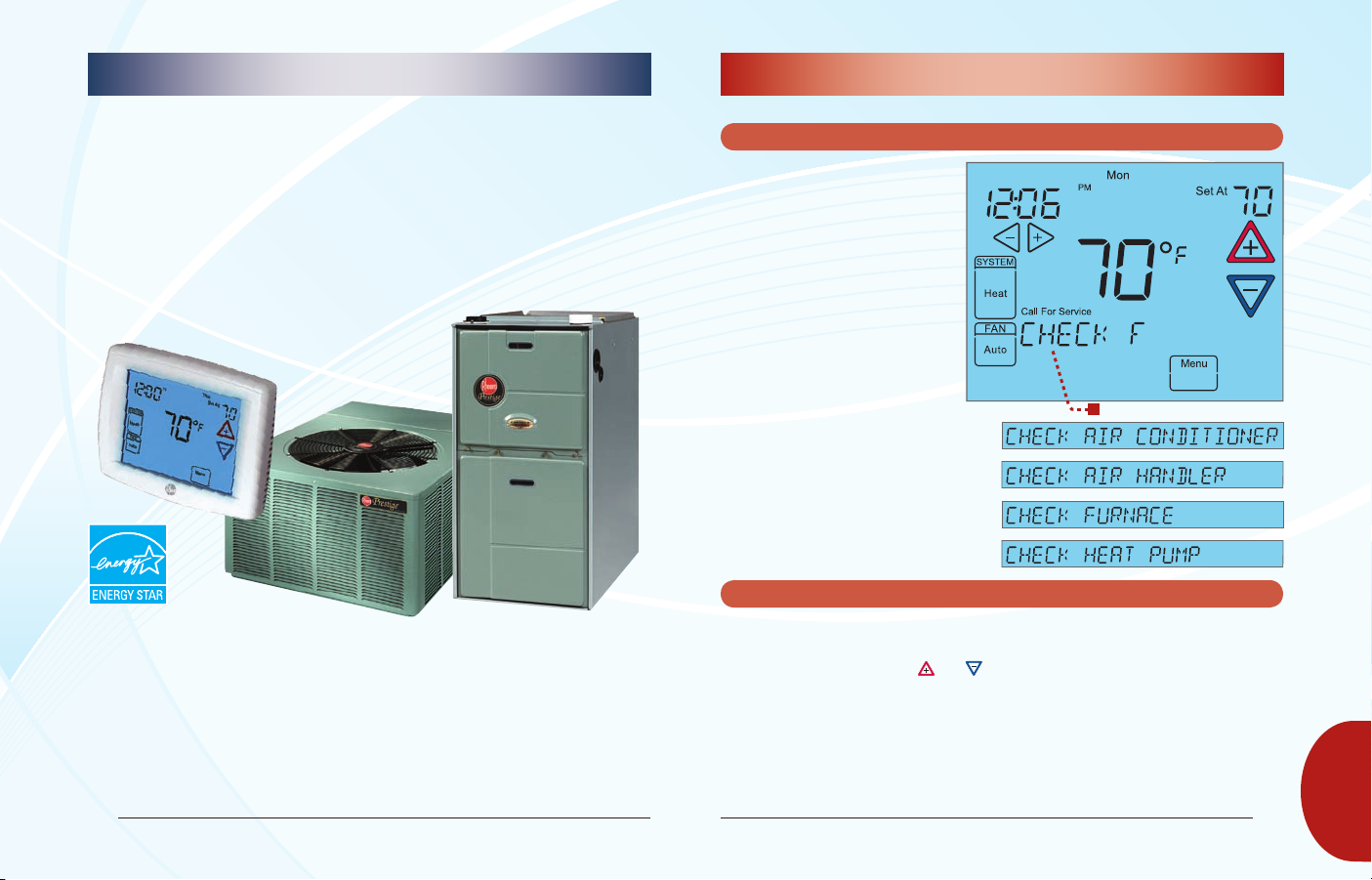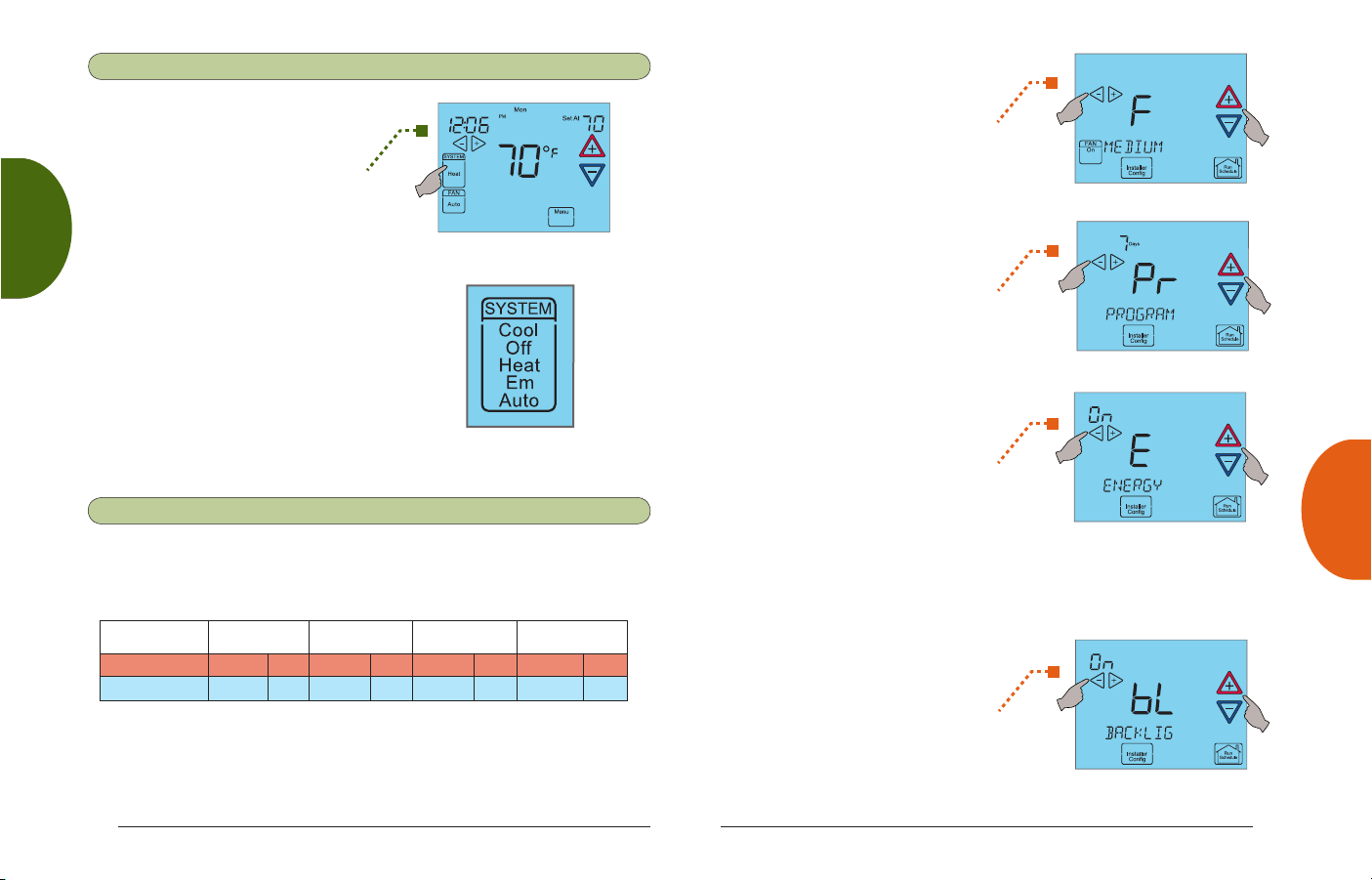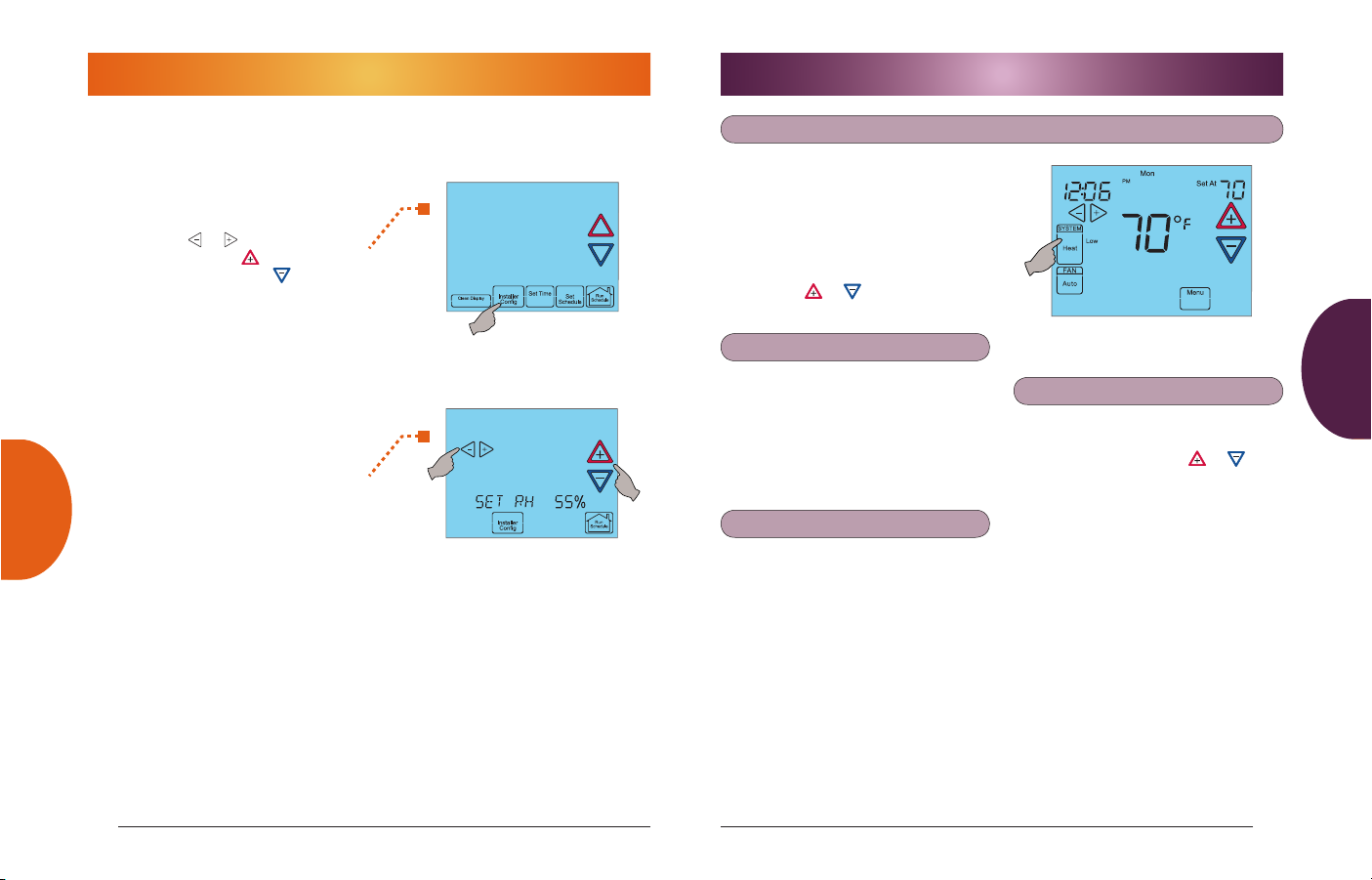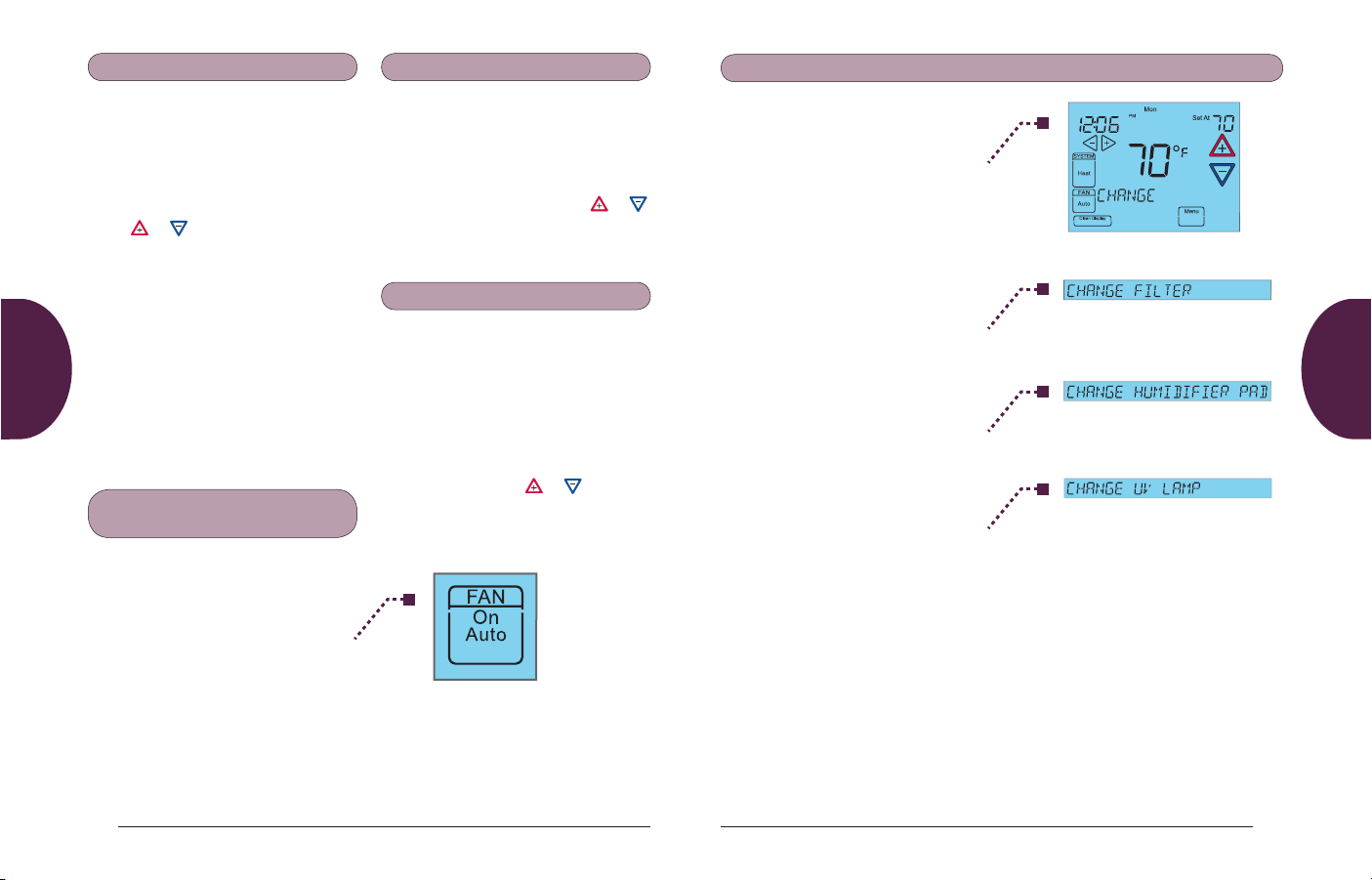PROGRAMMING SETUP USAGE GUIDE QUICK START OVERVIEW
OVERVIEW QUICK START USAGE GUIDE SETUP PROGRAMMING
16 5
8. and used in programming to
set time and in configuration menu to
change selections (page 12).
9. “Outdoor Temperature” indicates the
outdoor remote temperature sensor is
being accessed. Outdoor temperature
reading will display in time of day
area. Feature only available for heat
pump systems
10. “Hold At” is displayed when the
thermostat is in the Hold mode (page
9). “Temporary Hold At” is displayed
when the thermostat is in a temporary
Hold mode (page 10).
11. “Auxiliary Heat” indicates the
auxiliary heating or emergency
heating is on (page 9). (Heat Pump
system only.)
12. “Advanced” indicates the Advanced
Installer Configuration Menu used by
your contractor during setup.
13. “RH XX%” displays the indoor
humidity (page 12).
1. Run Schedule touch key to exit
any menu and begin operating the
program.
2. Set Time touch key used for setting
thermostat time (page 7) or Hold
touch key used to permanently
override program temperature (page
10).
3. Copy touch key used to copy
programs (page 16) or Installer
Config touch key used to enter menu
to set thermostat options (page 12).
4. Clean Display touch key allows 30
seconds to wipe off the display. Clean
Display will also reset change filter,
change humidifier pad, and change
UV light (page 11). Advance Day
touch key used for programming
(page 16).
5. SCROLLING MESSAGE CENTER
Displays system information or
maintenance reminder during
thermostat operation. Displays
thermostat information during setup
and programming.
6. “Call For Service” indicates a fault in
the heating or cooling system (page
19). It does not indicate a fault in the
touchscreen thermostat.
7. “Low” indicates when heating or
cooling first stage is called for. “High”
indicates when a second stage is
called for (page 9).
When programming your thermostat, you
may copy the program from one day to
another day or to all six other days.
To copy a program from one day to all
other days:
1. In Set Schedule mode, enter the pro-
gram for the day or select the day you
wish to copy by touching the Advance
Day key.
2. Touch the Copy key. The day of the
week that will be copied is on and the
other days of the week will be flash-
ing. The scrolling message will show
“COPY EVERY DAY”
3. Touch the Copy key again. The scroll-
ing message will change to “MORN-
ING”. The day you copied will remain
on.
4. Touch the Run Schedule key to return
to normal operation.
To copy a program from one day to
another day:
1. In Set Schedule mode, enter the pro-
gram for the day or select the day you
wish to copy by touching the Advance
Day key.
2. Touch the Copy key. The day of the
week that will be copied is on and the
other days of the week will be flash-
ing. The scrolling message will show
“COPY EVERY DAY”
PROGRAMMING YOUR THERMOSTAT
This thermostat is set up for 7 independ-
ent day programming with 4 time/tem-
perature periods per day.
The Heating and Cooling Worksheet on
page 17 allows you to pencil in your own
program times and temperatures. Factory
settings are listed on Monday (for Mon-
day thru Friday), Saturday and Sunday.
If you are re-programming all 7 days, fill
in all lines with the times and tempera-
tures you want. Use this worksheet as a
guide to reprogram the thermostat.
Keep the following guidelines in mind
when planning your program.
• InHeating,lowertemperatureswill
save energy.
• InCooling,highertemperatureswill
save energy.
• IfyouplanonusingAutoChangeover,
do not program the heating tempera-
tures higher than those for cooling.
Planning Your Program –
Important
Programming Tip:
Copy Program