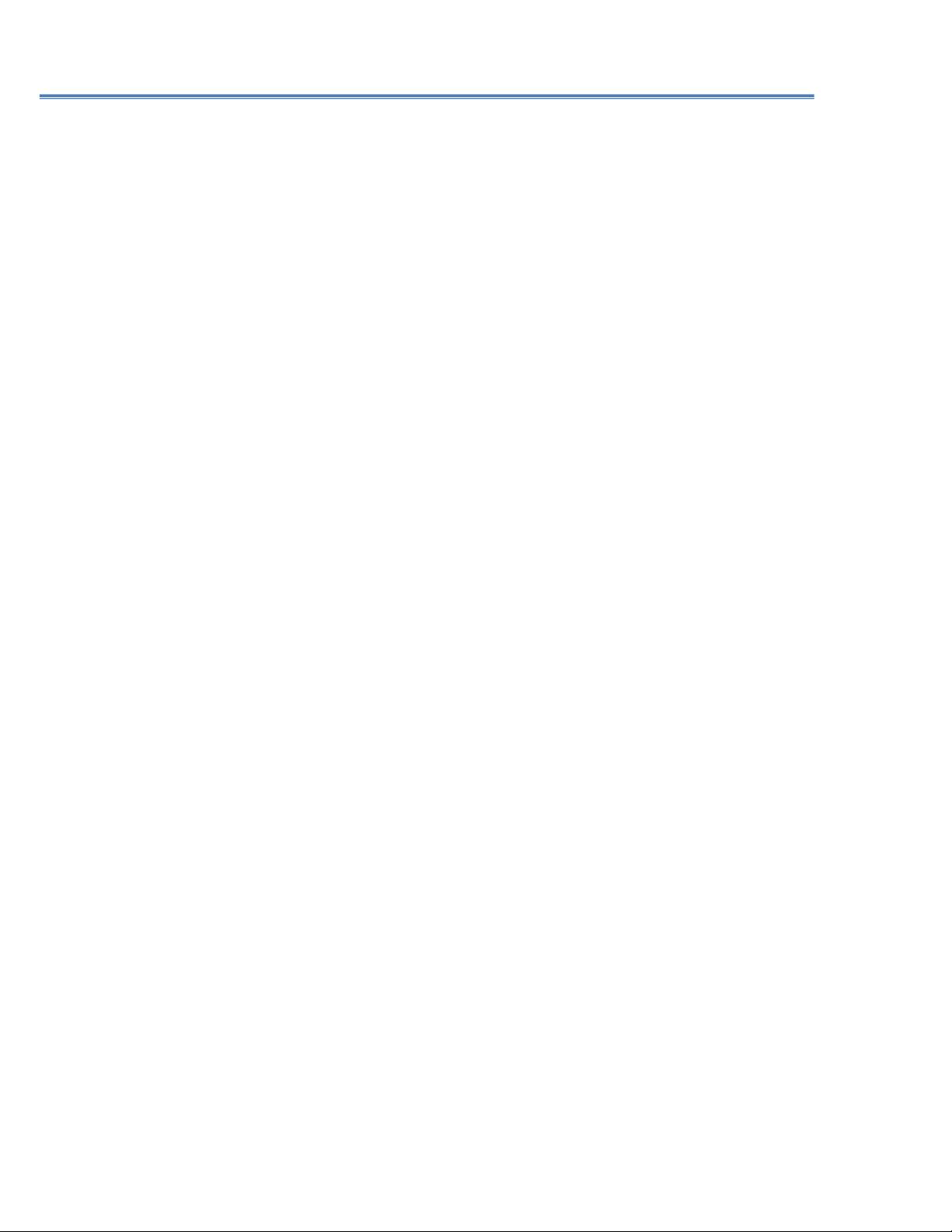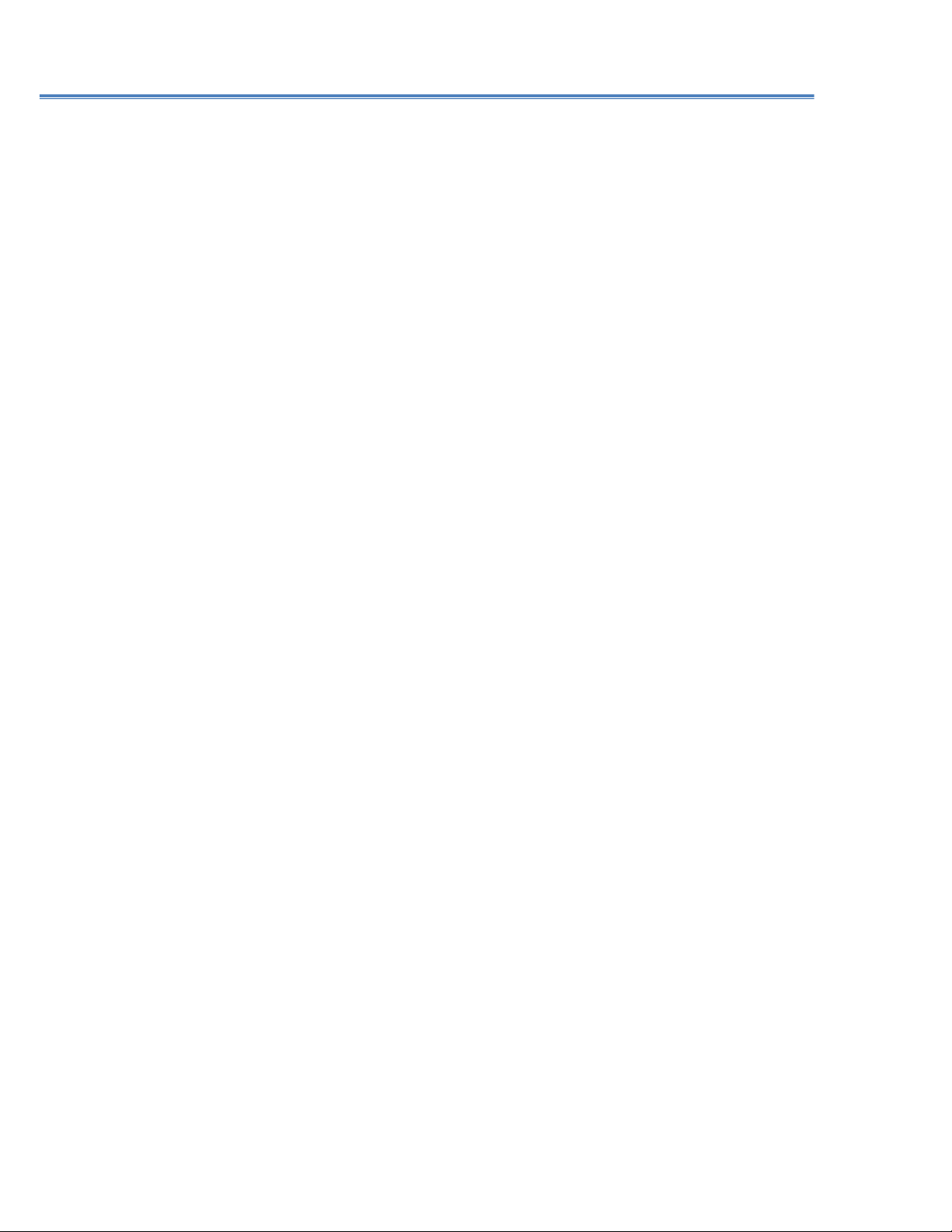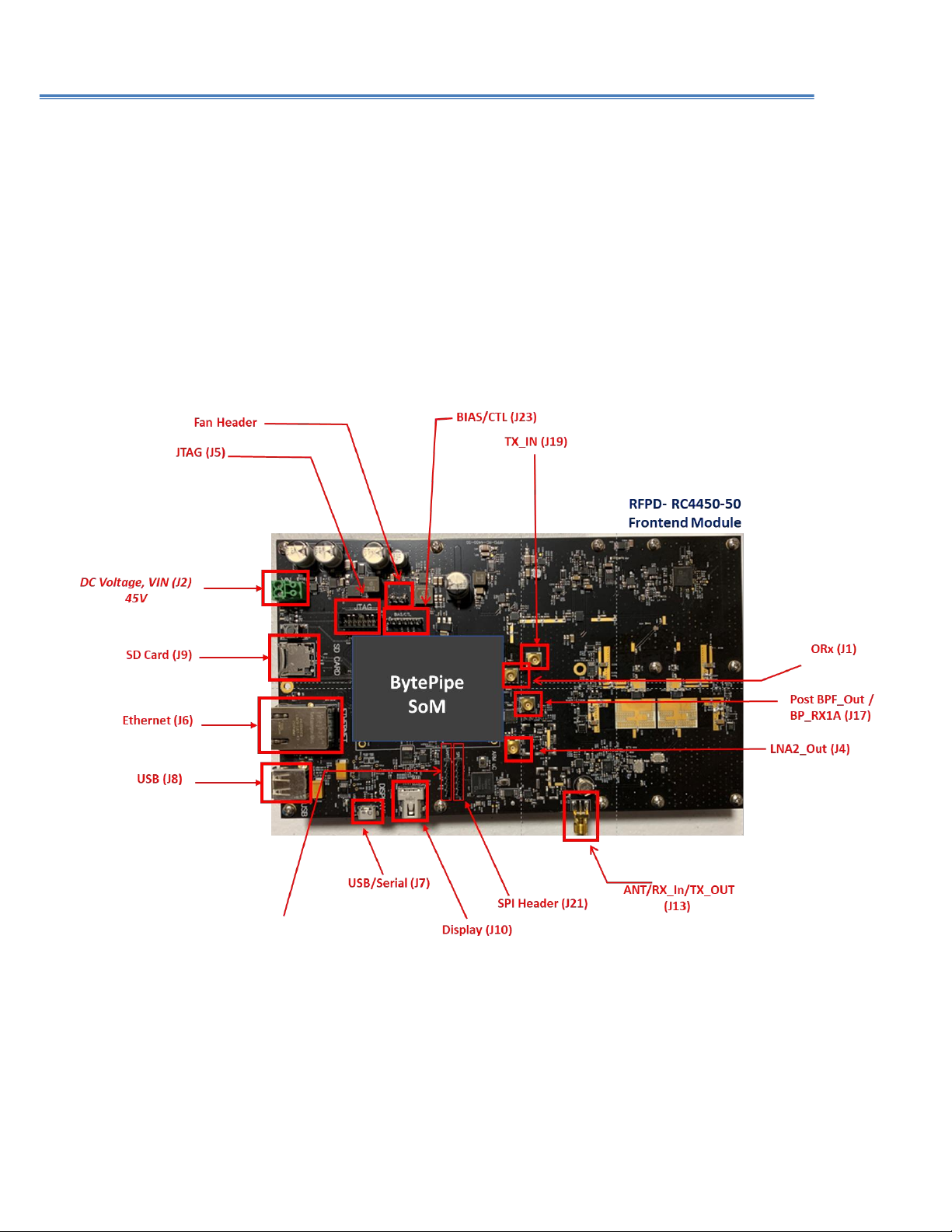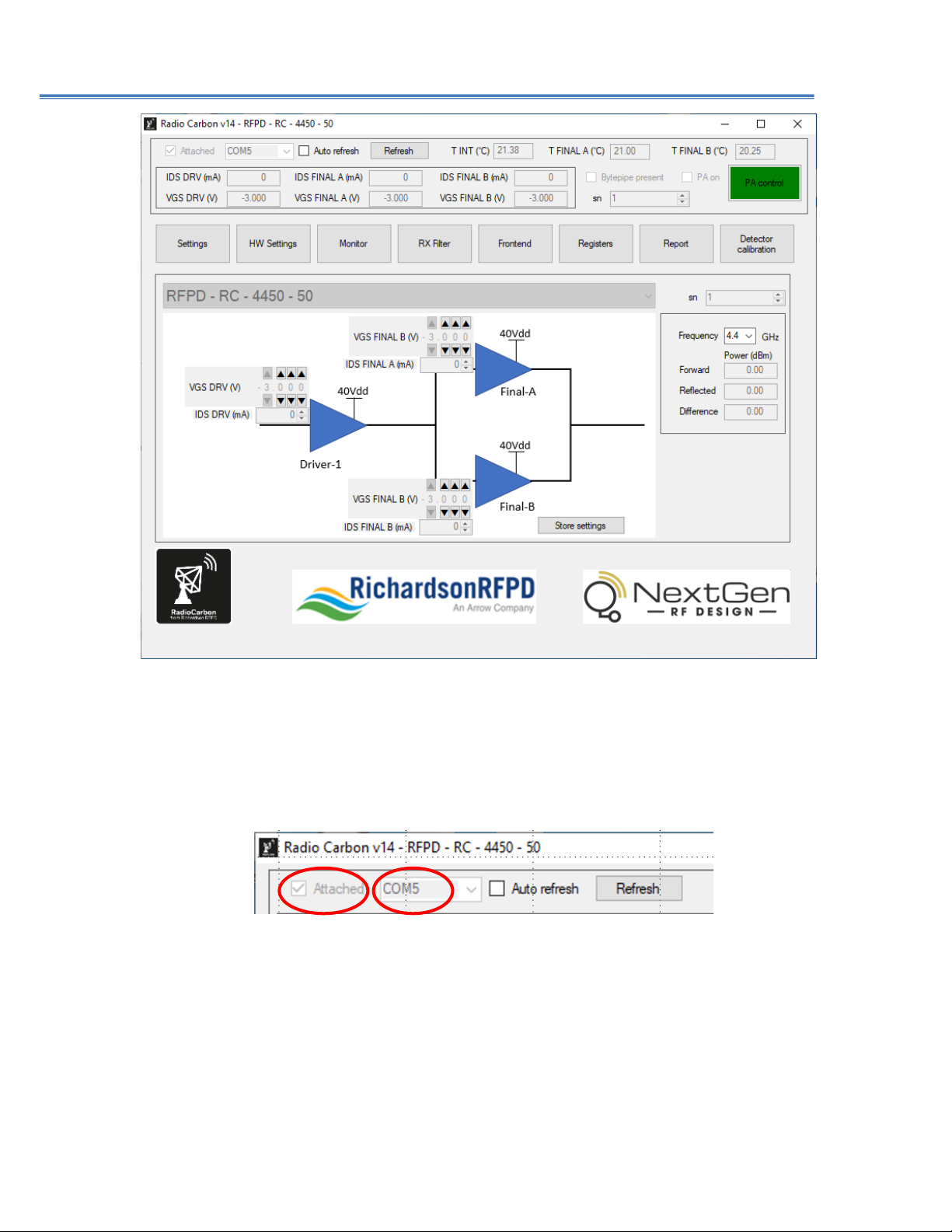RFPD-RC-4450-50 Design Accelerator –Quick Start Guide
2
1Table of Contents
2 Introduction - About This Document...........................................................................................................3
3 RFPD-RC-4450-50 Module –Standalone Mode ..........................................................................................4
4 RF Bench Setup –Standalone Transmit .......................................................................................................5
5 Hardware Setup –Standalone Transmit......................................................................................................6
5.1 DC Power Supply Connection......................................................................................................................6
5.2 Digital/Control - USB/TTL Cable Connection ...............................................................................................7
5.3 RF Port Connections ....................................................................................................................................7
6 Software Setup –Standalone Transmit.......................................................................................................8
6.1 Launch RadioCarbon Software App.............................................................................................................8
oOpen the App for the RFPD-RC-4450-50 Frontend module by clicking on the icon ( .................................8
6.2 Biasing the RadioCarbon PA ......................................................................................................................10
6.3 Turn RF signal ON ......................................................................................................................................12
6.4 Transmitter Turn OFF Sequence................................................................................................................12
7 Hardware Setup –Receiver Operation......................................................................................................13
7.1 Software Setup –Receiver Operation .......................................................................................................14
7.2 Turn Receiver OFF......................................................................................................................................15
List of Figures
Figure 1: RFPD-RC-4450-50 Simplified Block Diagram............................................................................................ 3
Figure 2: RFPD-RC-4450-50 RF Frontend Module with Input/Output Interfaces. ................................................. 4
Figure 3: Suggested Configuration for RFPD-RC-4450-50 Transmit Evaluation. .................................................... 5
Figure 4: DC Voltage VIN connection...................................................................................................................... 6
Figure 5: USB to TTL/UART cable............................................................................................................................ 7
Figure 6: Serial cable connection to J15 ................................................................................................................. 7
Figure 7: Icon........................................................................................................................................................... 8
Figure 8: Main Screen ............................................................................................................................................. 9
Figure 9: COM port Highlighted.............................................................................................................................. 9
Figure 10: Auto Refresh Box Checked................................................................................................................... 10
Figure 11: Main Screen –Setting PA Bias ............................................................................................................. 10
Figure 12: PA Bias “Quick View” ........................................................................................................................... 11