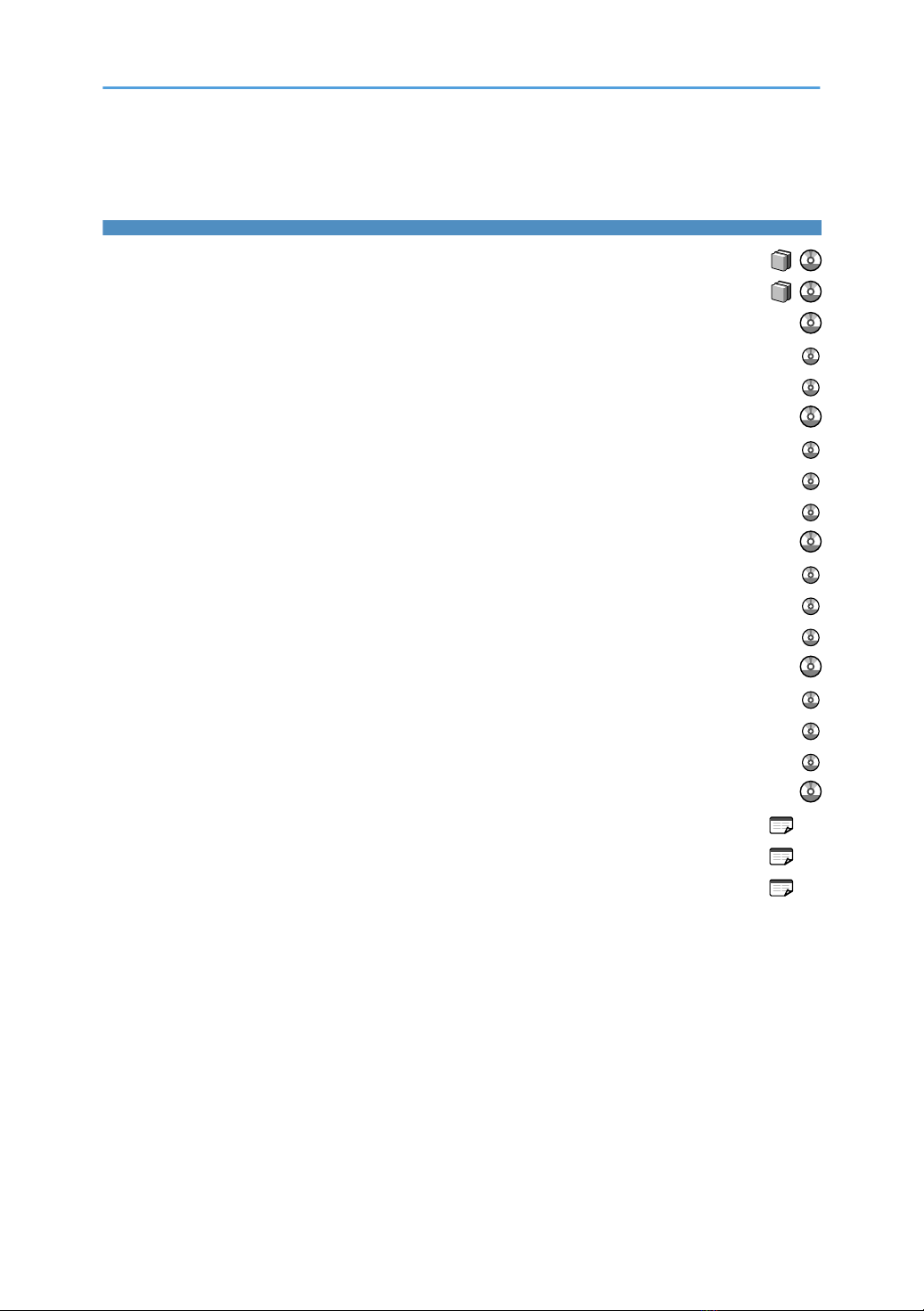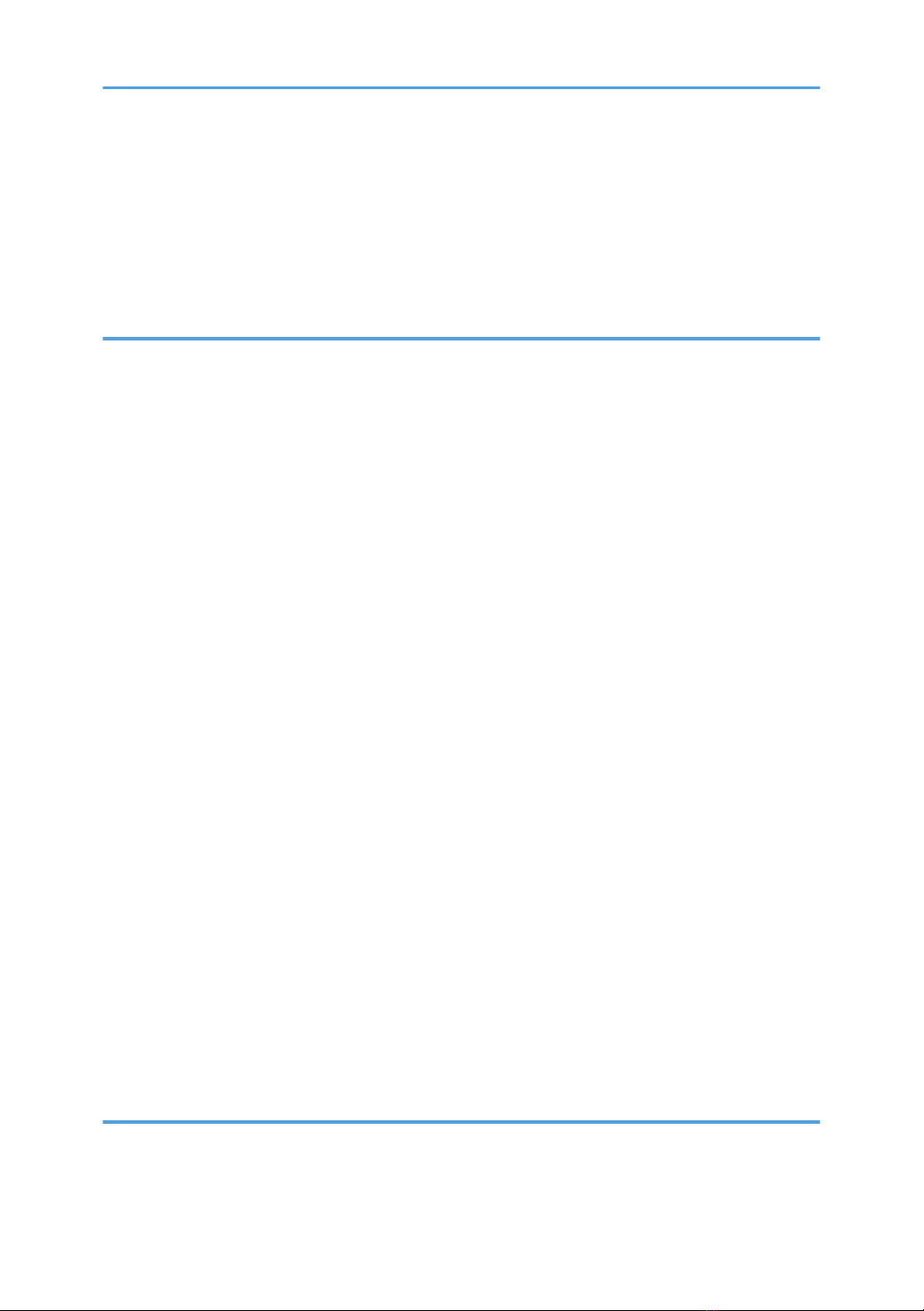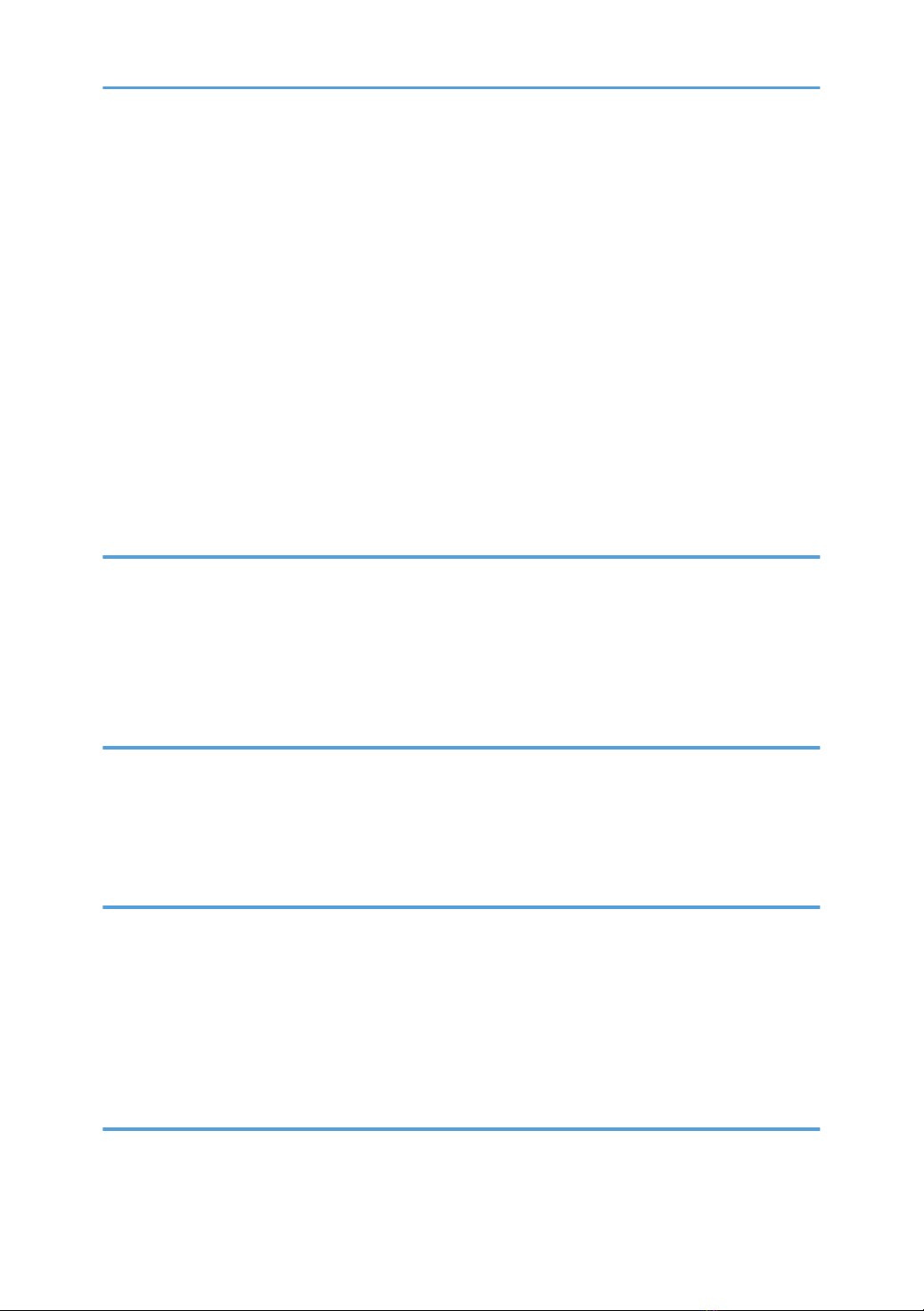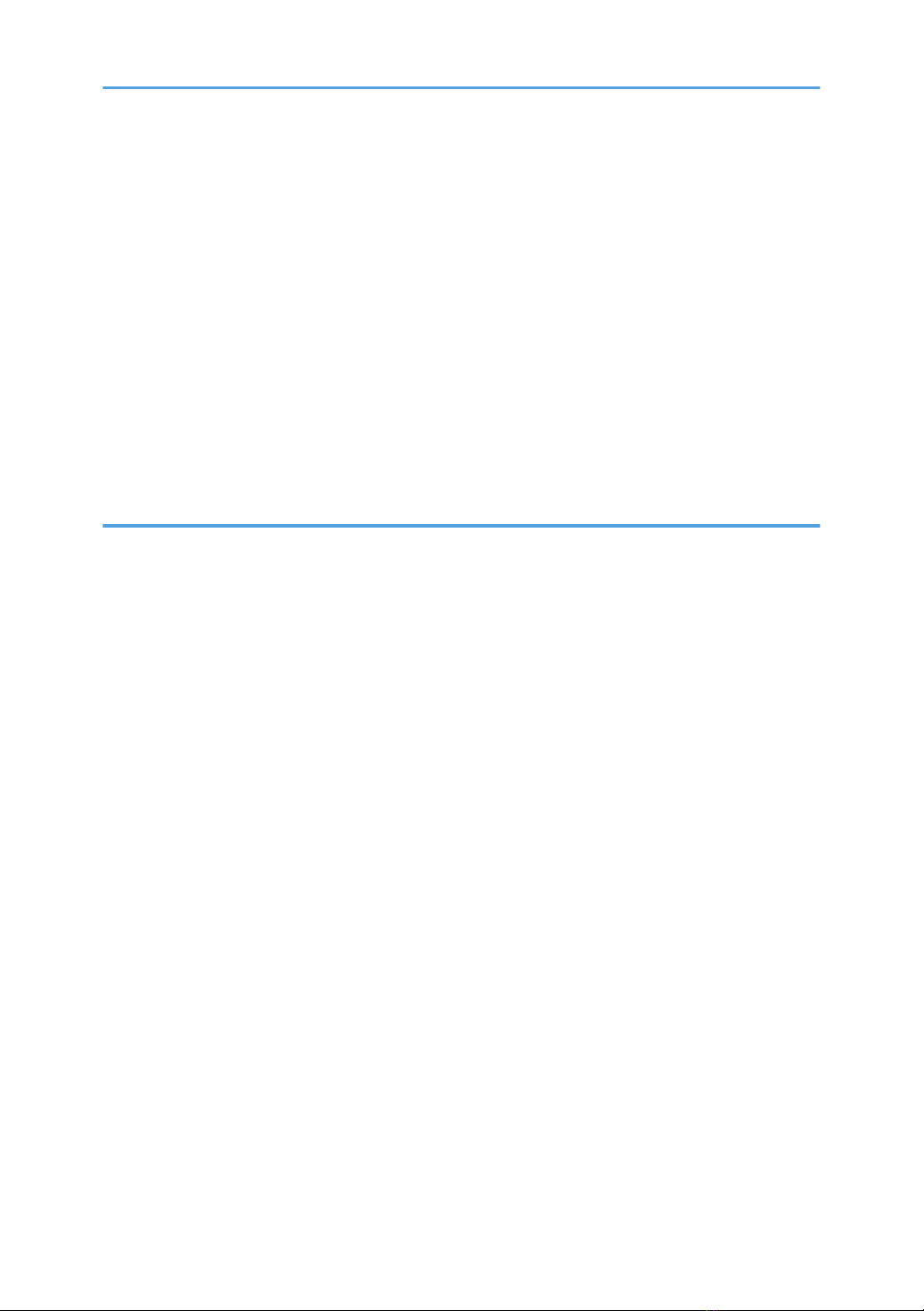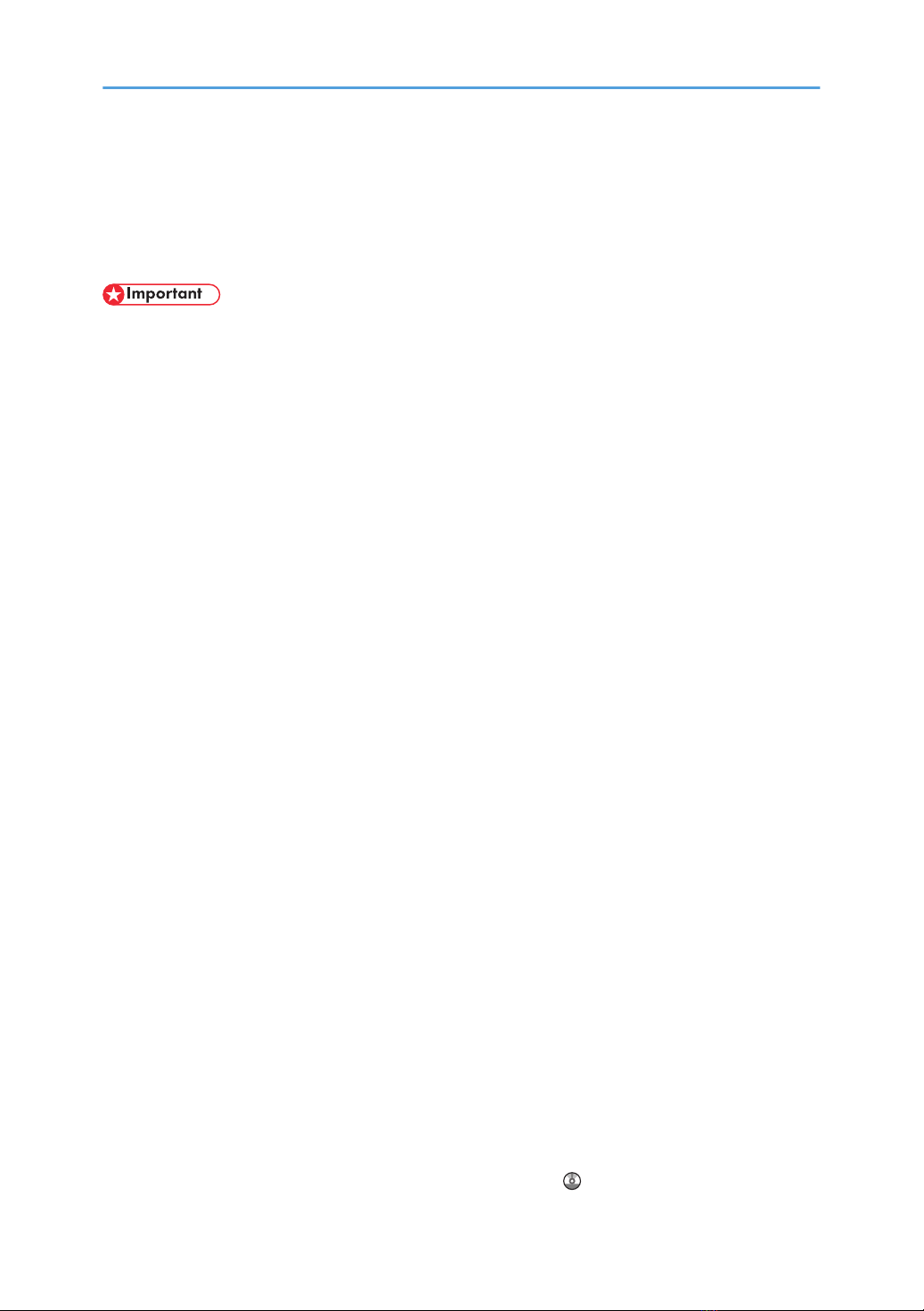TABLE OF CONTENTS
Documentation for This Machine.......................................................................................................................1
Manuals for This Machine.................................................................................................................................6
Manuals List.........................................................................................................................................................8
What You Can Do with This Machine...............................................................................................................9
Using This Machine as a Copier...................................................................................................................9
Using This Machine as a Printer/Scanner.................................................................................................10
Paperless Fax Transmission.........................................................................................................................10
Administrating the Machine (Security Functions)......................................................................................11
Monitoring the Machine Via Computer.....................................................................................................11
Preventing an Unauthorized Copy.............................................................................................................12
Notice................................................................................................................................................................13
Important......................................................................................................................................................13
How to Read This Manual...............................................................................................................................14
Symbols........................................................................................................................................................14
Name of Major Option...............................................................................................................................14
Notes............................................................................................................................................................14
Safety Information............................................................................................................................................16
Safety During Operation.............................................................................................................................16
Safety Precautions to be Followed.............................................................................................................16
Safety Labels of This Machine.........................................................................................................................21
Positions of WARNING and CAUTION labels.........................................................................................21
Power Switch Symbols.................................................................................................................................22
ENERGY STAR Program..................................................................................................................................23
Energy Saving Functions..................................................................................................................................24
Laws and Regulations......................................................................................................................................25
Legal Prohibition..........................................................................................................................................25
Laser Safety..................................................................................................................................................25
Machine Types.................................................................................................................................................26
1. Simple Search
Searching by what you want to do.................................................................................................................27
I want to save my paper document!...........................................................................................................27
I want to register destinations!....................................................................................................................27
Searching by Keyword....................................................................................................................................29
2