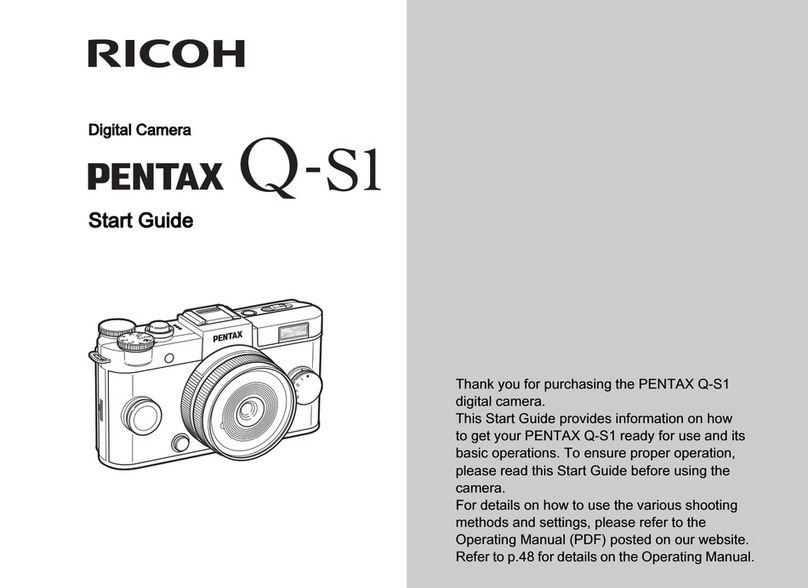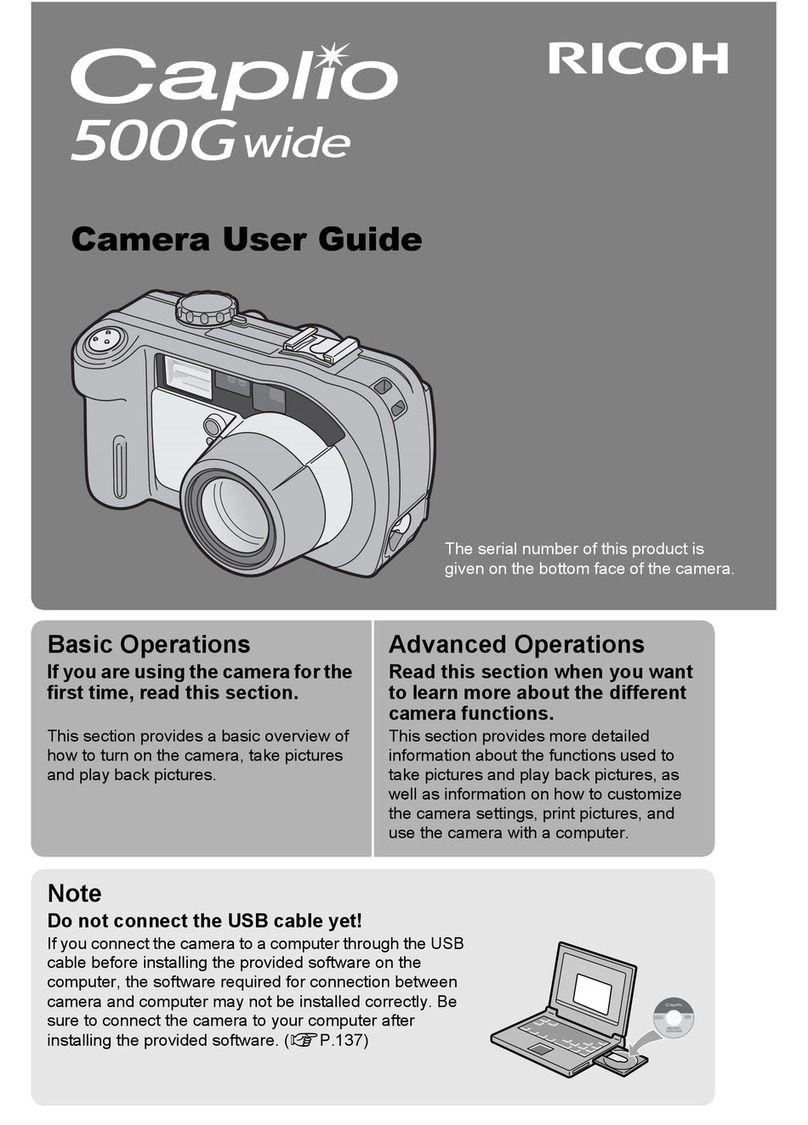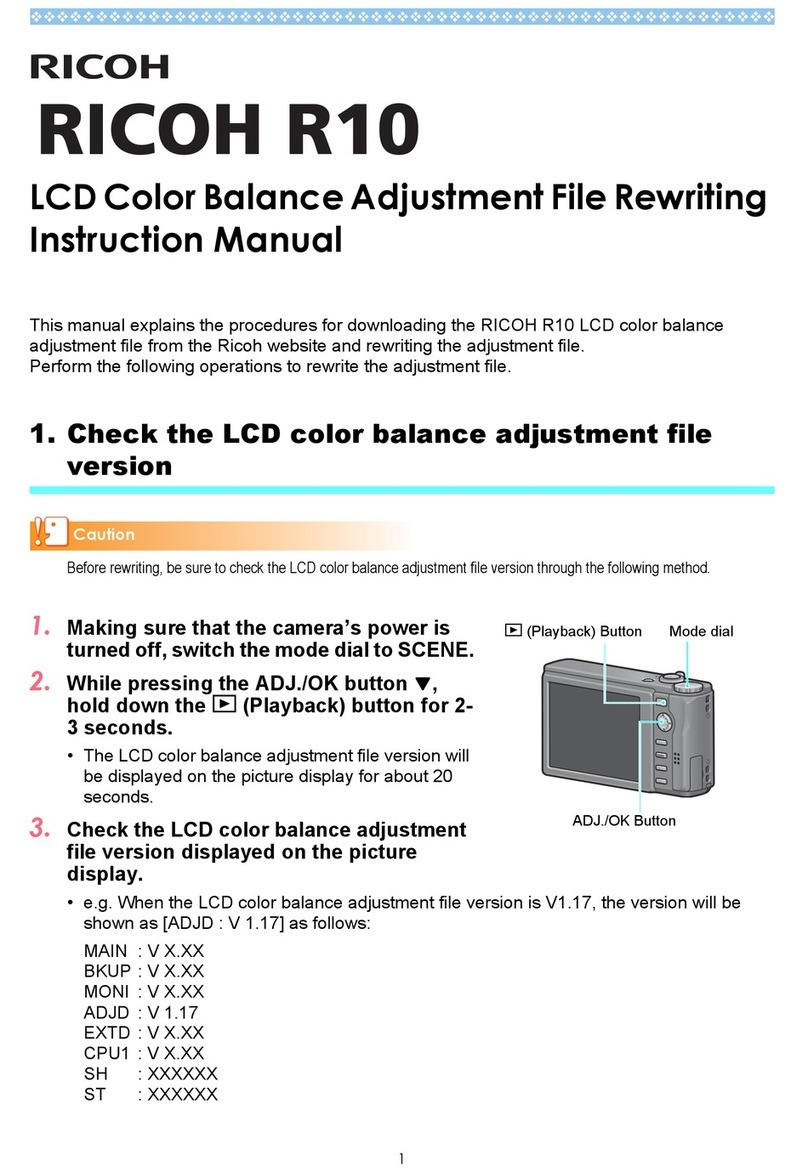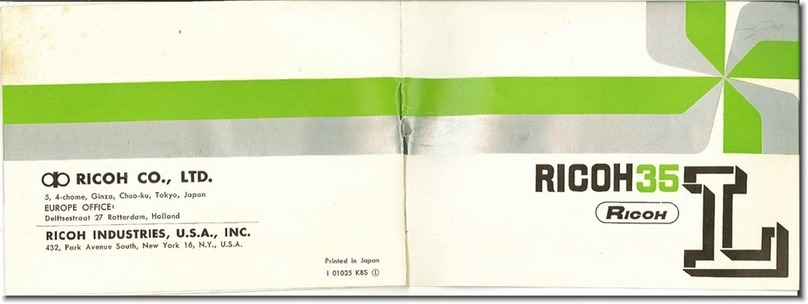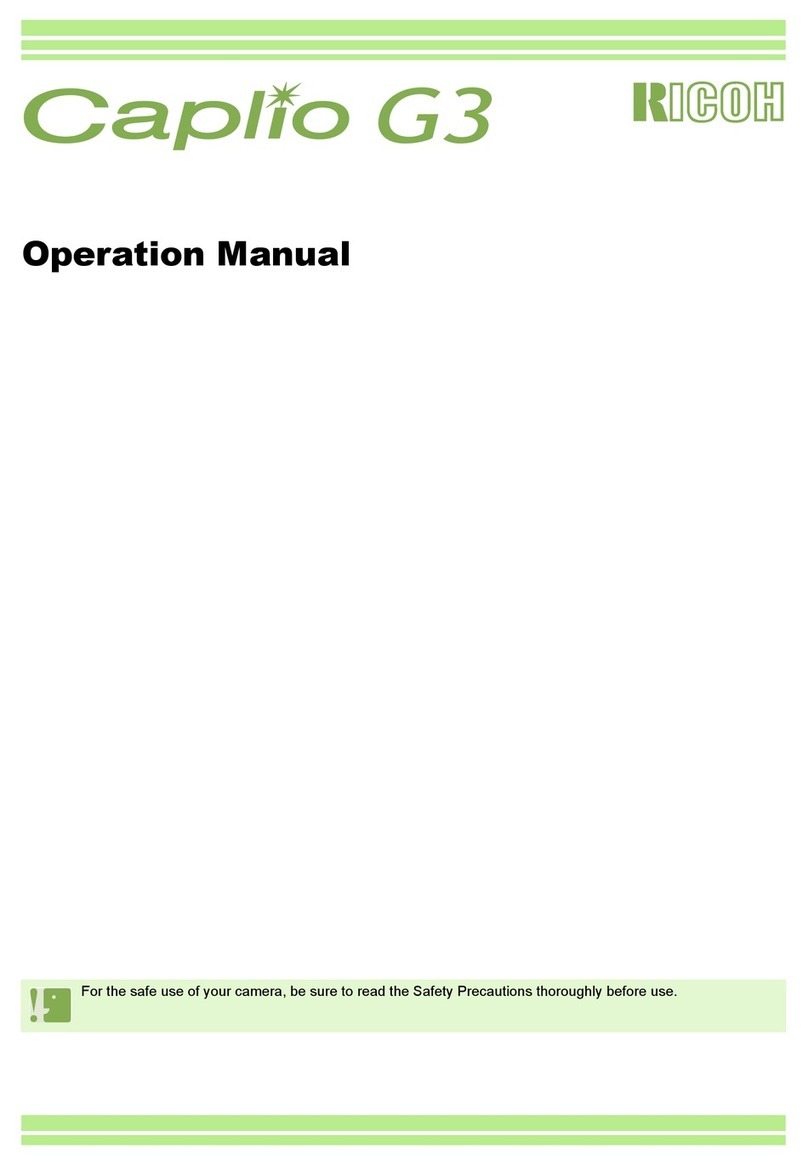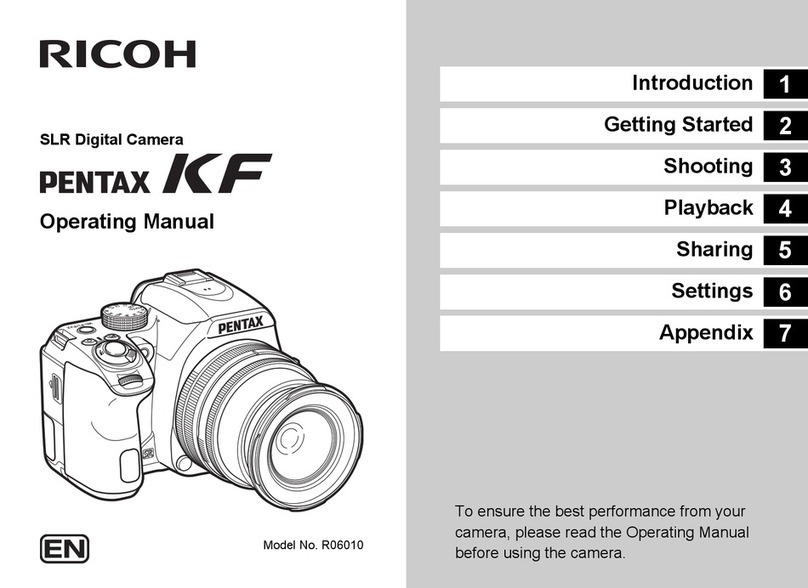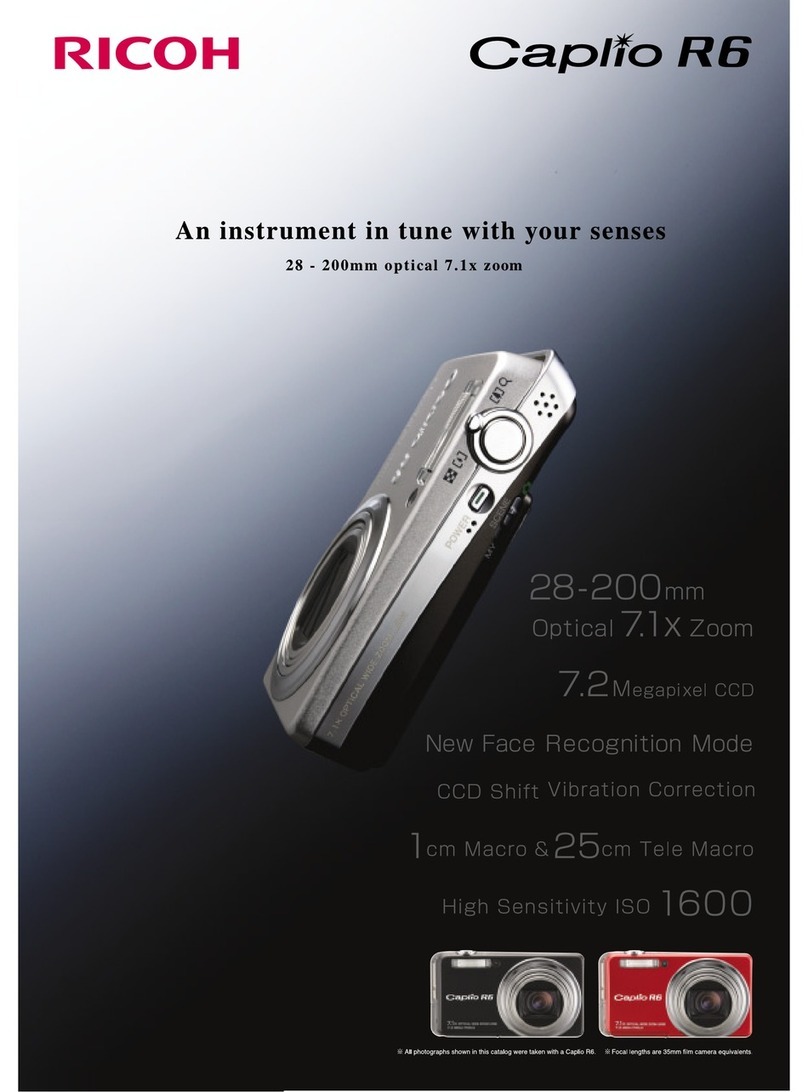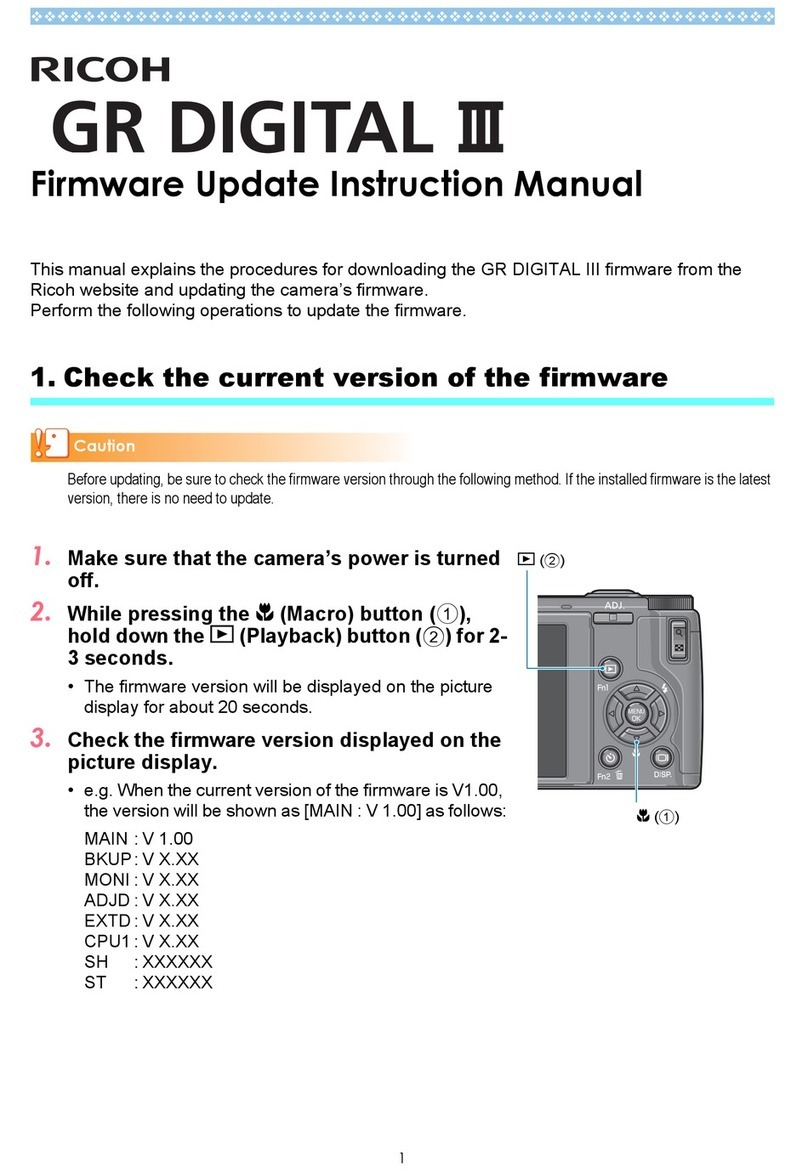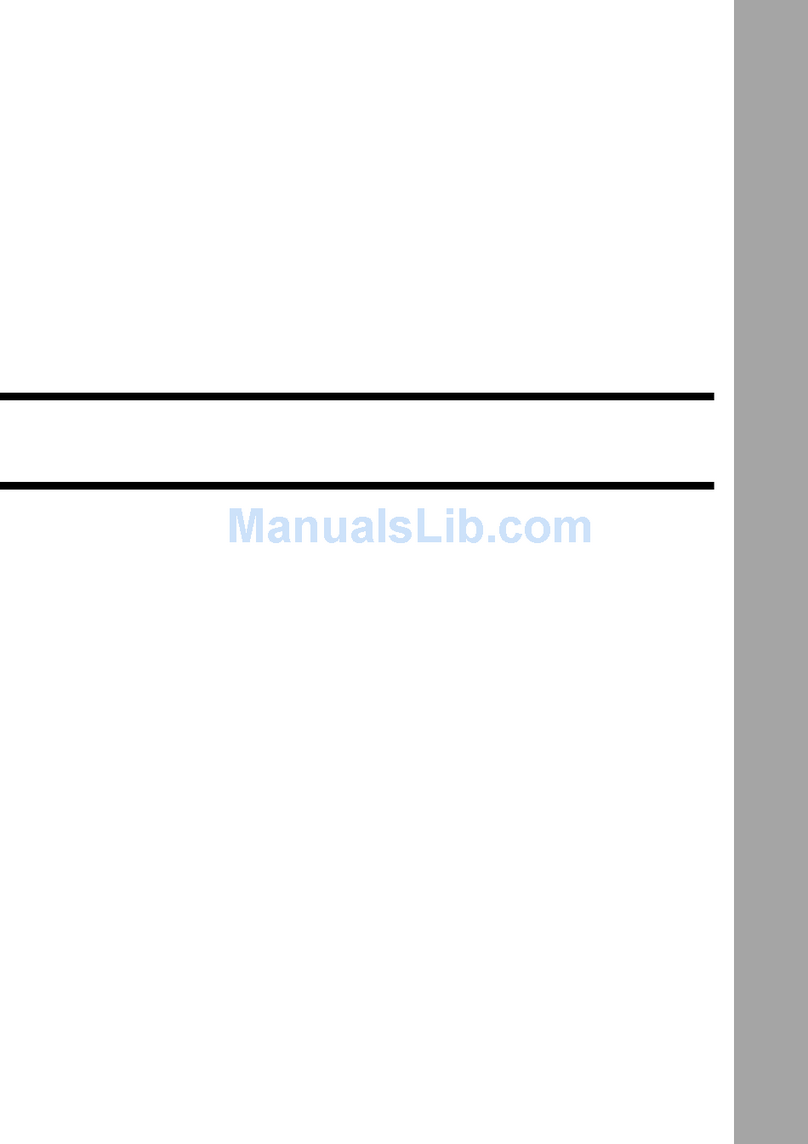6
Contents
Changing the Settings .......................... 100
Camera Settings .................................................100
Customizing the Button/E-dial Functions ................... 100
Saving Frequently Used Settings .............................. 103
isplaying the Local ate and Time
of the Specified City ................................................... 105
Selecting Settings to Save in the Camera ................. 105
File anagement Settings ..................................106
Protecting Images from eletion (Protect) ................. 106
Selecting the Folder/File Settings .............................. 106
Setting the Copyright Information .............................. 109
A endix .............................................. 110
Restrictions on Each Capture ode ...................110
Restrictions on the Combinations
of Special Functions .................................................. 112
Functions Available with Various Lenses ...........113
Using the Aperture Ring ............................................ 115
Setting the Focal Length ............................................ 116
Functions when Using an External Flash ...........116
Using the GPS Unit .............................................117
Shooting Celestial Bodies (ASTROTRACER) ........... 118
Troubleshooting ..................................................118
Sensor Cleaning ........................................................ 120
Error Messages ......................................................... 121
ain Specifications .............................................123
Operating Environment for USB Connection
and Provided Software .............................................. 129
Index ...................................................................130
For Using Your Camera Safely ...........................135
Care to be Taken During Handling .....................137
WARRANTY POLICY .........................................141
Regarding copyrights
Images taken with this camera that are for anything other
than personal enjoyment cannot be used without permission
according to the rights as specified in the Copyright Act.
Please take care, as there are cases where limitations are
placed on taking pictures even for personal enjoyment during
demonstrations, performances or of items on display. Images
taken with the purpose of obtaining copyrights also cannot be
used outside the scope of use of the copyright as laid out in
the Copyright Act, and care should be taken here also.
To users of this camera
•
Do not use or store this camera in the vicinity of equipment
that generates strong electromagnetic radiation or magnetic
fields. Strong static charges or the magnetic fields produced
by equipment such as radio transmitters could interfere with
the monitor, damage the stored data, or affect the camera’s
internal circuitry and cause camera misoperation.
• The liquid crystal panel used for the monitor is
manufactured using extremely high precision technology.
Although the level of functioning pixels is 99.99% or better,
you should be aware that 0.01% or fewer of the pixels may
not illuminate or may illuminate when they should not.
However, this has no effect on the recorded image.
• In this manual, the generic term “computer(s)” refers to
either a Windows PC or a Macintosh.
• In this manual, the term “battery(ies)” refers to any type of
batteries used for this camera and its accessories.
Regarding User Registration
In order to better serve you, we request that you complete
the user registration, which can be found on the C -ROM
supplied with the camera or on our website.
Thank you for your cooperation.
http://www.ricoh-imaging.com/registration/
KS2_OPM_EN.book Page 6 Friday, February 20, 2015 12:10 PM