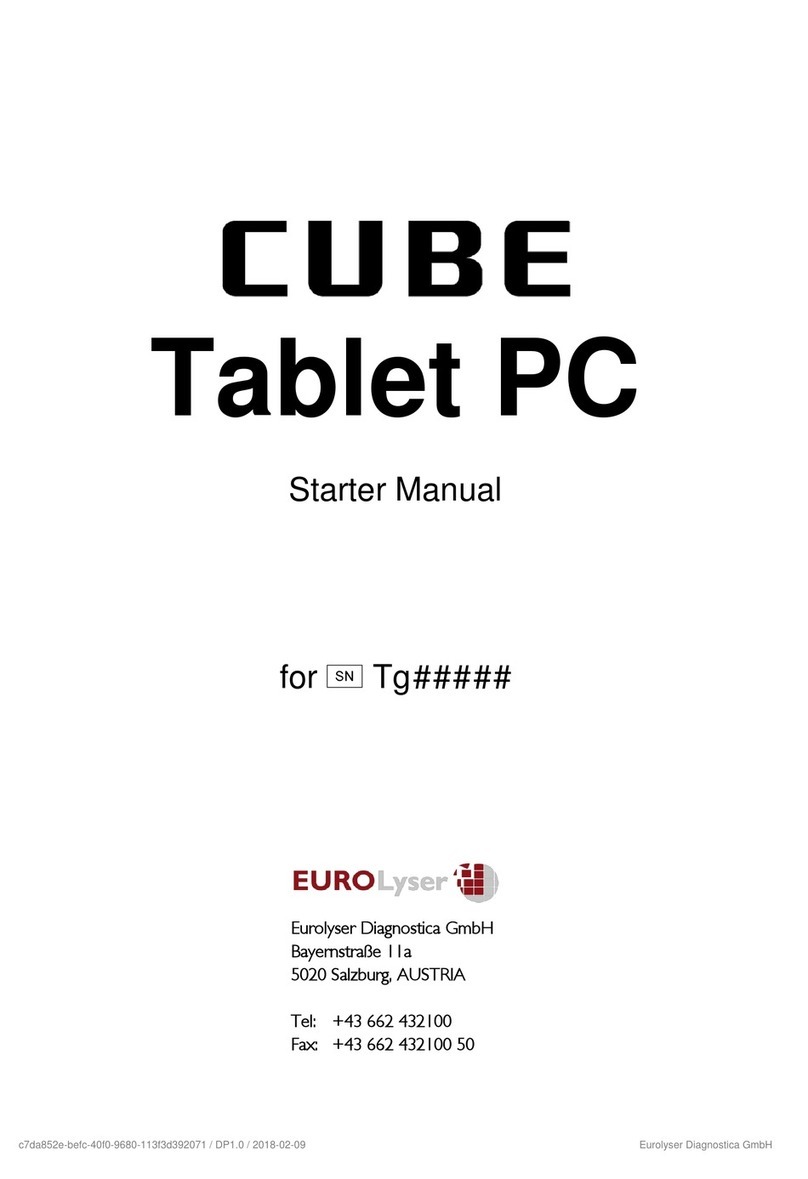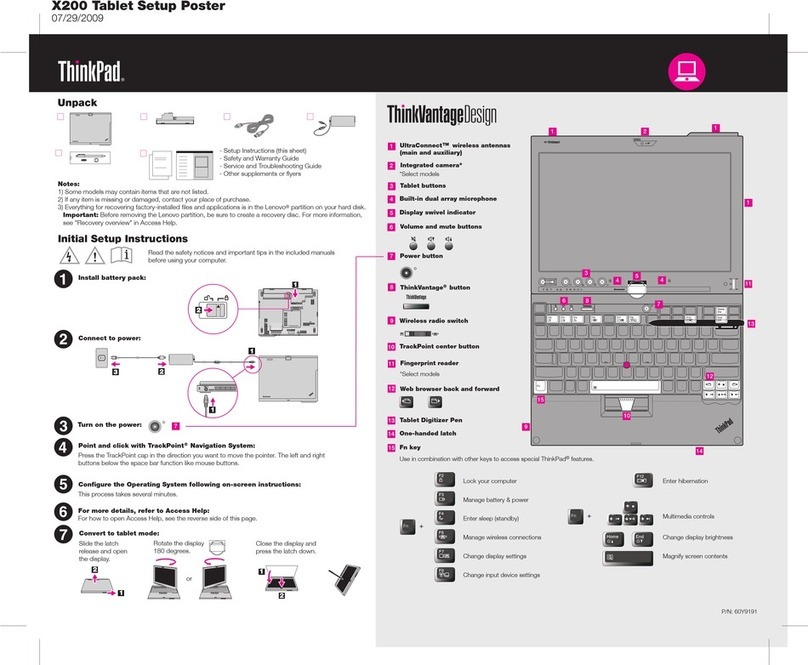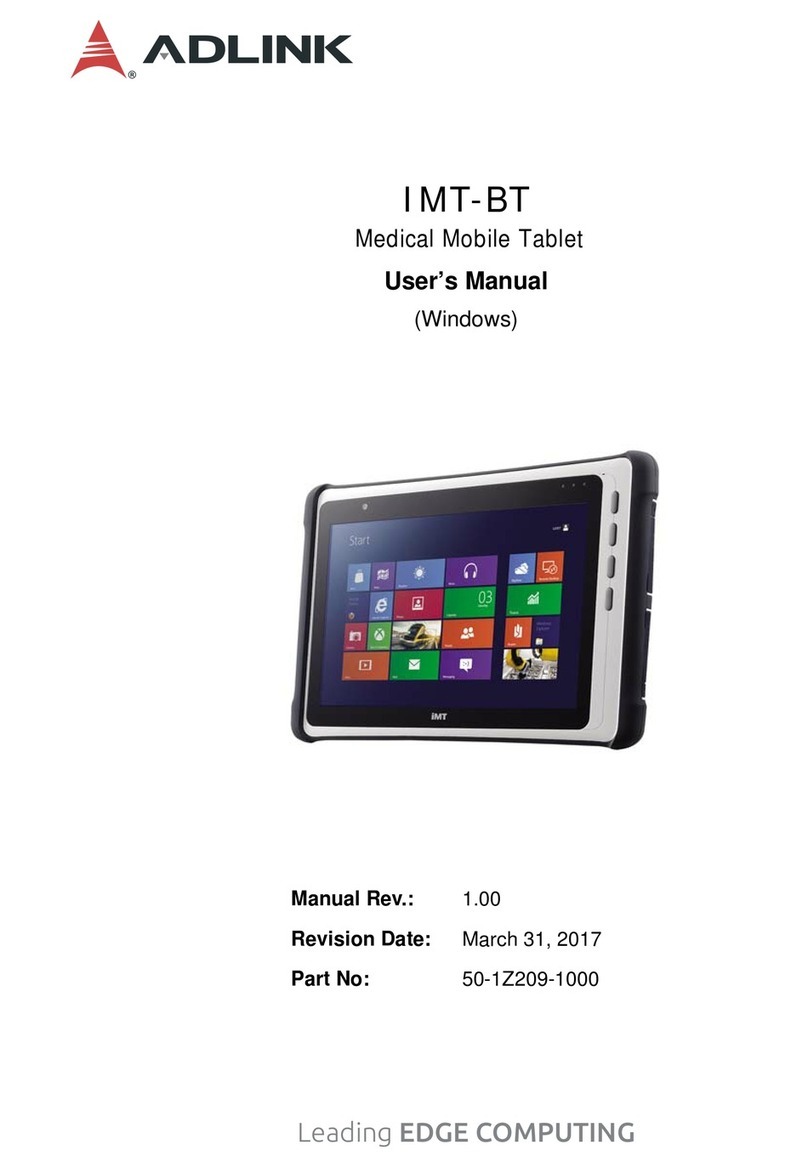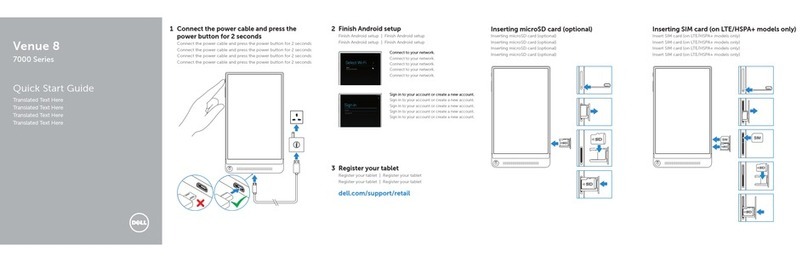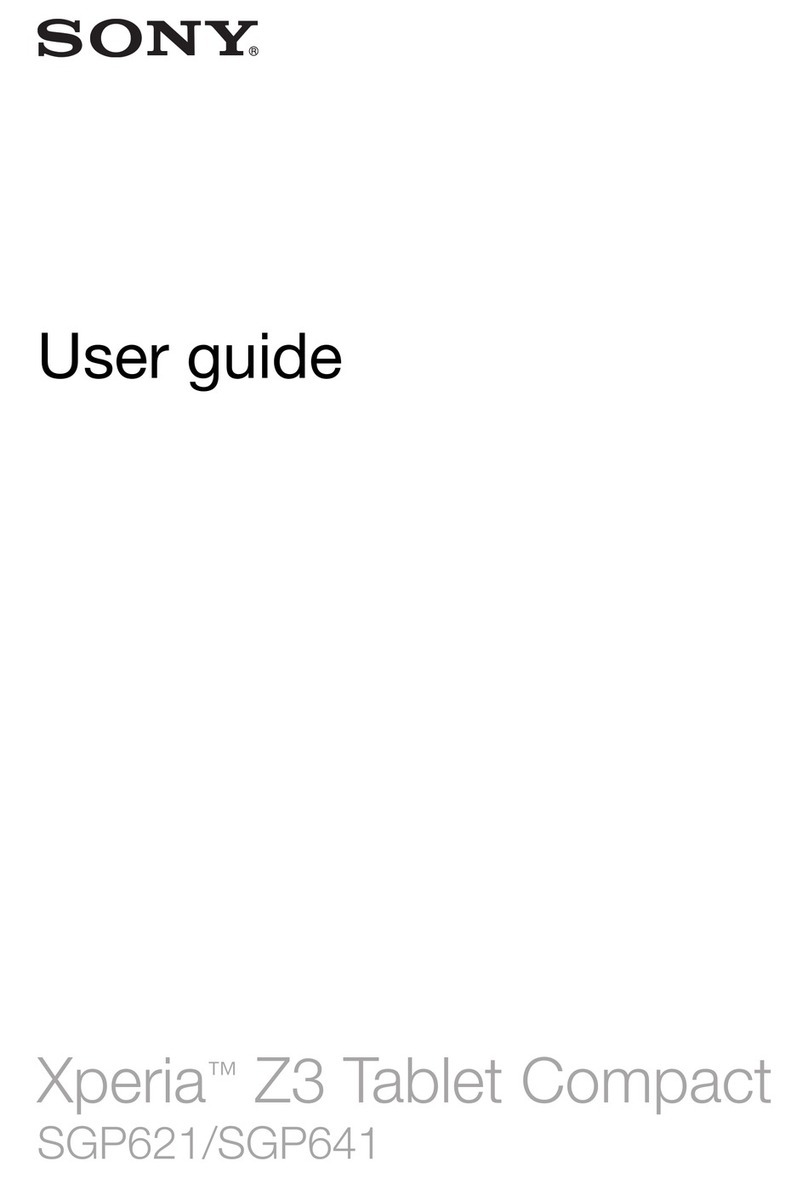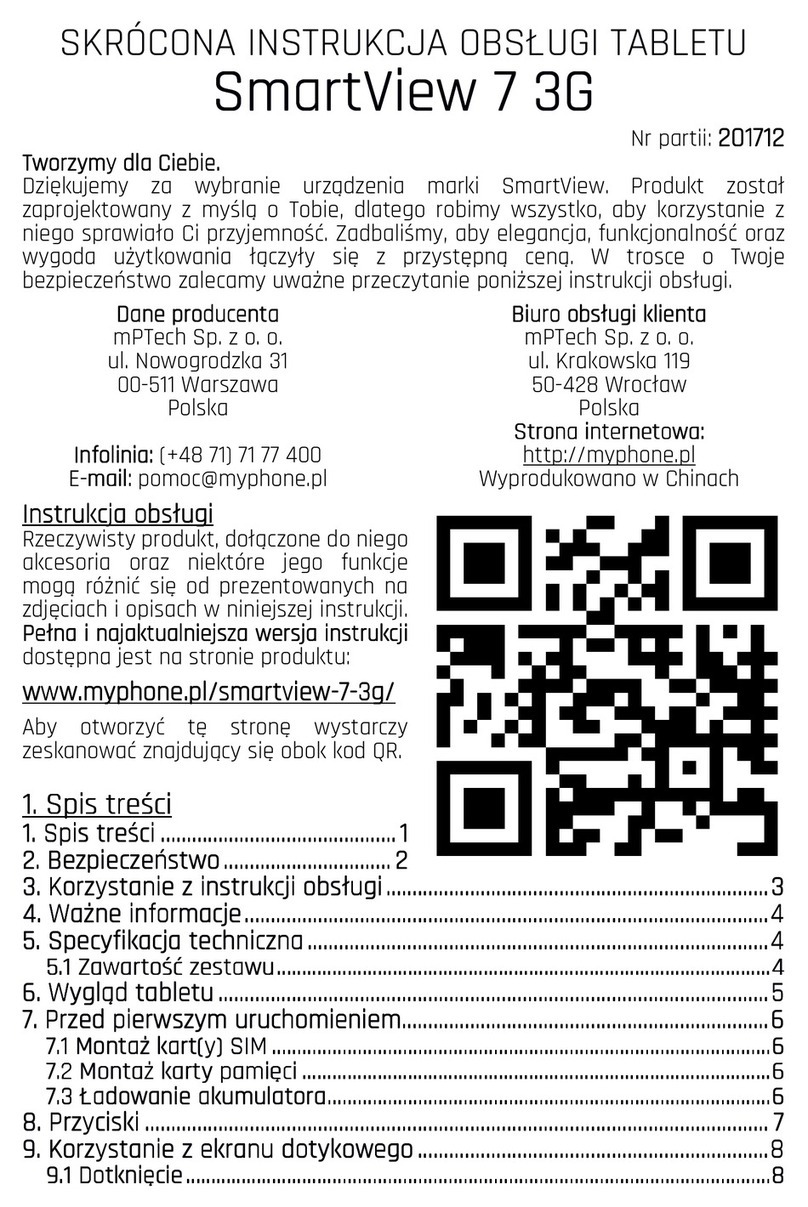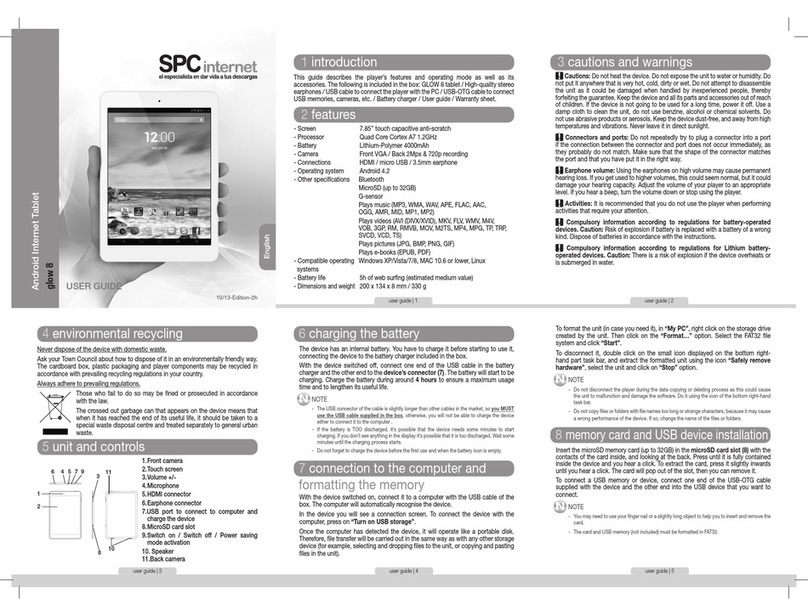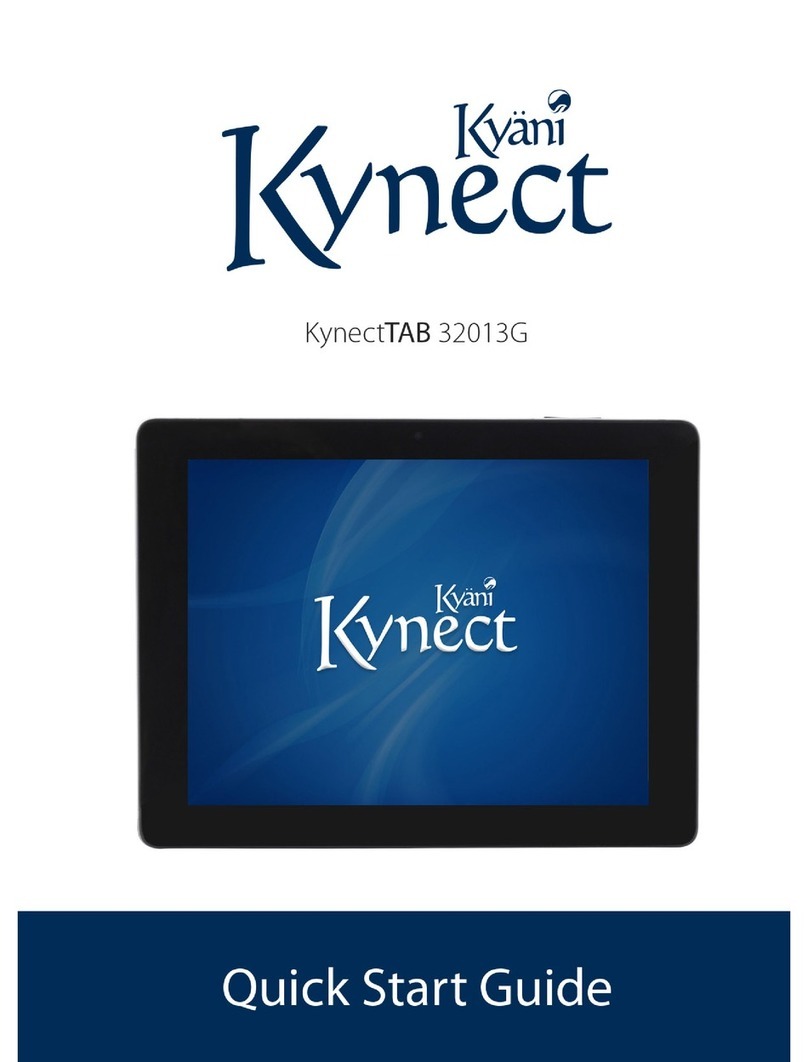Eurolyser Cube User manual

aa7aab52-d7e6-4f0e-9e57-6606228de3ac / DP3.0 / 2017-03-07 Eurolyser Diagnostica GmbH
Tablet PC
Starter Manual
for fTe#####
Eurolyser Diagnostica GmbH
Bayernstraße 11a
5020 Salzburg, AUSTRIA
Tel: +43 662 432100
Fax: +43 662 432100 50

aa7aab52-d7e6-4f0e-9e57-6606228de3ac / DP3.0 / 2017-03-07 1 / 5 Eurolyser Diagnostica GmbH
TABLET PC STARTER MANUAL
The Tablet PC starter manual will guide through the start-up process and instructs setting up
time and date, changing the system language, connecting to Wi-Fi, using the Browser as well
as updating the CUBE App. Please refer to the Eurolyser CUBE quick reference and/or to the
user manual for further guidance of setting up a connection from the Tablet PC to an instrument
and operating the instrument.
The Tablet PC Buttons and Interface
Power Supply & USB Port: for connecting a
power supply or USB cable to an instrument
Return-Arrow: press to undo an action or to return
to the previous screen
(Software button)
Home-Buttons: press to open the Launcher
see Tablet PC Launcher
(Hardware (1) & Software (2) buttons)
On/Off switch: hold to turn the Tablet PC on/off
&Lock switch: press to lock or unlock the screen
Volume up/down buttons
Starting and operating the Tablet PC
Press the On/Off switch to turn on the Tablet PC. After completing the Start-Up the Tablet PC
Launcher appears.
Tablet PC Launcher
If the Tablet PC is not connected to the Instrument
or by pressing the Home-Button the Tablet PC
Launcher appears as well.
Tapping Browser opens the Android web browser
Tapping the large circle starts the Eurolyser CUBE
application
Tapping Settings opens the Android settings menu
1
2

aa7aab52-d7e6-4f0e-9e57-6606228de3ac / DP3.0 / 2017-03-07 2 / 5 Eurolyser Diagnostica GmbH
Soft reset the Tablet PC
A soft reset will simply restart the Tablet PC without affecting the data on the device if the Tablet
PC is frozen or not responding. To do so, press and hold the On/Off switch for 8 –10 seconds,
the Tablet PC will restart automatically. When the start-up logo appears release the button.
Setting the language of the Tablet PC
The language of the Tablet PC can be changed by pressing the Home-Button on the Tablet PC
(the launcher appears), then pressing to open the settings.
Tap on All and select Language & input in the category “Personal”. Tap Language and choose
the desired language. Press the Home-Button to return to the Launcher.
Note: The CUBE app supports several languages. If a system language is chosen that is not
supported by the application, English will be used instead.
Setting date and time of the Tablet PC
The date and time of the Tablet PC can be changed by pressing the Home-Button on the Tablet
PC (the launcher appears), then pressing to open the settings. Tap on All and select
Date & time in the category “SYSTEM”. Uncheck Automatic date & time and select Set date and
choose the current date. Select Set time and set the current time. Uncheck Automatic time zone
and select Select time zone and choose the current time zone. Press the Home-Button to return
to the Launcher.
Setting up a Bluetooth connection
Follow the steps below to establish a Bluetooth connection:
1) To set up a Bluetooth connection, press the Home-Button on the Tablet PC (the
Launcher appears), then pressing to open the settings.
2) Turn the switch at Bluetooth to the RIGHT SIDE. The switch is now ON ( ) and will
appear blue.
3) Tap Bluetooth to go to the Bluetooth settings. A
list appears that lists all pair-able devices in the
current location. Check the serial number on the
back-side of the instrument and select the
correct device from the list.

aa7aab52-d7e6-4f0e-9e57-6606228de3ac / DP3.0 / 2017-03-07 3 / 5 Eurolyser Diagnostica GmbH
4) If you are prompted to enter a PIN, type in
“1234” and press OK to pair instruments to
the tablet.
If no PIN is needed, simply press PAIR to pair
instruments to the tablet.
5) Press the Home-Button on the Tablet PC. The launcher appears and the application can
be started by pressing the application icon.
6) A dialog appears which shows the paired device.
A connection can be established by tapping on its
name.
7) After successfully connecting to the device the
application shows now the paired devices’ details
and the Bluetooth connection is now established.
Set up a wireless network connection
To set up a wireless network connection, press the Home-Button on the Tablet PC (the
Launcher appears), then press to open the settings. Turn the switch at Wi-Fi to the
right side (appears blue when active) and tap Wi-Fi in the category “WIRELESS &
NETWORKS”. The Wi-Fi network list will show up.
Follow the steps below to establish a Wi-Fi network connection:
Step 1:
Step 2:
Step 3:
Wi-Fi Network List
Wi-Fi Network Connection Mask
Wi-Fi Network List
The Wi-Fi network list shows
all available wireless net-
works in your area. Tap the
desired network to open the
connection mask.
Note: The Wi-Fi switch needs
to be turned ON (blue) in
order to see all available
wireless networks.
Type in the password of the
wireless network (if necessary)
and accept the input by pressing
Connect to establish a
connection.
The Wi-Fi network list now
shows the status of the
wireless network connection.
Connected indicates an active
connection.
The wireless network
connection is active and can
be used with the Tablet PC.

aa7aab52-d7e6-4f0e-9e57-6606228de3ac / DP3.0 / 2017-03-07 4 / 5 Eurolyser Diagnostica GmbH
Note: If no Wi-Fi network is available, tethering via another device (e.g. smartphone) can be
used to establish an internet connection.
Using the Tablet PC browser
Open the Tablet PC Browser by pressing in the Tablet PC Launcher. The Tablet PC
Browser appears.
Tablet PC Browser
Type in the desired URL to open in the URL
mask.
Press the Home-Button to return to the
Launcher.
Note: An active internet connection is required
to use the browser as intended.

aa7aab52-d7e6-4f0e-9e57-6606228de3ac / DP3.0 / 2017-03-07 5 / 5 Eurolyser Diagnostica GmbH
How to update the CUBE App
If the Tablet PC already has a connection to the internet, continue with the following procedure.
Otherwise, please follow the steps in chapter “Set up a wireless network connection” on page 4.
Step 1:
Step 2:
Step 3:
Update available
Download update now
Downloading update
If a newer version of the app is
released, the text Update
available is displayed in the
lower right corner. Tap on this
text.
A dialog with the message
Download update now? is
displayed.
Tap OK.
The download starts. A
progress bar is shown. Wait
until the download has
finished.
Step 4:
Step 5:
Step 6:
Do you want to install
Verify apps?
Installing
On the next screen the
question “Do you want to
install an update to this
existing application?”is
displayed.
Tap on Install.
When updating the first time
the “Verify apps?”dialog
appears. Once agreeing to the
dialog the installation begins.
Tap on Accept.
The installation begins. As
long as the installation is in
process this screen is
displayed.
Step 7:
Installation finished
When the App is installed get
back to the App by tapping
Open.
Other manuals for Cube
2
This manual suits for next models
1
Table of contents
Other Eurolyser Tablet manuals