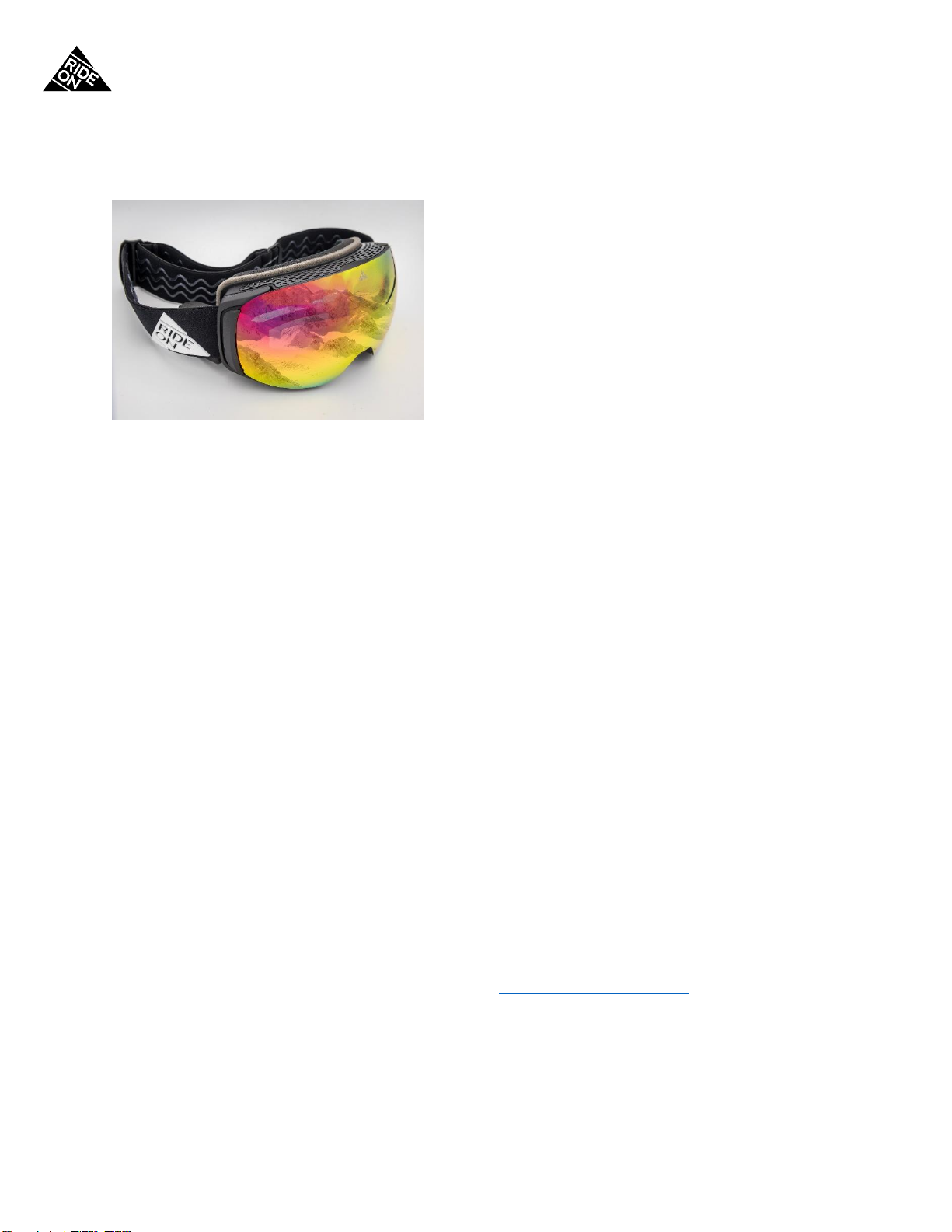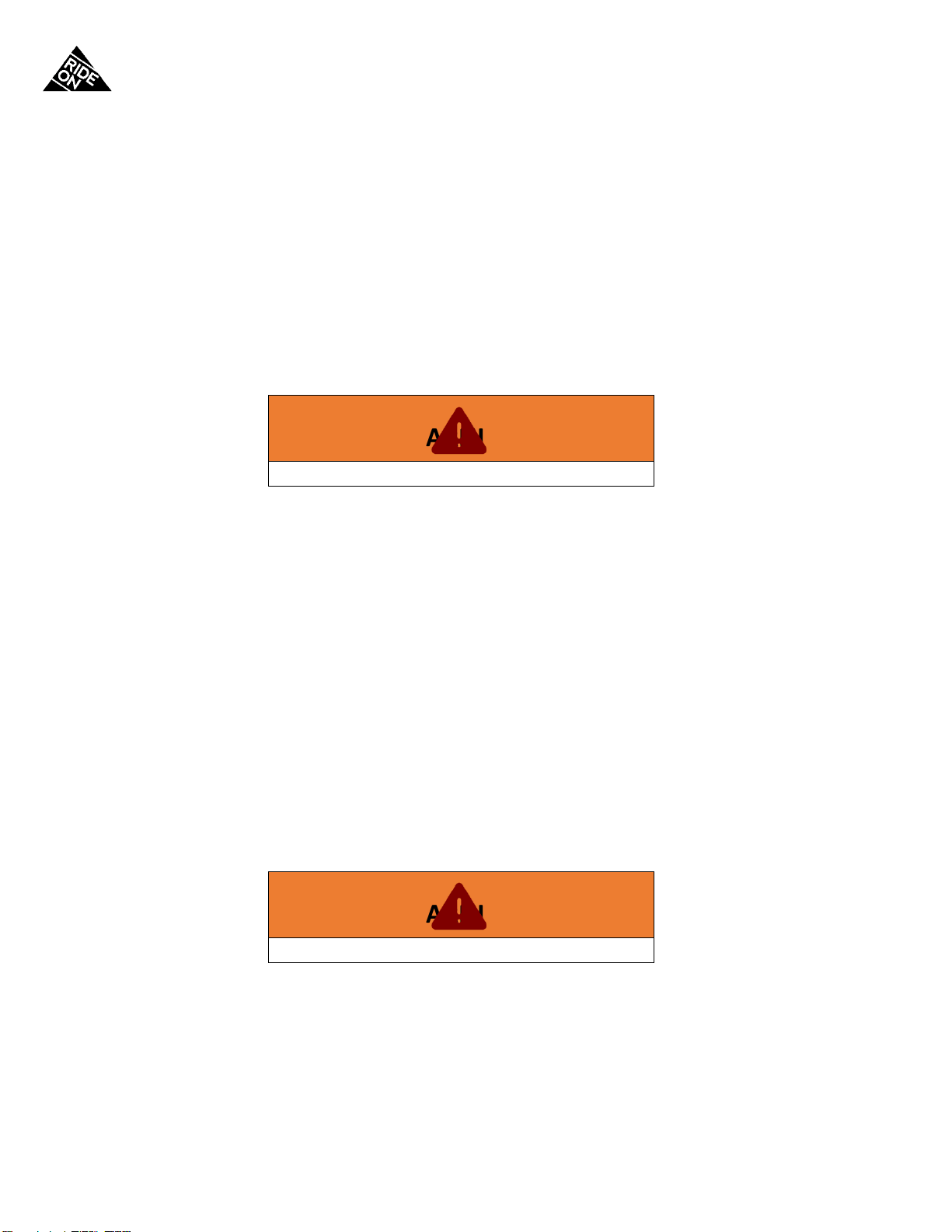RIDEON USER MANUAL –PAGE 4
OVERVIEW
RIDEON GOGGLES
RideOn Beta is here, and it will change your ski experience. The goggles combine aviation-style inertial
sensors, GPS, and a built-in video camera with a see-through display. Together, these modules project
virtual graphics and features into your eye and onto their accurate, real-world counterparts. Suddenly,
the slopes just got smarter.
RideOn goggles offer a host of features that will bring interactivity, navigation, and more to your next ski
trip. You can see your friends’ locations in the distance and call them or send an SMS message hands-
free. When you need to navigate the mountain, just pull up a virtual resort map, reorient yourself, and
get back to skiing. Other features include hands-free control of your phone’s music player, and video
recording so you’ll never forget your friend’s awesome faceplant.
The goggles are connected to RideOn’s app on your smartphone. The app brings connectivity to friends,
lets you download from hundreds of resort maps worldwide, and allows customization of RideOn’s
settings so that they fit your personal ride style.
The goggles themselves are durable and protective. UVA 400 lenses protect your eyes from the snow’s
glare, and can be easily switched out, cleaned, and replaced thanks to RideOn’s lens-lock system. Three
layers of foam and RideOn’s adjustable, slip-proof headband maintain an ergonomic and comfortable fit.
The housing of RideOn’s sensors and on-board computer look sleek and modern, so be prepared for
enthusiastic questions from fellow riders on your next ski trip.
As this is RideOn Beta, you’re likely to run into a few bugs and glitches. Don’t fret, just contact Team
RideOn through the phone app, or shoot us an email at support@rideonvision.com. We’ll be happy to
help fix your issue and get you back on the snow. Meanwhile, we’ll be updating your goggles weekly
with the most recent features and bug fixes.
RideOn Beta is here and will change the way you ski. We can’t wait to hear your feedback.