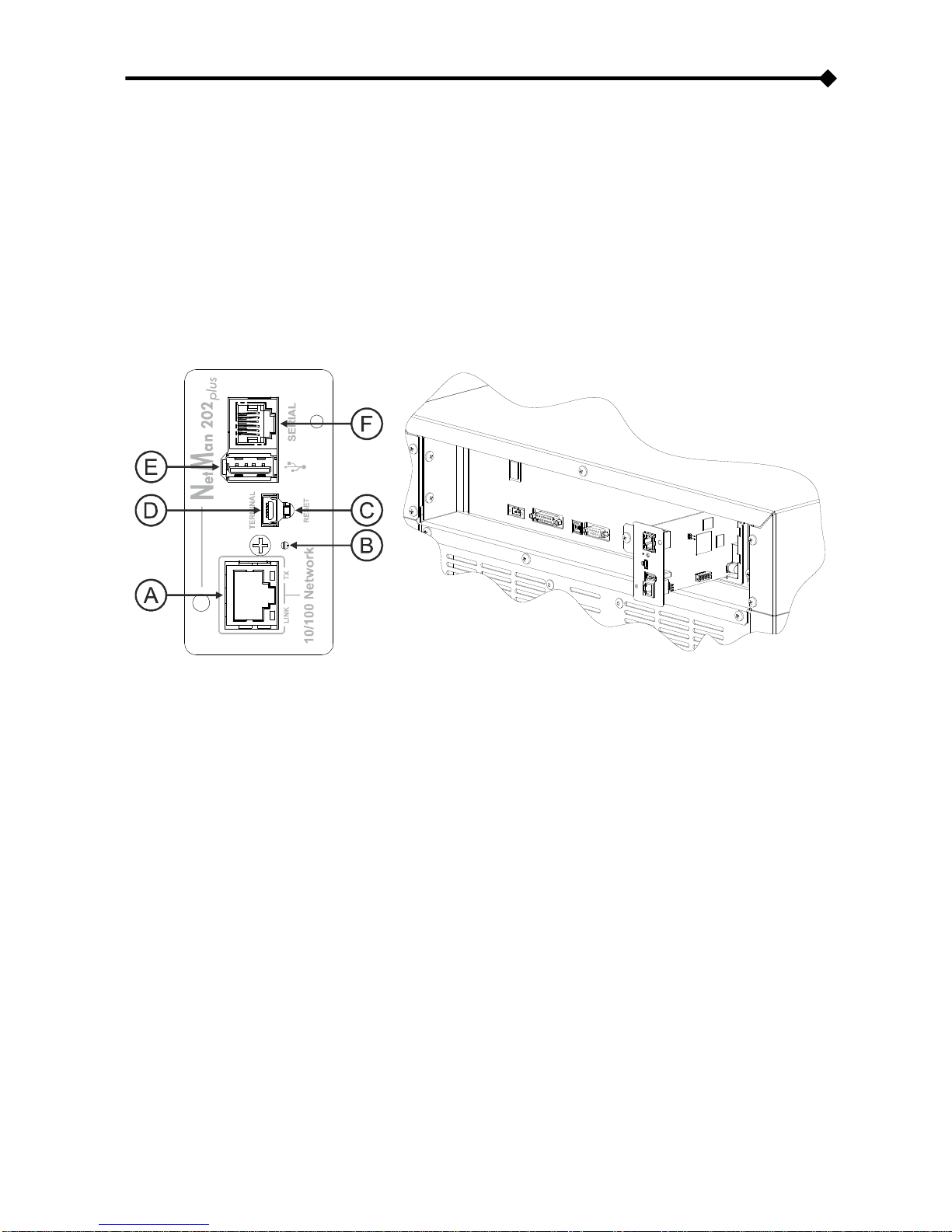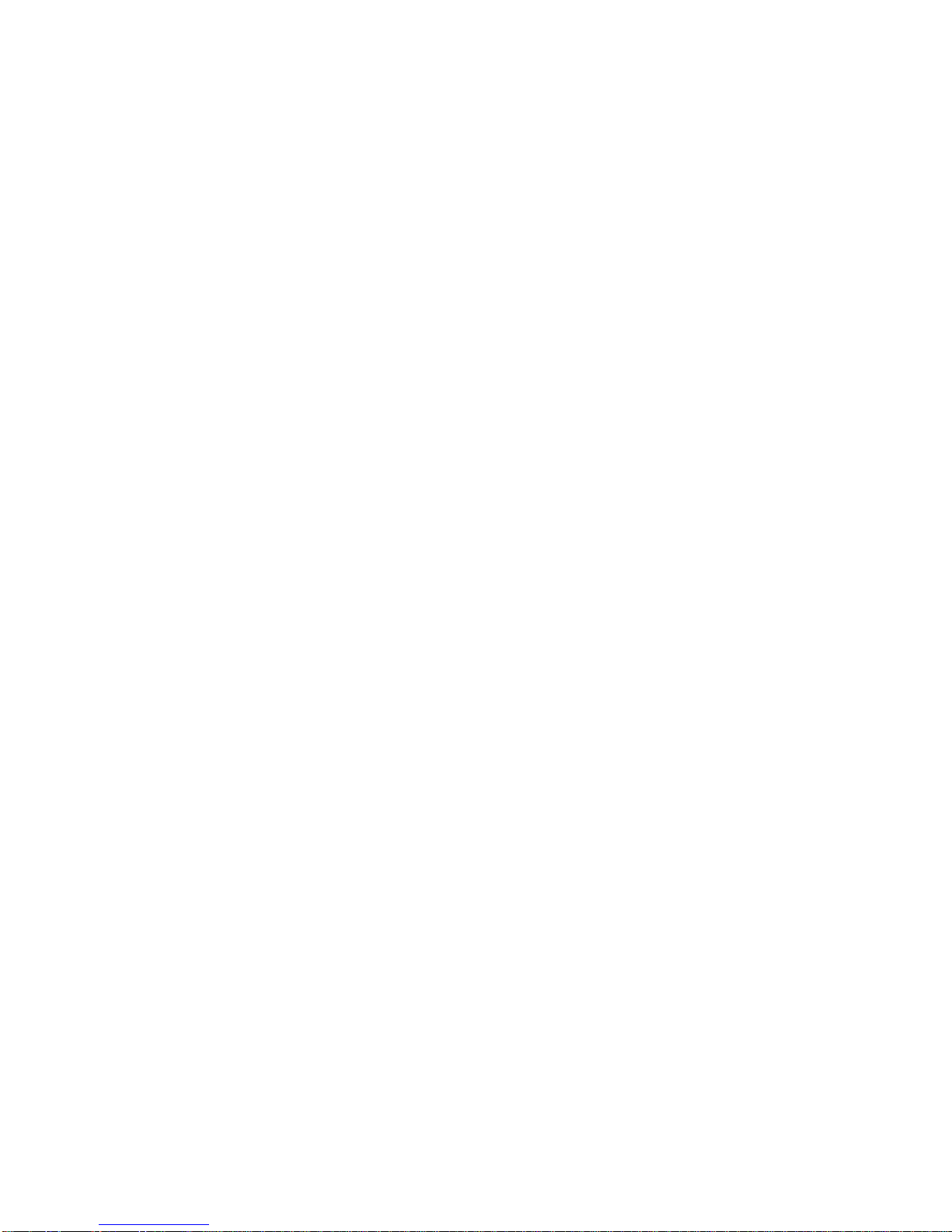- ENGLISH -
- 4 -
CONTENTS
PRESENTATION __________________________________________________ 6
DESCRIPTION __________________________________________________________6
OPENING THE PACKAGING AND CHECKING THE CONTENTS __________________________7
NETWORK PORT ________________________________________________________8
MICRO-USB COMMUNICATION PORT __________________________________________8
NETWORK SERVICES _____________________________________________________8
SSH_____________________________________________________________________ 8
Serial network ____________________________________________________________ 8
Wake-on-LAN_____________________________________________________________ 8
HTTP____________________________________________________________________ 9
SNMP ___________________________________________________________________ 9
UDP_____________________________________________________________________ 9
Modbus _________________________________________________________________ 9
FTP ____________________________________________________________________ 10
Email___________________________________________________________________ 11
Reports_________________________________________________________________ 12
UPS VALUES AND EVENTS HISTORY LOG ARCHIVE _______________________________13
Eventlog________________________________________________________________ 13
Datalog_________________________________________________________________ 14
ENVIRONMENTAL SENSORS (OPTIONAL)_______________________________________15
Available sensors ________________________________________________________ 15
INSTALLATION AND CONFIGURATION ______________________________ 16
INSTALLATION OF NETMAN 202 PLUS ________________________________________16
CONFIGURATION _______________________________________________________16
Configuration via USB ____________________________________________________ 16
Configuration via ssh _____________________________________________________ 16
Saving the configuration and applying the changes____________________________ 17
Start menu ______________________________________________________________ 17
Main configuration menu __________________________________________________ 18
IP config menu __________________________________________________________ 21
Time setting menu _______________________________________________________ 22