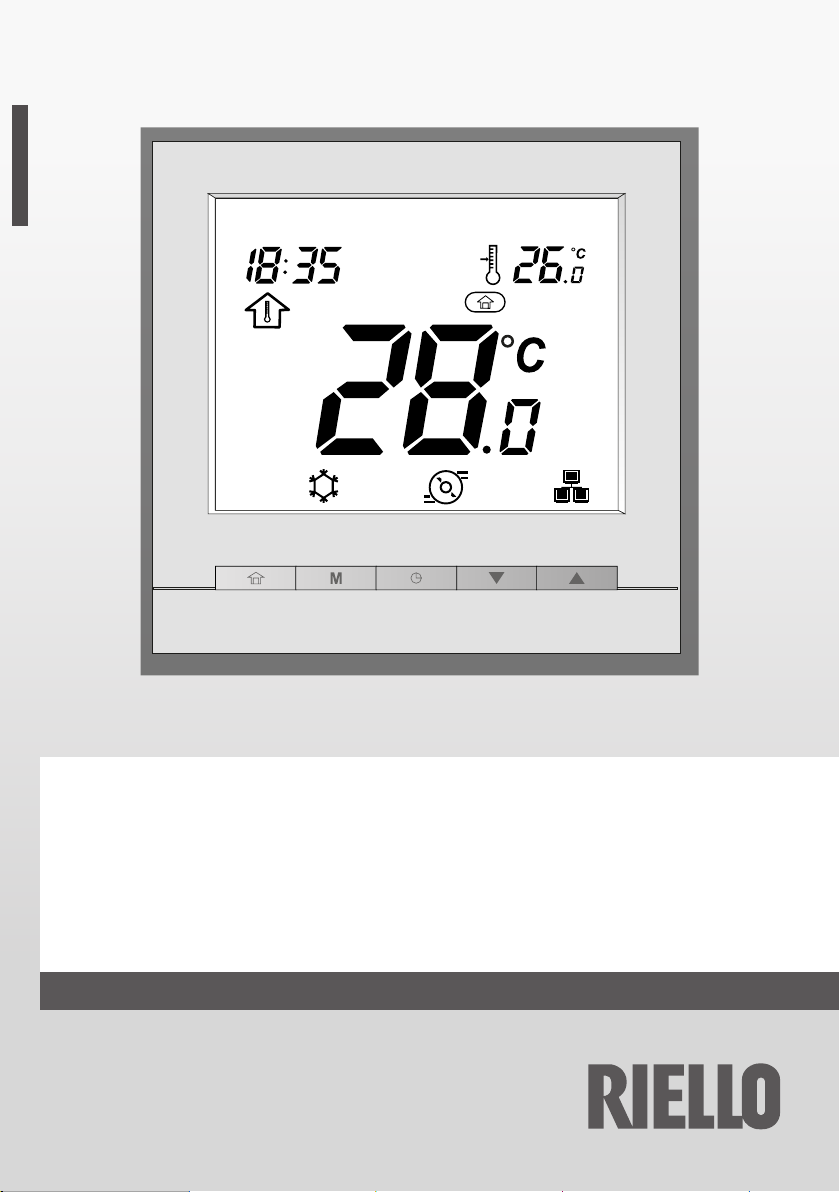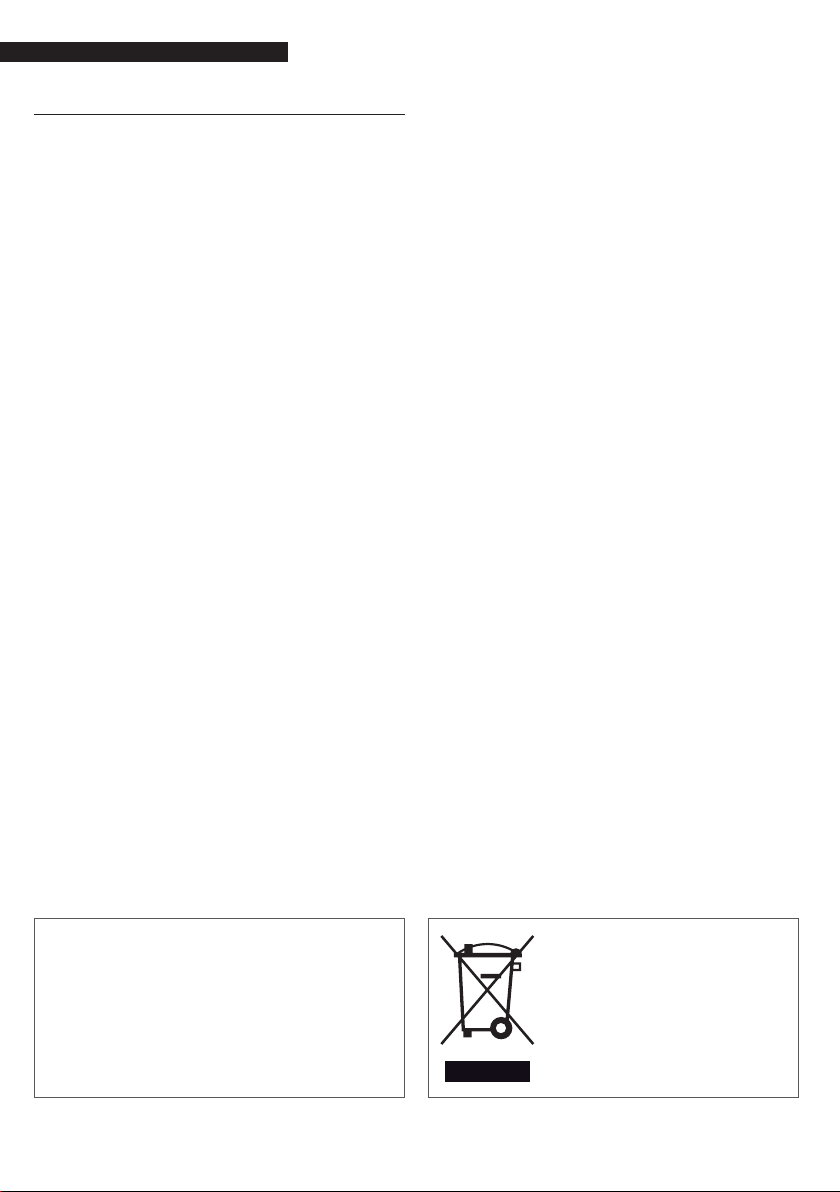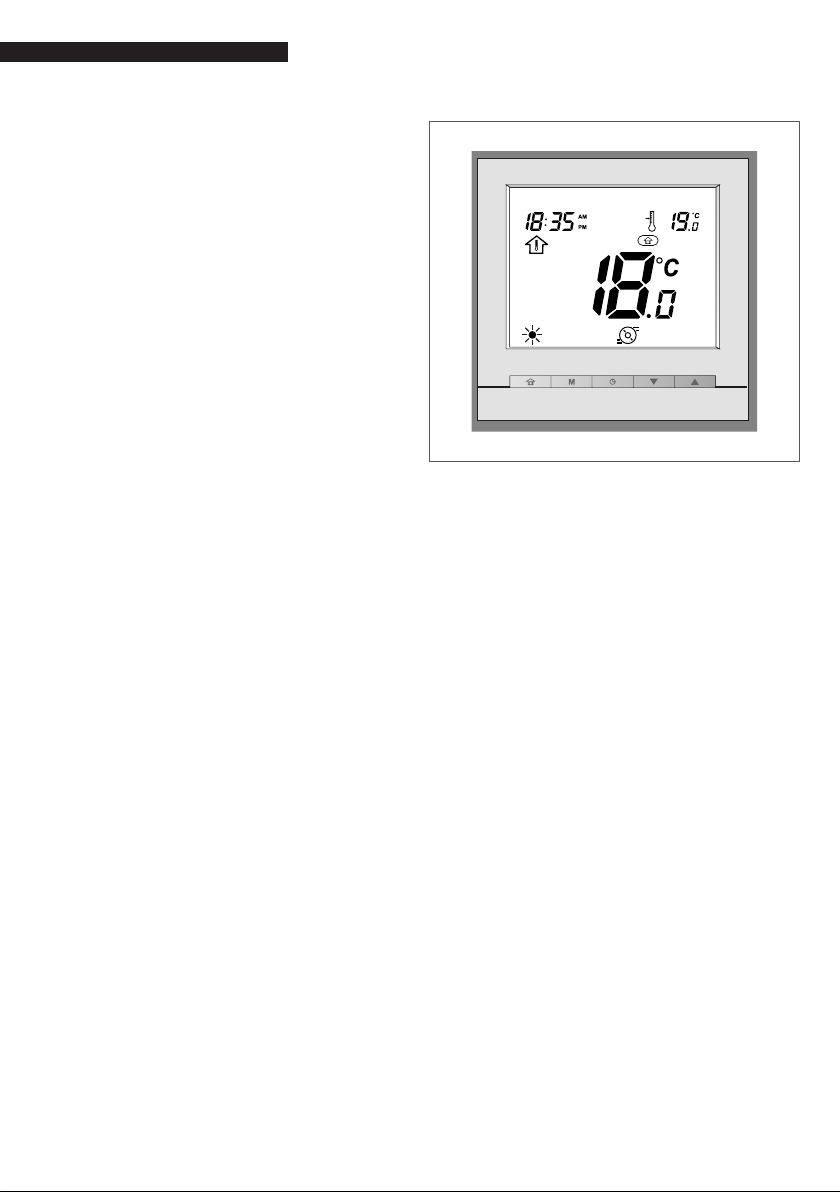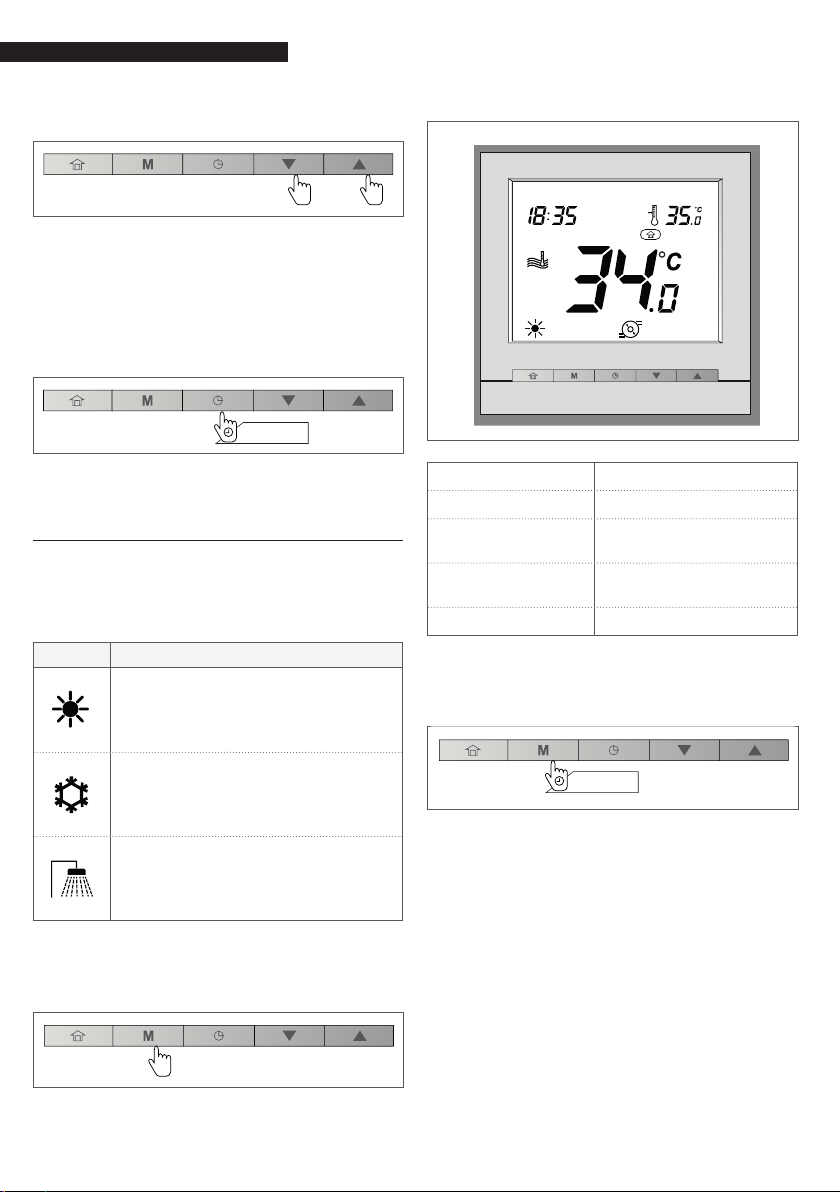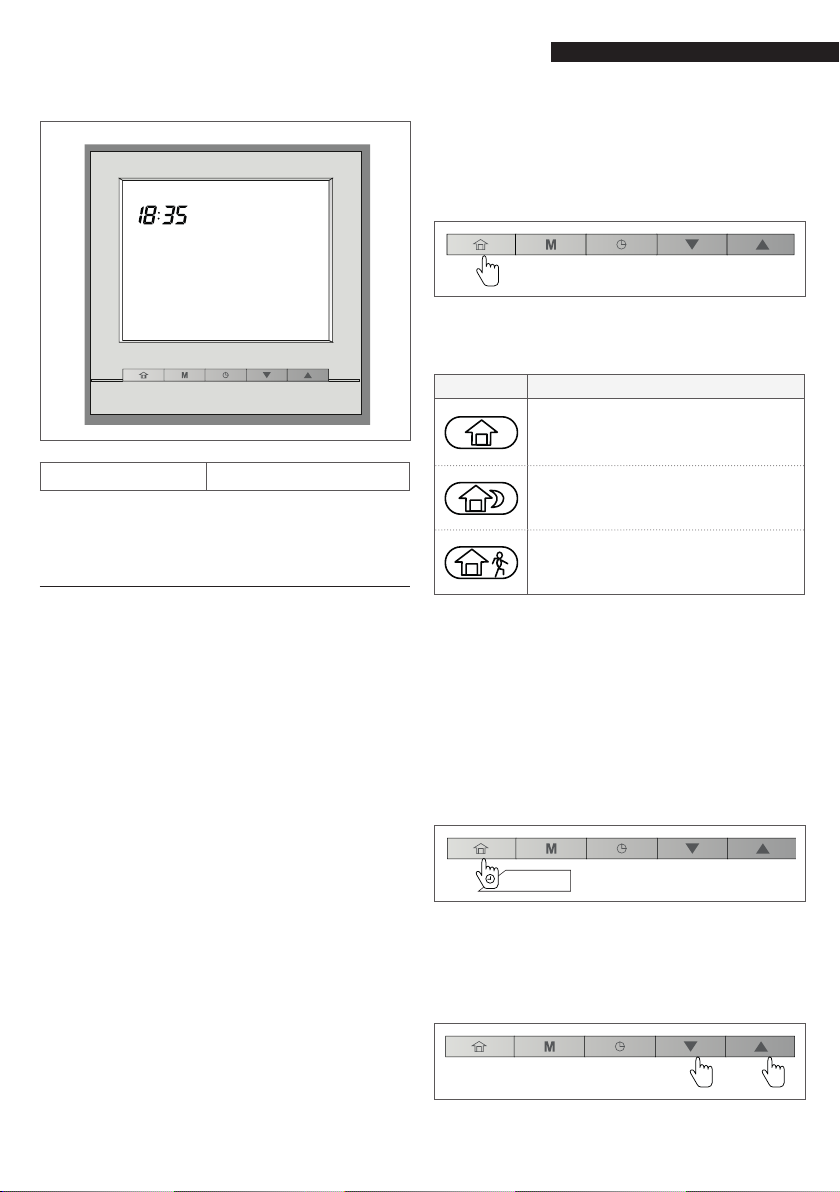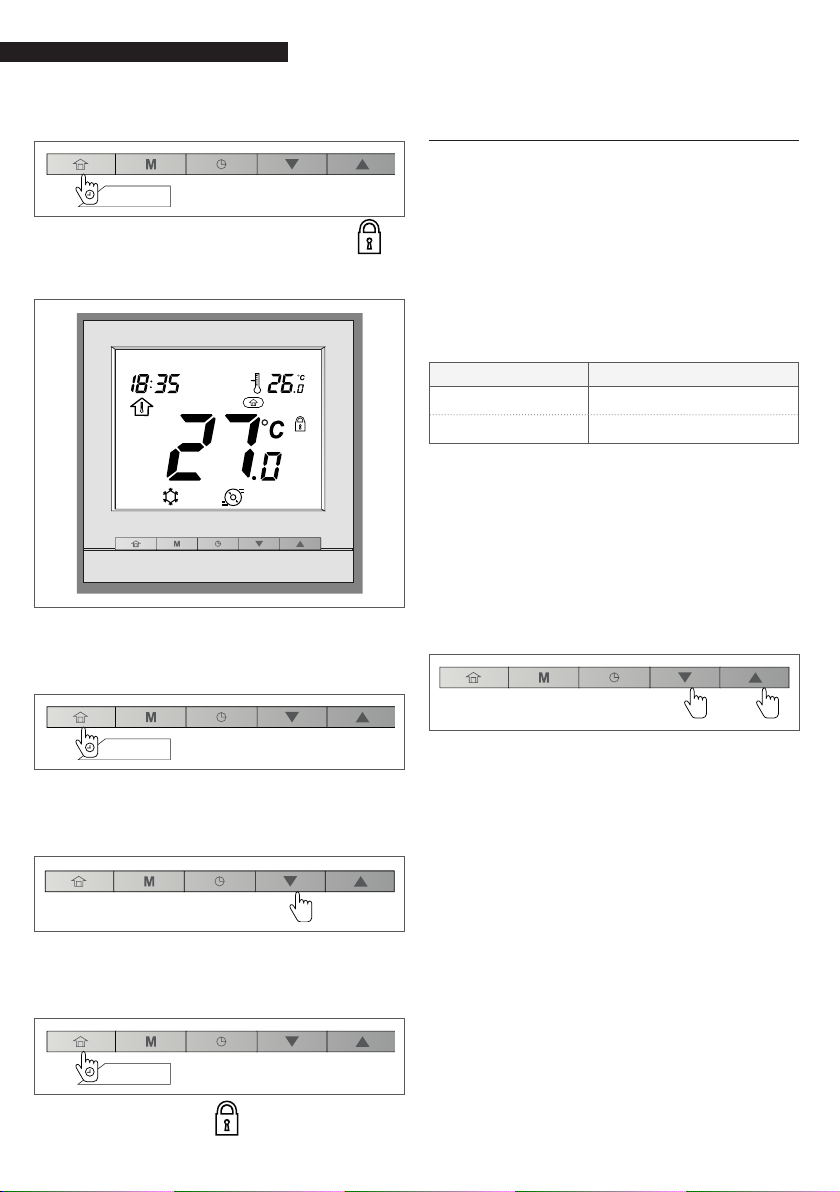CONTROL UNIT PROGRAMMING
8
−To set the time, press the Up or Down
buttons.
−Once the hour has been selected,
press the Program button to conrm.
Afterwards, set the minutes and press
the Program button to conrm.
−Conrm all the modications by hold-
ing down the Program button for 2
seconds.
2 sec.
3.2 Setting heating / cooling / DHW
only / off mode
The display of the operating mode depends
on the unit's conguration and the user set-
tings.
ICON DESCRIPTION
Heating
he heat pump heats the water cir-
cuit to the selected setpoint tem-
perature.
Cooling
The heat pump cools the water
circuit to the selected setpoint
temperature.
Domestic hot water only
The heat pump is used to provide
domestic hot water. The cooling
and heating modes are disabled.
−In order to select the desired operat-
ing mode (heating, cooling, or DHW),
press the Mode button repeatedly.
−The icon corresponding to the select-
ed mode will be displayed.
Example:
THU
Mode Heating
Home mode Home
Temperature
control
Water temperature
control
Water tempera-
ture 34°C
Setpoint 35°C
−In order to shut down the system,
press and hold down the Mode but-
ton for 2 seconds.
2 sec.
−The unit will shut down, but the day
and time will still be shown on the
screen.
9 When the unit is shut off, all the oper-
ating modes described above (cooling /
heating / hot water only) are disabled.
9 Do not deactivate the system's power
supply, if this will ensure that the home
freeze protection function and the wa-
ter freeze protection function will remain
available.