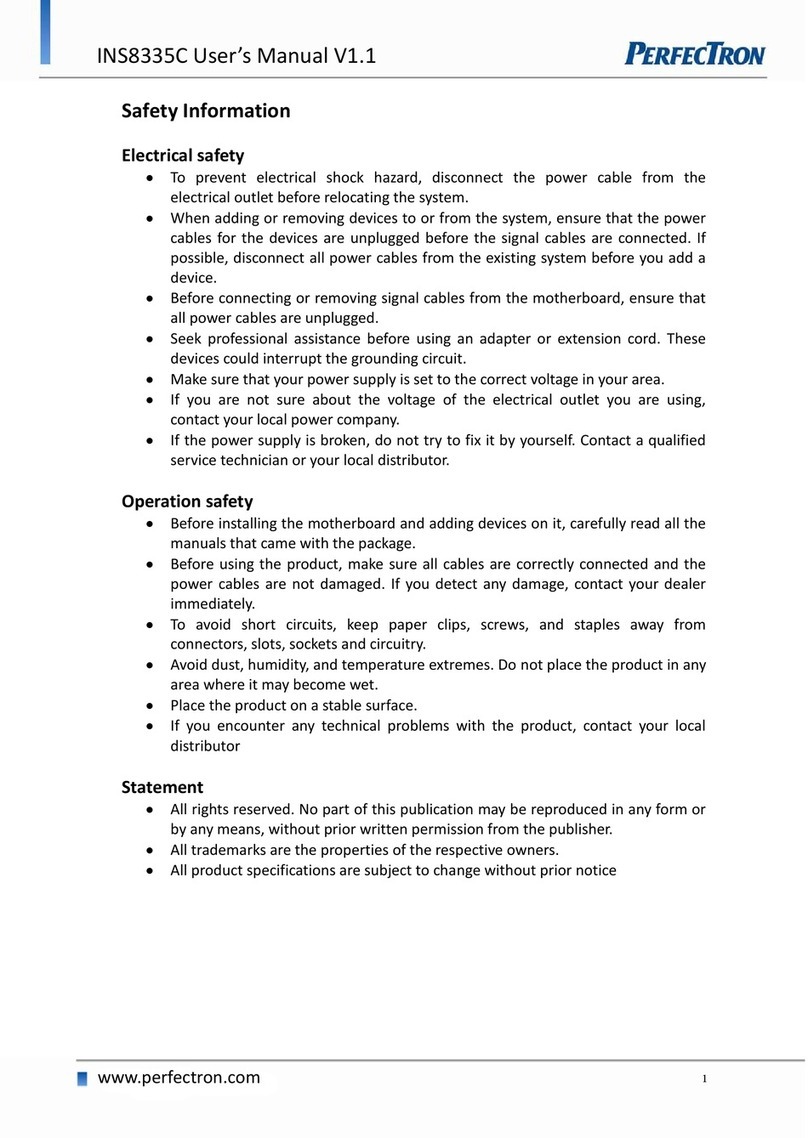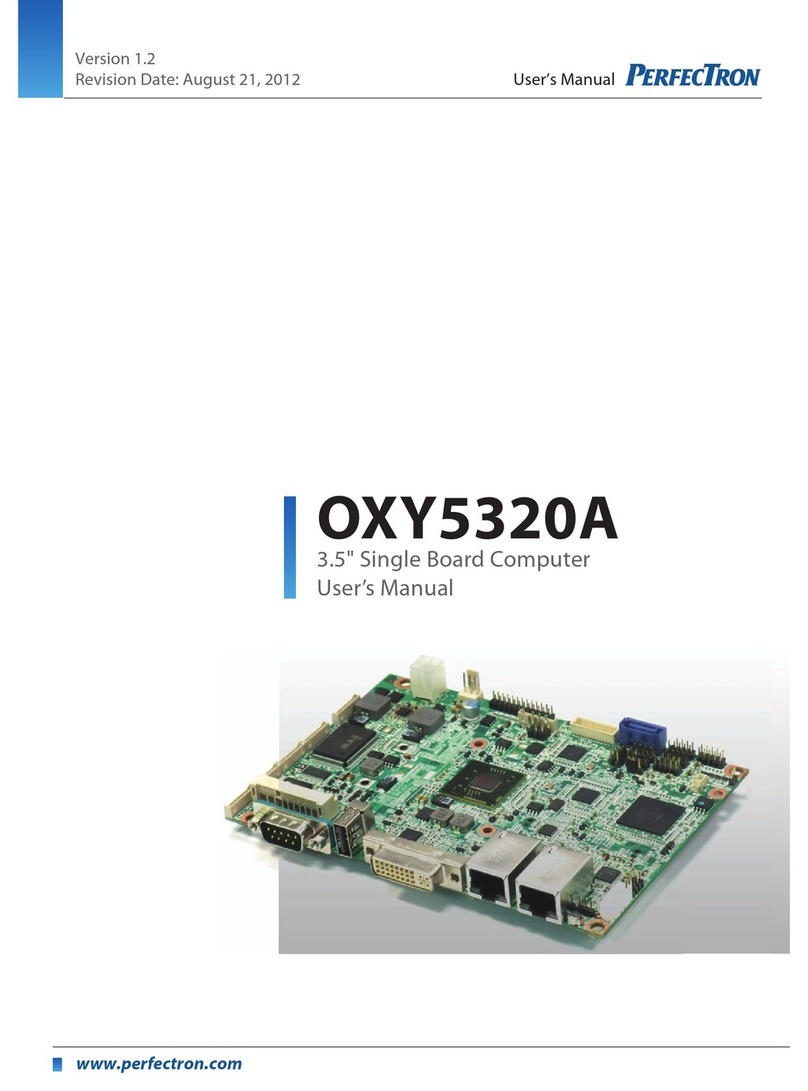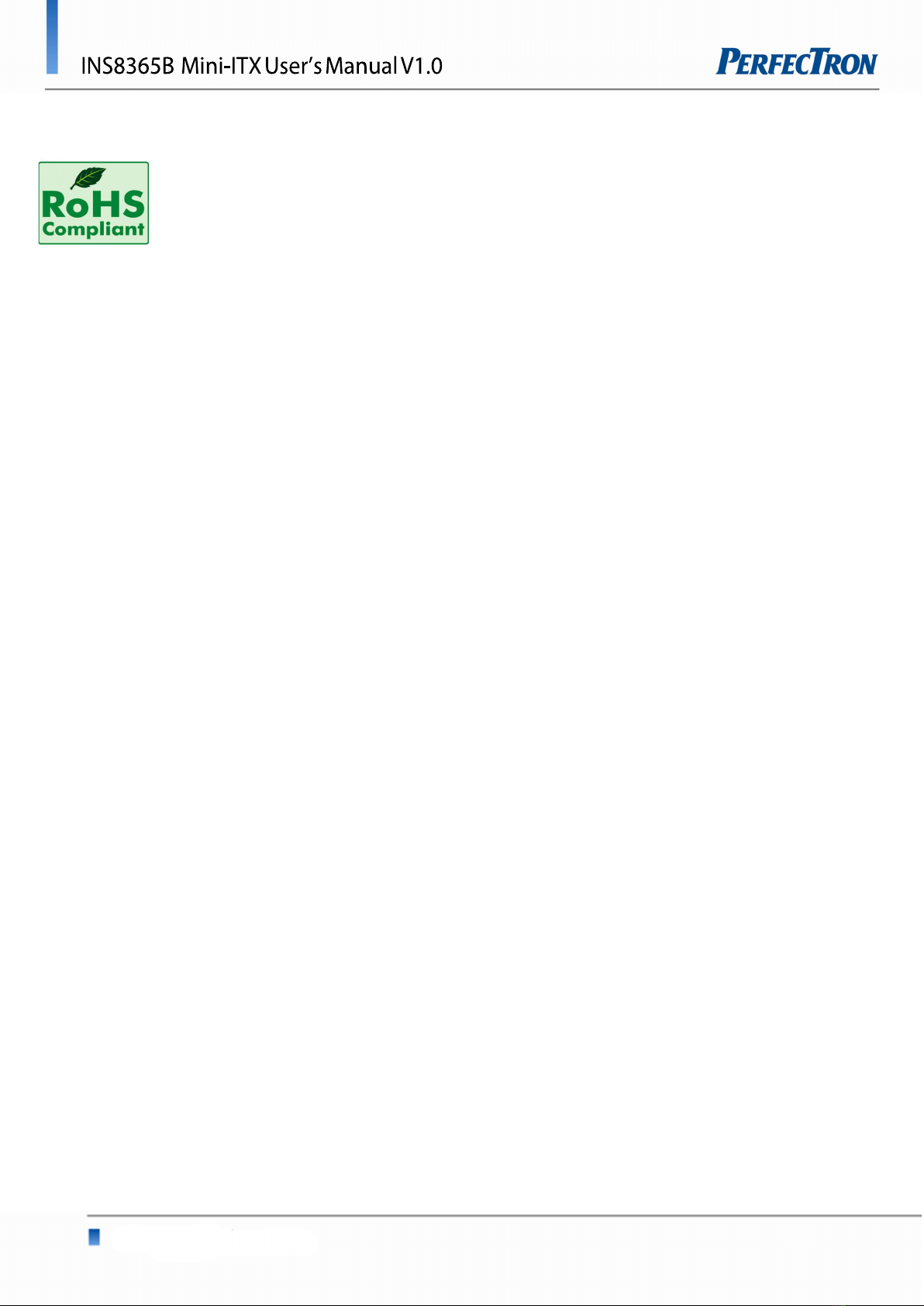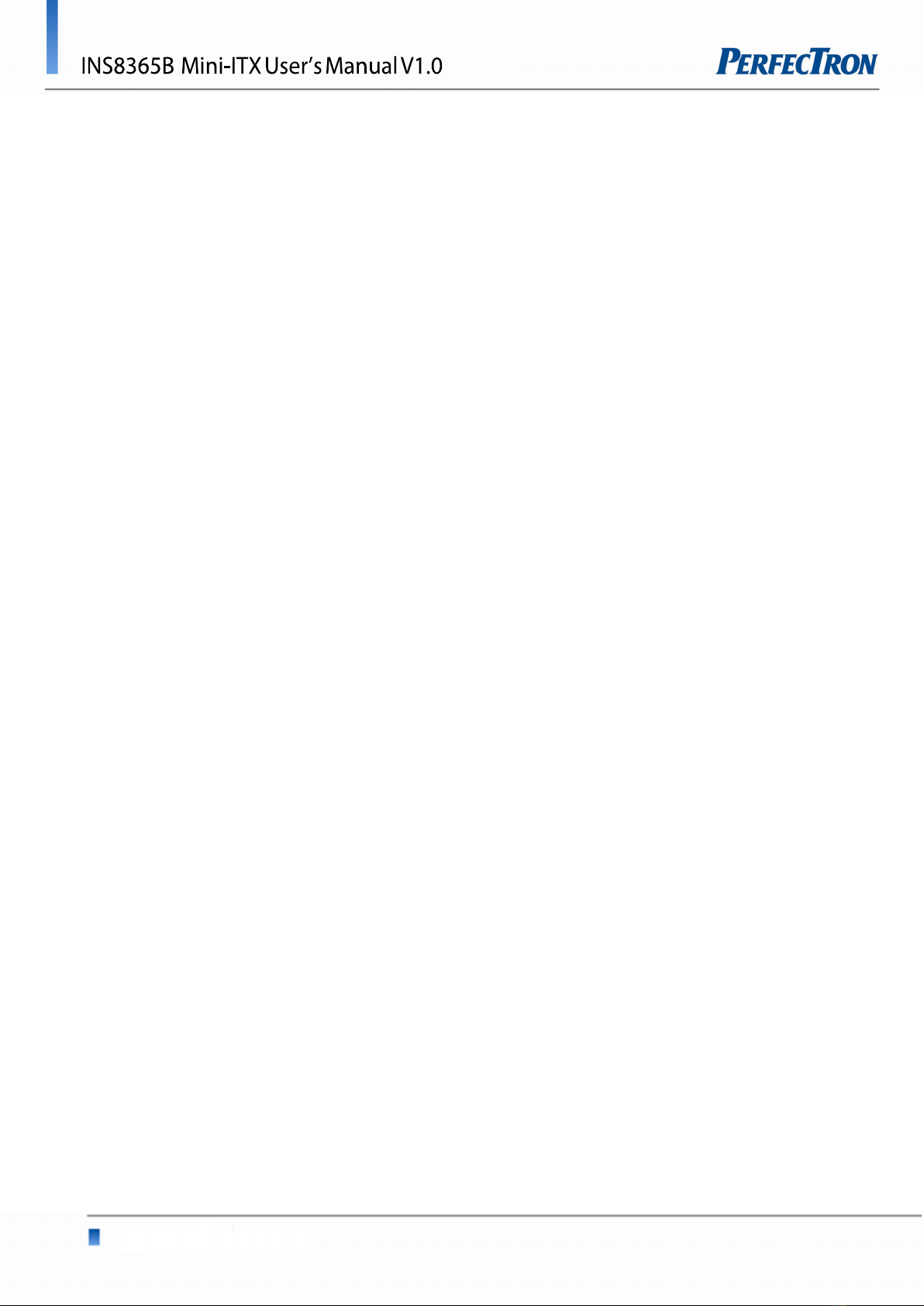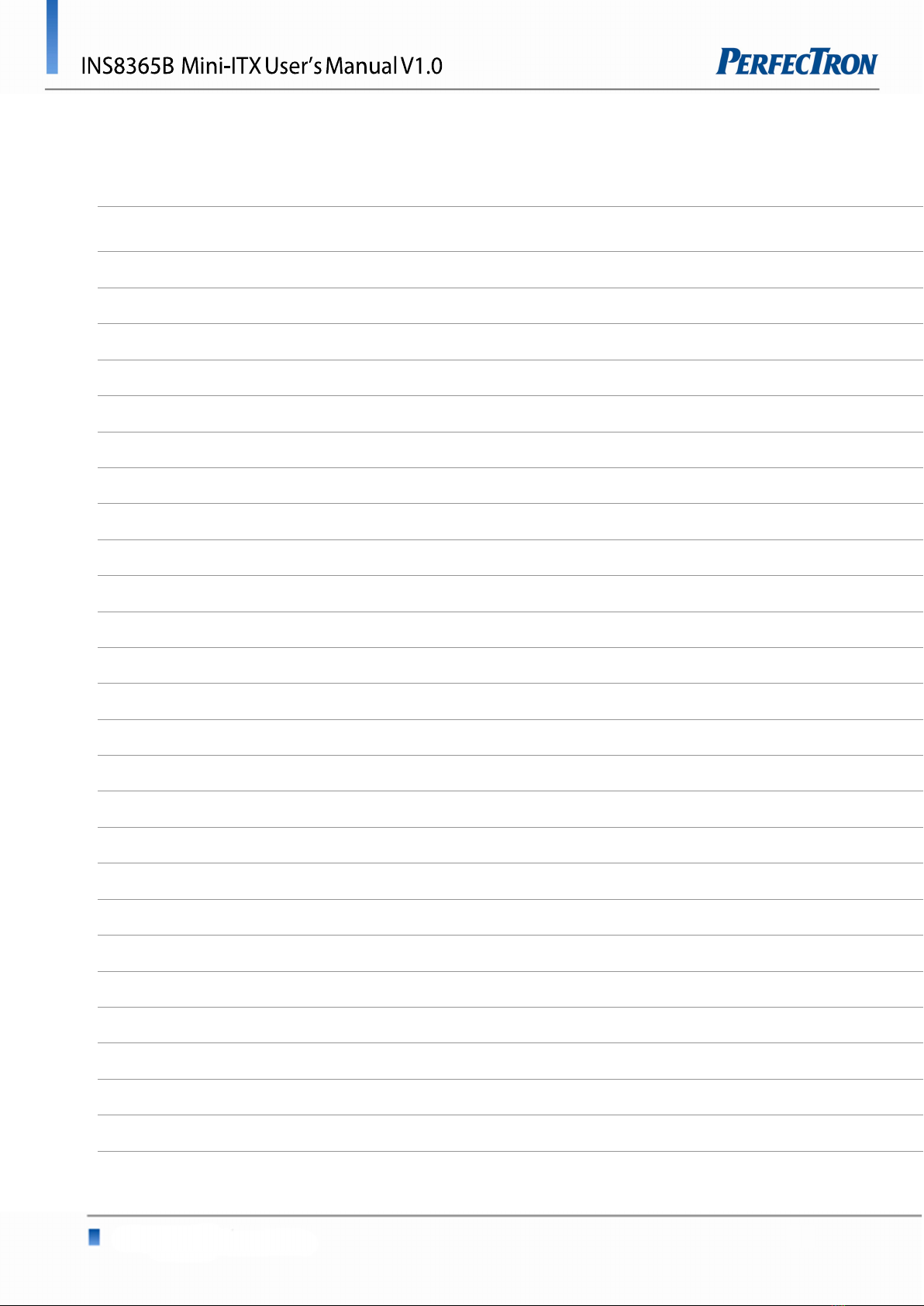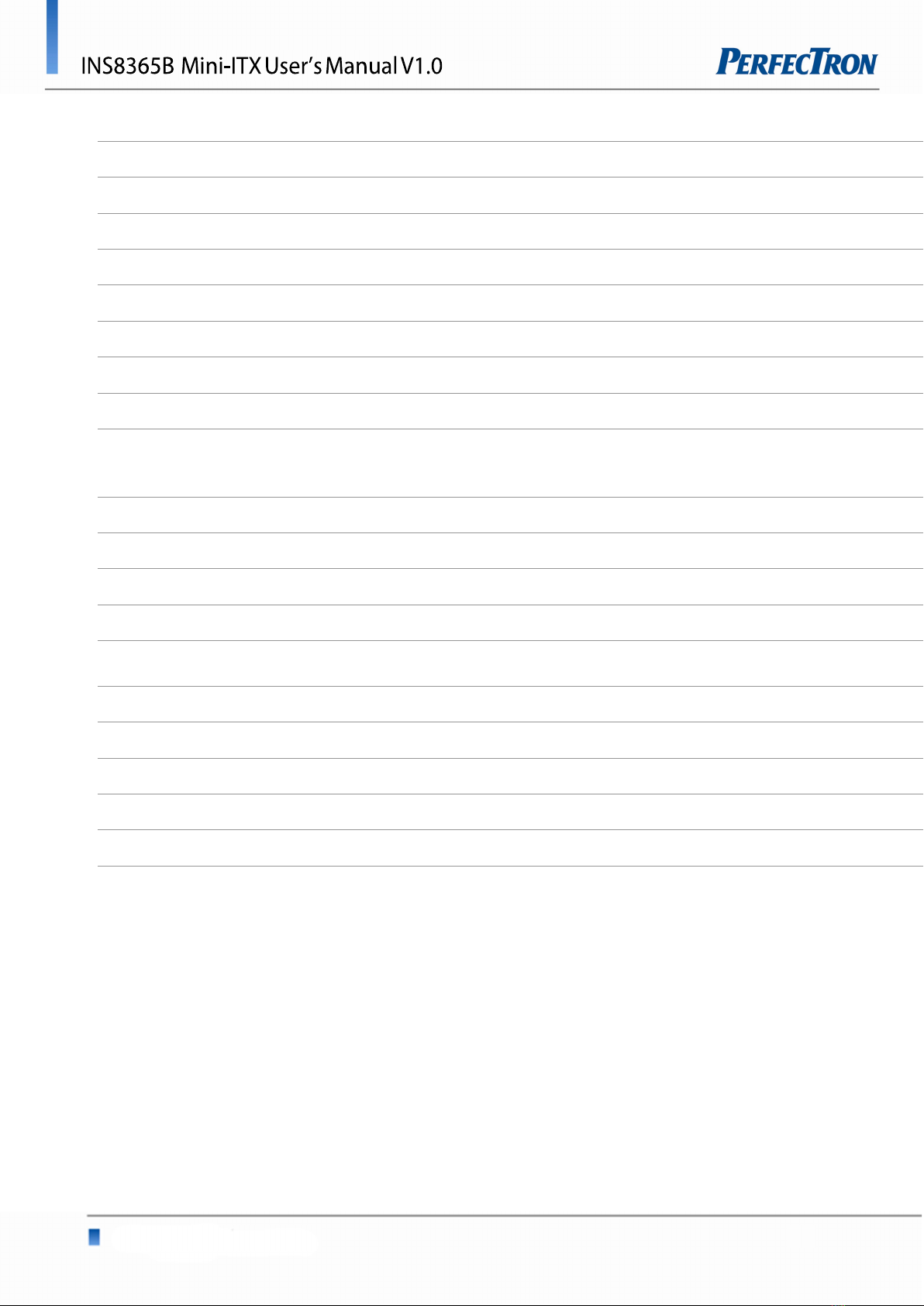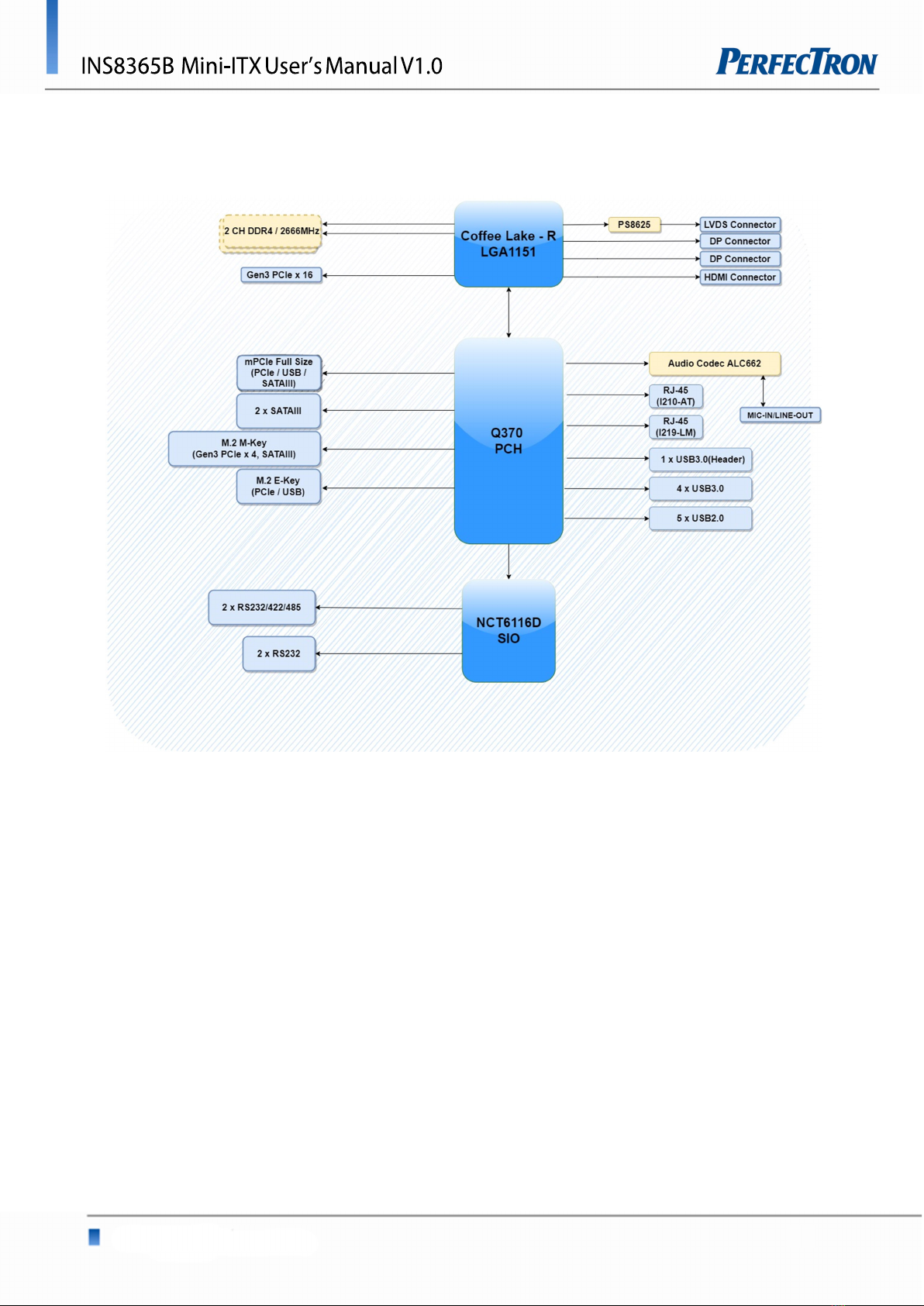4
Table of Contents
Safety Information .............................................................................................................................................................. 1
Electrical safety .................................................................................................................................................................. 1
Operation safety ................................................................................................................................................................ 1
Statement ......................................................................................................................................................................... 1
RoHS Compliance ................................................................................................................................................................ 2
Revision History .................................................................................................................................................................. 3
Packing List ......................................................................................................................................................................... 3
Chapter 1 : Product Introduction ........................................................................................................................................ 6
1.1 Specifications ............................................................................................................................................................... 6
1.2 Block Diagram .............................................................................................................................................................. 8
1.3 Board Placement .......................................................................................................................................................... 9
Chapter 2 : Jumpers and Connectors Loacation ................................................................................................................ 10
2.1 Jumpers And Connectors List ........................................................................................................................................ 10
2.2 Jumper Settings .......................................................................................................................................................... 11
Chapter 3: AMI BIOS UTILITY ............................................................................................................................................. 15
3.1 Staring ....................................................................................................................................................................... 15
3.2 Navigation Keys .......................................................................................................................................................... 15
3.3 Main Page .................................................................................................................................................................. 16
3.4 Advance Page ............................................................................................................................................................. 18
3.4.1 CPU Configuration ............................................................................................................................................... 20
3.4.2 Trusted Computing(Optional) ............................................................................................................................... 22
3.4.3 ACPI Settings ....................................................................................................................................................... 23
3.4.4 SMART Settings ................................................................................................................................................... 24
3.4.5 Super IO Configuration ........................................................................................................................................ 24
3.4.6 Serial Port 1 Configuration .................................................................................................................................... 25
3.4.7 Serial Port 2 Configuration .................................................................................................................................... 26
3.4.8 Serial Port 3 Configuration .................................................................................................................................... 27
3.4.9 Serial Port 4 Configuration .................................................................................................................................... 28
3.4.10 Hardware Monitor ........................................................................................................................................ 29
3.4.11 RTC Wake Settings ........................................................................................................................................ 30
3.4.12 Network Stack Configuration ......................................................................................................................... 31
3.4.13 NVMe Configuration ..................................................................................................................................... 32
3.5 Chipset Page .............................................................................................................................................................. 32