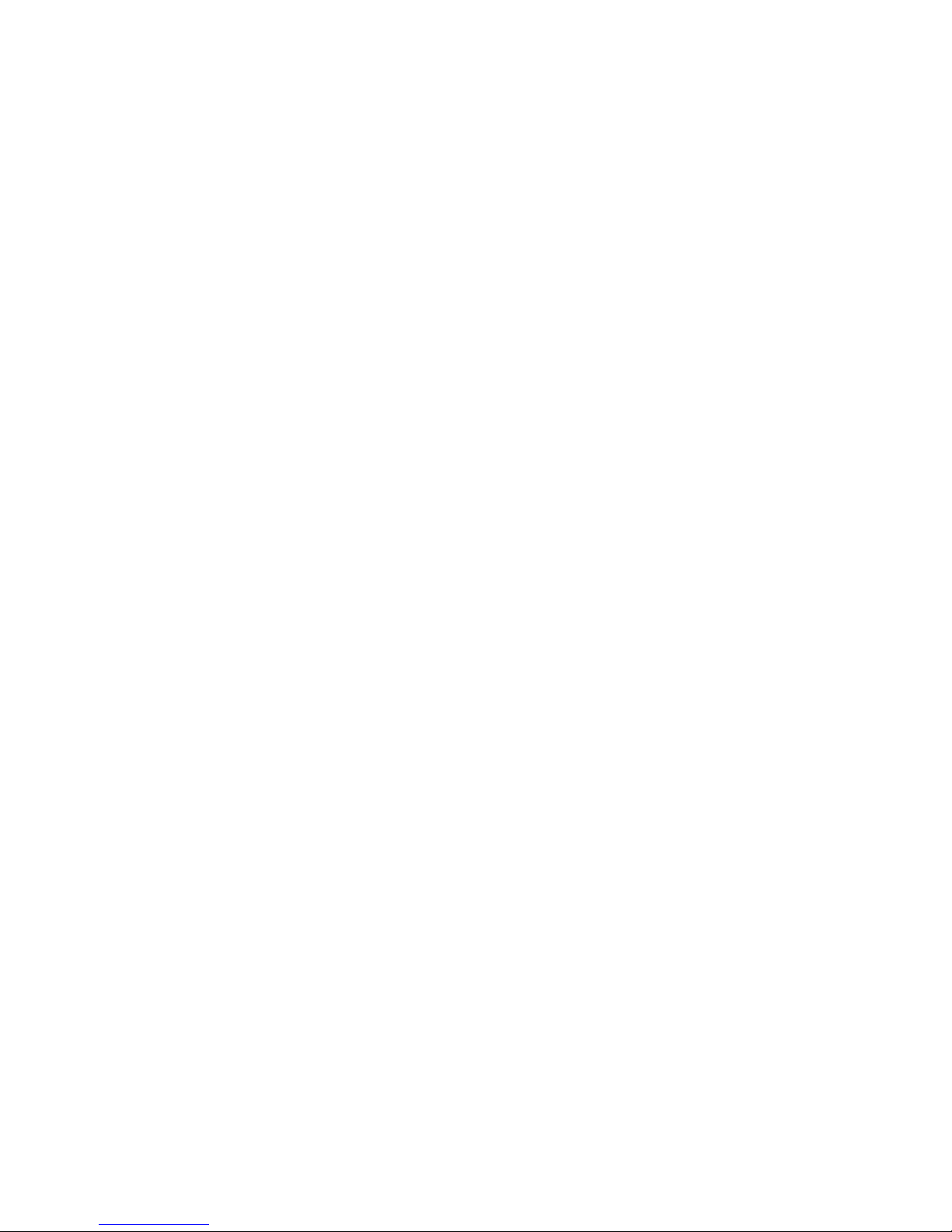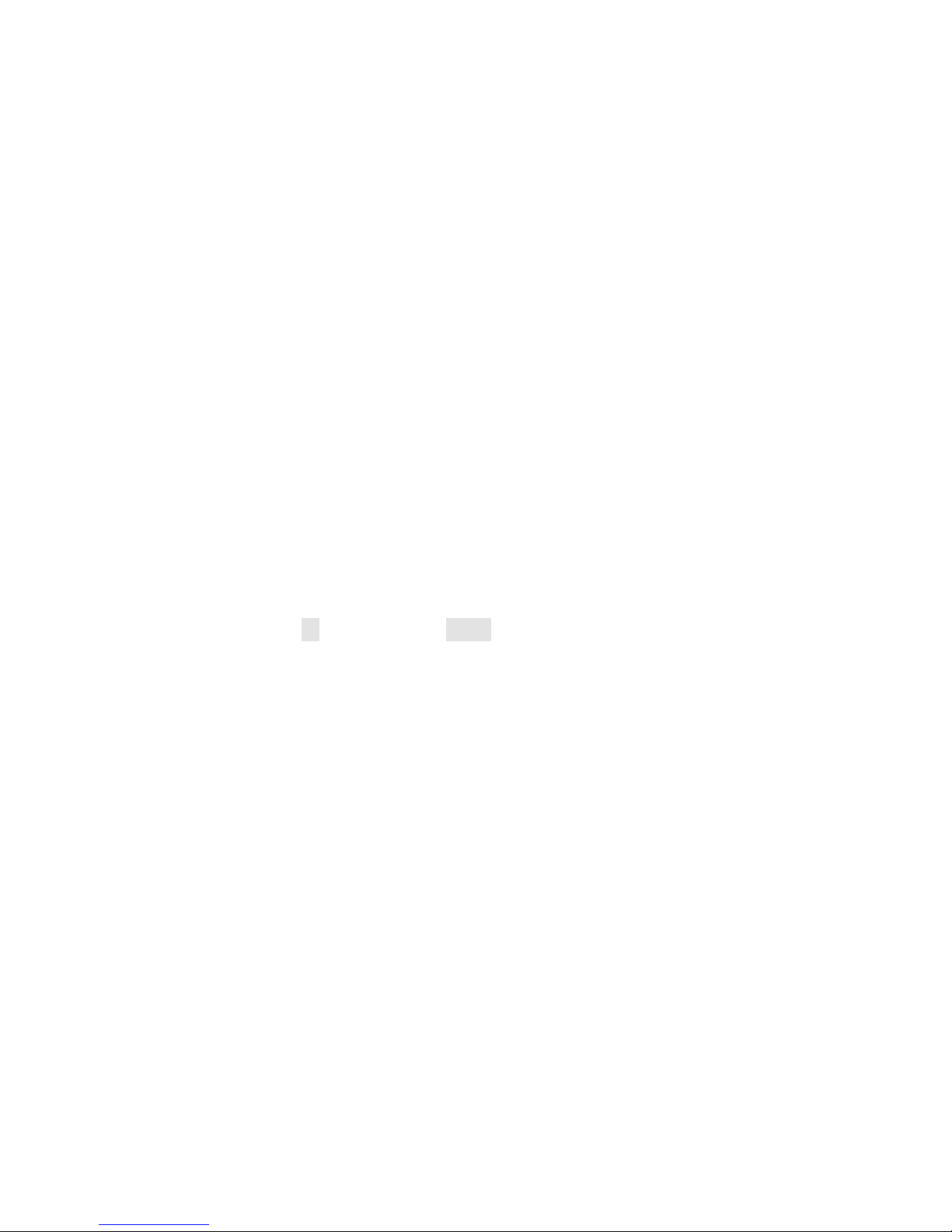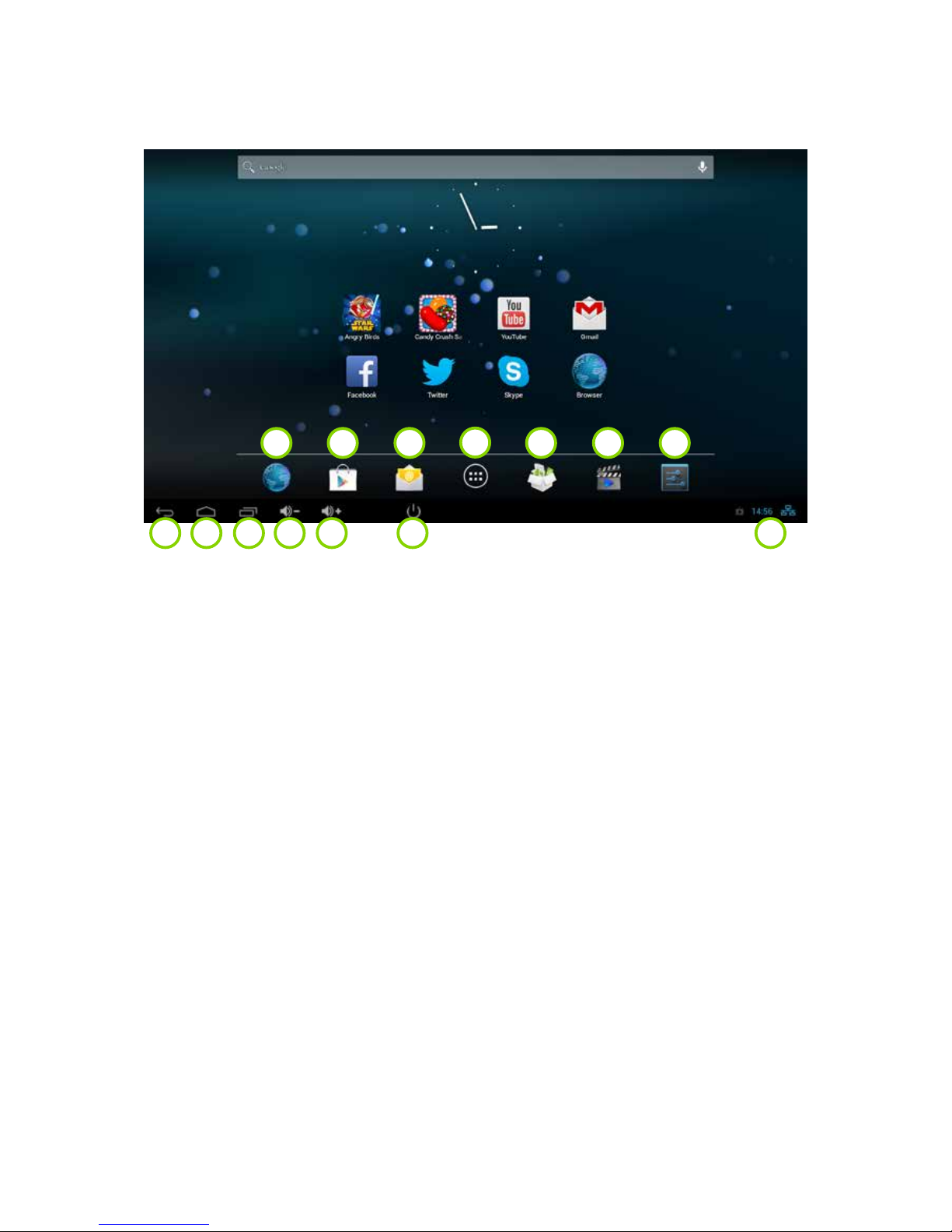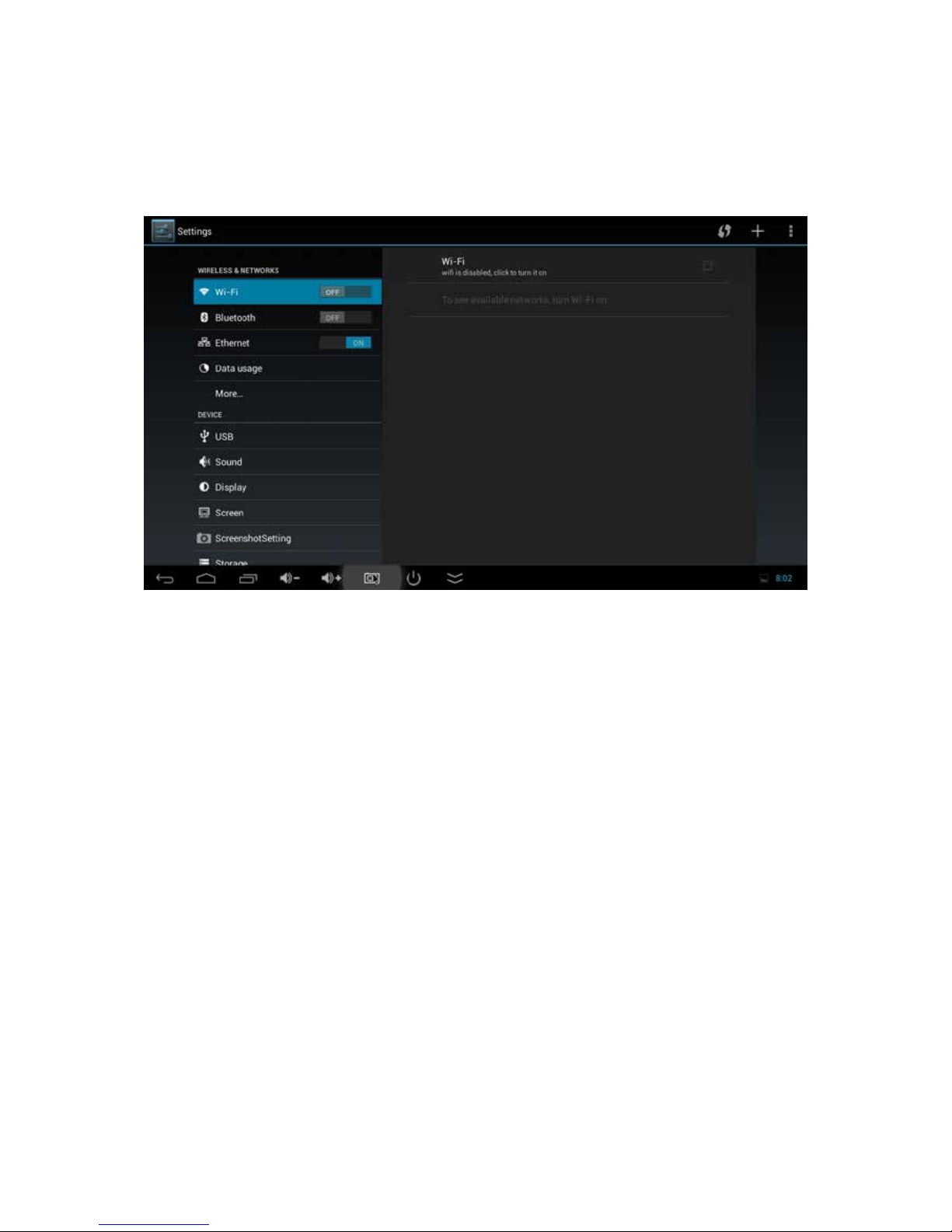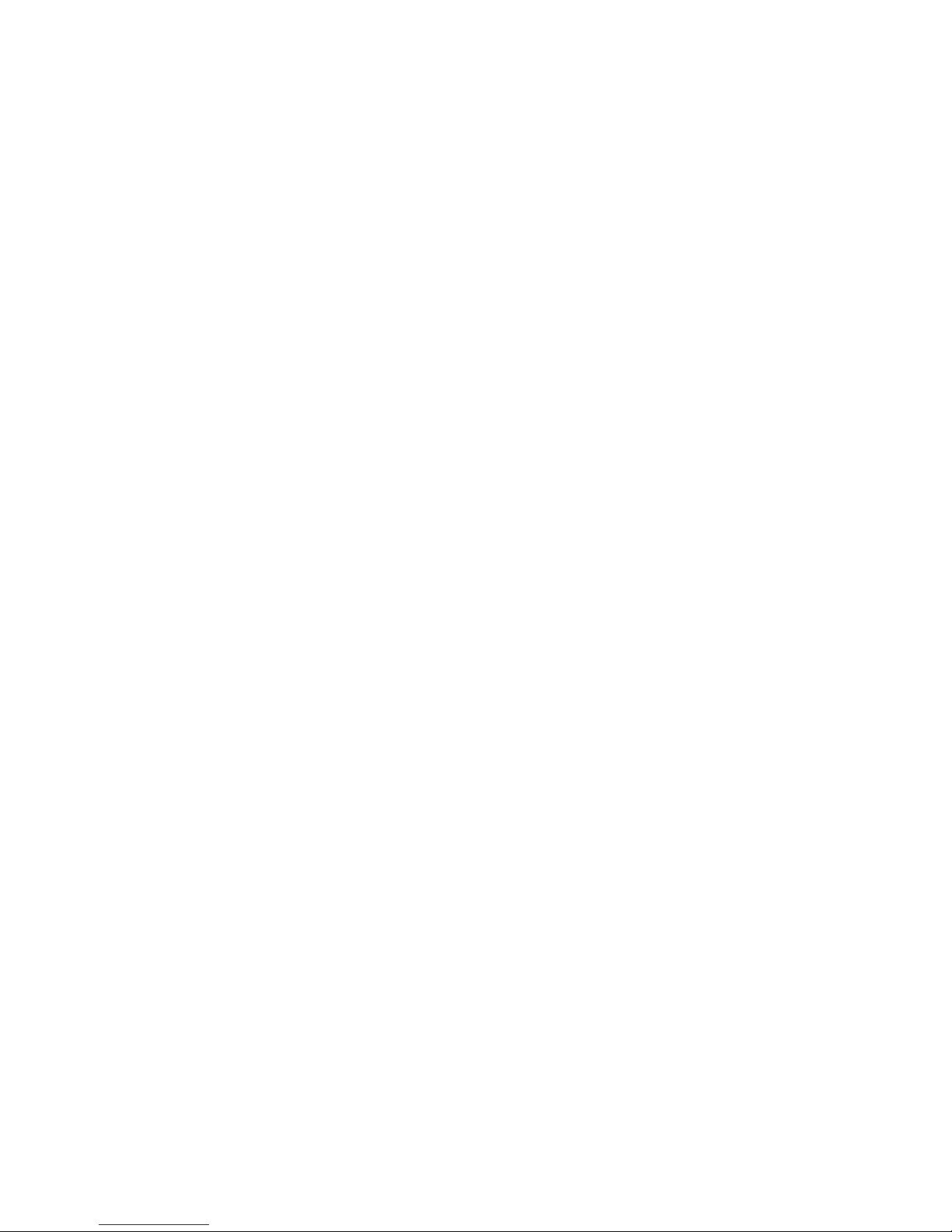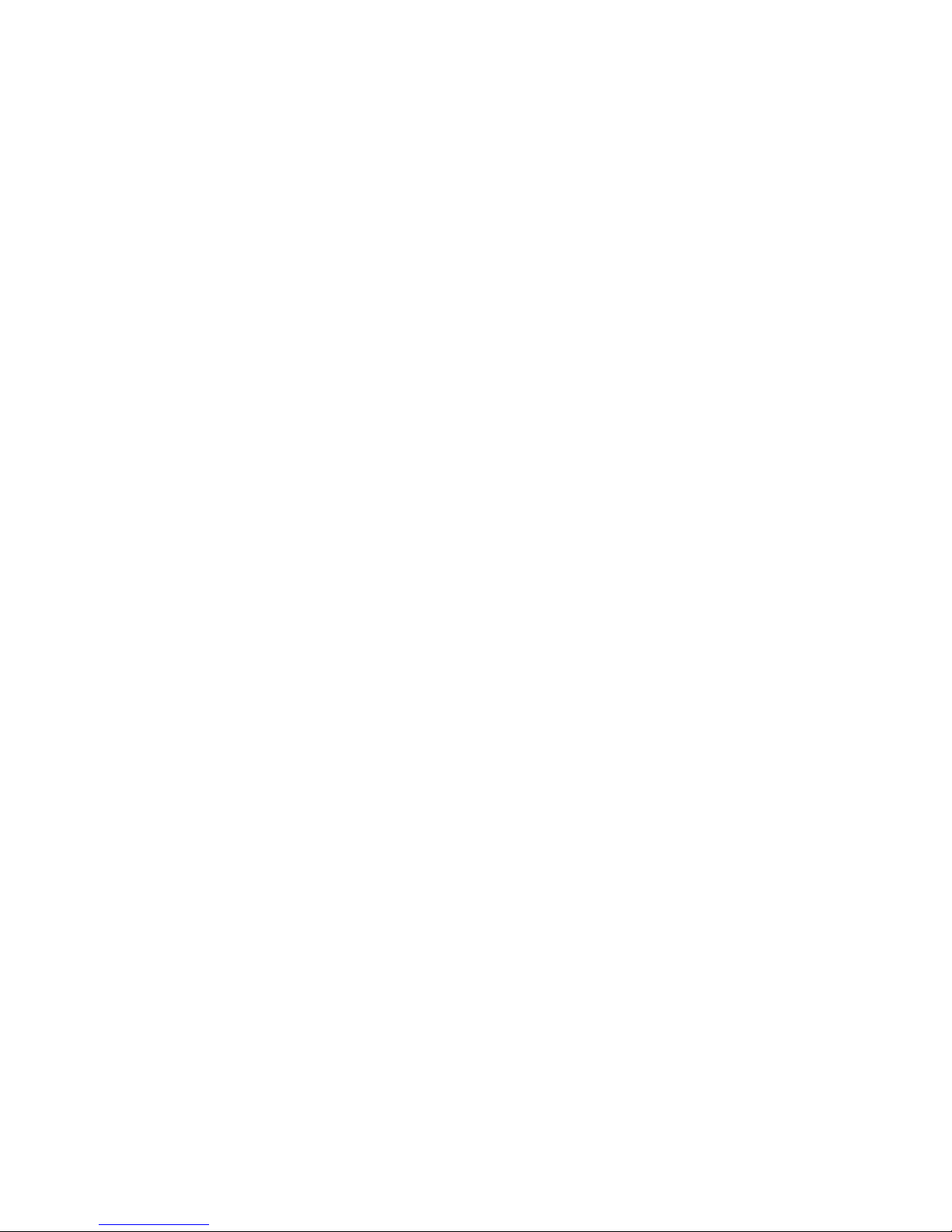5
QUICK INSTALL GUIDE
Normal Condition
Insert MINI TV Dongle into TV’s HDMI input interface.
Connect Dongle mini USB port to adapter via USB power
supply wire for power supply.
DEVICE CONNECTION INSTRUCTION
Take out the device insert into your TV HDMI port (if there is no enough space around HDMI
interface for MK808B, please use HDMI adapter connect), setup the TV data receive mode to
HDMI port (Refer to TV set user manual).
Power supply connection: take out Micro USB cable, connect it with the players Micro USB2
port, then connect USB2 with TVs USB port (notice: if there is no USB2.0 port in your TV or
you need connect external HDD box, please connect power adapter directly)
This product suggest using 2.4G wireless keyboard or mouse. Plug 2.4G receiver on USB Host
connector. Or plug on USB OTG port by port converter. If only mouse plugged, the device will
provide soft keyboard in operation system. If the device detected the physical keyboard,
the soft keyboard will be hidden by OS automatically.
Mouse left button for ok, right button for return, rolling for page up and page down, Hold
left button to pull icon or copy and paste file. Hold middle button for Properties.
BOOT STATE
After connect with power adapter for about 10 seconds, the boot screen would appear.
Then access to Rikomagic boot logo, for about 30 seconds, device would access to main
screen.