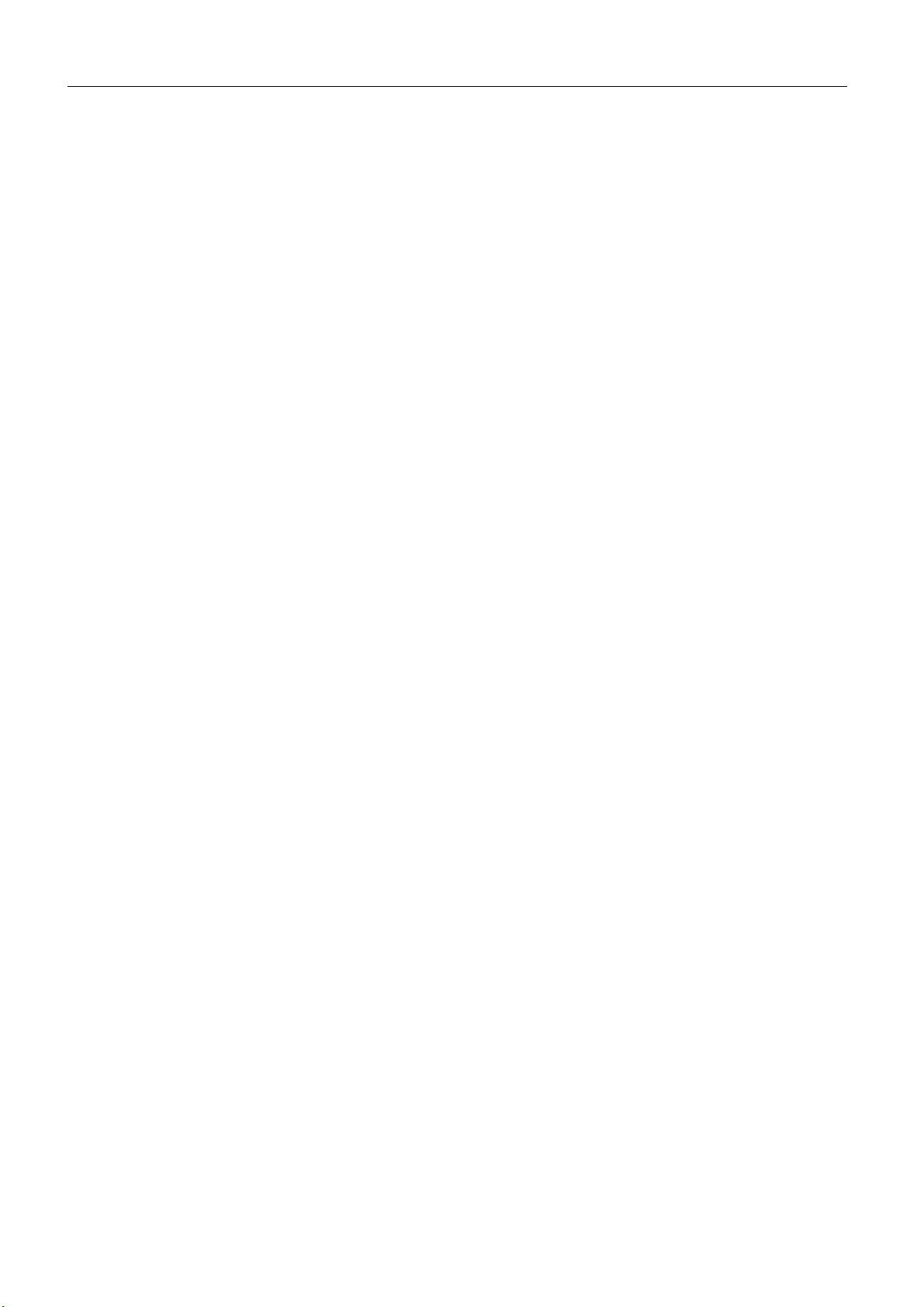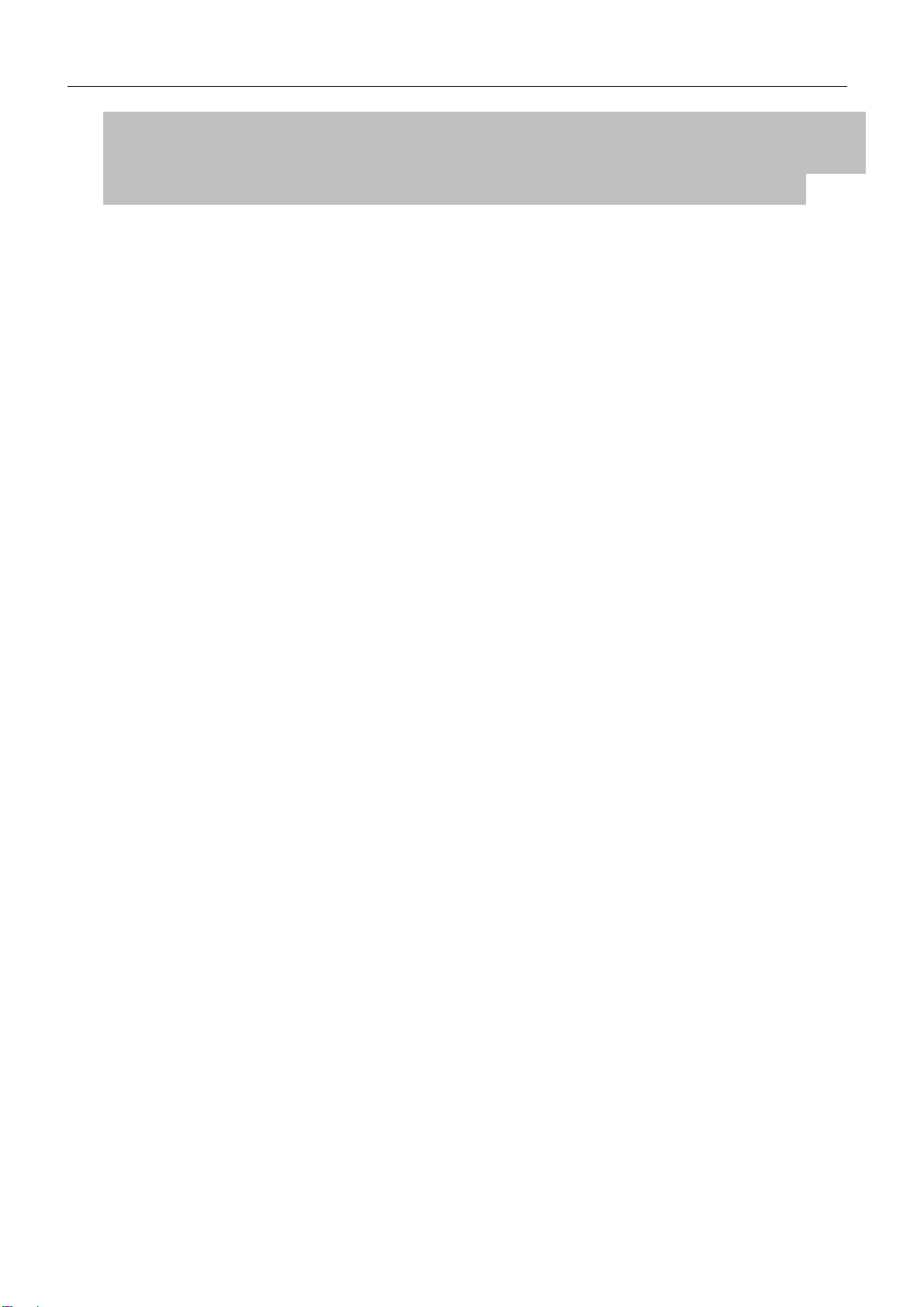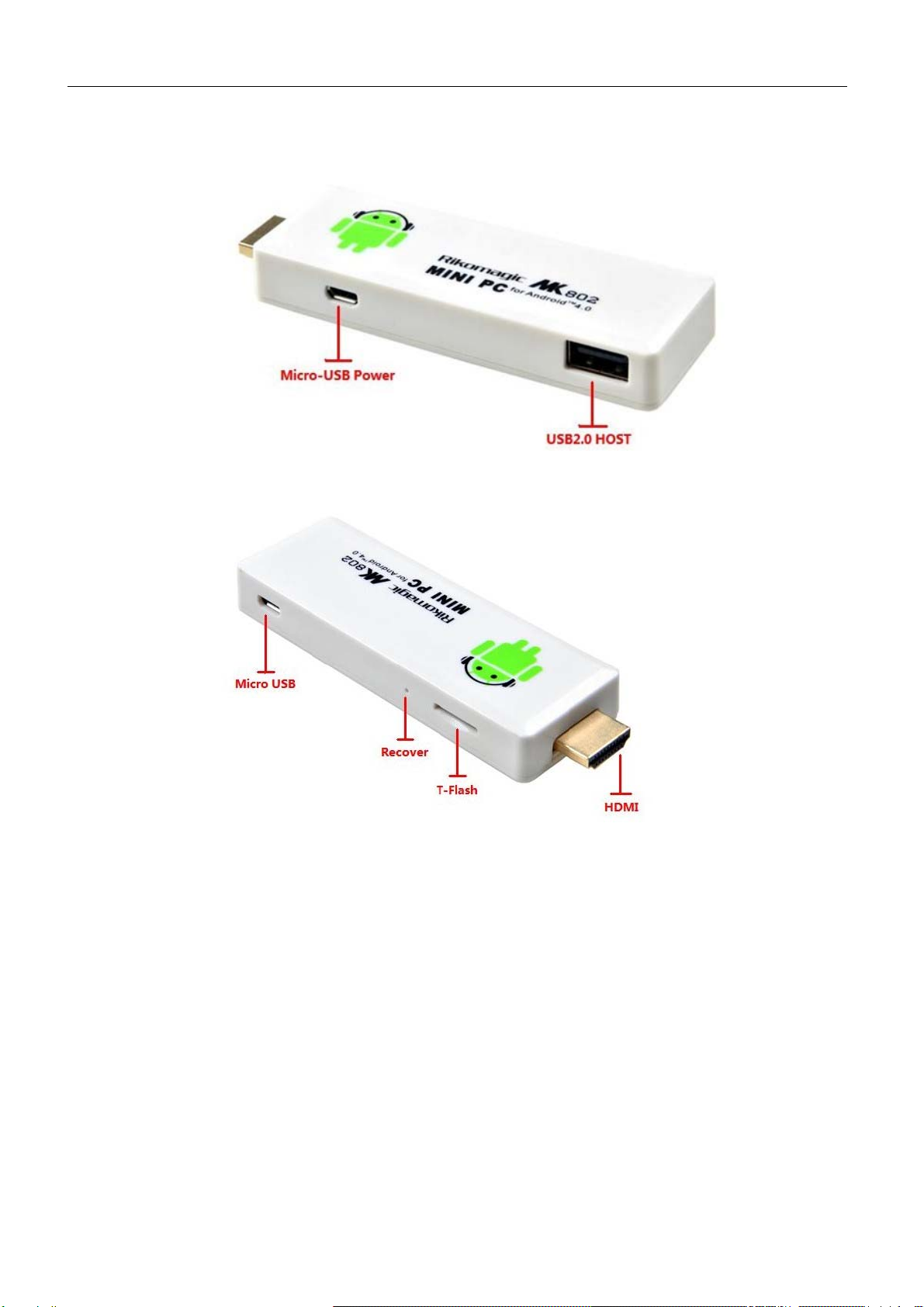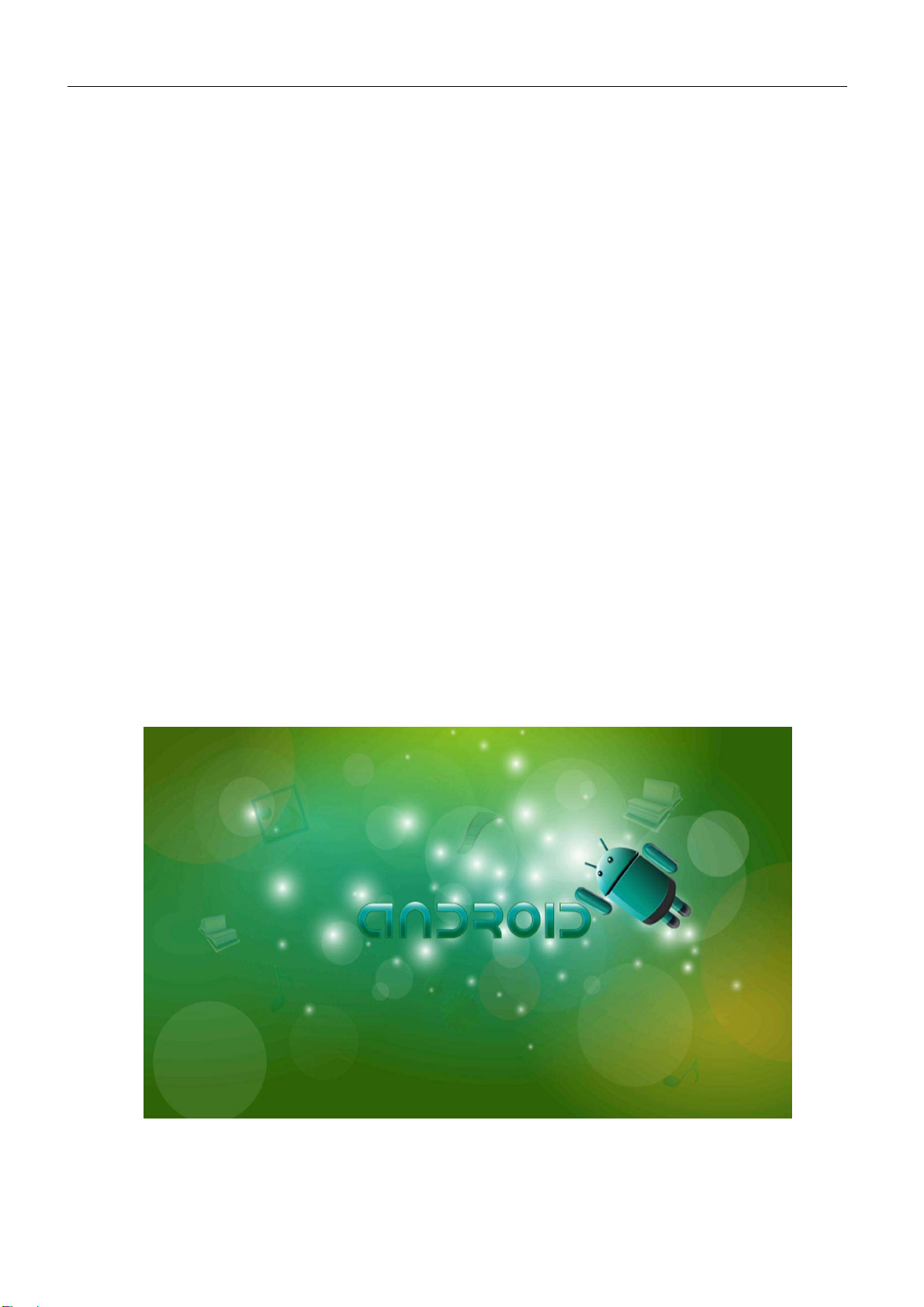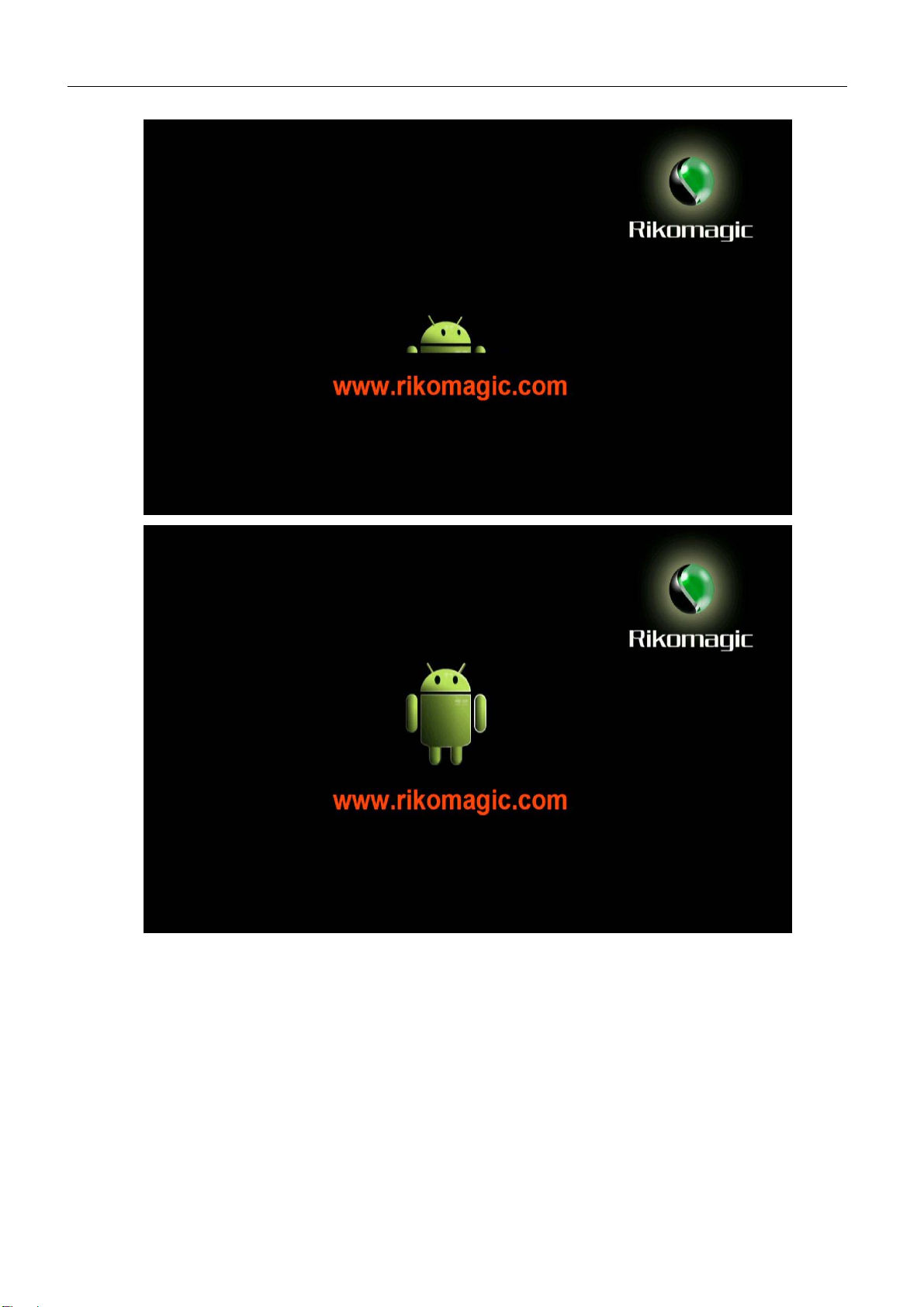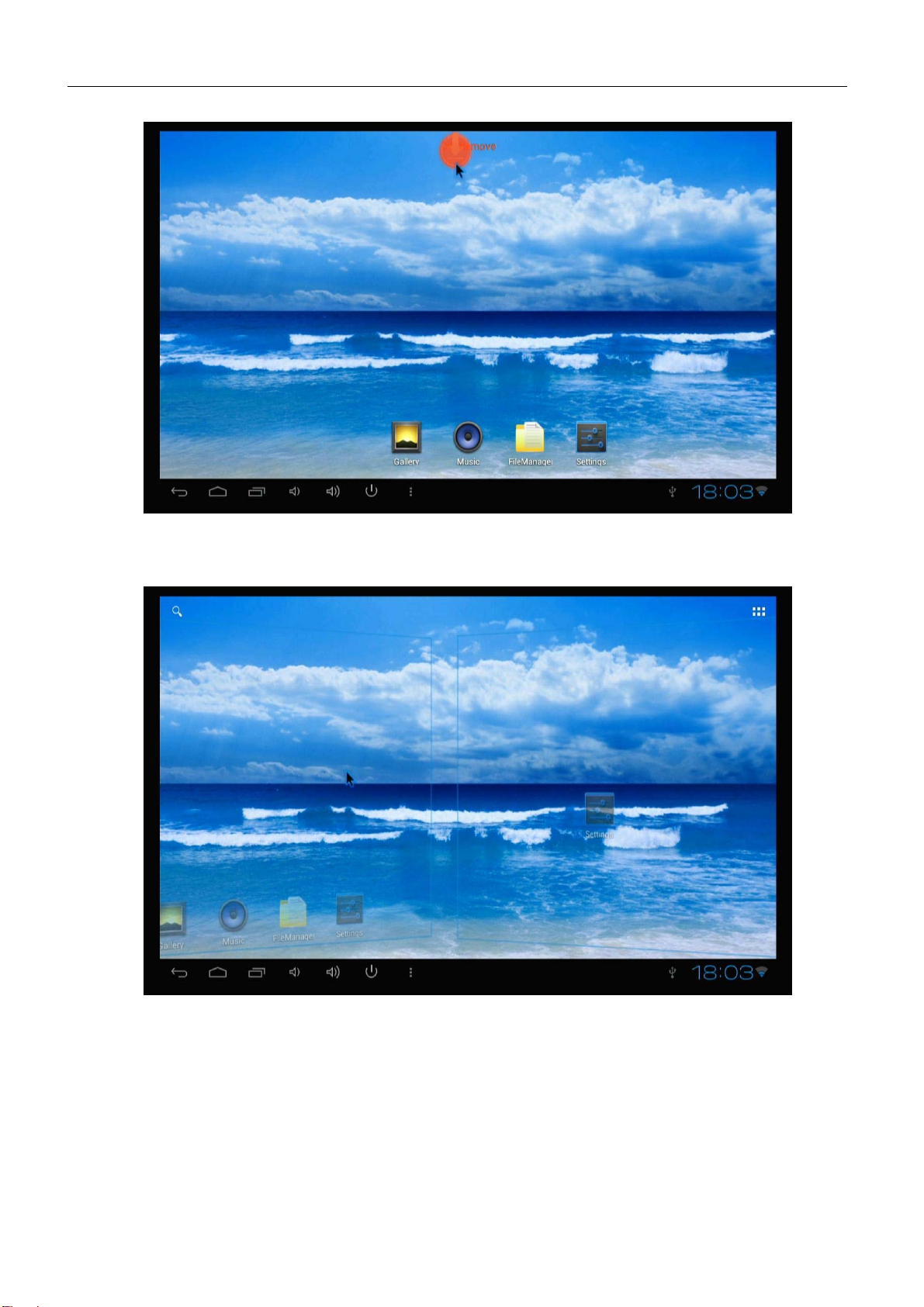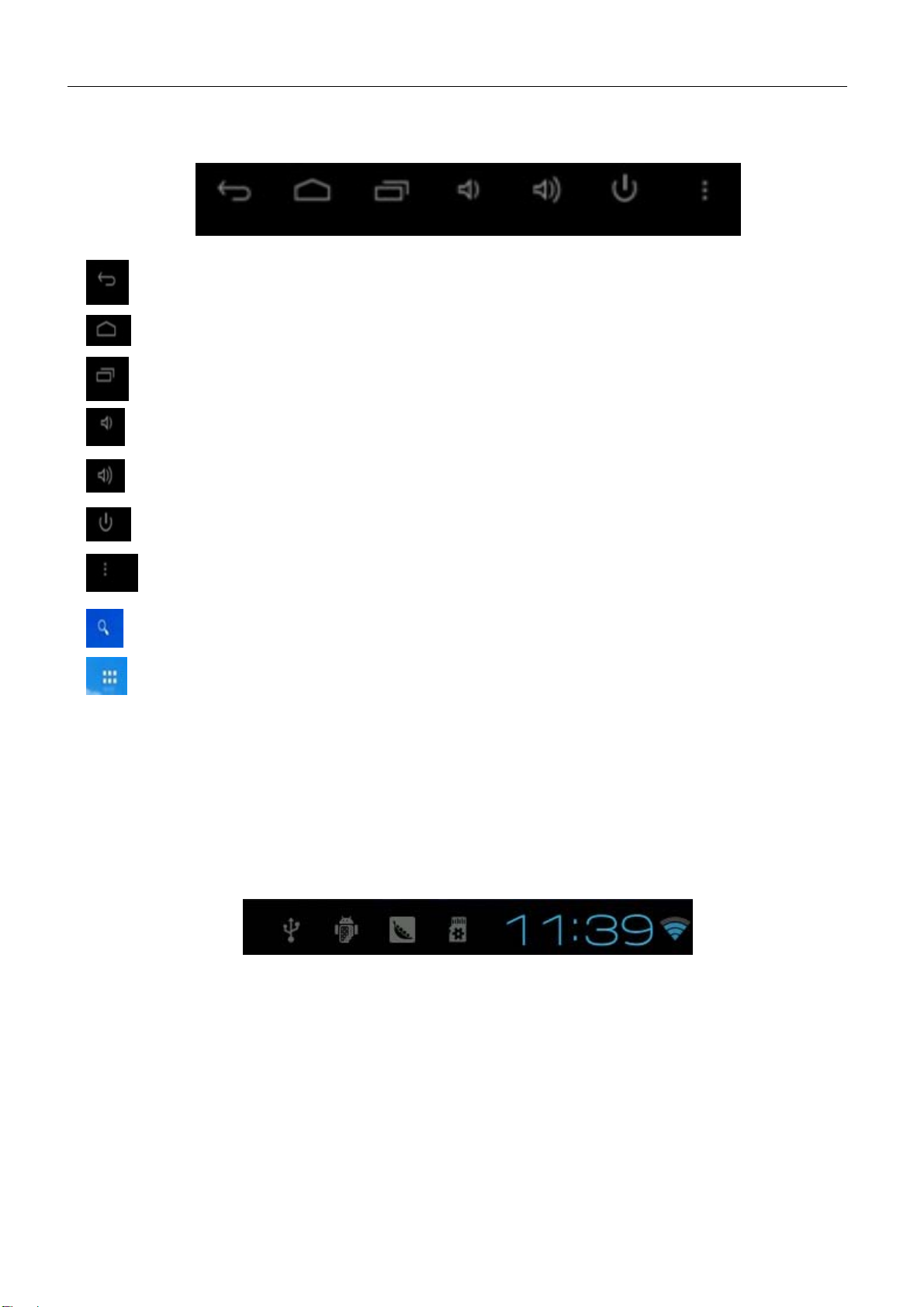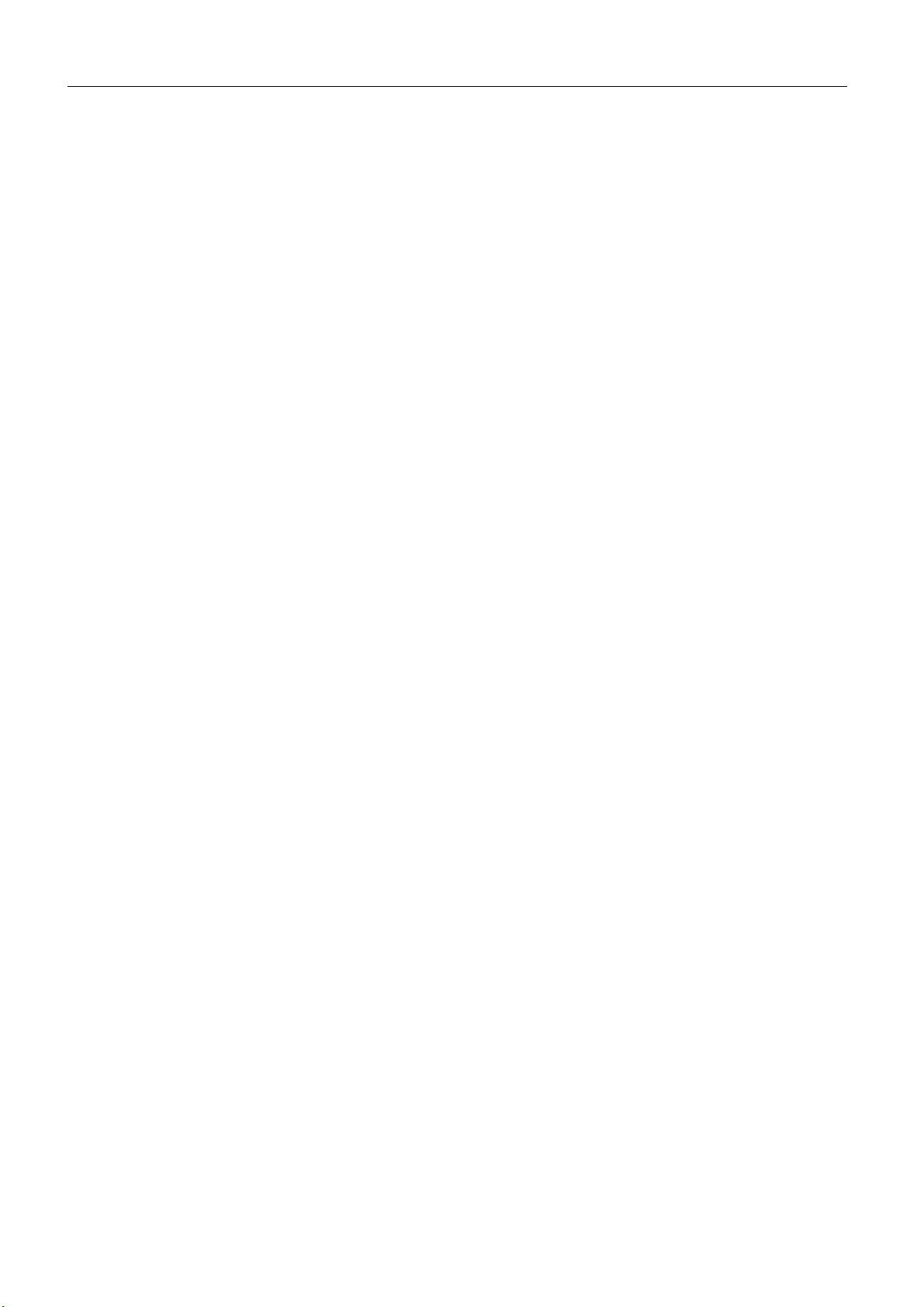
Rikomagic MK802 II User Manual
2.Device connection Instruction ..................................................................................................................... 5
3.Boot state....................................................................................................................................................... 5
4.Main interface introduction .......................................................................................................................... 7
4.1 Function column ......................................................................................................................................................9
4.2 Status bar..................................................................................................................................................................9
4.3 Application.............................................................................................................................................................10
5.Settings.........................................................................................................................................................11
5.1 WIFI Setting...........................................................................................................................................................11
5.2 Wired network setup ..............................................................................................................................................12
5.3 PPPOE Settings......................................................................................................................................................12
5.4 Sound .....................................................................................................................................................................12
5.5 Display...................................................................................................................................................................12
5.6 Storage ...................................................................................................................................................................13
5.7 Apps .......................................................................................................................................................................13
5.8 Security ..................................................................................................................................................................13
5.9 Language & input...................................................................................................................................................13
5.10 Backup & reset.....................................................................................................................................................13
5.11 Date and time .....................................................................................................................................................13
5.12 Developer options ................................................................................................................................................13
5.13 About device ........................................................................................................................................................13
6.Download & Install Apps............................................................................................................................. 14
6.1 Delete Apps............................................................................................................................................................14
7.Web browsing.............................................................................................................................................. 14
8.local playback.............................................................................................................................................. 15
8.1 Music......................................................................................................................................................................16
9.Use virtual keyboard................................................................................................................................... 16
10.Switch input methods............................................................................................................................... 16
Question & Answer ........................................................................................................................................ 17
Specifications................................................................................................................................................. 17
Page 2