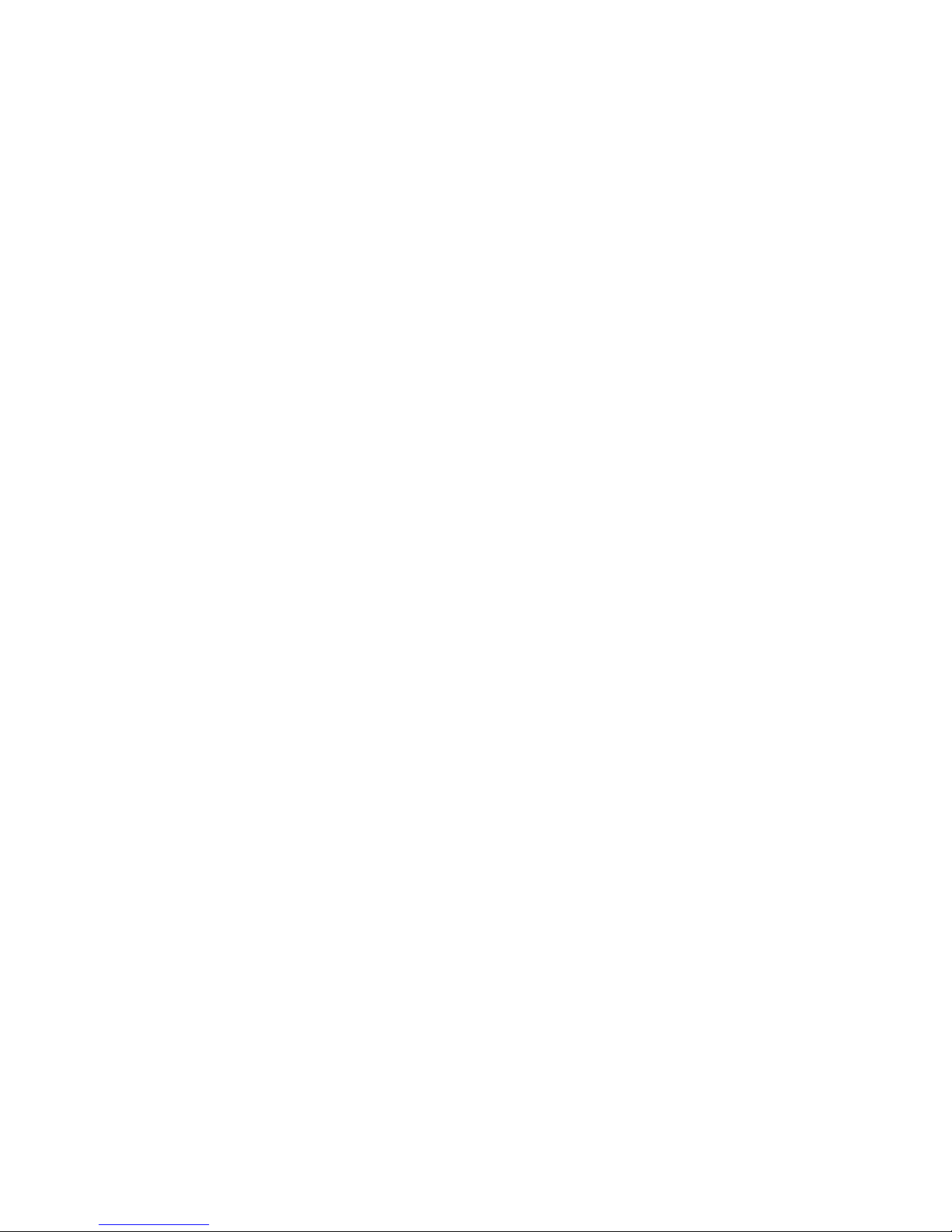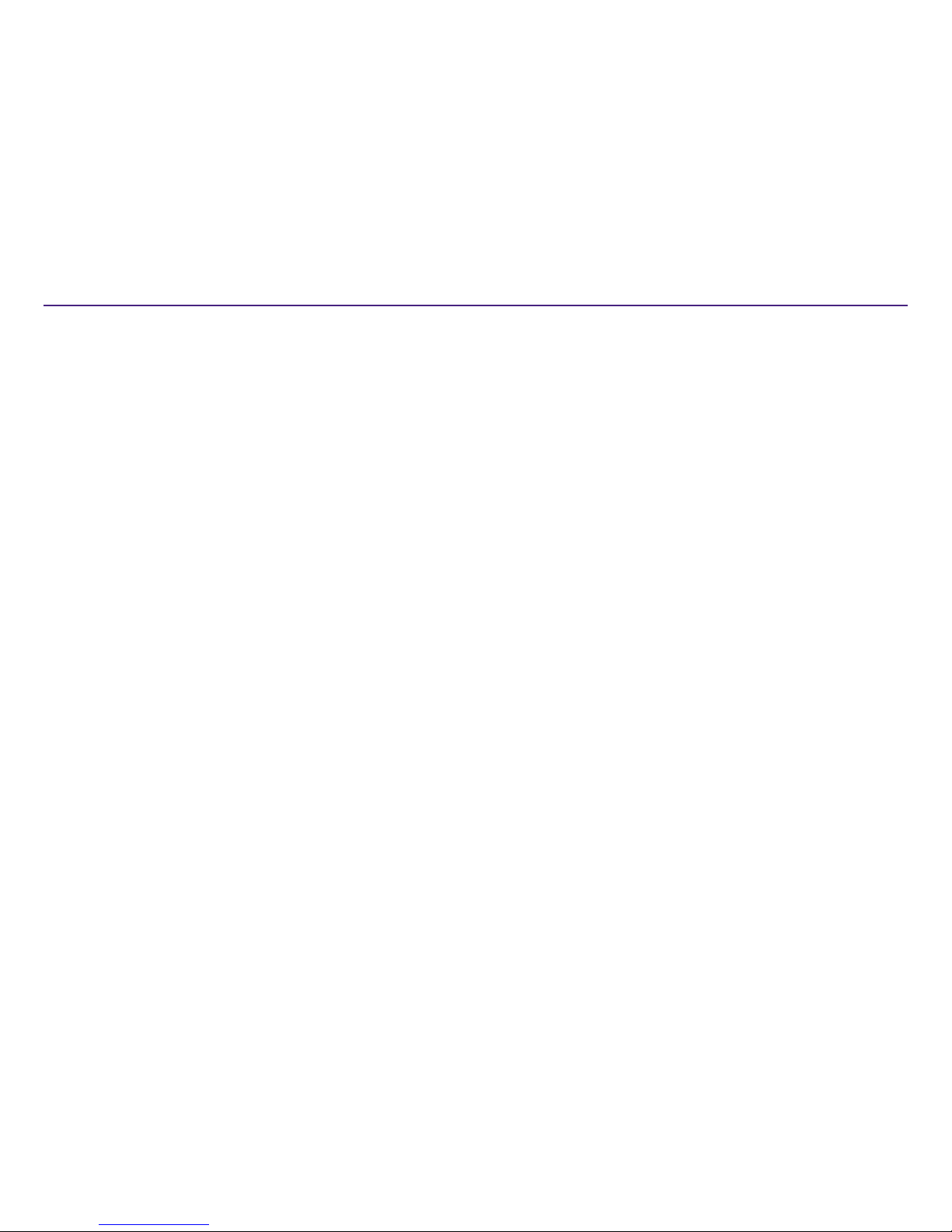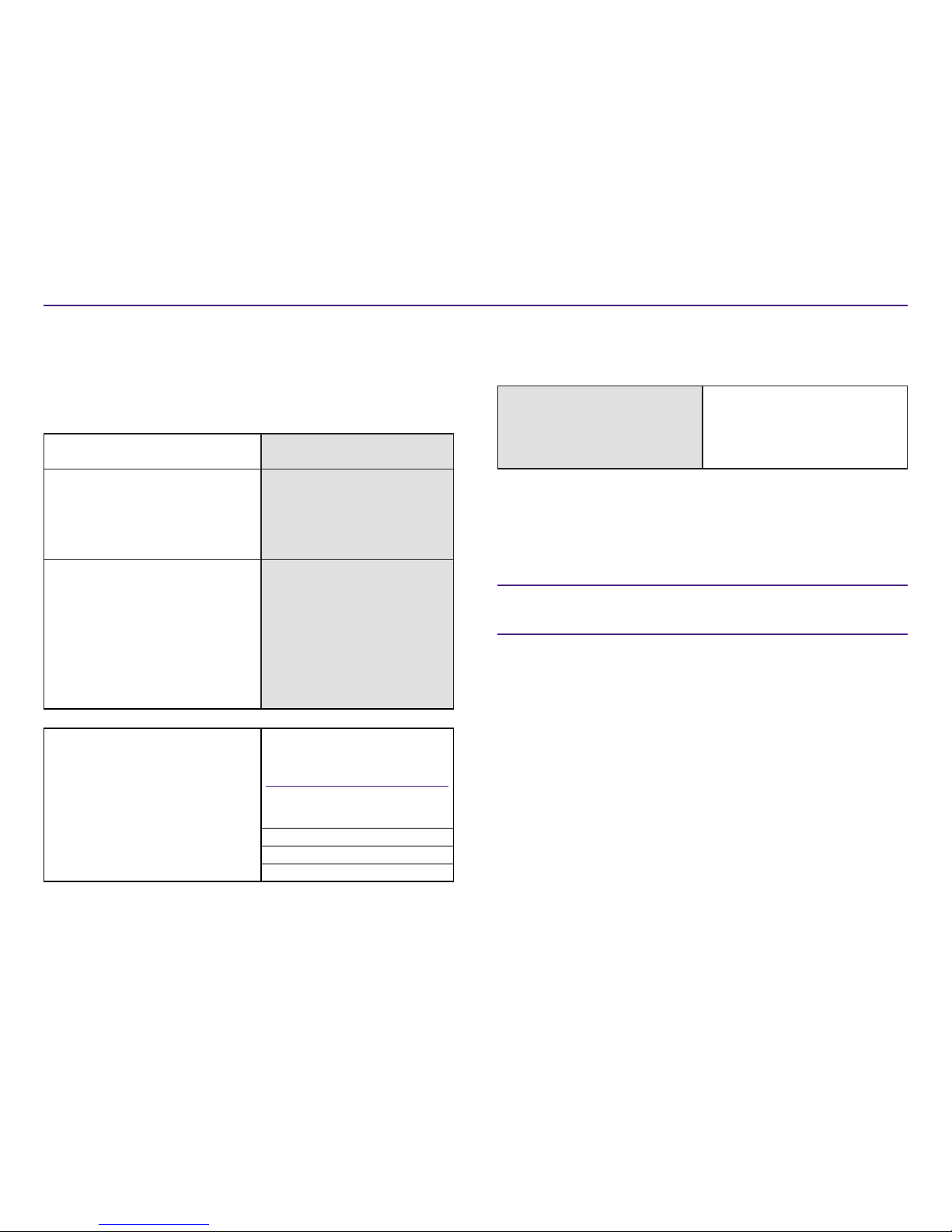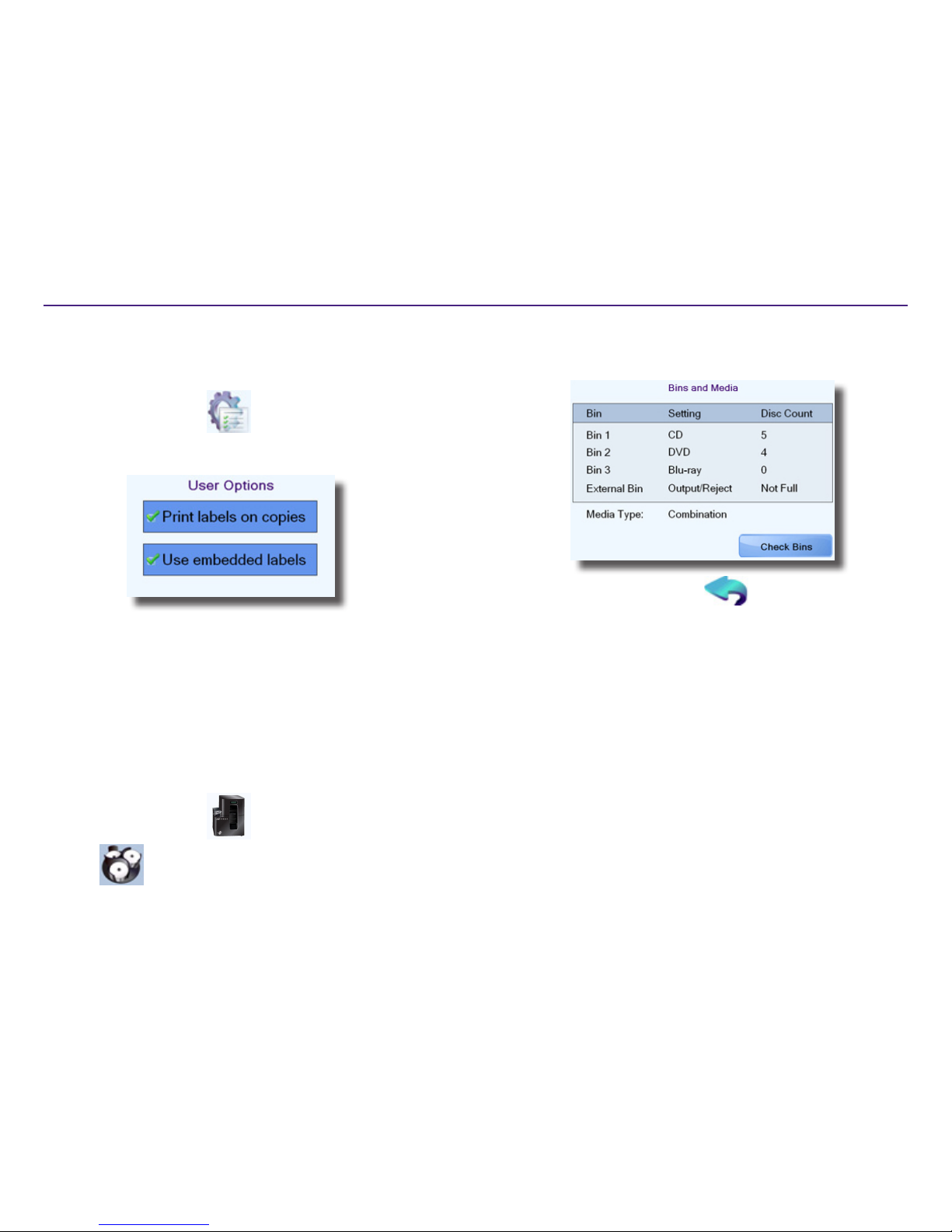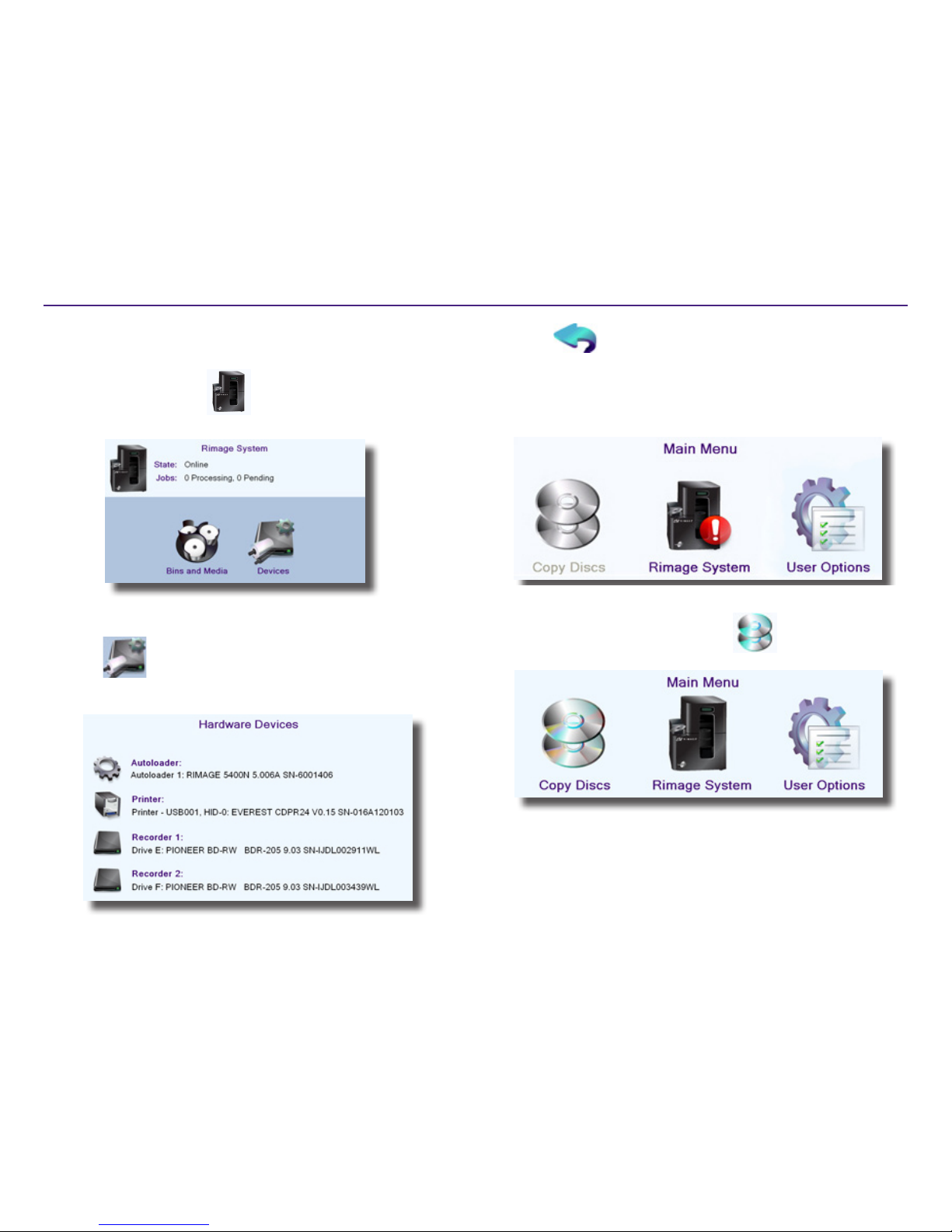2
For more information vist rimage.com/support
2001809_A
Important Information
This secon provides support contact informaon, cauons and warnings,
for the Copy Staon. For more informaon speciic to the Professional 5400N
system, refer to the Rimage Professional 3400 and 5400N User Guide found
at www.rimage.com/support. From the Support menu select: Professional
Series > 5400N > User Manuals tab.
Support Informaon
US, Asia/Pacic, Mexico/Lan
America
Europe
Rimage Corporaon
7725 Washington Avenue South
Minneapolis, MN 55439
USA
An: Rimage Services
Rimage Europe GmbH
Albert-Einstein-Str. 26
63128 Dietzenbach Germany
Contact Rimage Services:
Website: www.rimage.com/support
KnowledgeBase: hp://rimage.custhelp.com
Log in and select the Ask a Queson tab
Telephone:
North America: 800-553-8312
Asia/Pacic, Mexico/Lan America: 952-946-
0004
Fax: 952-946-6956
Contact Rimage Services Europe:
Website: www.rimage.de
Telephone: +49-(0) 1805-7462-43
Fax: +49-(0) 6074-8521-101
When you contact Rimage Services,
please provide:
• System serial number and soware version
• Funconal and technical descripon of the
problem
• Exact error message received
My Rimage Product Informaon:
Copy this informaon from your Rimage
product for future reference.
Note: Make sure you update the Serial
Number here anyme you receive a
replacement system.
Serial Number:
Product Name:
Date of Purchase:
Learn More Online
At www.rimage.com/support, you can experience Rimage’s world-class
Support and Services.
From the Support home page:
1. Select your product series.
2. Select your product.
3. Learn more on the product page.
From your product page you can access:
• Informaon about the latest soware
and rmware updates
• Product specicaons
• The latest documents
• Current rmware and driver downloads
Technical Support
Rimage oers a variety of service and support opons for all its products,
including Next Business Day On-site Agreements, Exchange Services, and
Soware Subscripons and Support. Please contact your Rimage Value
Added Reseller or Rimage for addional informaon and pricing.
Important! Make sure that you register your autoloader so that Rimage can
nofy you of upgrades as they become available. Registraon is available at
hp://www.rimage.com/support/warranty-registraon.
Opcal Disc Recording Soware Disclaimer
This Product, Soware, or Documentaon may be designed to assist you
in reproducing material in which you own the copyright or have obtained
permission to copy from the copyright owner. Unless you own the copyright
or have permission to copy from the copyright owner, you may be violang
copyright law and be subject to payment of damages and other remedies. If
you are uncertain about your rights, you should contact your legal advisor. If
you are neither in possession of the copyright nor have authorizaon from
the owner of the copyright, unauthorized copying of copyrighted material
on an opcal disc or any other media violates naonal and internaonal
legislaon and can result in severe penales.