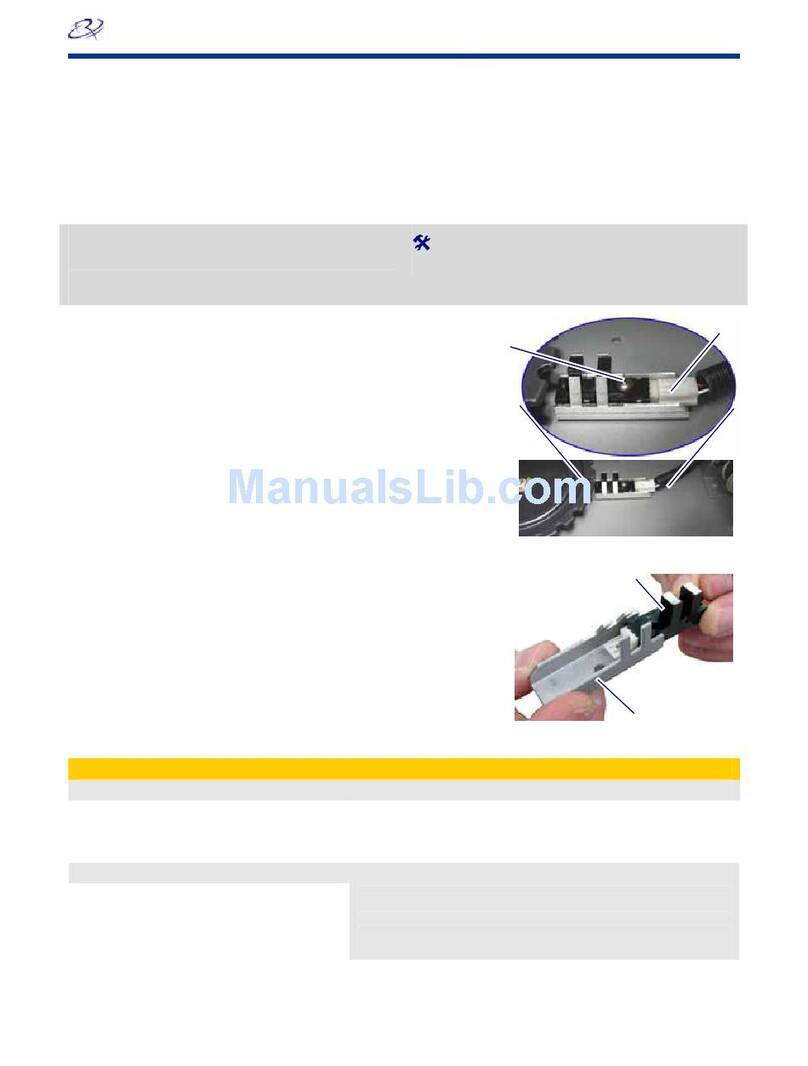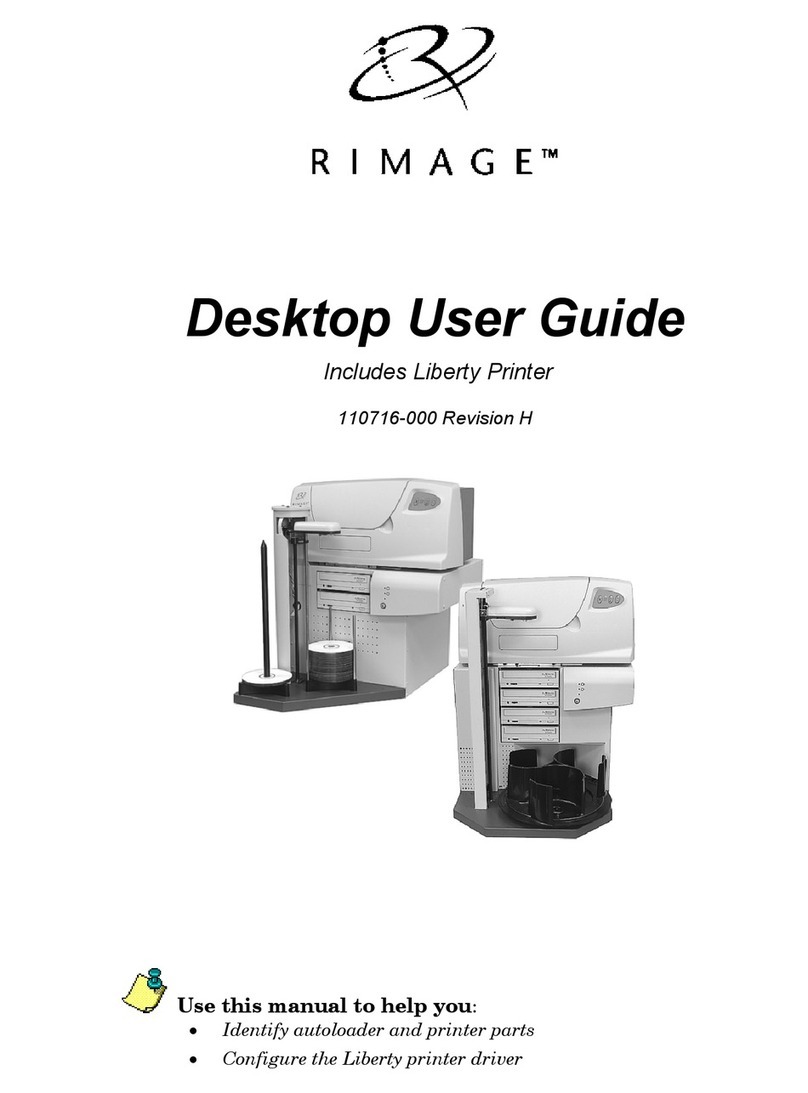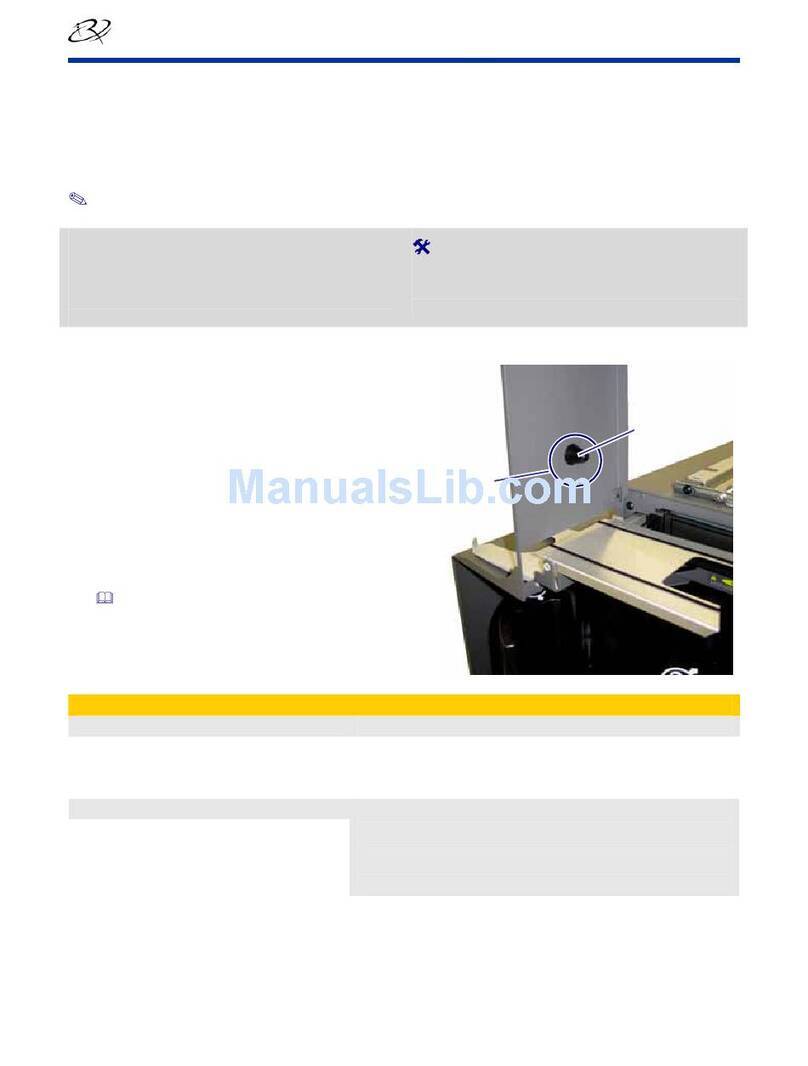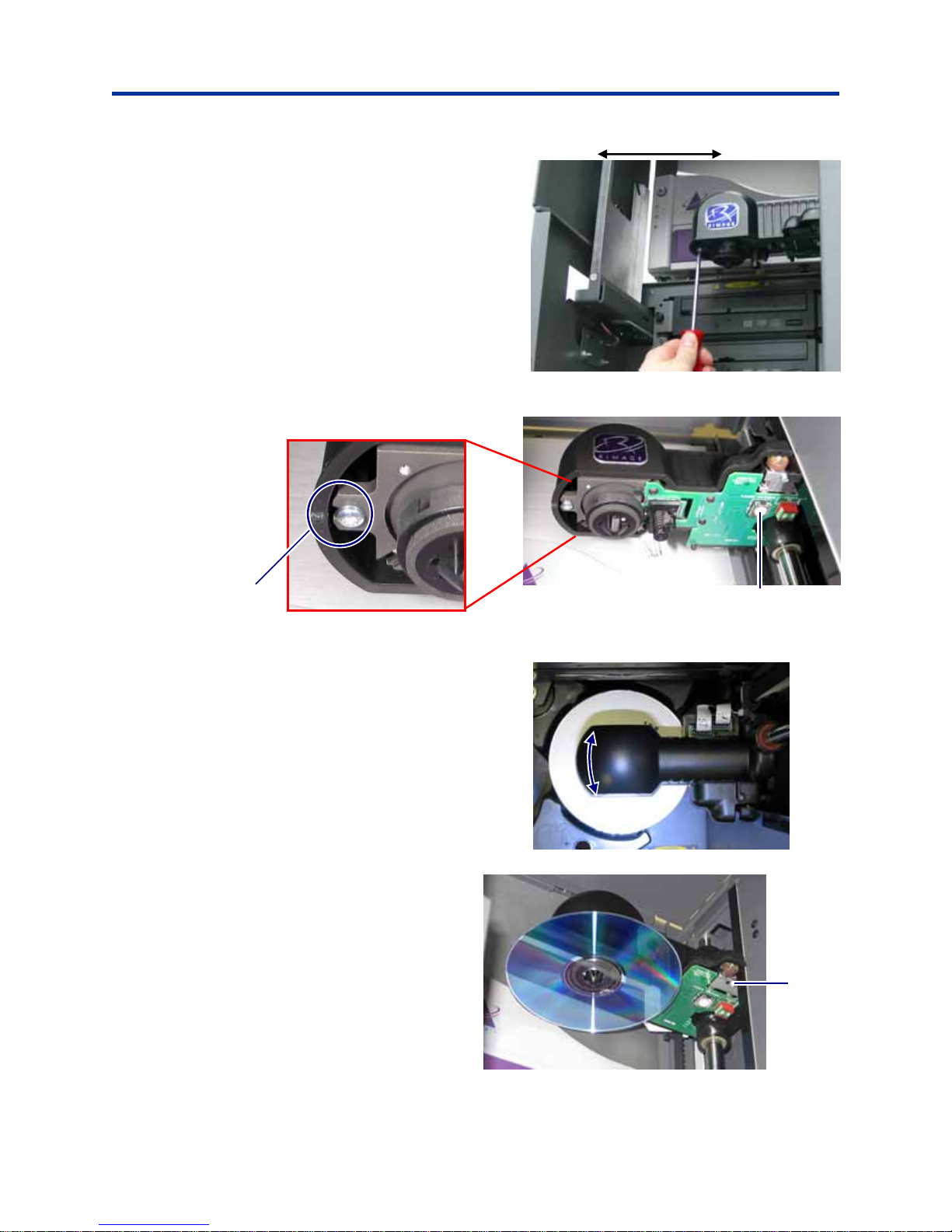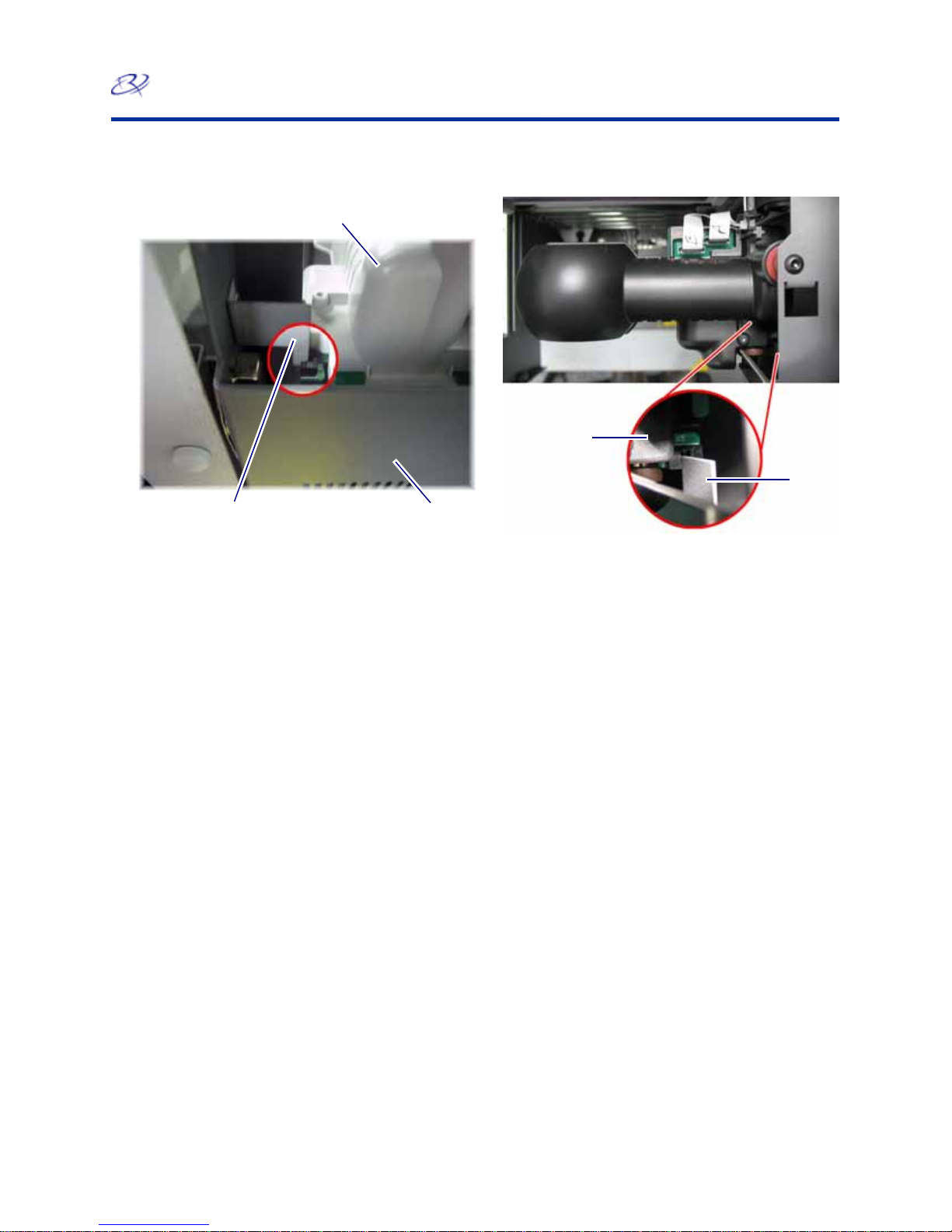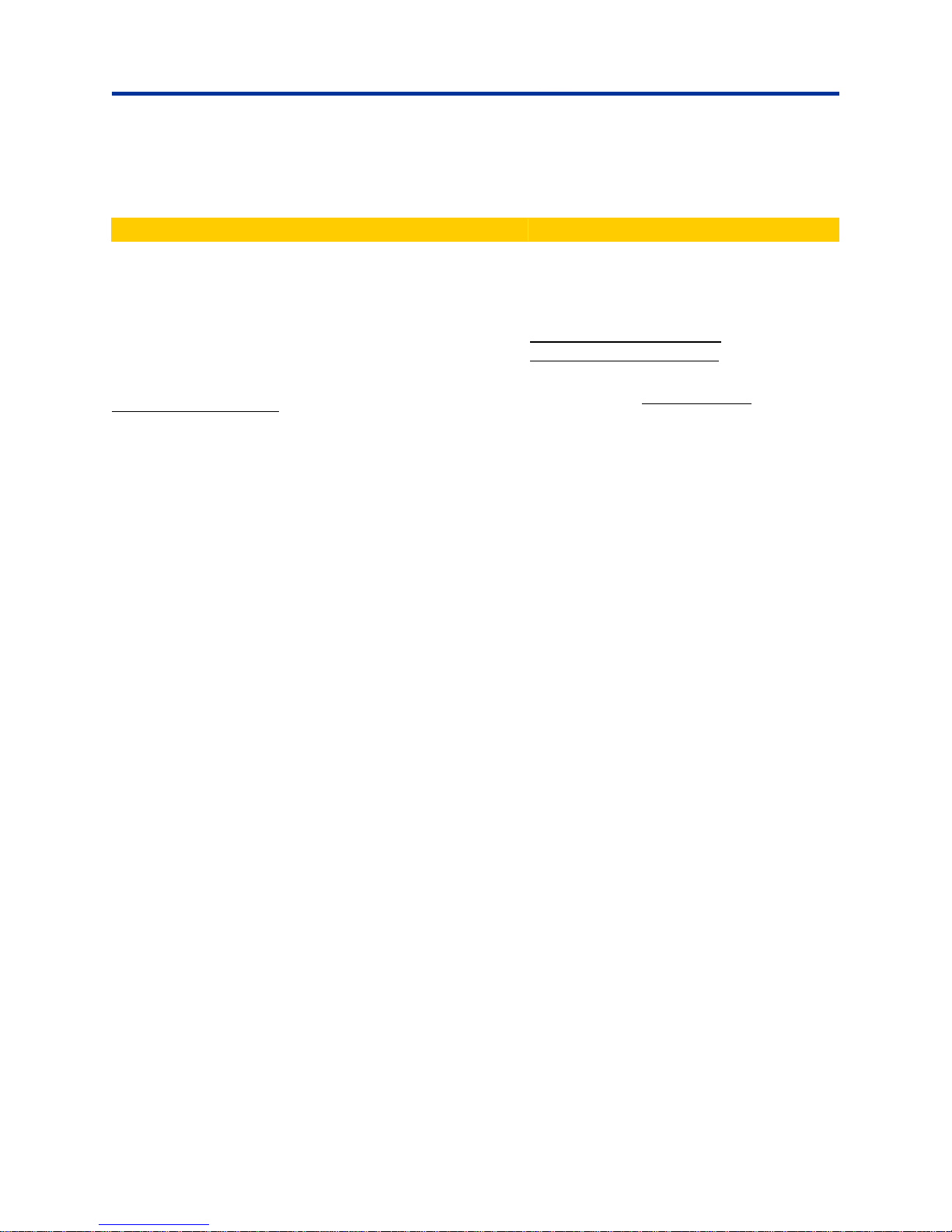Producer Family
Learn more
Rimage Corporation reserves the right to make improvements to the equipment and software described in this document at any time
without any prior notice. Rimage Corporation reserves the right to revise this publication and to make changes from time to time in
the content hereof without obligation of Rimage Corporation to notify any person or organization of such revisions or changes.
Support information
US, Asia/Pacific, Mexico/Latin America Europe
Rimage Corporation
7725 Washington Avenue South
Minneapolis, MN 55439
USA
Attn: Rimage Services
Service:
North America: 800-553-8312
Asia/Pacific, Mexico/ Latin America: 952-946-0004
Fax: 952-946-6956
www.rimage.com/support.html
When you contact Rimage Services, please provide:
•Unit serial number and software version.
•Functional and technical description of the problem.
Rimage Europe GmbH
Albert-Einstein-Str. 26
63128 Dietzenbach Germany
Tel: +49-(0) 6074-8521-0
Fax: +49-(0) 6074-8521-21
Rimage Europe Technical Website
http://www.rimage.de/support.html
Select the appropriate Support link to learn more. If you
cannot find a solution on our website, email Rimage
•Exact error message received.
Safety Information
Products
This information and the indications on the product allow proper and safe operation. The indication marks below help protect you
and other persons from injury, and equipment from damage.
-Important! Any equipment that has certain components using AC line voltage, or in some cases low DC voltages, such as
power switches, power supplies, fuses, fans, non-stepper motors, must be replaced with Rimage–approved components to
maintain the safety approval issued by UL.
nwarning is used to indicate situations that
nn: Indicates that failure to observe this guideline could result in loss or damage to the equipment, product, software, or
, please read these precautions and familiarize yourself with their meaning before using the equipment.
n
r beam used by the DVD-R recorder is a Class 2 laser and can be harmful to the eyes. Do not attempt to open the
. An authorized technician should perform all service procedures.
nCa
tors,
eplaced with Rimage-approved components to maintain the safety approval issued by UL.
rmation or to order a new power cord, contact Rimage Customer
Service.
This product is designed for an office environment.
Warning! According to ANSI (American National Standards Institute) standards, a
could result in bodily injury to personnel operating or maintaining the equipment.
Cautio
data.
Safety precautions
To ensure safety
Warning!
Use of controls or adjustments or performance of procedures other than those specified herein may result in hazardous
radiant exposure.
The lase
recorder
ution:
All equipment with AC line voltage, or low DC voltages, such as switches, power supplies, fuses, fans, non-stepper mo
must be r
Use only the supplied AC power cord. For more info
112161_B © 2007, Rimage Corporation 5