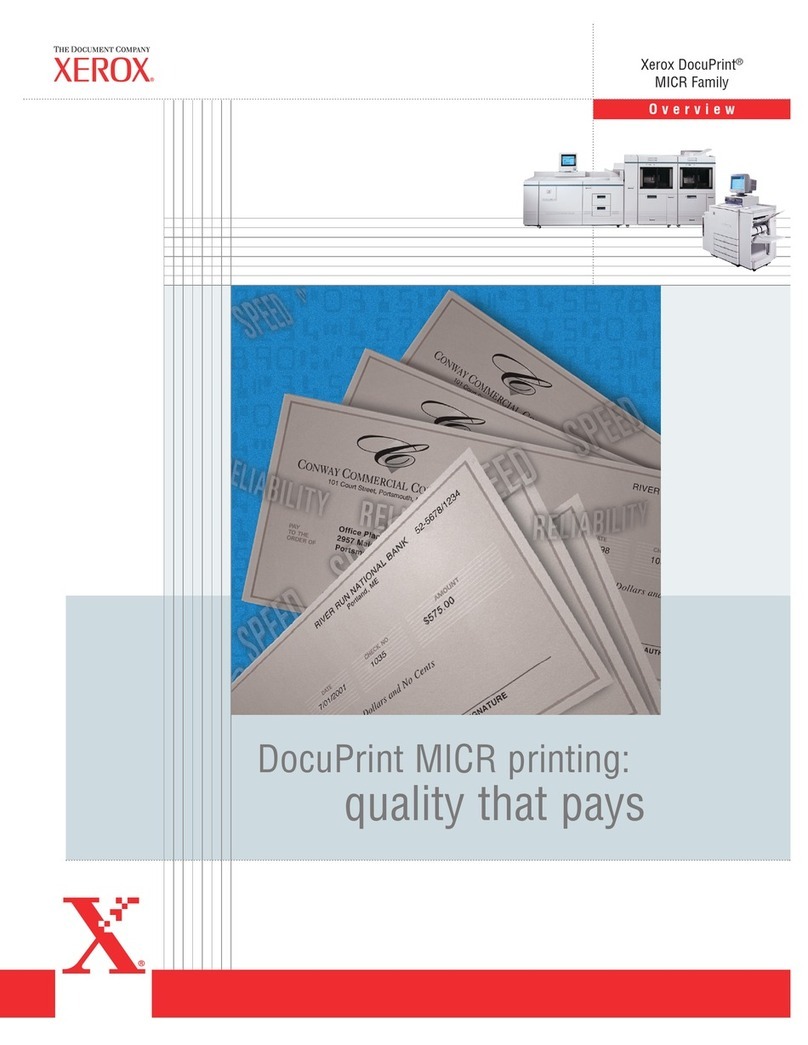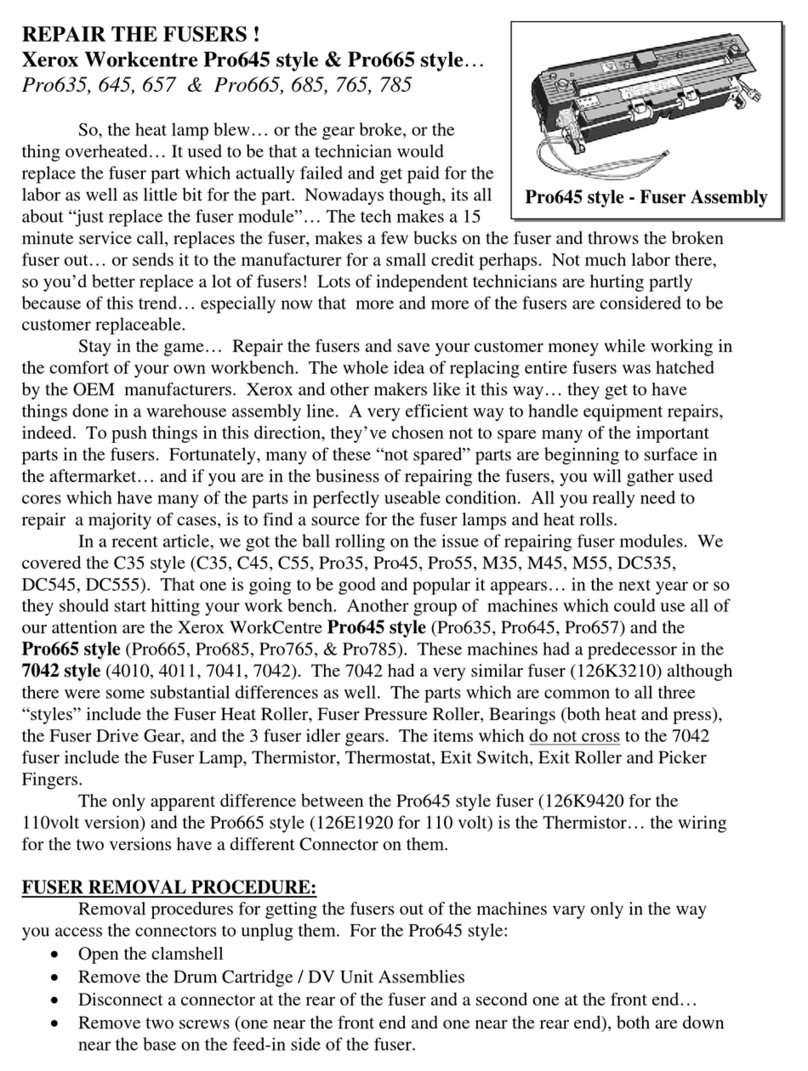Xerox Document WorkCentre 450c User manual
Other Xerox Printer Accessories manuals
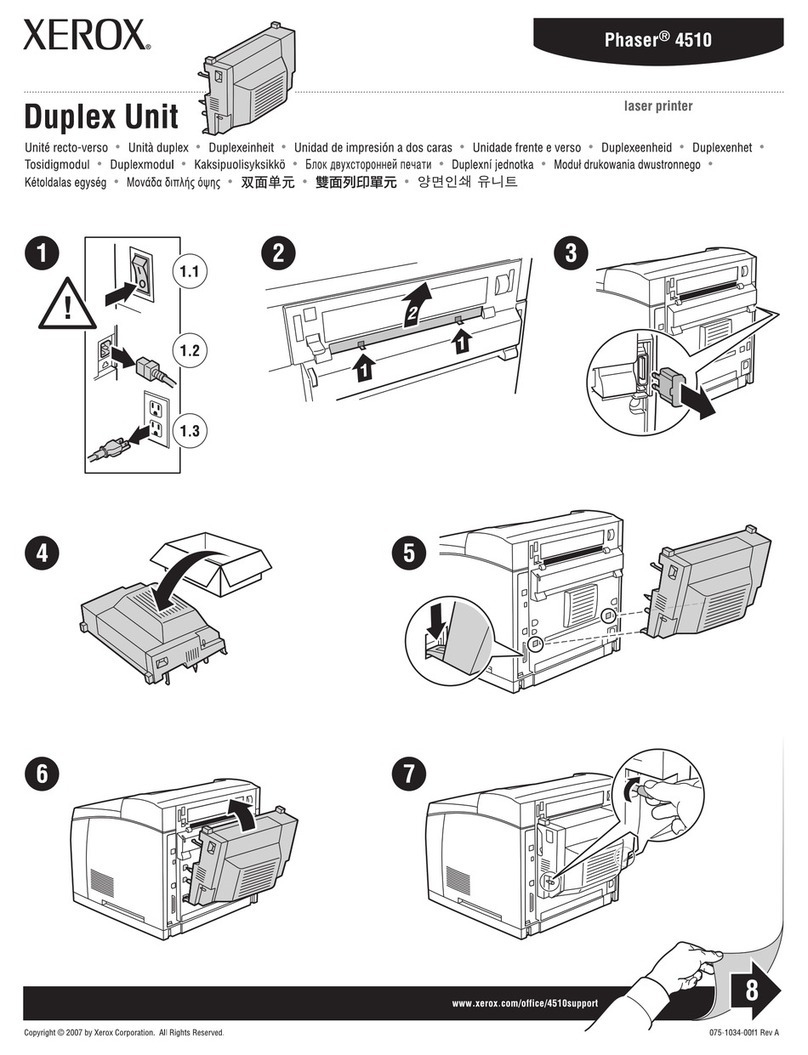
Xerox
Xerox 4510B - Phaser B/W Laser Printer User manual
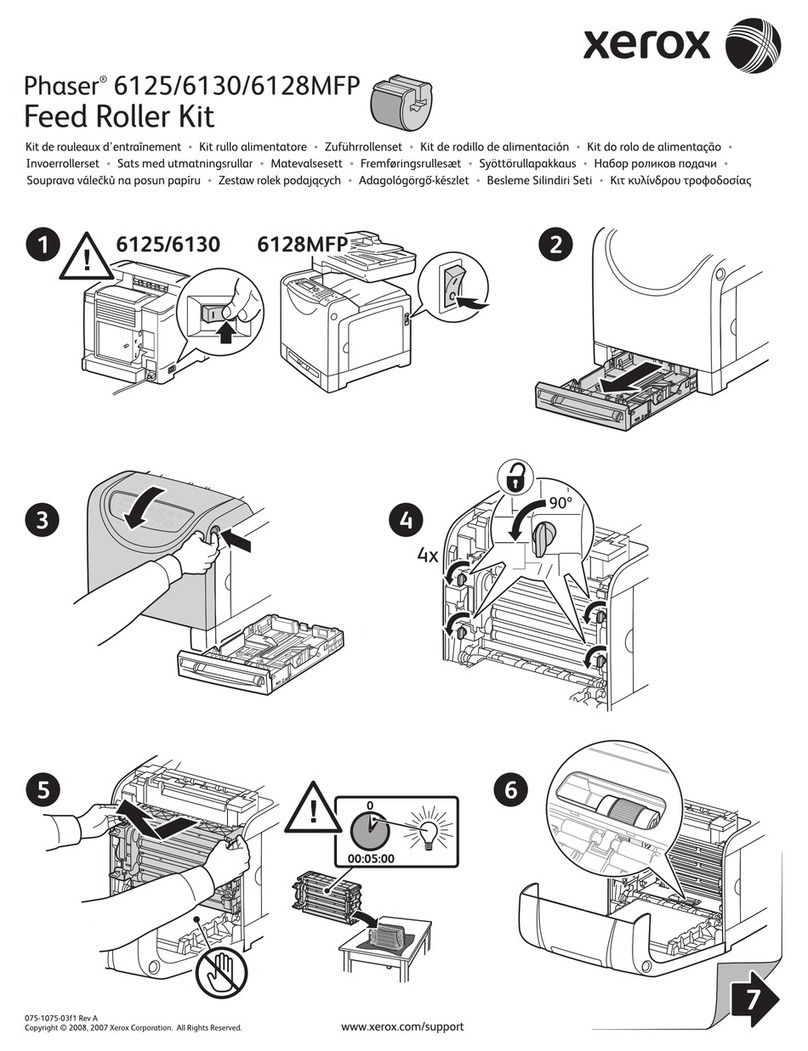
Xerox
Xerox Phaser 6128 MFP User manual
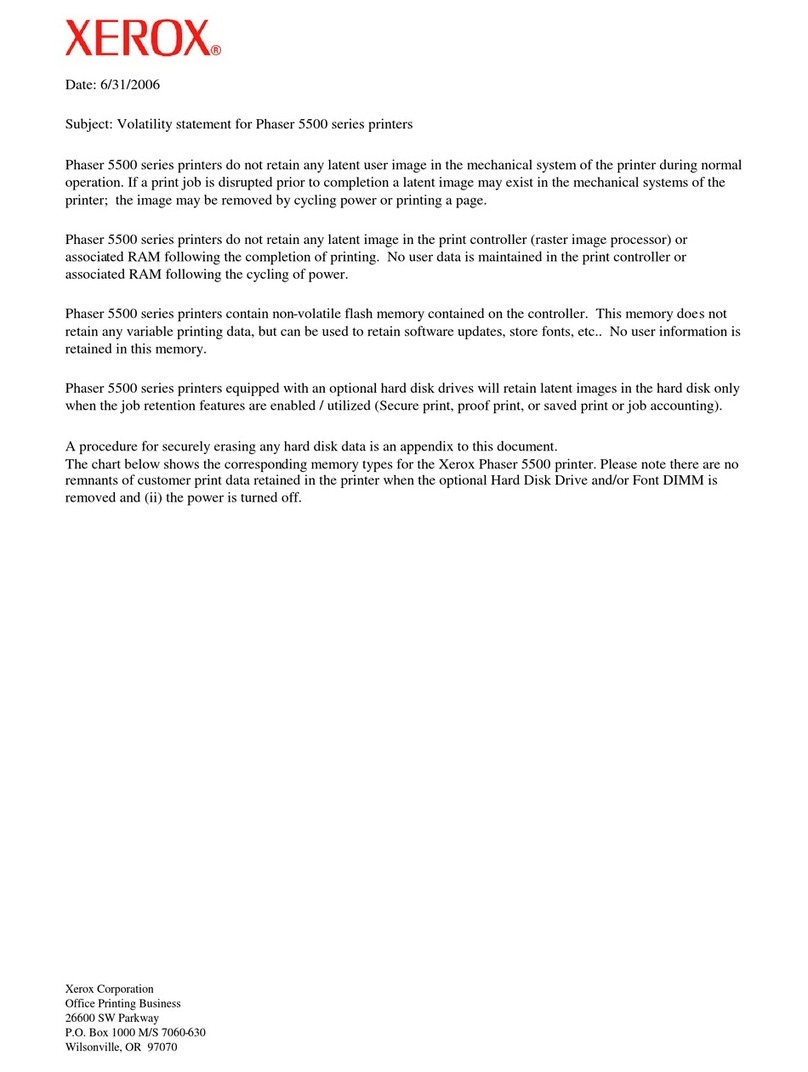
Xerox
Xerox 5500DN - Phaser B/W Laser Printer User manual
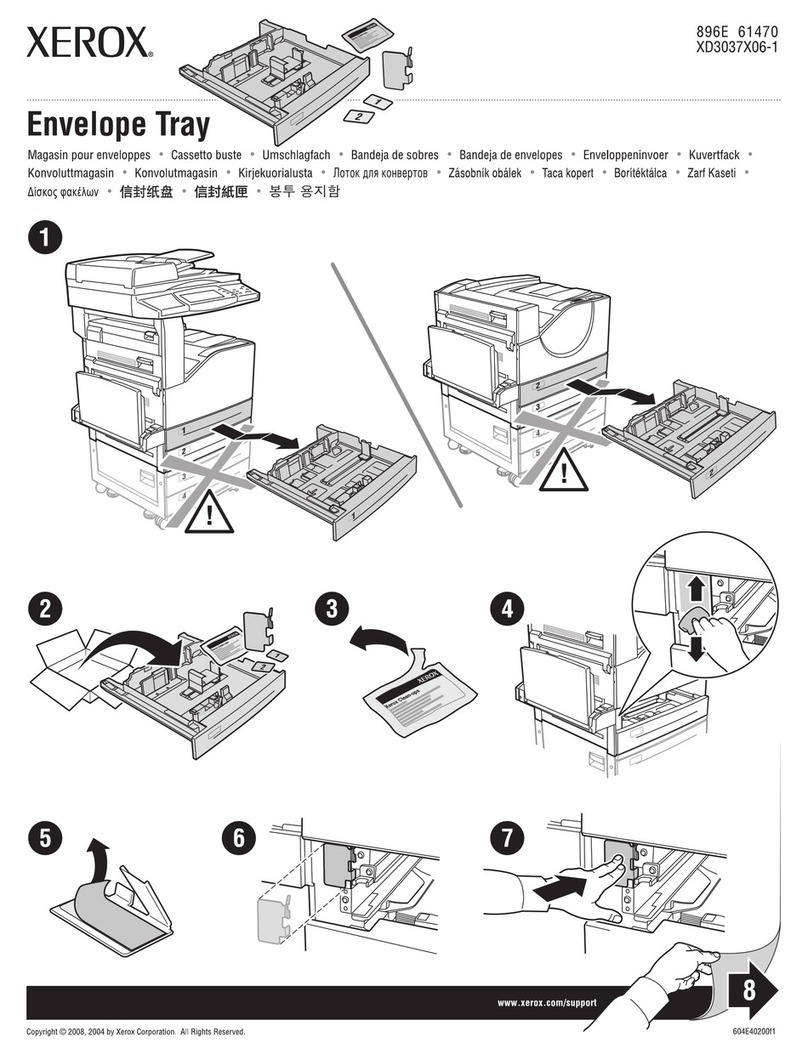
Xerox
Xerox 5500DN - Phaser B/W Laser Printer User manual
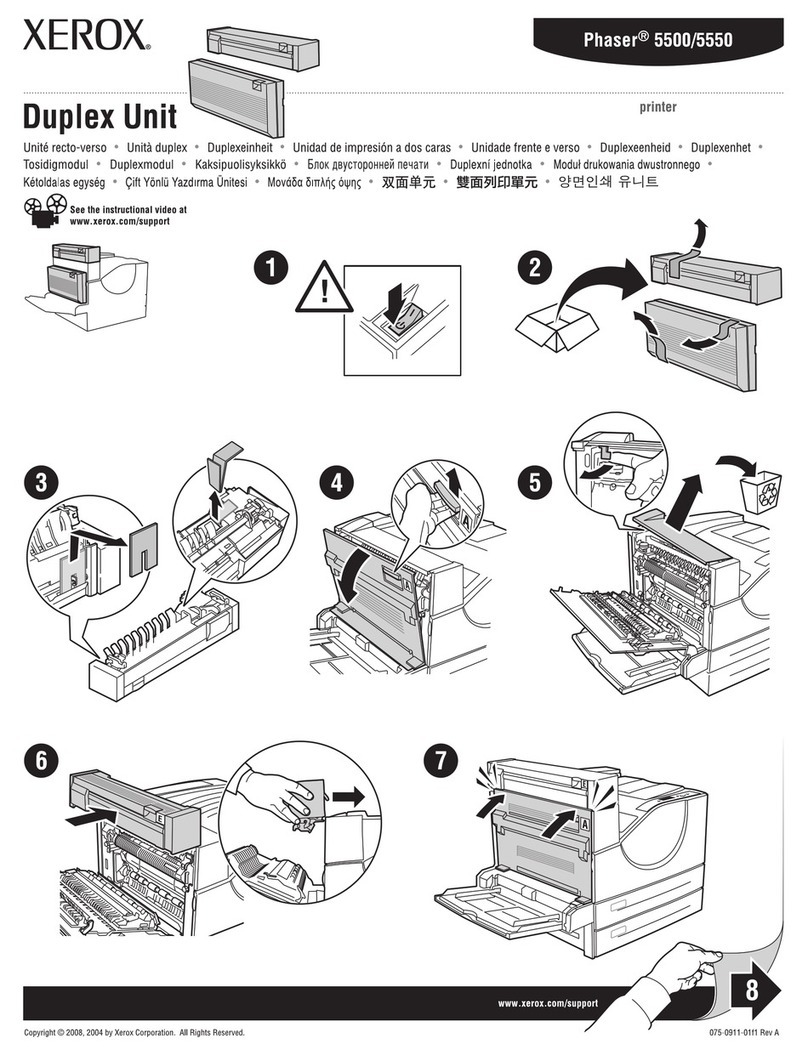
Xerox
Xerox 5500DN - Phaser B/W Laser Printer User manual
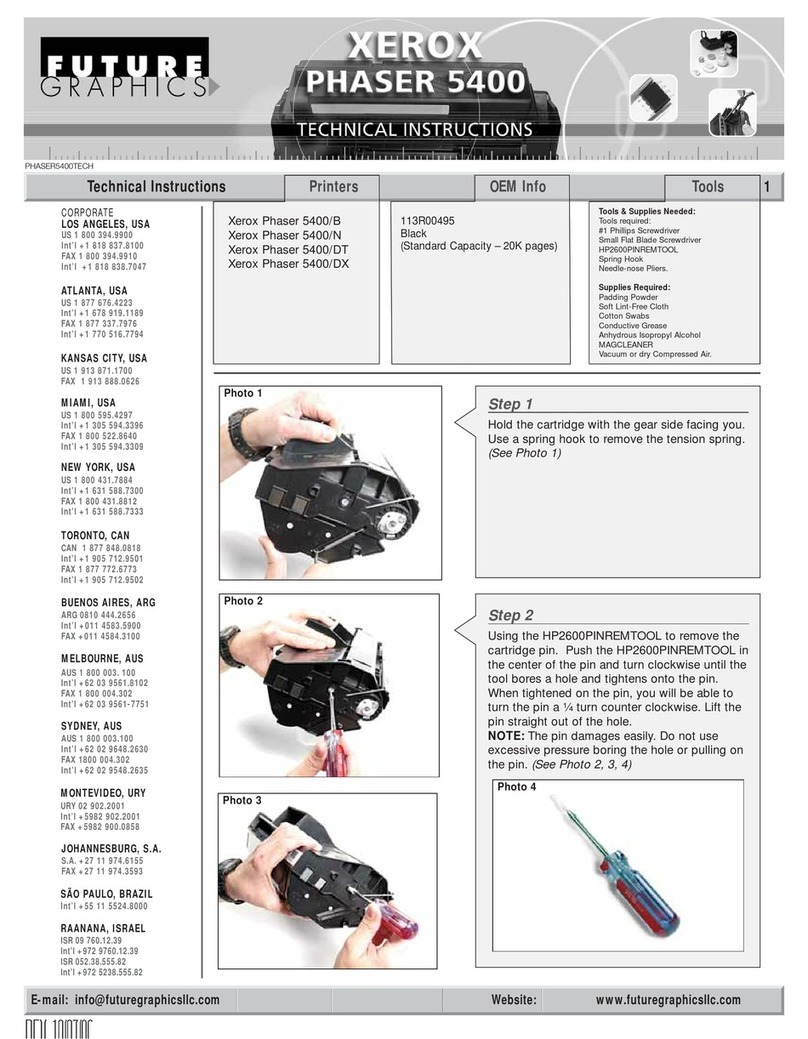
Xerox
Xerox 5400DX - Phaser B/W Laser Printer Owner's manual
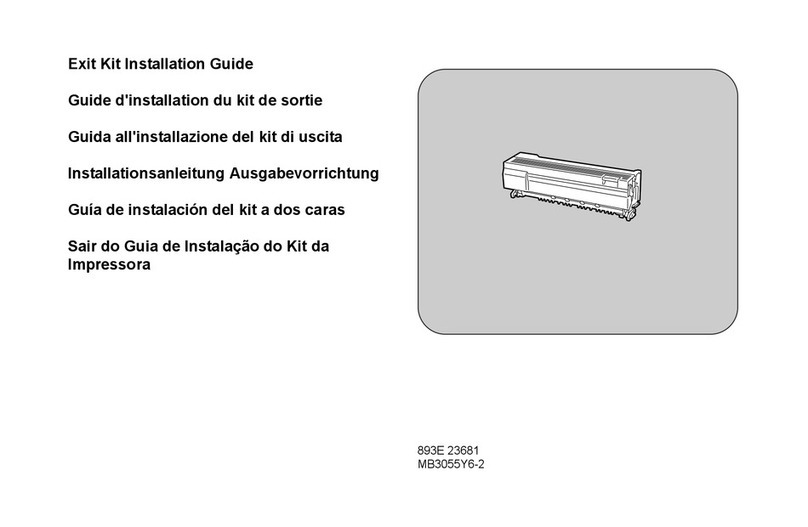
Xerox
Xerox WorkCentre Pro 123 User manual

Xerox
Xerox Instant Print Kiosk User manual
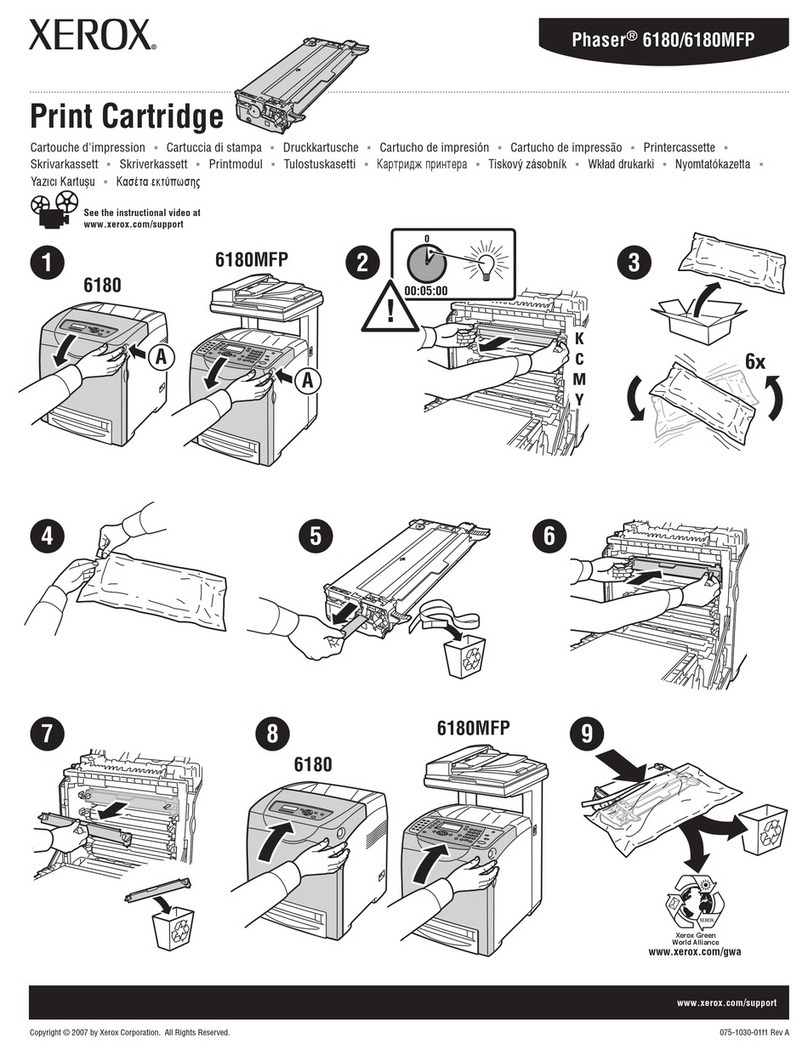
Xerox
Xerox Phaser 6180MFP User manual
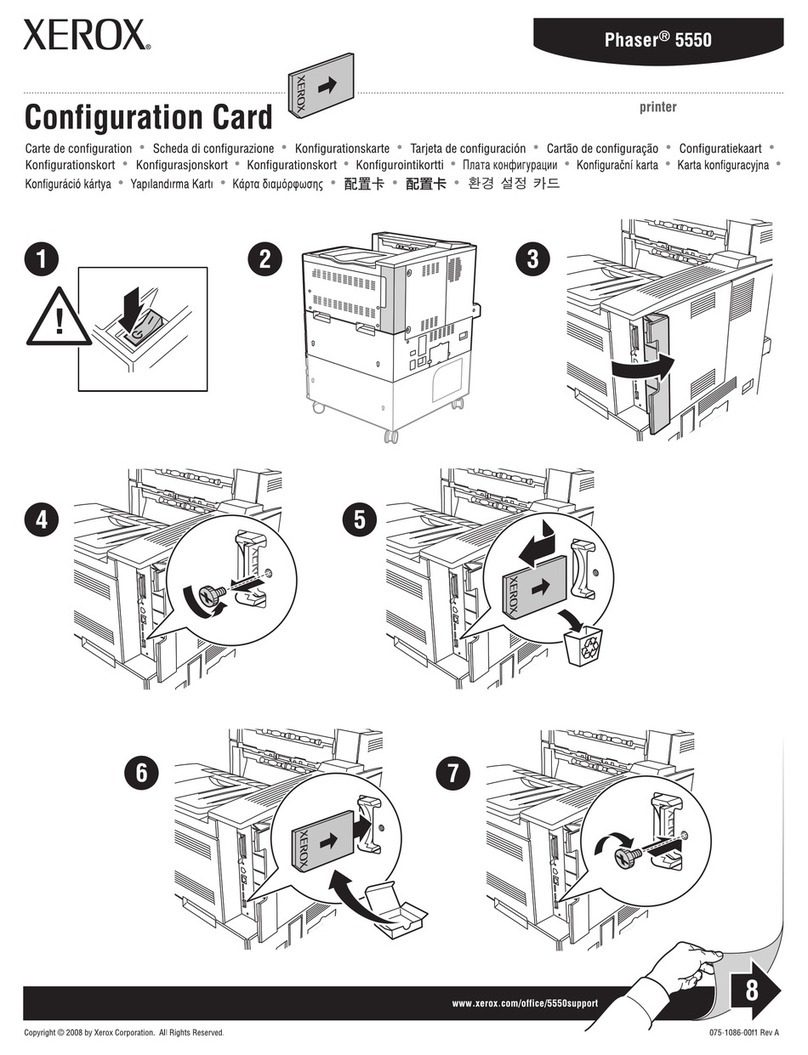
Xerox
Xerox 5500DN - Phaser B/W Laser Printer User manual

Xerox
Xerox 5500DN - Phaser B/W Laser Printer User manual
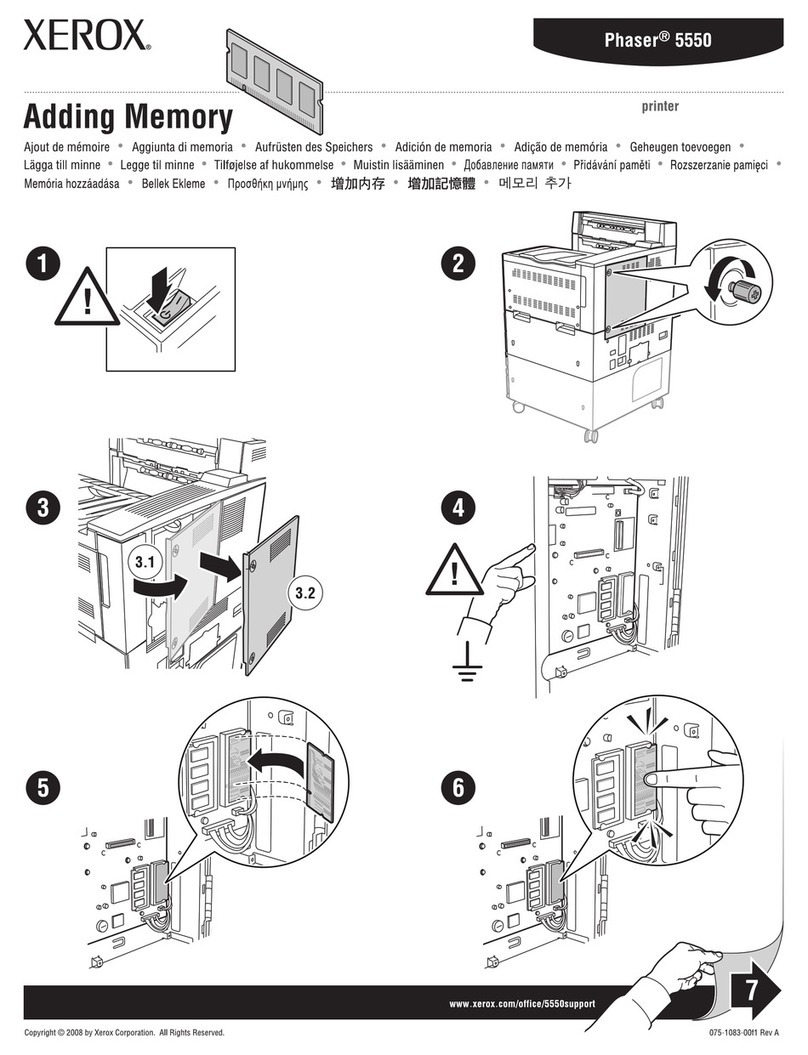
Xerox
Xerox 5500DN - Phaser B/W Laser Printer User manual

Xerox
Xerox 5400DX - Phaser B/W Laser Printer User manual

Xerox
Xerox Phaser EX7750 Operating and maintenance manual
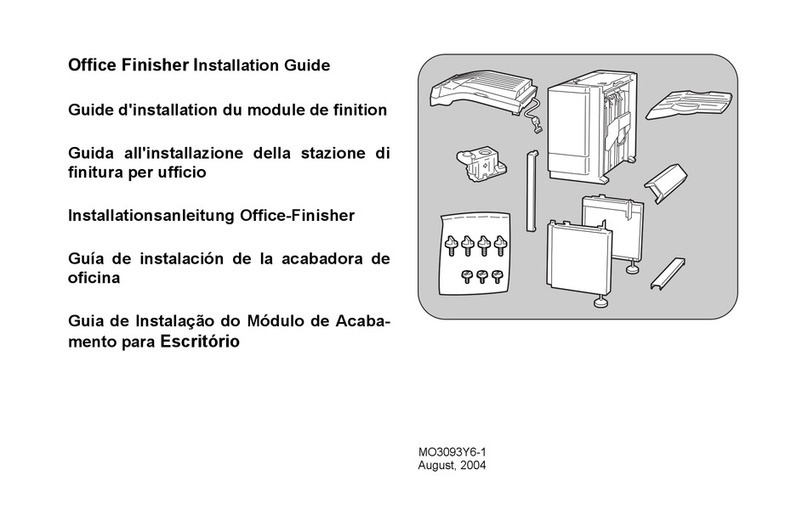
Xerox
Xerox C123 Copycentre User manual
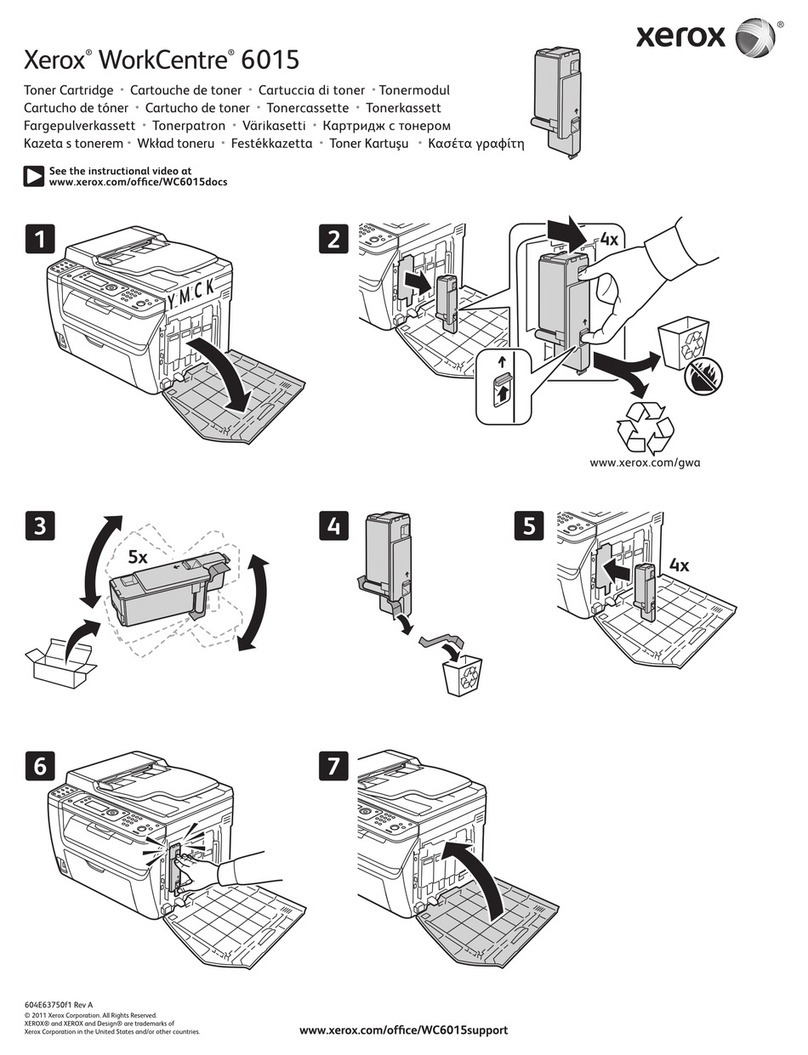
Xerox
Xerox WorkCentre 6015NI User manual

Xerox
Xerox Envelope Tray User manual
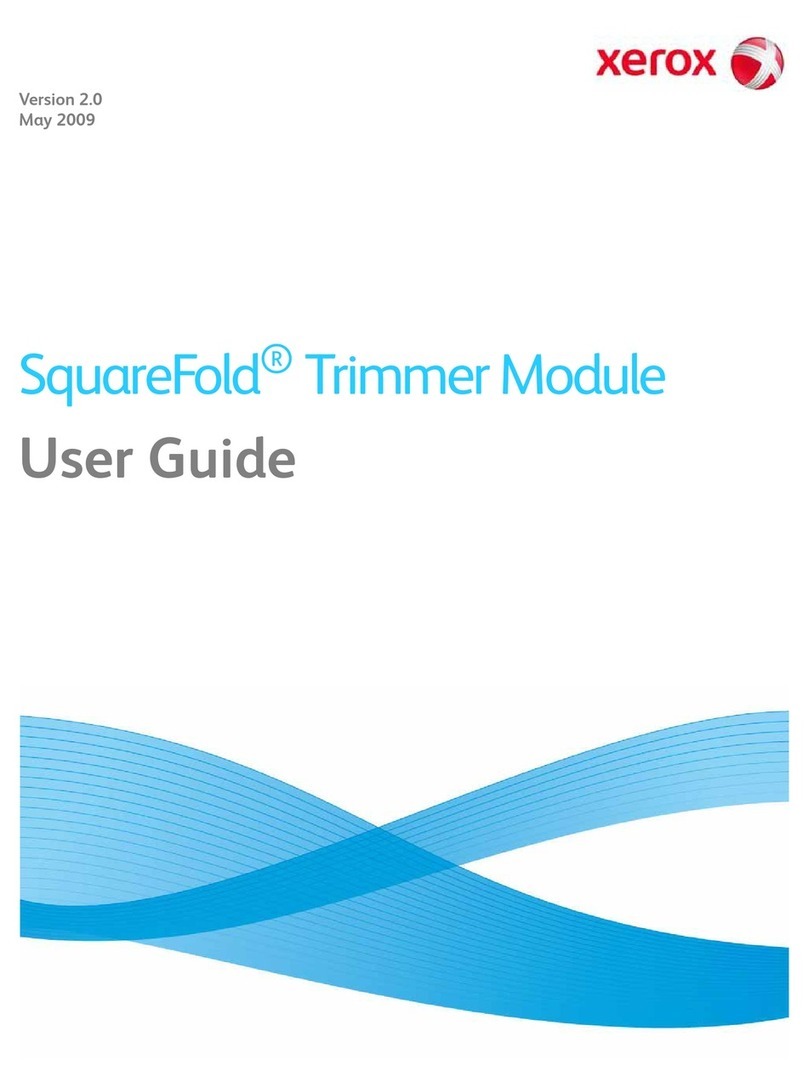
Xerox
Xerox SquareFold Trimmer Module User manual
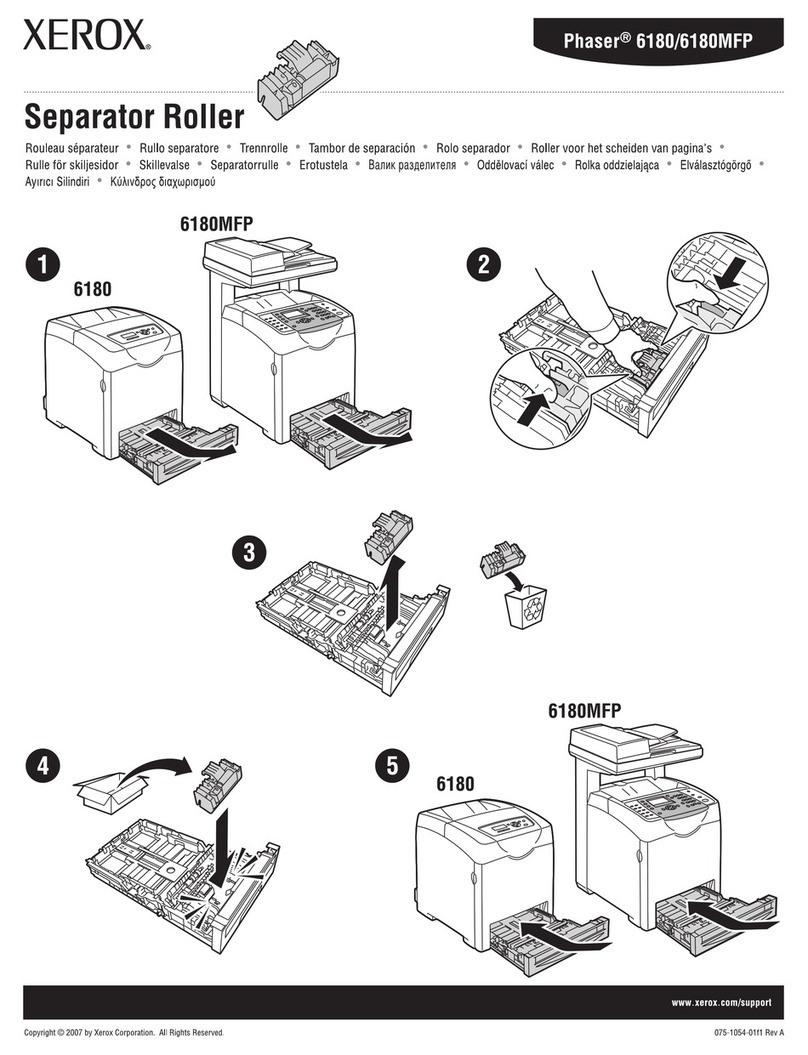
Xerox
Xerox Phaser 6180MFP User manual

Xerox
Xerox 3600B - Phaser B/W Laser Printer Configuration guide