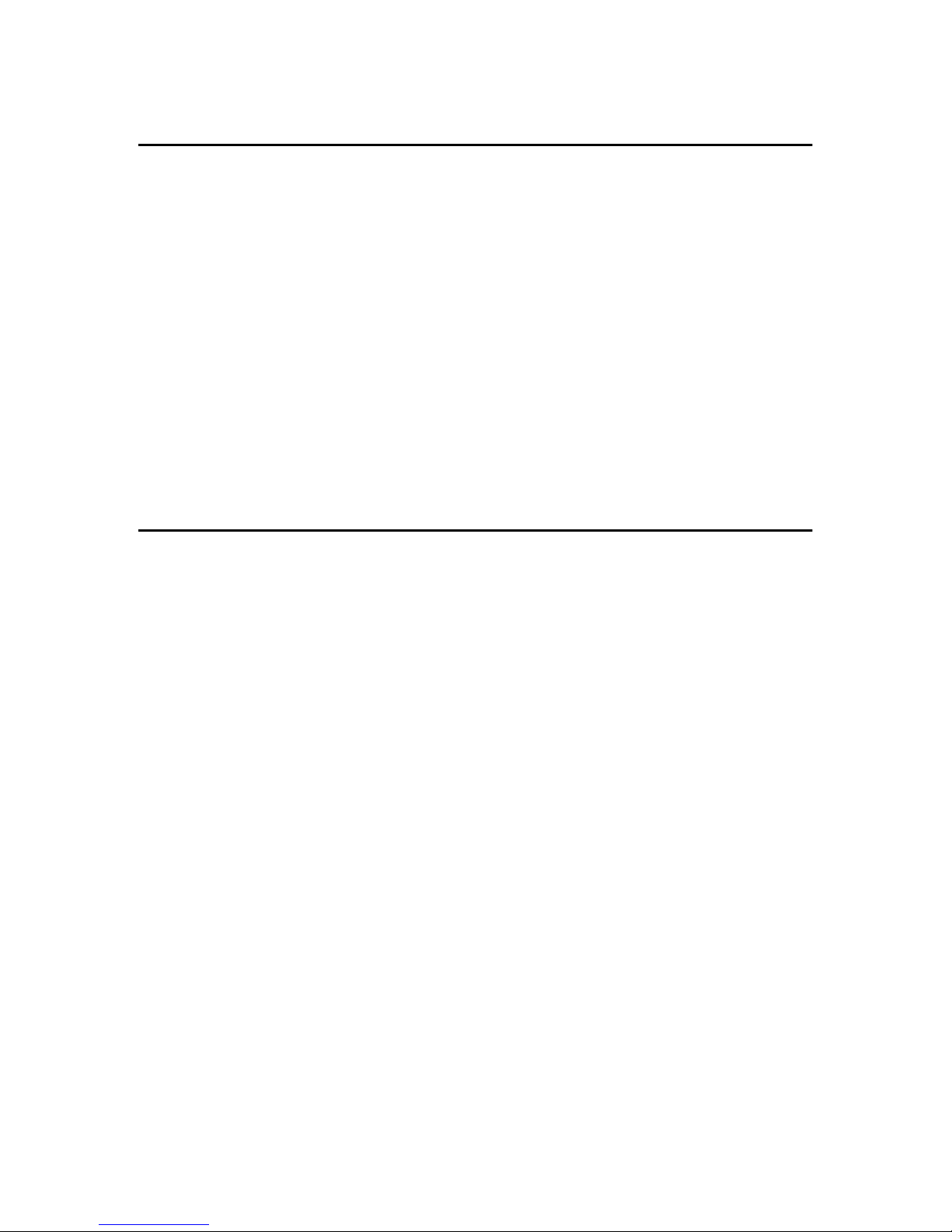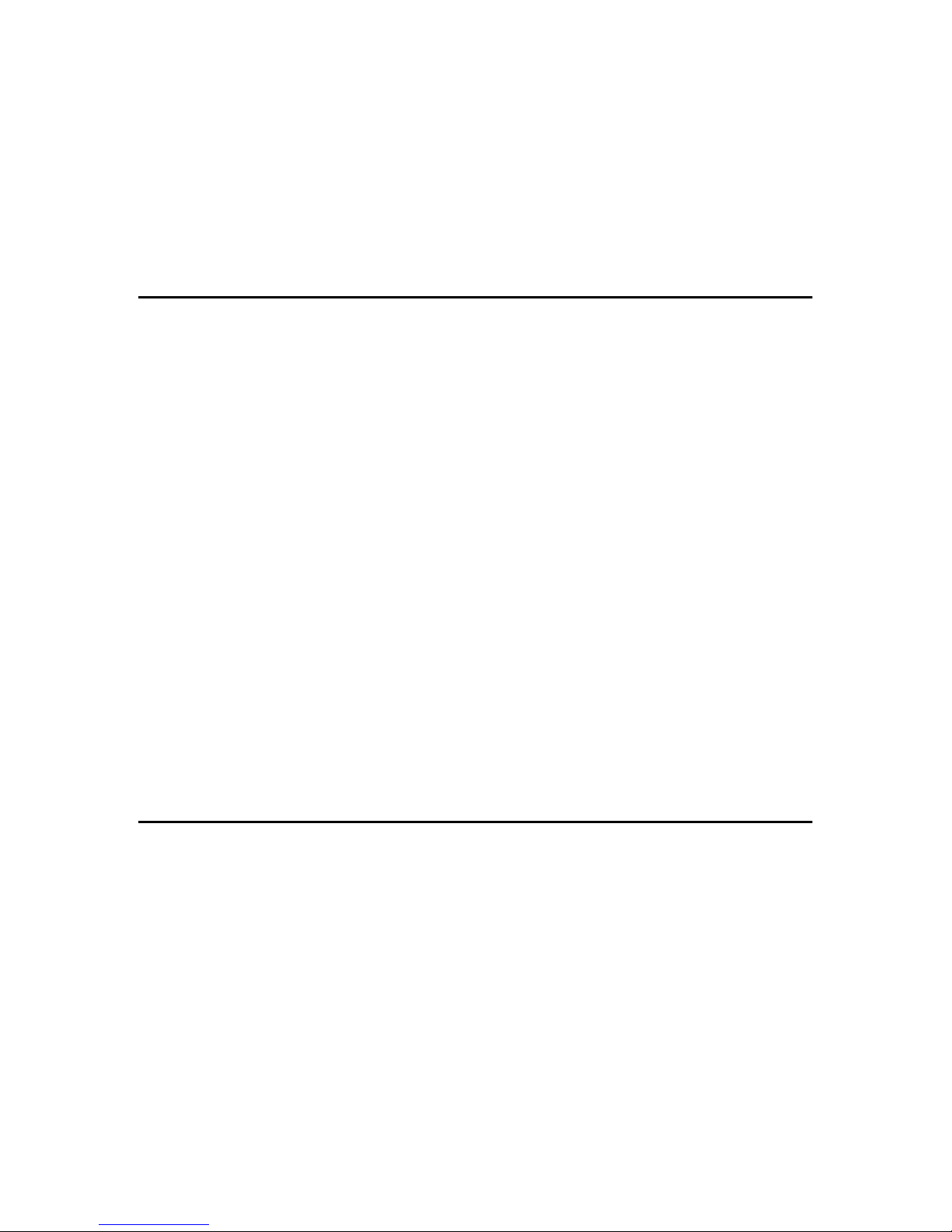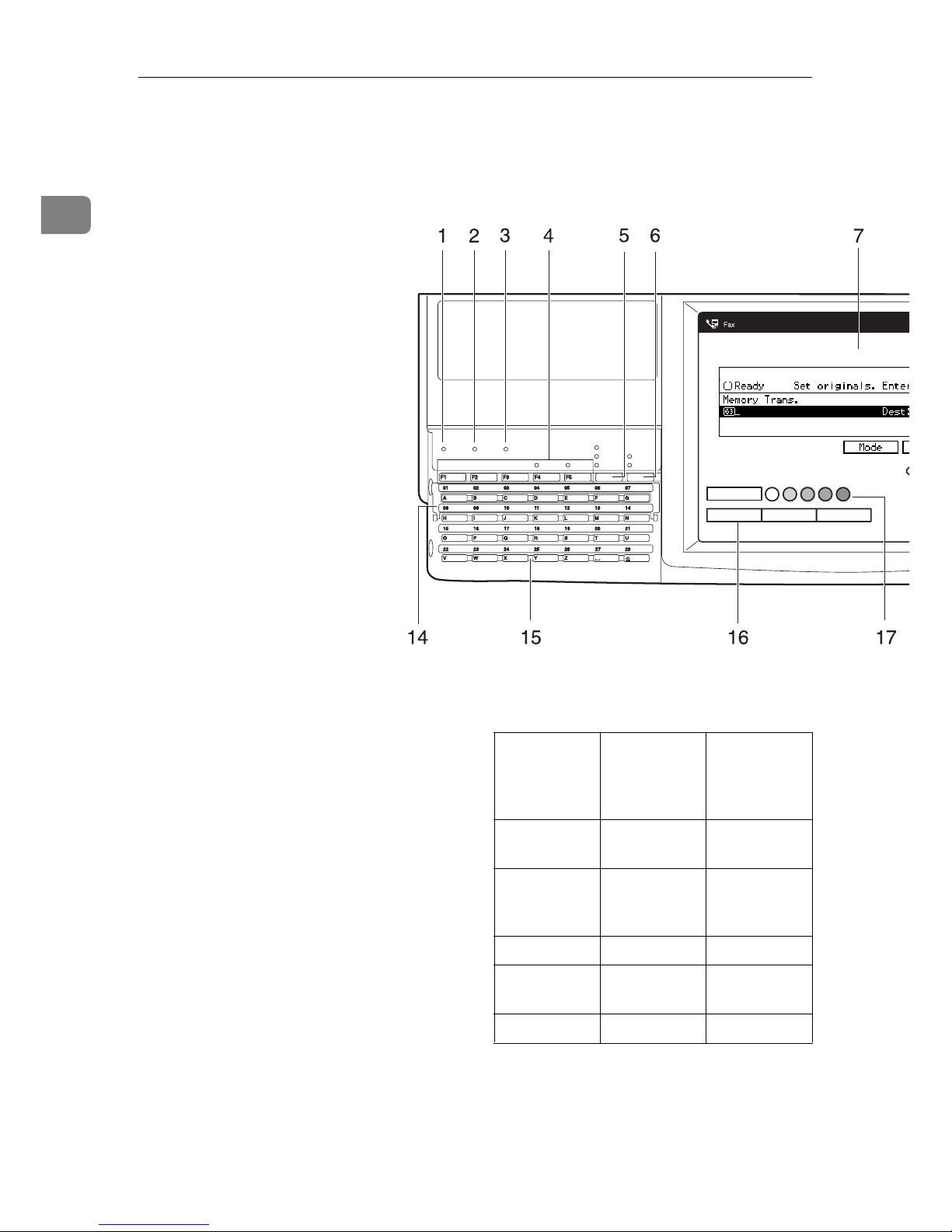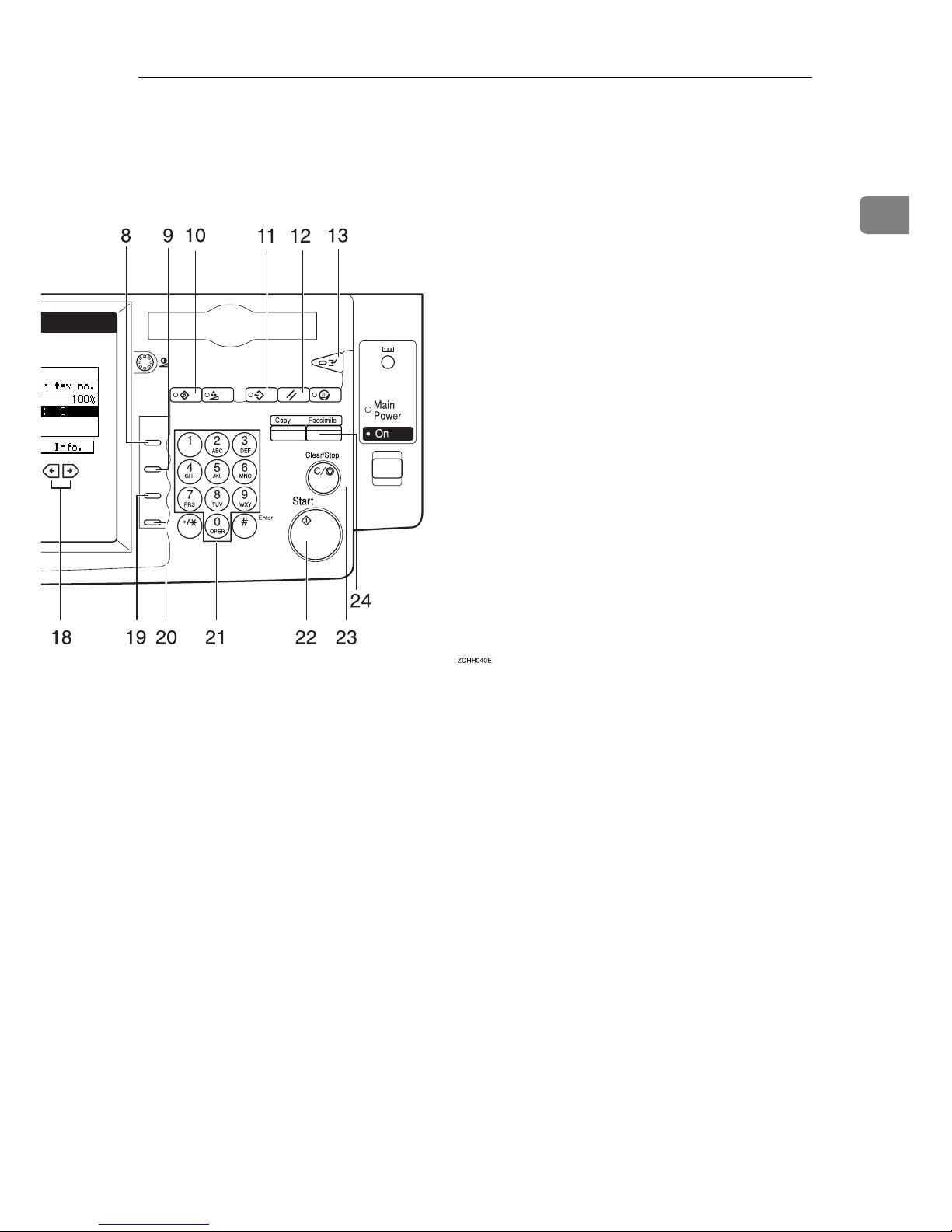i
TABLE OF CONTENTS
1.Getting Started
Guide to Components ............................................................................... 1
Front View ..................................................................................................... 1
Rear View...................................................................................................... 2
Operation Panel......................................................................................... 4
Starting the Machine ................................................................................. 7
Turning on the Power.................................................................................... 7
Turning off the Power.................................................................................... 7
Switching Between Copy Mode and Facsimile Mode ............................ 8
Reading the Display .................................................................................. 9
Reading the Display Panel and Using Keys.................................................. 9
Standby Display ............................................................................................ 9
Communication Display .............................................................................. 10
Display Prompts .......................................................................................... 10
2.Faxing
Overview................................................................................................... 11
Changing Memory Transmission and Immediate Transmission ................. 11
Setting Originals...................................................................................... 12
Setting a Single Original on the Exposure Glass ........................................ 13
Setting Originals in the Document Feeder (ARDF) ..................................... 14
If the machine cannot detect the size of your original ................................. 16
Original Sizes Difficult to Detect.................................................................. 16
Memory Transmission ............................................................................ 18
Canceling a Memory Transmission ....................................................... 23
Canceling the Transmission Before the Original is Scanned ...................... 23
Canceling a Transmission While the Original is Being Scanned ................ 23
Canceling a Transmission While the Message is Being Sent ..................... 23
Immediate Transmission ........................................................................ 25
Canceling an Immediate Transmission................................................. 28
Canceling a Transmission Before You Have Pressed Start........................ 28
Canceling a Transmission After You Have Pressed the Start Key ............. 28
Scan Settings........................................................................................... 29
Resolution ................................................................................................... 29
Original Type............................................................................................... 30
Image Density (Contrast) ............................................................................ 30
Mixing Scan Settings for a Multiple Page Original ...................................... 31