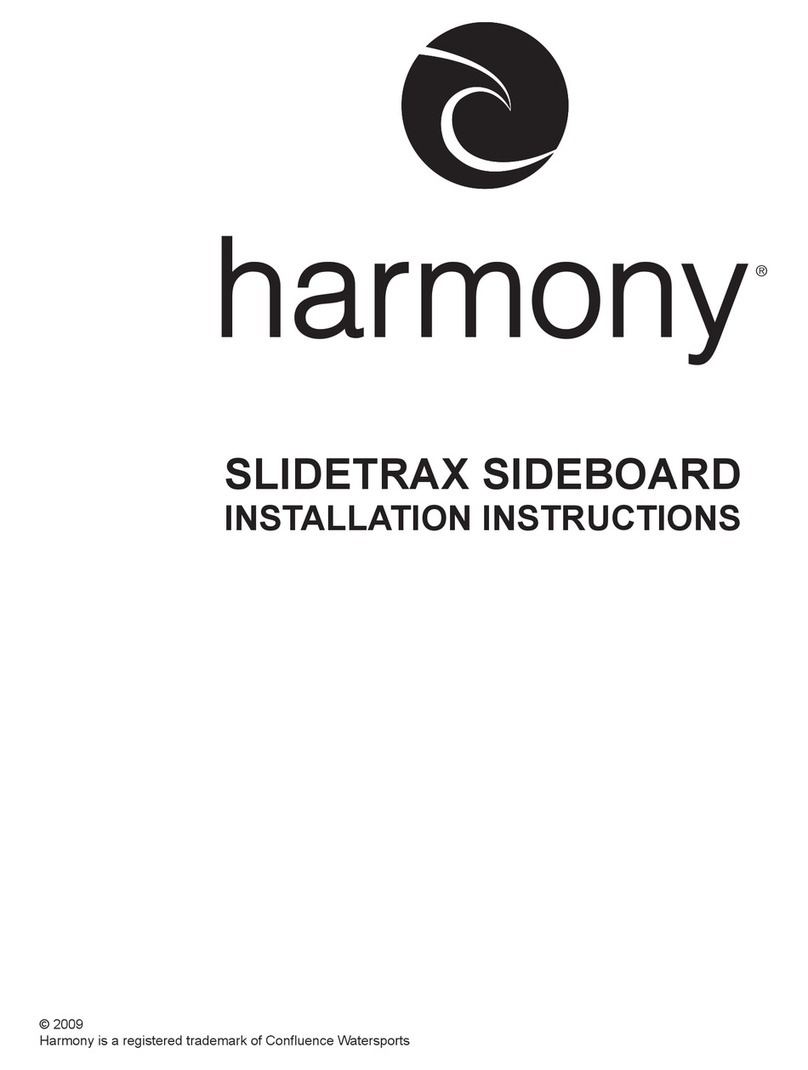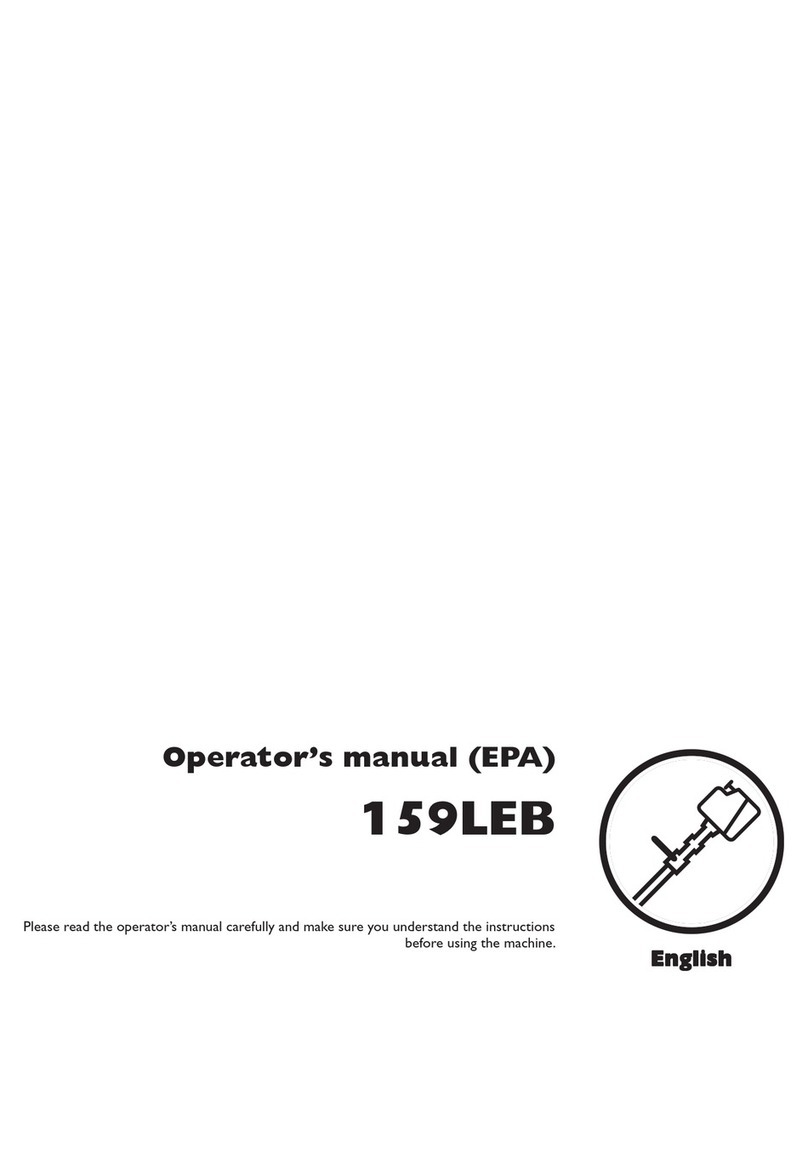Rippton CatchX User manual
Other Rippton Fishing Equipment manuals
Popular Fishing Equipment manuals by other brands
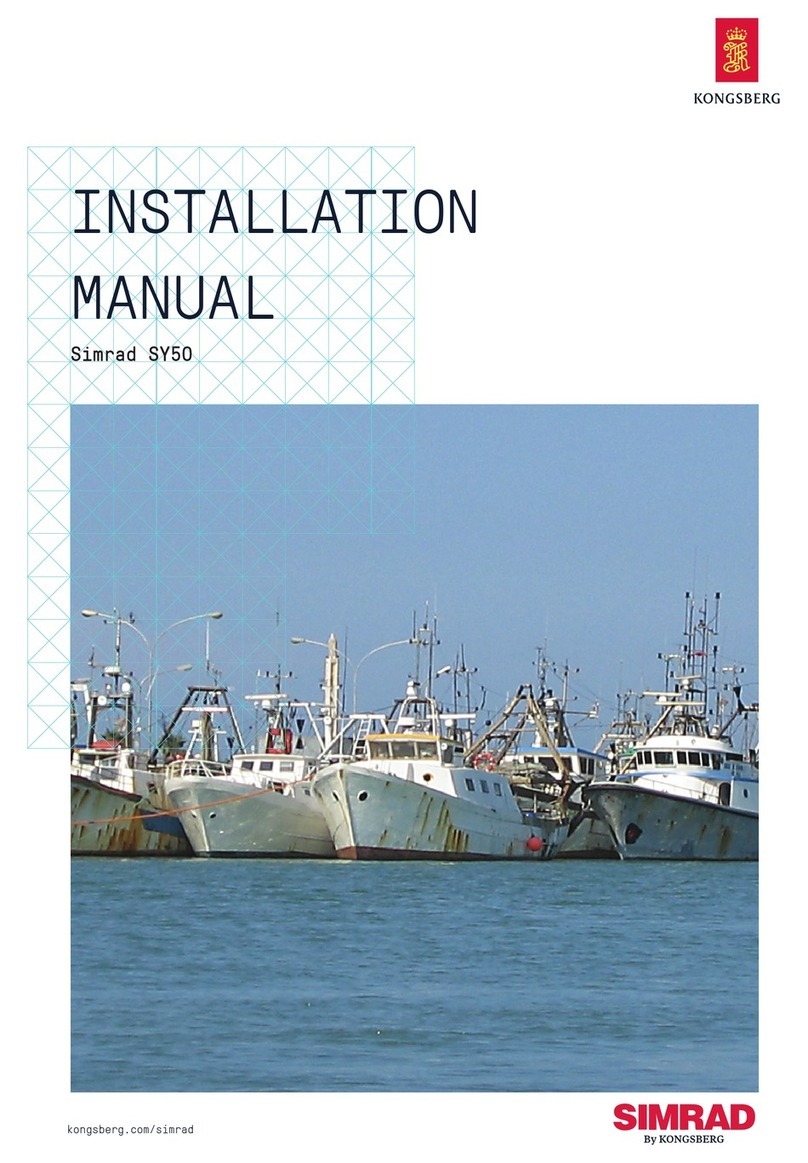
Kongsberg
Kongsberg Simrad SY50 installation manual
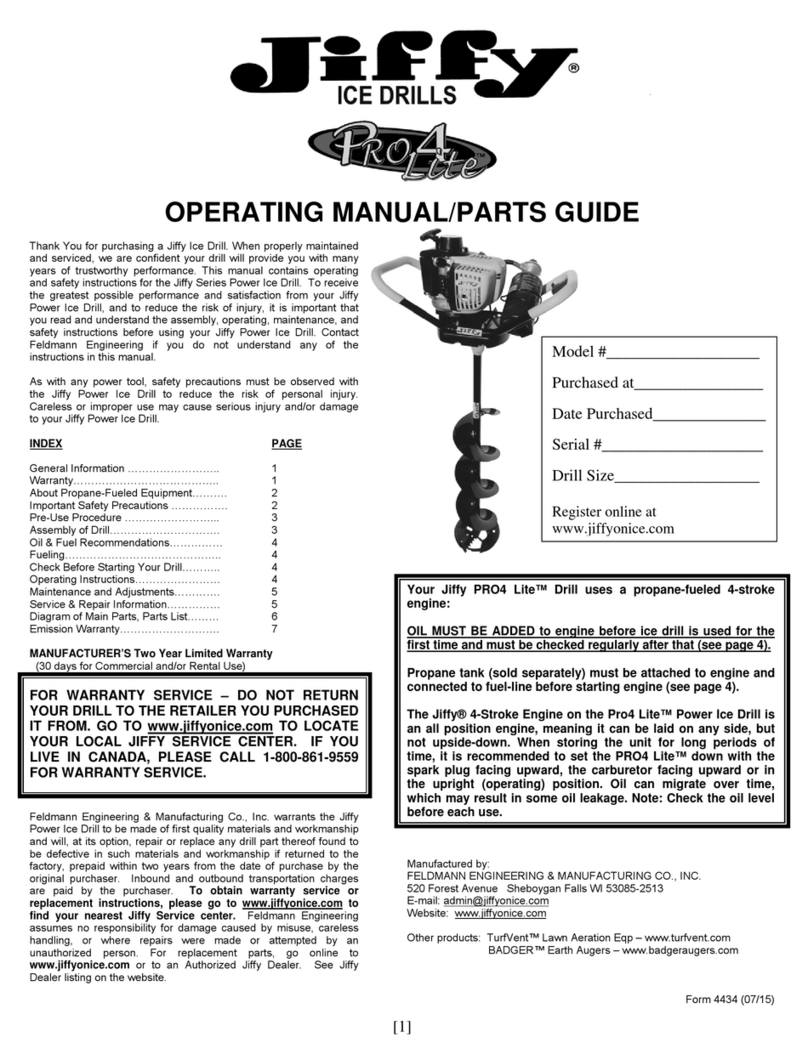
Jiffy
Jiffy Pro4 Lite Operating manual/parts guide

Fishmaster
Fishmaster Pro Series Installation instructions and owner's manual
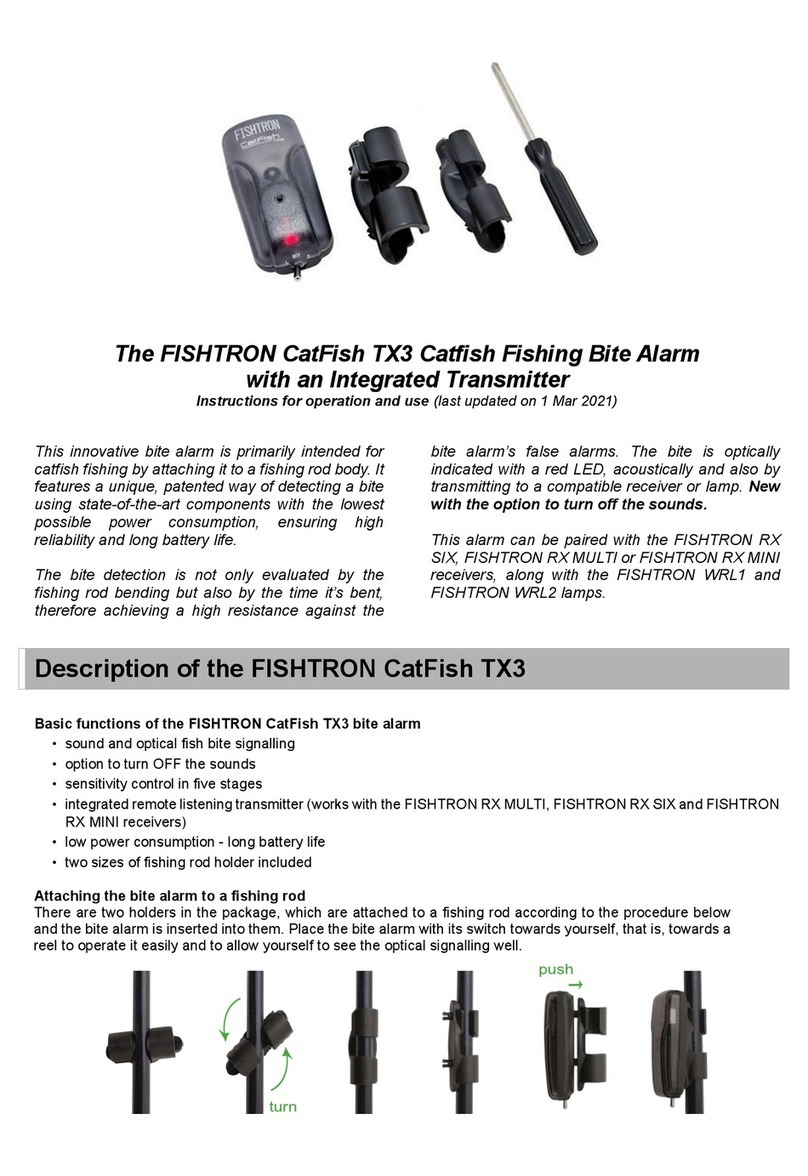
FLAJZAR
FLAJZAR FISHTRON CatFish TX3 Instructions for operation and use

Milwaukee
Milwaukee 2873-20 Operator's manual
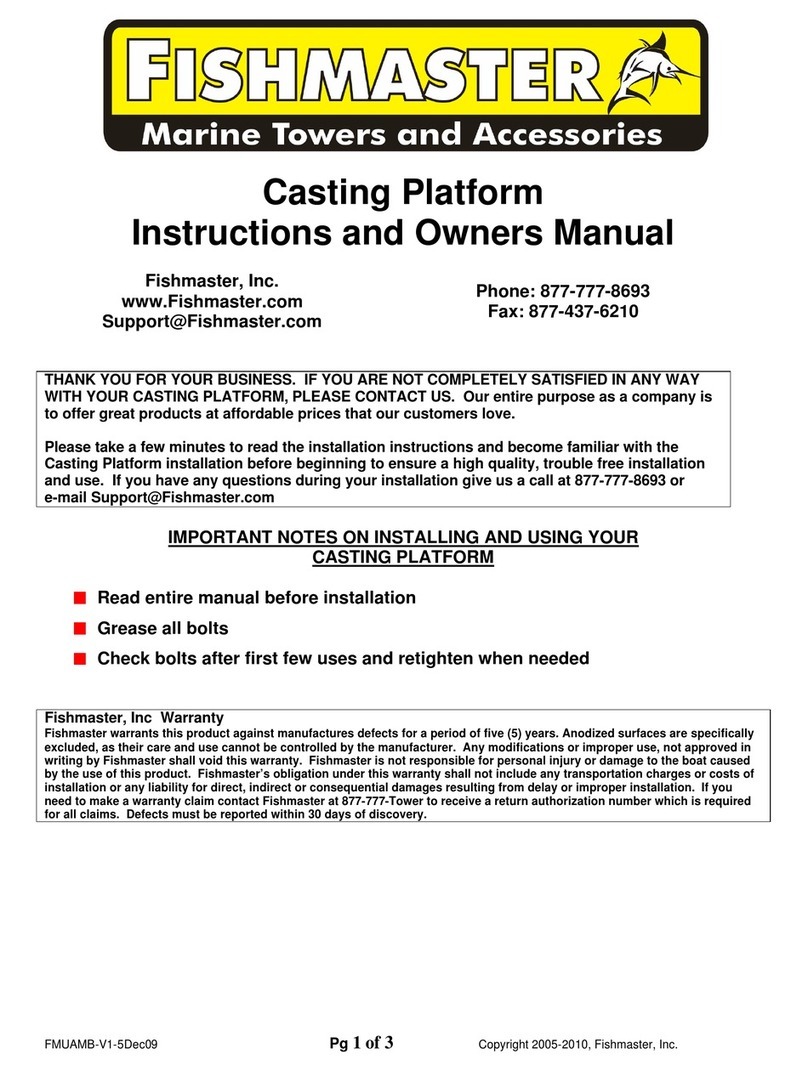
Fishmaster
Fishmaster Casting Platform Instructions and owner's manual