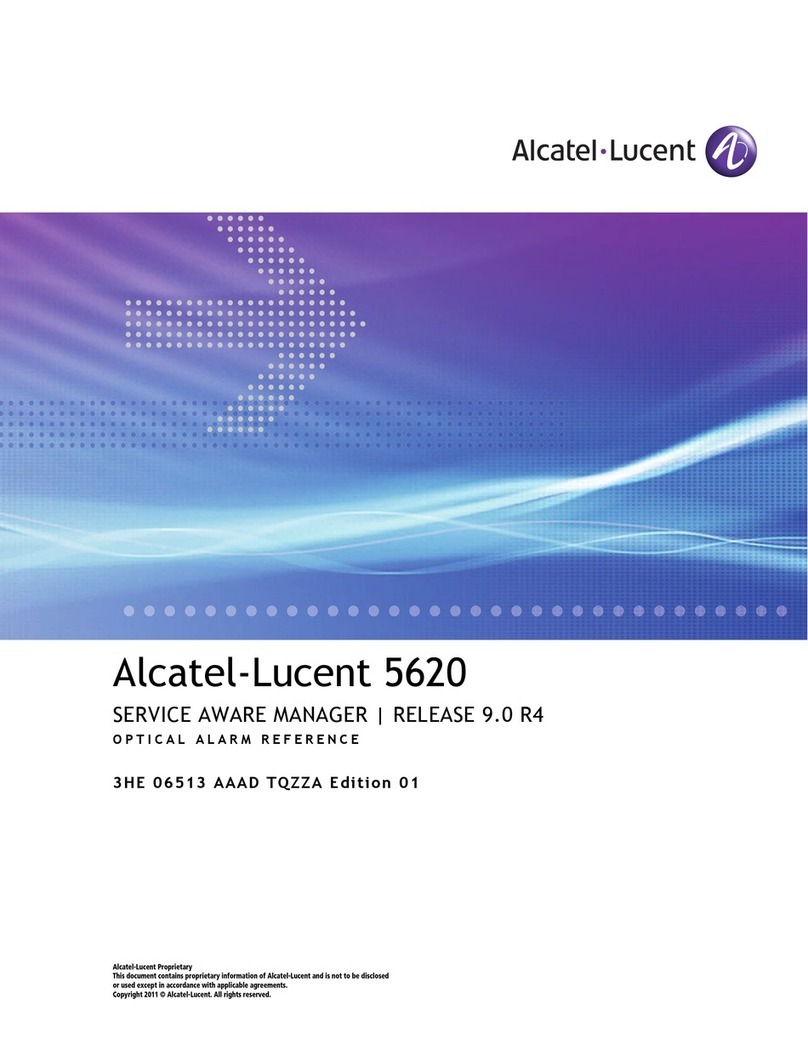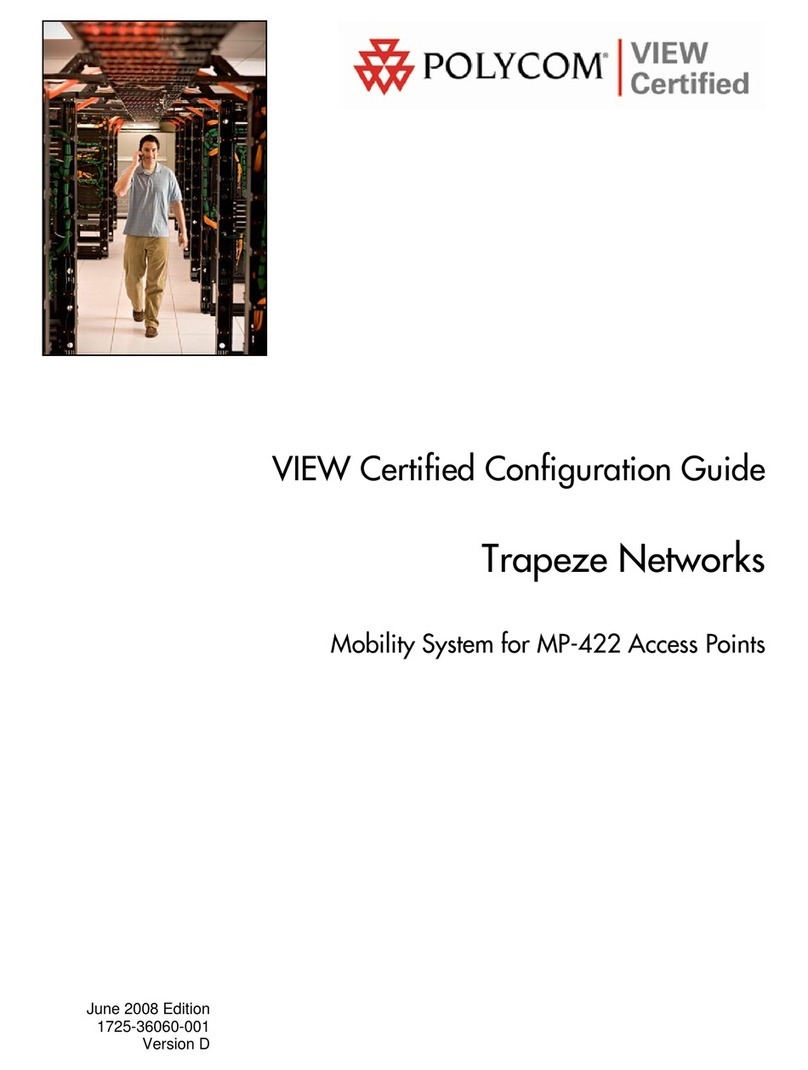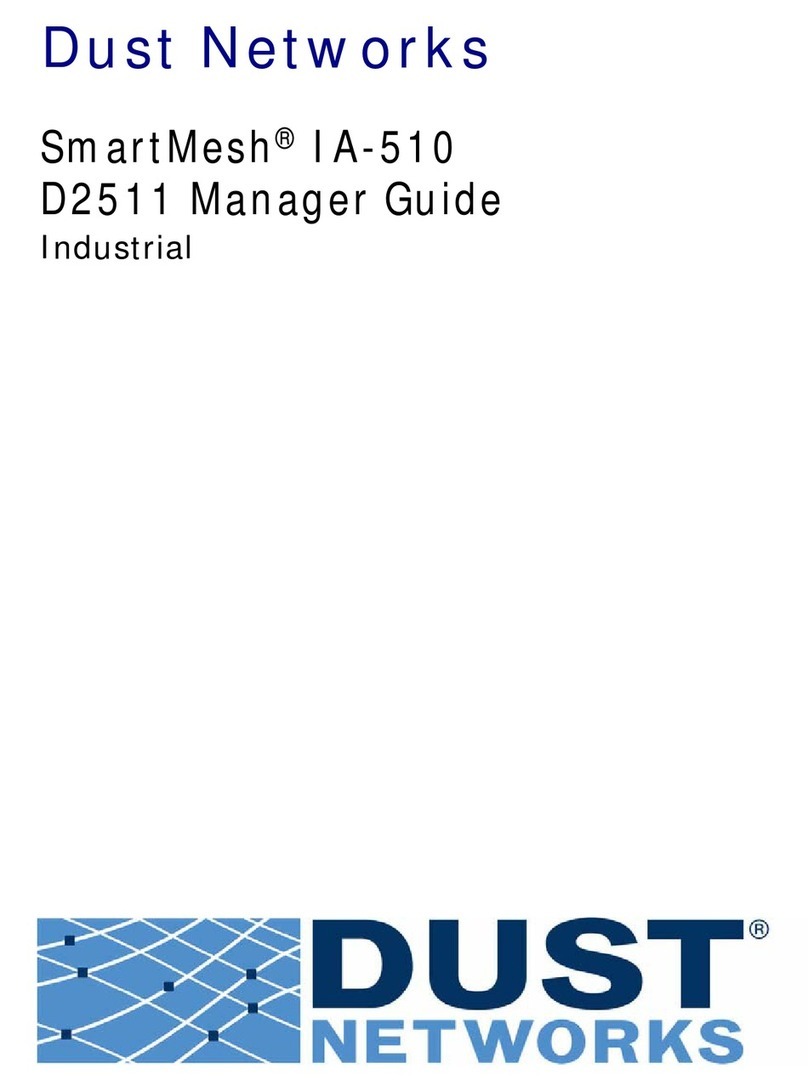Risco LightSYS Plus User manual

For more information about RISCO Group’s branches, distributors
and full product line, please visit riscogroup.com/uk
LightSYS Plus
User Manual


03/2022
Page i
5IN3000
Important Notice
This document is delivered subject to the following conditions and restrictions:
This document contains proprietary information belonging to RISCO Group. Such
information is supplied solely for the purpose of assisting explicitly and properly
authorized users of the system. No part of its contents may be used for any other purpose,
disclosed to any person or firm, or reproduced by any means, electronic or mechanical,
without the express prior written permission of RISCO Group.
The information contained herein is for the purpose of illustration and reference only.
Information in this document is subject to change without notice. Corporate and individual
names and data used in examples herein belong to their respective owners.
Copyright Information
RISCO Group 2022. All rights reserved. No part of this document may be reproduced in any
form without prior written permission from the publisher.

03/2022
Page ii
5IN3000
Contents
LIGHTSYS PLUS MAIN FEATURES ......................................................................................1
FLEXIBLE,SCALABLE,HYBRID SYSTEM..........................................................................................1
ADVANCED FEATURES FOR SYSTEM USERS....................................................................................1
EMPOWERED BY THE RISCO CLOUD ...........................................................................................2
Self-Monitoring, Operation and Notification via the RISCO Cloud..................................2
iRISCO Smartphone App............................................................................................................2
Web User Interface ................................................................................................................... 2
SYSTEM CAPABILITIES ...............................................................................................................3
ALARM RECEIVING CENTRE PARTNERSHIP ....................................................................................5
OPERATIONAL DEVICES &INTERFACES FOR SYSTEM USERS..............................................................6
IMPORTANT SAFETY PRECAUTIONS..................................................................................8
GETTING STARTED............................................................................................................8
INITIAL SETUP TASKS FOR THE GRAND MASTER ...............................................................9
WHO CAN /CAN'T PERFORM THE PROCEDURES?..........................................................................9
STEP 1: CHANGING THE DEFAULT GRAND MASTER CODE..............................................................10
STEP 2: REGISTERING THE SYSTEM TO THE RISCO CLOUD .............................................................10
Viewing the Panel ID at the Keypad..............................................................................11
STEP 3: LOGGING INTO THE RISCO CLOUD /WEB USER INTERFACE................................................11
STEP 4: DOWNLOADING THE IRISCO SMARTPHONE APP ..............................................................11
Logging into the iRISCO App .........................................................................................11
STEP 5: WORKING WITH KEYPADS AND USER MENUS...................................................................12
Keypad Buttons .............................................................................................................12
User Menus ...................................................................................................................13
STEP 6: DEFINING USER CODES AND PROXIMITY TAGS..................................................................13
Describing User Authority Levels...................................................................................14
Table of User Authority Levels................................................................................................. 14
Describing User Codes...................................................................................................16
Creating or Editing User Codes................................................................................................ 16
Creating or Editing the Duress-Unsetting Code....................................................................... 17
Creating or Editing Labels........................................................................................................19
Deleting Codes......................................................................................................................... 19
Describing Proximity Tags.............................................................................................20
Defining and Enrolling Proximity Tags..................................................................................... 21
Enrolling My Own Proximity Tag .............................................................................................21
Deleting Proximity Tags...........................................................................................................22
Deleting a Proximity Tag by its Index Number.....................................................................22
Deleting a Proximity Tags by its Tag ....................................................................................23

03/2022
Page iii
5IN3000
Deleting My Own Proximity Tag.......................................................................................... 23
STEP 7: DEFINING FOLLOW-ME DESTINATIONS...........................................................................24
Examples of Follow-Me Notifications ...........................................................................24
Creating or Editing Follow Me Destinations..................................................................25
Special Dialing Characters for Voice Notifications................................................................... 25
Deleting Follow Me Destinations ..................................................................................26
Testing Follow-Me Destinations....................................................................................26
STEP 8: DEFINING KEYFOBS FOR OUTPUT (GATE)CONTROL...........................................................27
Registering New Keyfobs for Output Control ................................................................27
Changing the Keyfob Buttons for Output Control .........................................................28
Deleting the Registration for a Single Output Control Keyfob ......................................28
Deleting Registrations for all Output Control Keyfobs ..................................................29
STEP 9: PERFORMING AN ALARM RECEIVING CENTRE TEST............................................................29
STEP 10: PERFORMING A WI-FI SCAN.......................................................................................29
STEP 11: TRAINING SYSTEM USERS...........................................................................................30
OPERATING THE SYSTEM................................................................................................31
MODES OF OPERATION ..........................................................................................................31
Remote Operational Modes..........................................................................................31
Local Operational Modes ..............................................................................................31
Receiving and Acknowledging a Follow-Me Status Call................................................31
Acknowledgement Menu........................................................................................................ 31
Operations Menu .................................................................................................................... 32
OPERATING REMOTELY BY SMS...............................................................................................33
SMS Commands ............................................................................................................33
OPERATING THE LISTEN-IN &SPEAK UNIT..................................................................................34
OPERATING LOCALLY BY KEYPADS,REMOTE CONTROLS/KEYFOBS,AND PROXIMITY............................34
Working with Keypads ..................................................................................................34
Keypad Display Options........................................................................................................... 34
Using the "Multi View" Keypad Display............................................................................... 34
Using the "Blank" Keypad Display ....................................................................................... 35
OBTAINING SYSTEM INFORMATION...........................................................................................35
Obtaining System Status –Requested from Remote Controls ......................................37
Obtaining System Status –Requested from Keypads ...................................................37
Obtaining System Information –Requested from, and Viewed at Keypads .................38
Viewing the Event Log............................................................................................................. 38
Viewing Alarm Memory .......................................................................................................... 39
Viewing System Faults............................................................................................................. 39
Viewing Zone Status................................................................................................................ 39
Viewing Partition Status.......................................................................................................... 40
Viewing IP Address.................................................................................................................. 40
Viewing Service Information ................................................................................................... 40
Engineer Information .......................................................................................................... 41
System Version.................................................................................................................... 41

03/2022
Page iv
5IN3000
Serial Number......................................................................................................................41
Panel ID ...............................................................................................................................41
OMITTING ZONES ..................................................................................................................42
Viewing Not-Ready Zones .............................................................................................42
Defining Zone Omit Status ............................................................................................43
Quickly Omitting/Un-Omitting Zones on a One-Time Basis..........................................44
SETTING &UNSETTING THE SYSTEM..........................................................................................45
Setting/Unsetting Modes..............................................................................................45
Before Setting the System.............................................................................................45
Setting Procedures ........................................................................................................46
Full Setting..............................................................................................................................46
Part Setting..............................................................................................................................48
Partition Setting....................................................................................................................... 50
Setting All Partitions ............................................................................................................ 51
Setting an Individual Partition .............................................................................................52
Group Setting ..........................................................................................................................54
Automatic Setting and Unsetting ............................................................................................55
Setting with System Faults ......................................................................................................55
Omitting Zones (Setting with Manually-Omitted Zones).........................................................55
Keyswitch Setting .................................................................................................................... 55
Forced Keyswitch or Proximity Setting.................................................................................... 55
Low-Battery Setting................................................................................................................. 56
Strobe Setting..........................................................................................................................56
Unsetting Procedures....................................................................................................56
Unsetting All Partitions............................................................................................................ 57
Unsetting an Individual Partition.............................................................................................58
Duress Unsetting .....................................................................................................................59
Unsetting with Alarm Activation (Silencing an Alarm).............................................................59
RETURNING THE SYSTEM TO NORMAL OPERATION AFTER ALARM ACTIVATION ..................................60
Resetting the System with Engineer Intervention .........................................................60
Anti-Code Reset (Engineer Reset)............................................................................................61
Configuration Software Reset .................................................................................................61
Enabling Engineer CS Access for Resetting the System .......................................................61
Resetting latched devices..............................................................................................62
Restoring the System upon Power Supply Overload .....................................................63
ACTIVATING EMERGENCY ALARMS............................................................................................64
Activating a Panic ("Police") Alarm...............................................................................65
Activating a Fire Alarm .................................................................................................65
Activating an Auxiliary ("Emergency") Alarm ...............................................................66
Activating a Duress-Unsetting Alarm............................................................................66
DESCRIBING UTILITY OUTPUTS .................................................................................................67
UO Operational Modes .................................................................................................67
MANUALLY OPERATING UTILITY OUTPUTS..................................................................................68
DEFINING AUTOMATICALLY-OPERATED UOS AND SETTING OPERATIONS..........................................69

03/2022
Page v
5IN3000
Defining a "One-Time" Schedule for Automatic Setting................................................69
Defining Weekly Schedules for Automatic Setting and UOs .........................................70
Configuring the Set/Unset Option........................................................................................... 70
Turning a Setting/Unsetting Schedule On or Off................................................................. 70
Defining Partitions for the Setting/Unsetting Schedule ...................................................... 70
Selecting a Setting Mode for the Setting/Unsetting Schedule ............................................ 71
Setting the Day & Time for the Setting/Unsetting Schedule............................................... 71
Defining a Label for the Setting/Unsetting Schedule .......................................................... 71
Turning the Inactivity Timer On or Off for the Setting/Unsetting Schedule........................ 71
Configuring the UO Option...................................................................................................... 72
Turning a UO Schedule On or Off ........................................................................................ 72
Defining the Utility Output(s) for the Schedule................................................................... 72
Setting the Day and Time for the UO Schedule................................................................... 72
Defining a UO Schedule as a "Holiday" UO Schedule.......................................................... 72
Defining a Label for the UO Schedule.................................................................................. 72
Configuring the User Limitation Option .................................................................................. 73
Applying/Removing a User Limitation................................................................................. 73
Describing Holiday Schedules........................................................................................73
Setting Dates/Times and Activating a Holiday Schedule ......................................................... 74
Defining Partitions for a Setting Holiday Schedule.................................................................. 74
USING MACROS ....................................................................................................................75
Recording Macros .........................................................................................................75
Activating Macros .........................................................................................................75
PERFORMING MAINTENANCE TASKS..........................................................................................76
Defining the Time and Date Manually ..........................................................................76
Replacing Detector & Accessory Batteries in Service Mode ..........................................76
Performing SIM Card Maintenance...............................................................................77
Checking the SIM Credit Level................................................................................................. 77
Resetting the SIM Card............................................................................................................ 77
Enabling / Disabling Keypad Sounds.............................................................................77
Enabling / Disabling the Current Keypad's Chime ................................................................... 78
Enabling / Disabling All Keypad Chimes .................................................................................. 78
Enabling / Disabling the Current Keypad's Buzzer................................................................... 78
Terminating Follow-Me Notifications ...........................................................................79
Cancelling Alarm Receiving Centre Notification upon Engineer Programming ............79
TESTING THE SYSTEM .............................................................................................................79
Performing a Walk Test ................................................................................................80
Testing ARC Communication.........................................................................................80
Testing Follow-Me Destinations....................................................................................81
Performing a Keypad Test.............................................................................................81
Performing a Sounder Test............................................................................................81
Performing a Strobe Test ..............................................................................................82
APPENDIX A: SCHEDULING CHART FOR AUTOMATIC UO & SETTING OPERATIONS.........83

03/2022
Page vi
5IN3000
APPENDIX B: USER MENU MAPS ....................................................................................84
APPENDIX C: SYSTEM INDICATORS.................................................................................85
SOUND INDICATORS...............................................................................................................85
"Beep" and "Squawk" Sound Indicators........................................................................85
Voice Announcements...................................................................................................87
VIEWED INDICATORS ..............................................................................................................87
Keypad Indicators..........................................................................................................87
Slim Keypad Indicators ............................................................................................................87
Narrow Keypad Indicators....................................................................................................... 88
Panda Keypad Indicators .........................................................................................................88
Elegant Keypad Indicators .......................................................................................................89
Remote Control Indicators ............................................................................................89
8-Button Remote Control Indicators .......................................................................................89
4-Button Panda Keyfob Indicators........................................................................................... 89

03/2022
Page 1
5IN3000
LightSYS Plus Main Features
Flexible, Scalable, Hybrid System
The ideal security solution for both residential and commercial sectors, LightSYS Plus offers
communication flexibility and advanced system control and operation for small and large
installations using state-of-the-art RISCO detectors and accessories –including remote user
operation via Smartphone and Web user apps.
A flexible hybrid system that is scalable according to your needs, LightSYS Plus empowers
you to utilize up to 512 zones and 500 system users.
LightSYS Plus utilizes a wide range of RISCO peripherals in almost any combination,
including wireless detectors, bus detectors and wired relay detectors –as well as a multitude
of other security and safety accessories.
LightSYS Plus is compatible for multi-site projects that utilize SynopSYS –RISCO's
“In-House Central” security management solution.
Advanced Features for System Users
✓Live video verification using RISCO's revolutionary Cloud-enabled VUpoint P2P cameras –
for real-time verification of alarms and events, as well as live video on demand
✓User monitoring & event notification via the Cloud-based iRISCO Smartphone app and the
Web User Interface
✓Follow-Me reporting for sending event notifications up to 64 recipients —via SMS, e-mail
or voice messages
✓Event logging of up to 2000 system events, including alarms, setting/unsetting, Omitting,
faults, restores, and resets. View events on keypads, via the iRISCO Smartphone app, and
with RISCO’s Web user interface.
✓Scheduling automatically-operated operations for setting and activation of external devices
and appliances via utility outputs –for a one-time occurrence, on a reoccurring weekly basis,
or for vacations
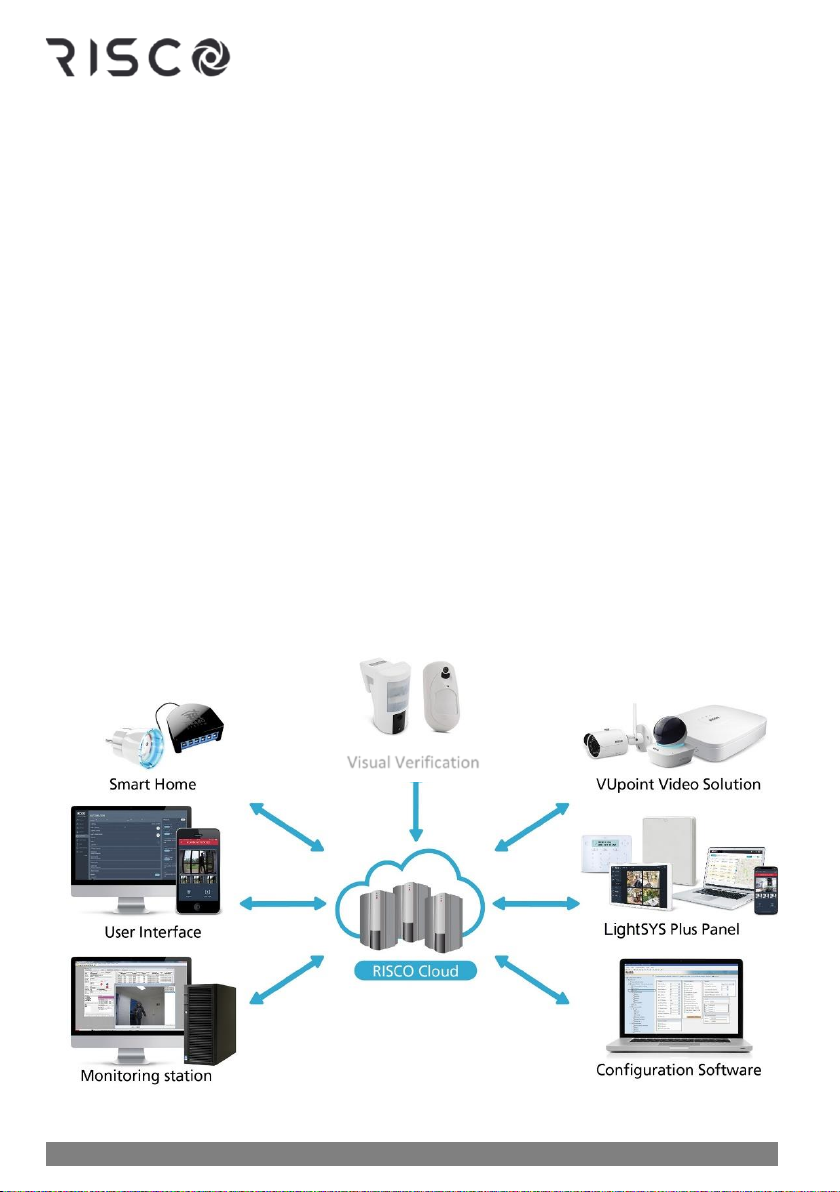
03/2022
Page 2
5IN3000
Empowered by the RISCO Cloud
Cloud communication is available either from the RISCO Cloud –RISCO’s application
server, or from a privately-hosted server.
Self-Monitoring, Operation and Notification via the RISCO Cloud
Powered by the RISCO Cloud, the iRISCO Smartphone app and Web User Interface
empower system users with self-monitoring, notification, control, and operation of their
systems remotely - anywhere, anytime, with or without an Alarm Receiving Centre. The
RISCO Cloud also enables operating RISCO’s Home Automation services.
iRISCO Smartphone App
The iRISCO Smartphone app provides smart and easy control of the system, enabling on-
the-go users to receive event notifications, view the system’s status and event history,
set/unset the system, activate home automation devices, omit zones, and utilize IP cameras
for real-time, live visual verification and self-monitoring. iRISCO is downloadable from the
Apple App Store for iOS devices and from the Play Store for Android devices.
Web User Interface
RISCO’s Web User Interface enables system users to monitor, control and operate their
system via their computer’s Web browser. In addition to the capabilities of the iRISCO
Smartphone app, the Web User Interface enables registering the system, adding system
users, and more.
Visual Verification

03/2022
Page 3
5IN3000
System Capabilities
Capabilities
Description
Users (user codes)
500 (with a selection of authority levels)
Total zones
512 (of varied combinations)
Bus zones
512
Hard wired zones
512
Wireless zones
256 (1-way & 2-way)
Partitions & groups
•32 partitions (any zone can be associated to any partition)
•Up to 4 groups per partition
Utility outputs
196
User codes
•500 user codes, with choice of authority levels
•1 code each for Engineer, sub-Engineer and Grand Master
Event log capacity
2000
Wired keypads
32
Wireless keypads
32
Wireless keyfobs /
remote controls
256 (1-way, 2-way) including RISCO’s Panic keyfob
Proximity key readers
64
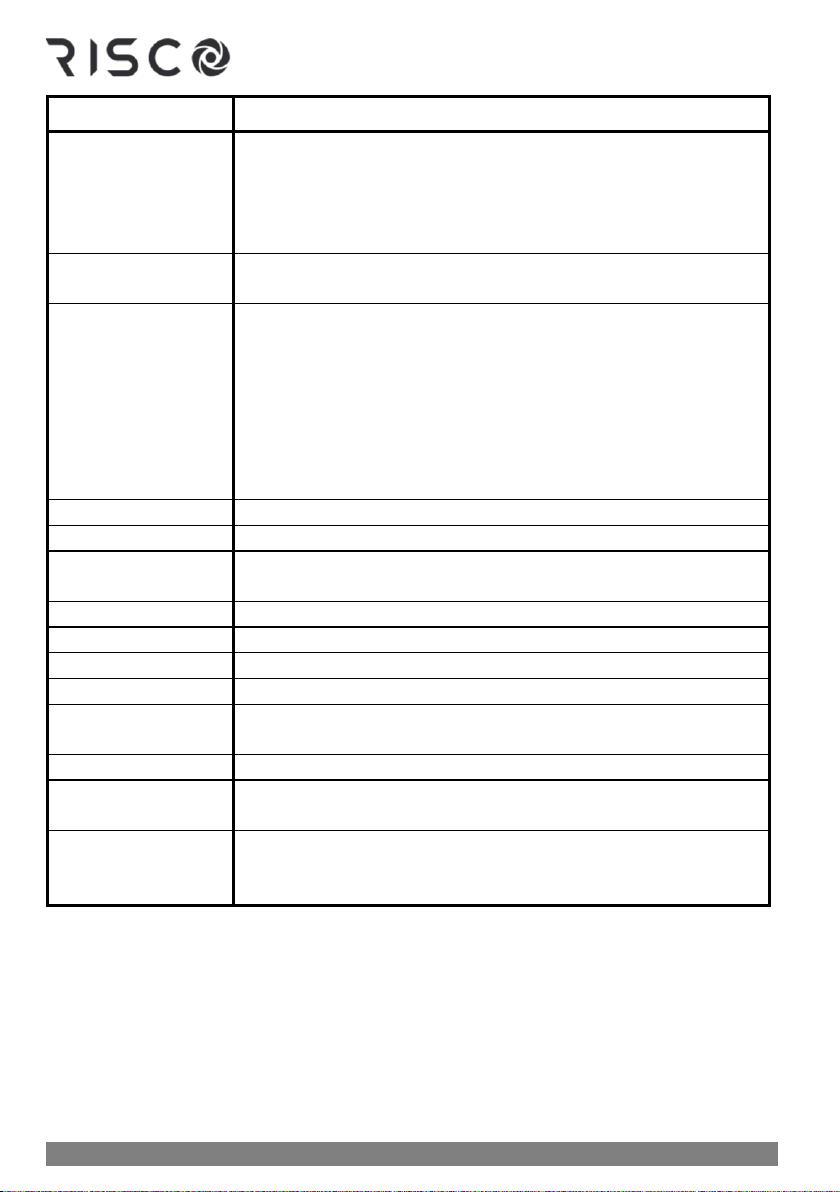
03/2022
Page 4
5IN3000
Capabilities
Description
Communication
channels / modules
•Built-in IP
•GSM/GPRS/2G/3G/4G module
•Built-in Wi-Fi
•STU module (UK)
•LRT (Long-range Radio Transmitter) module (Non UK)
Audio Modules
•Voice Module
•Listen-In Unit
Expansion capabilities
•Wireless Expander (868MHz)
•Wireless Video Expander
•Wireless Security Module
•Bus Zone Expanders
•Zone Expanders (for relay detectors): 16-zone, 8-zone,
single-zone
•Output Expanders (4 X 3A, 8 X 100mA)
•Power Supply Expanders (3A)
Monitoring station
Up to 3 Alarm Receiving Centres (ARC)
Follow-Me
Up to 64 destinations, reporting via SMS, E-mail, or voice
SynopSYS
connectivity
Via IP / GPRS/3G/4G
Power input
2.5-4.5A
Power Output Fault
8.3V
Output Voltage Range
11V—13.8V (ripple 200 mV)
Wired sirens
32
Operating
temperature
-10°C—55°C (14°F—131°F)
Wireless sirens
32
Automatic program
schedules
64
Number of invalid
codes before user
interface is disabled
After 3 invalid codes
Compliance Statement
Hereby, RISCO Group declares that the LightSYS Plus is designed to comply with:
• EN50131-1
• EN50131-3 Grade 3, Environmental Class II for Housing RP512B and RP432BP3
•EN50131-3 Grade 2, Environmental Class II for Housing RP432BP
• EN50131-6 Type A

03/2022
Page 5
5IN3000
• EN50136-1
• EN50136-2
• EN50131-10 SPT Type Z
• PD6662:2017
• Compatibility with serial interface with AS
• Compatibility with GPRS protocol
• Compatibility with TCP/IP protocol
• Control Panel method of operation: Pass-through
• Signaling security: Substitution security S2
• Information security I3
Alarm Transmission System Classification and Categories:
• GSM 2G/3G/4G (SP5)
• IP/Wi-Fi (SP6)
• GSM primary and IP/ Wi-Fi secondary (DP4),
• IP/ Wi-Fi primary and GSM secondary (DP4)
EN50136 Compliance:
• RISCO has designed the LightSYS Plus IP and GSM communication modules to
be in compliance with the information security and substitution security
requirements of EN50136.
Alarm Receiving Centre Partnership
For extra security monitoring, LightSYS Plus can be used with up to 2 separate Alarm
Receiving Centres. When a system event such as an alarm takes place, the Alarm Receiving
Centre is automatically notified. This helps enable rapid around-the-clock resolution in
notifying responding agencies (police, fire, medical, etc.) for resolution of a false alarm, or in
resetting the system, for example.
The system Engineer configures the Alarm Receiving Centre account(s) to be notified for the
specific event types and partitions selected.

03/2022
Page 6
5IN3000
Operational Devices & Interfaces for System Users
Device/interface
Description & model numbers
RisControl Touchscreen Keypad:
RP432KPT
Panda Wired Keypad:
RP432KPP2 (with Proximity)
RP432KP02
Panda Wireless:
RW432KPP
Elegant Keypad:
RPKEL (Black)/(White)
RPKELP (Black with Proximity)/(White with Proximity)
Narrow LCD Keypad:
RP432KP
RP432KPP (with Proximity)
ProSYS LCD Keypad:
ProSYS KCL
ProSYS KCLP (with Proximity)
2-Way Wireless Slim Keypad:
RW132KL1 (Outdoor, black)
RW132KL1P (Outdoor, black, with Proximity)
RW132KL2 (Indoor, white)
RW132KL2P (Indoor, white, with Proximity)

03/2022
Page 7
5IN3000
Device/interface
Description & model numbers
Panda 2-Way KeyFob:
RW332KF1
4-Button Rolling-Code Keyfob
RWT4RCP (868 MHz, with 2-button Panic feature)
2-Way 8-Button Remote Control:
Agility 132KF2 / 868 MHz)
Web User Interface
iRISCO app for Smartphones (both iOS and Android)
SMS notifications (for mobile phones)

03/2022
Page 8
5IN3000
Important Safety Precautions
WARNING: Usage of this product that is not in accordance with the intended use and
manufacturer instructions can result in damage, injury or death.
WARNING: Make sure this product is not accessible by those for whom operation of
the system is not intended, such as children.
WARNING: Do not open the main panel nor service this product yourself. Always
call a professional alarm system Engineer for servicing and repair.
WARNING: The main panel should be connected to an easily-accessible wall outlet
so that electrical power can be disconnected immediately in case of malfunction or hazard. If
it is permanently connected to an electrical power supply, then the connection should
include an easily-accessible disconnection device, such as a circuit breaker.
WARNING: Replace only detector and accessory batteries as needed, and with the
correct type to avoid the risk of explosion. Do not replace the main panel backup battery –
call a professional alarm system Engineer.
WARNING: Dispose of batteries according to applicable law and regulation.
Getting Started
This manual describes how to setup and operate your LightSYS Plus system, and contains
the following main sections:
•Initial Setup Tasks for the Grand Master: The required, initial system setup tasks that
are typically performed by the Grand Master –the principal system user
•Operating the System: The user operations, such as setting, unsetting, and Omitting
zones -- which may vary per user
•Reference Materials (Appendixes)

03/2022
Page 9
5IN3000
Initial Setup Tasks for the Grand Master
Before operating the system, the Grand Master (chief system user) must perform some
initial setup tasks. Below is a list of the Grand Master tasks most commonly performed,
shown in a typical order (depending on the system requirements, not all of these tasks may
be necessary):
Step 1: Changing the Default Grand Master Code
Step 2: Registering the System to the RISCO Cloud
Step 3: Logging into the RISCO Cloud / Web User Interface
Step 4: Downloading the iRISCO Smartphone App
Step 5: Working with Keypads and User Menus
Step 6: Defining User Codes and Proximity Tags
Step 7: Defining Follow-Me Destinations
Step 8: Defining Keyfobs for Output (Gate) Control
Step 9: Performing a Alarm Receiving Centre Test
Step 10: Performing a Wi-Fi Scan
Step 11: Training System Users
Who Can / Can't Perform the Procedures?
Although this chapter is intended for the Grand Master, some of the procedures can also be
performed by the Engineer and other system users –whether at initial setup, or during
regular system operation.
In order to show at-a-glance who can/can't perform the procedure, at the start of each
procedure the two most common user authority levels (level of permissions) are indicated –
Grand Master and User, as well as the Engineer/Technician. Their respective icons are as
follows, and if an icon is not listed, it means that person does not have permission to
perform the procedure:
•Grand Master:
•User:
•Engineer/Technician:
NOTE: For Engineer/technician-indicated procedures, although they can perform the
procedures (locally at the premises or remotely via Configuration Software), the procedures
in this manual are specifically for Grand Master and system users.
For a detailed description of all user authority levels and their respective permissions, see
Describing User Authority Levels, page 14.

03/2022
Page 10
5IN3000
Step 1: Changing the Default Grand Master Code
IMPORTANT: The default Grand Master code is 1234, which can be changed by both the
Engineer and Grand Master. After the Engineer is finished installing and programming the
system, it is recommended that the Grand Master change this code to be one that is unique,
and confidential.
Step 2: Registering the System to the RISCO Cloud
Registering to the RISCO Cloud is a one-time procedure that allows you to use the iRISCO
Smartphone app and Web User Interface. This procedure should be performed by the
system Engineer, after you supply the Engineer with the required information, such as an e-
mail address.
➢To register the system to the RISCO Cloud:
1. After the RISCO Cloud has been Engineer-enabled during system configuration, go to
www.riscocloud.com
NOTE: The Engineer can change the Grand Master Code but cannot see the one
programmed.
2. Fill in your first name and last name.
3. Enter your e-mail address as the Login Name (required for 1st-time activation).
4. Define the password (must be: a minimum of eight characters; contain at least one capital
letter and one lower case letter; contain at least one number; and contain at least one
special symbol) and then confirm.
5. Enter the 15-digit panel ID as it appears on the postcard packaged with the panel or
supplied by the Engineer. You can also view it on the keypad (see the procedure below).
6. Complete registration form, and then press Register.
7. Open the e-mail received at the email account you had defined as the Login Name in
step 3, and then click the link to activate your registration to the Cloud.
➢To register to the iRISCO Smartphone App:
Download the iRISCO Smartphone app from the Apple App store or the Android Play
Store.

03/2022
Page 11
5IN3000
Viewing the Panel ID at the Keypad
➢To view the main panel ID at the keypad:
1. Enter your Grand Master or user code, and then press OK.
2. Scroll to the View menu and then press OK.
3. Scroll Service Info and then press OK.
4. Scroll to Panel ID and then press OK; the 15 digit panel ID displays.
Step 3: Logging into the RISCO Cloud / Web User
Interface
You must log into the RISCO Cloud after registration. In addition, the Grand Master and
other system users (according to user authority level) can access and use the Web User
Interface, which offers basic and advanced remote operation, control, and management
operations for the system. Each time you log in to the Web User Interface, you connect to the
RISCO Cloud.
➢To log into the RISCO Cloud / Web User Interface:
1. Go to www.riscocloud.com
2. Enter your username and password (as you defined during the registration process –see
Step 2: Registering the System to the RISCO Cloud, page 10).
3. Enter the system PIN code (user code), and then click Enter.
Step 4: Downloading the iRISCO Smartphone App
For system users with Smartphones, the iRISCO Smartphone app can be downloaded from
the Apple App store for iOS devices and from the Play Store for Android devices.
Logging into the iRISCO App
Whenever you access the iRISCO app, you typically need to enter your PIN only. However
if you manually log out from iRISCO, then to subsequently access it, you must first log into
the RISCO Cloud (at the iRISCO Login screen).

03/2022
Page 12
5IN3000
Step 5: Working with Keypads and User Menus
Keypad Buttons
Familiarize yourself with the keypad buttons for Grand Master setup tasks as well as the
buttons used for the operational procedures performed by system users. Also see the
packaged keypad instructions and the respective procedures in this manual.
This describes the main functions of keypad buttons for both Grand Master setup tasks and
the operational commands available for all system users. For further details, see the packaged
keypad instructions and also the respective procedures in this manual.
Panda
Keypad
Elegant
Keypad
Narrow
Keypad
ProSYS
Keypad
Slim
Keypad
For Grand Master
Setup
For User Operations
Buttons
0—9
Buttons
0—9
Buttons
0—9
Buttons
0—9
Buttons
0—9
For entering numeric
data/values, for use as
quick keys
For user operations
and commands
——
EXIT: Exit a menu,
back a step, or return
to beginning of a menu
EXIT: Exit a menu,
back a step, or return
to beginning of a menu
——
OMIT: Omit zones
OMIT: Omit zones
OK: Ok / confirm /
save
OK: Ok / confirm /
save
STATUS: For Slim
only, also status via its
LEDs
——
SCROLL: Scroll
through menus &
options, also for
toggling (such as
between ON/OFF)
SCROLL: Scroll
through menus &
options, also for
toggling (such as
between ON/OFF).
STATUS: view
partition status before
setting.
——
SCROLL: Scroll or
toggle backward
PARTITION
STATUS: Displays the
status of the partition
to which the keypad is
assigned
TOGGLE: To toggle
between options (not
applicable for Slim)
PART SET: For partial
(home/stay) setting
TOGGLE: To toggle
between options (not
applicable for Slim)
FULL SET: For full
setting
Other manuals for LightSYS Plus
1
Table of contents
Other Risco Network Hardware manuals
Popular Network Hardware manuals by other brands

National Instruments
National Instruments AT-232/2 Getting started

UeeVii
UeeVii CPE450 Quick installation guide

Cambium Networks
Cambium Networks PTP 820C user guide

ATEN
ATEN SN0108A user manual
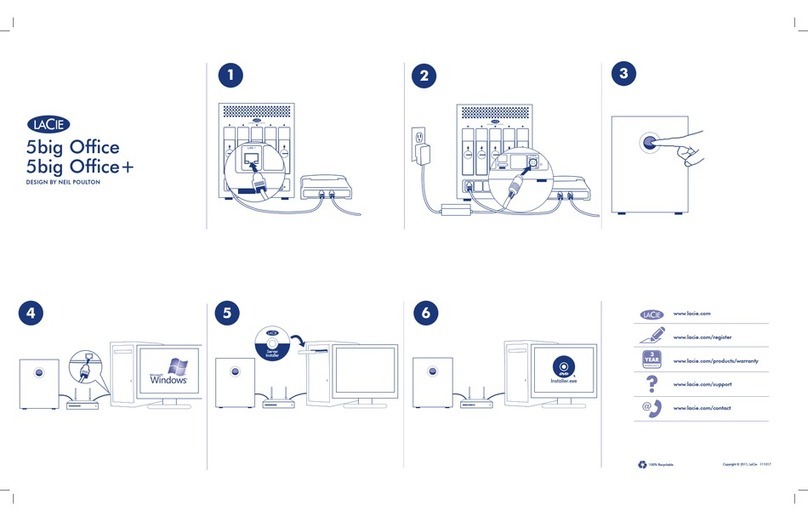
LaCie
LaCie 5big Office Quick install guide

Allegro Packets
Allegro Packets Network Multimeter 1500 installation guide
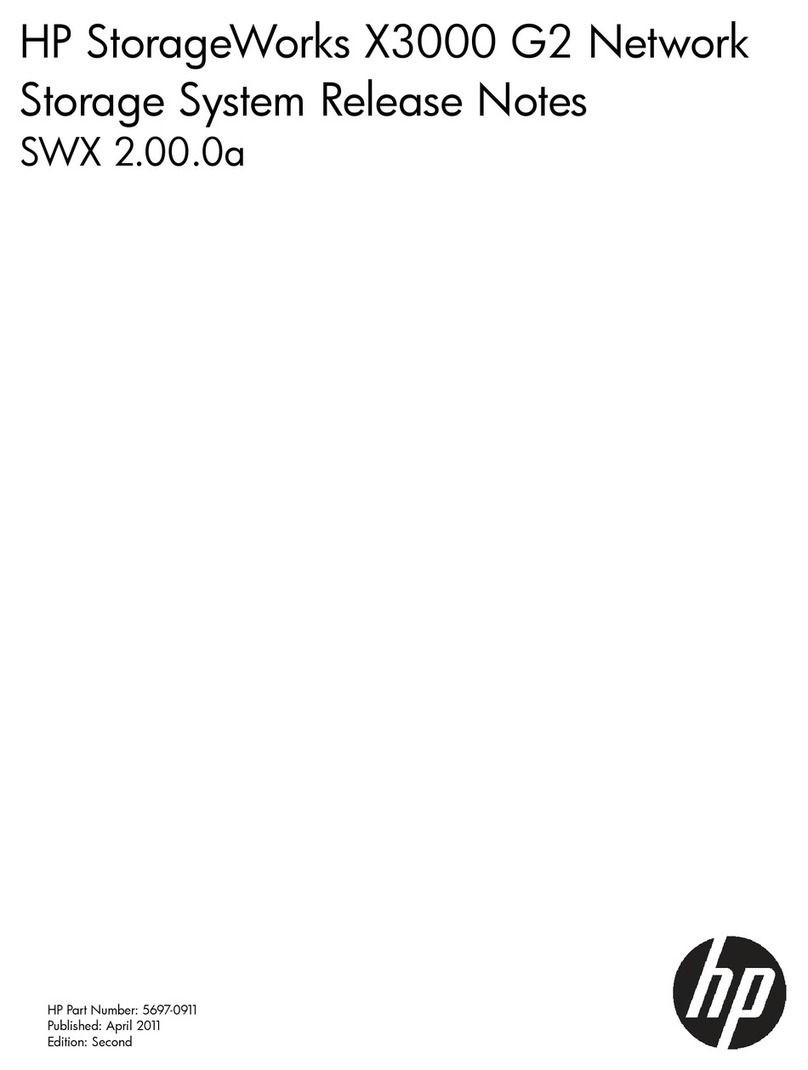
HP
HP StoreEasy 3000 release note

peerless-AV
peerless-AV Pico Broadcaster HDS-PB100 User manual and installation guide
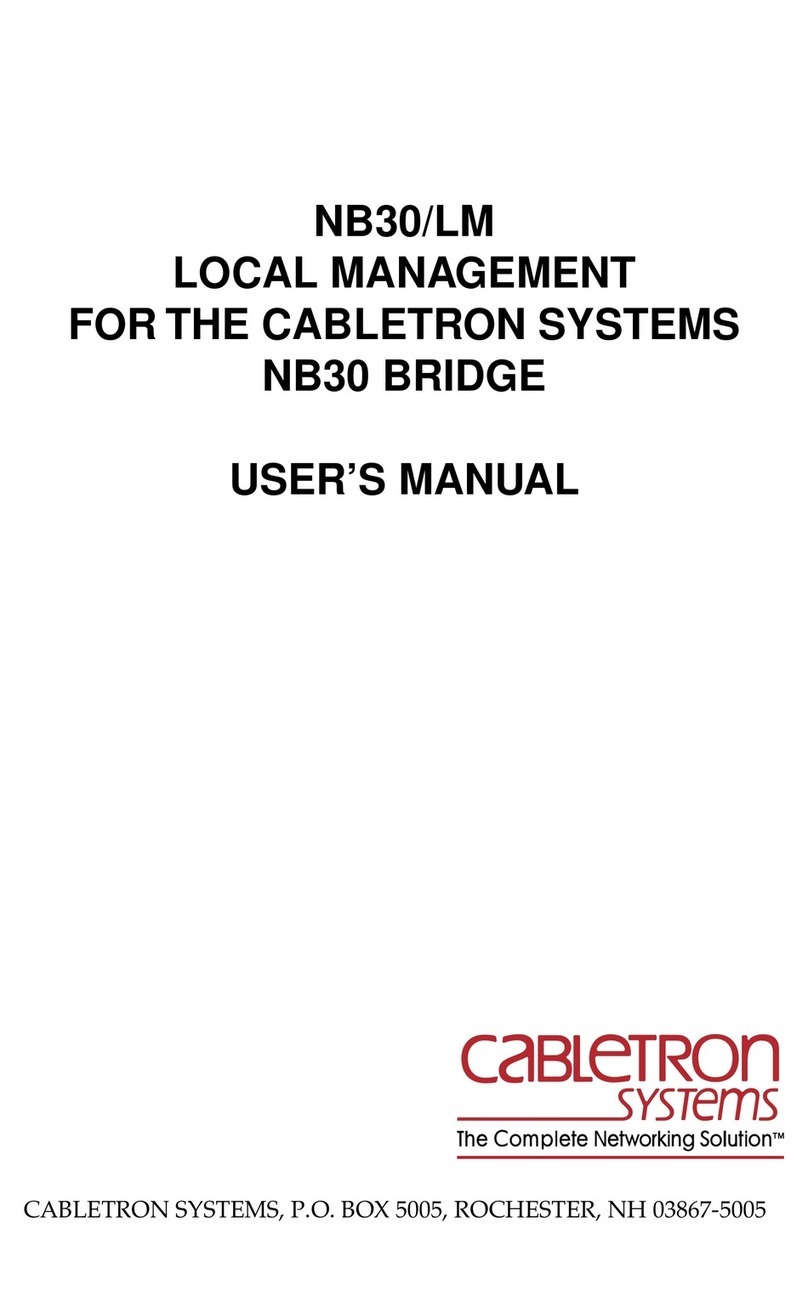
Cabletron Systems
Cabletron Systems NB30 user manual

Raisecom
Raisecom ISCOM2608G-2GE Product description

Fortinet
Fortinet FortiNAC-CA-500F quick start guide
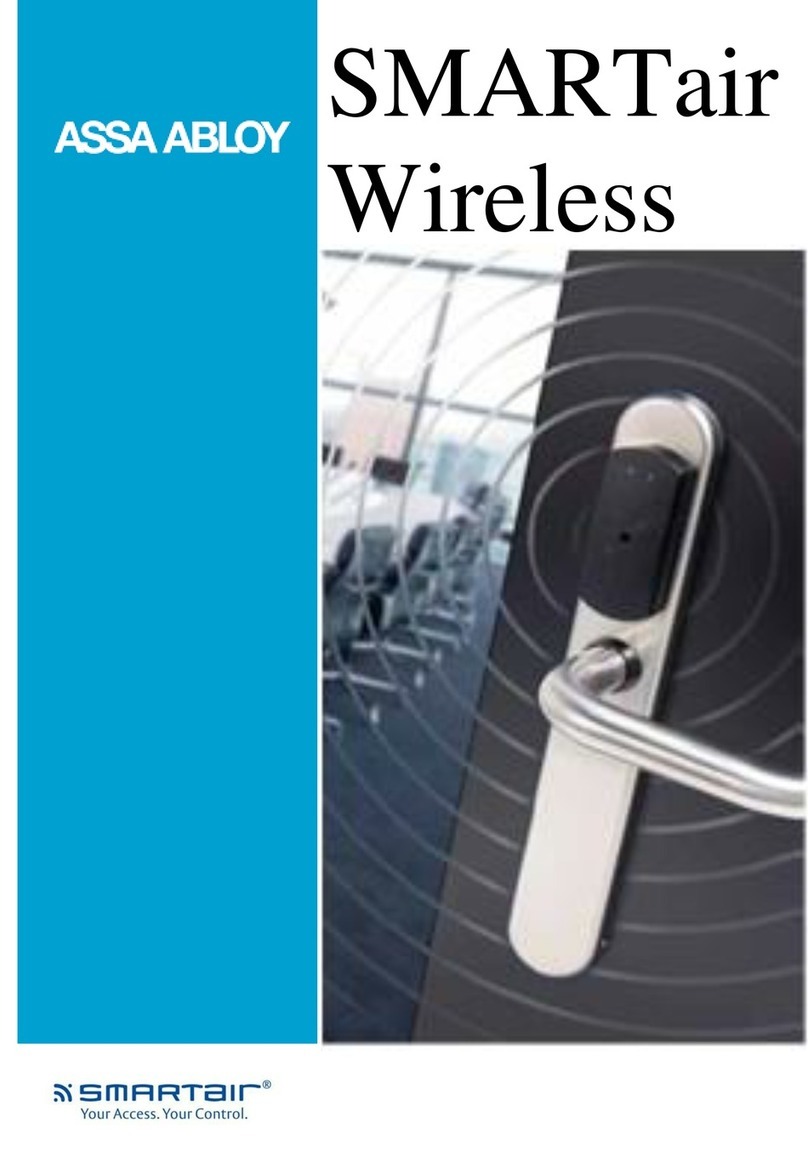
Assa Abloy
Assa Abloy SMARTair Wireless manual