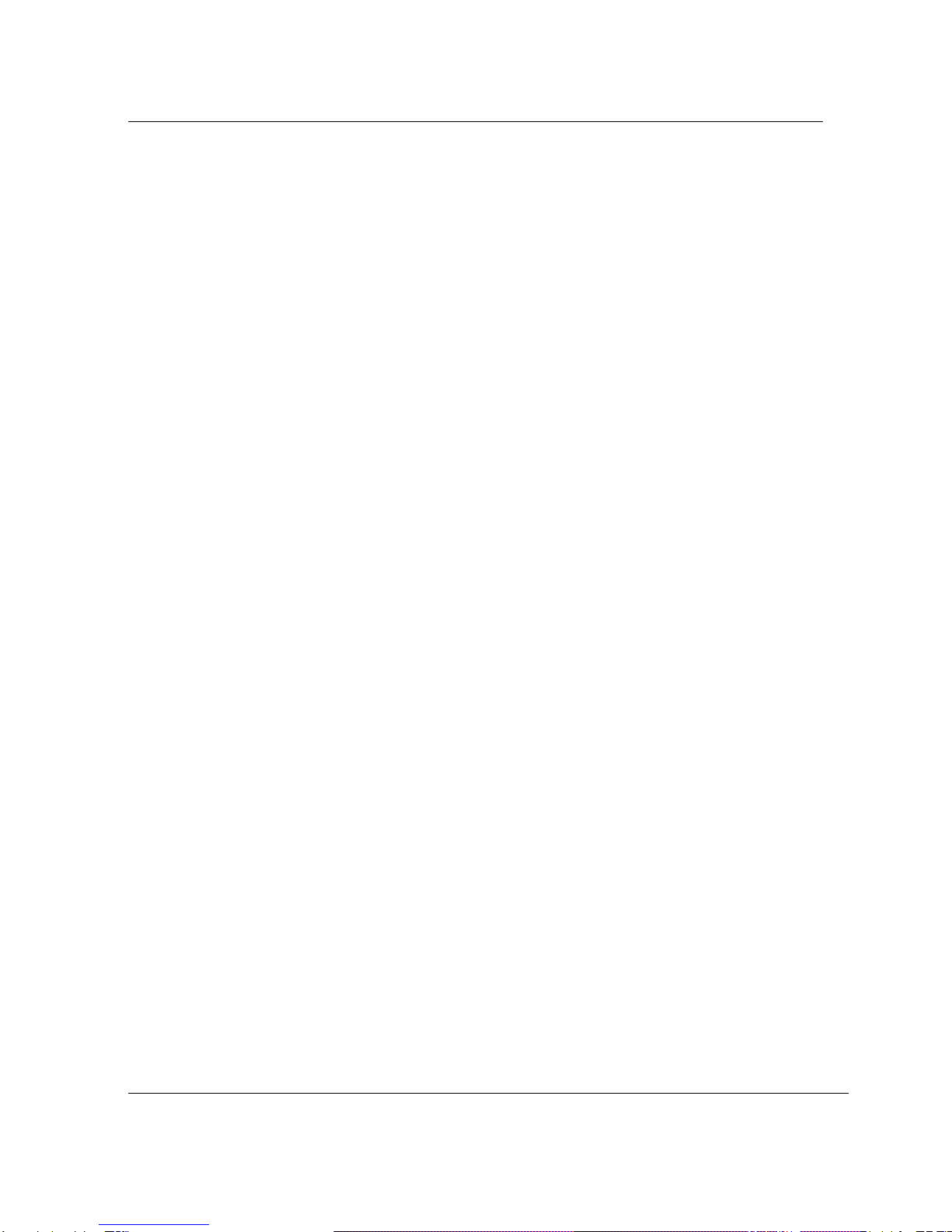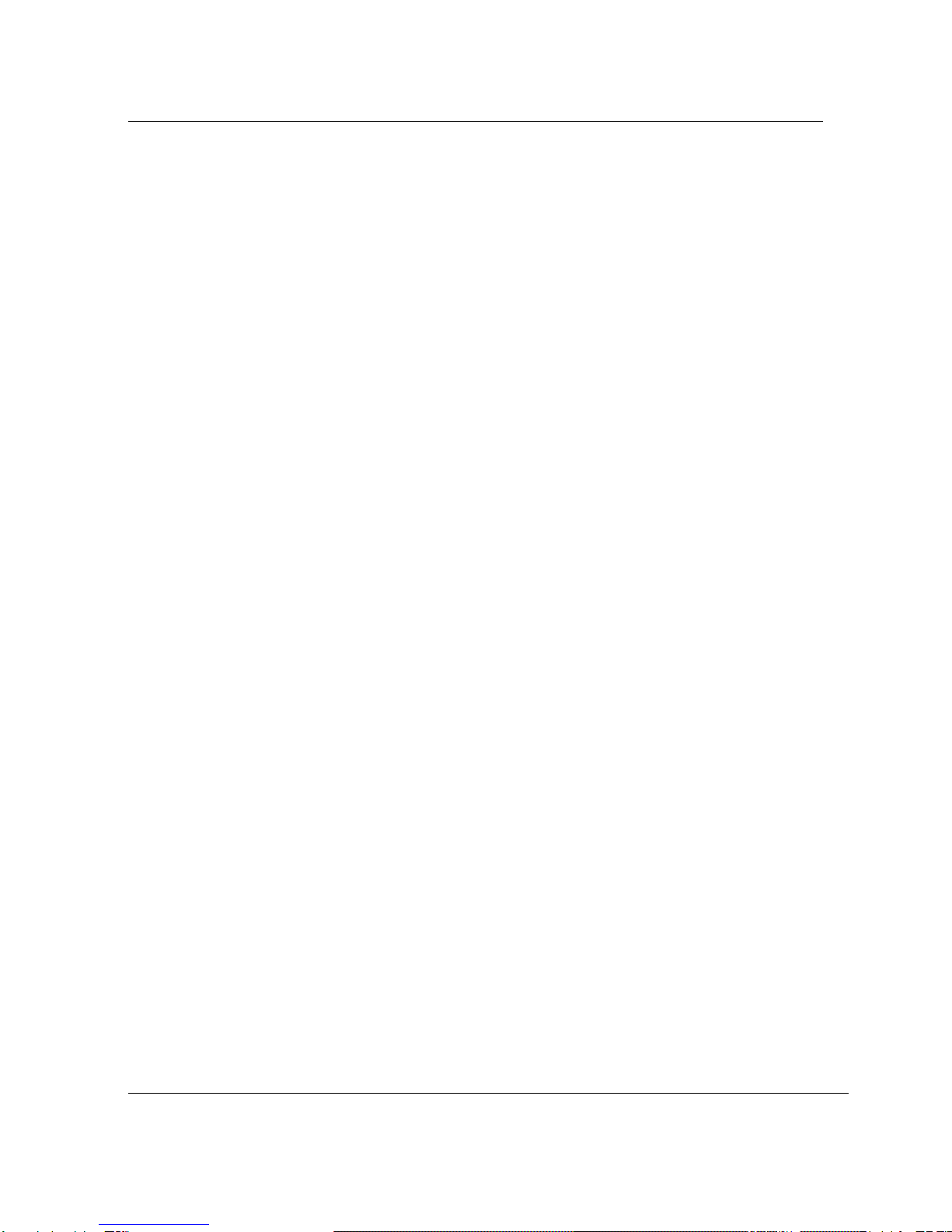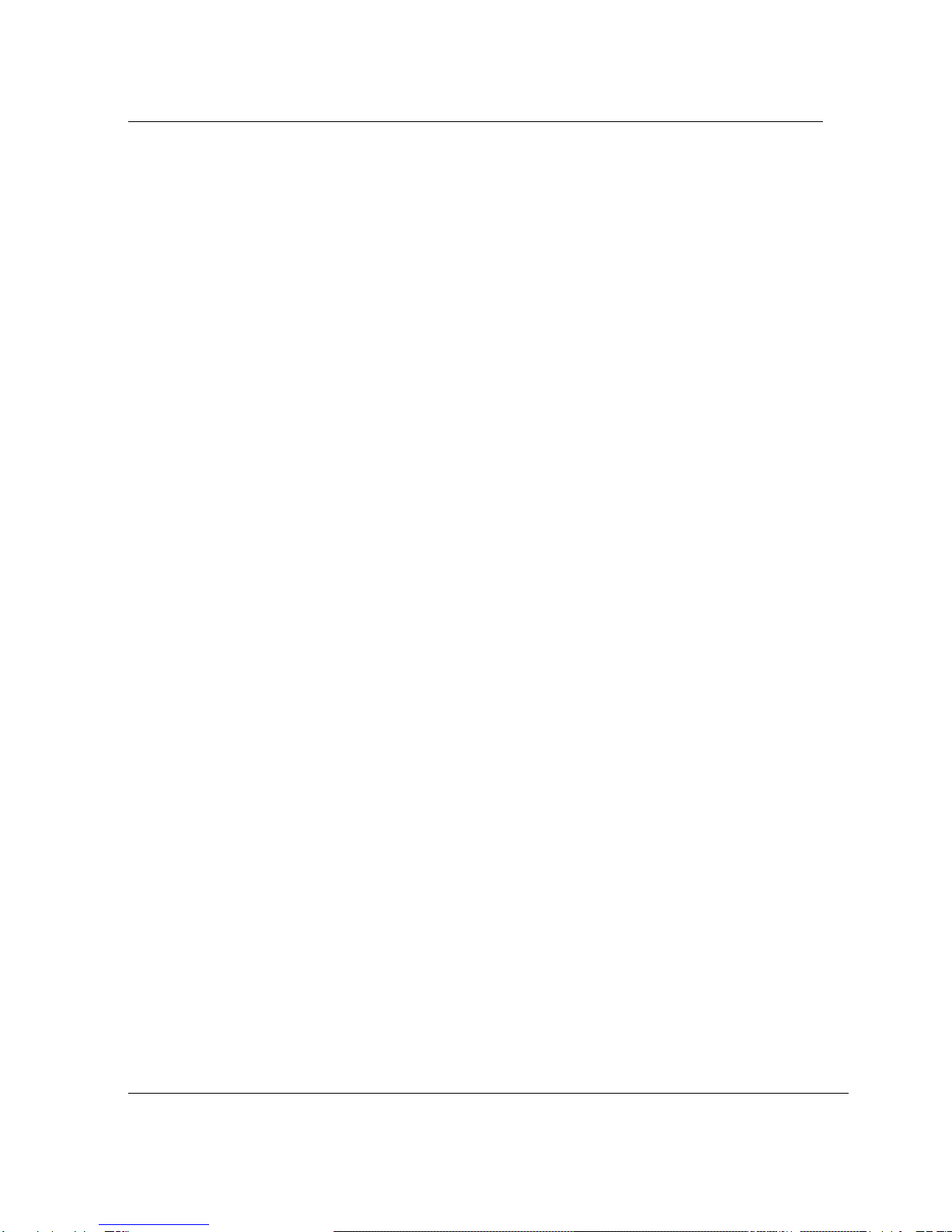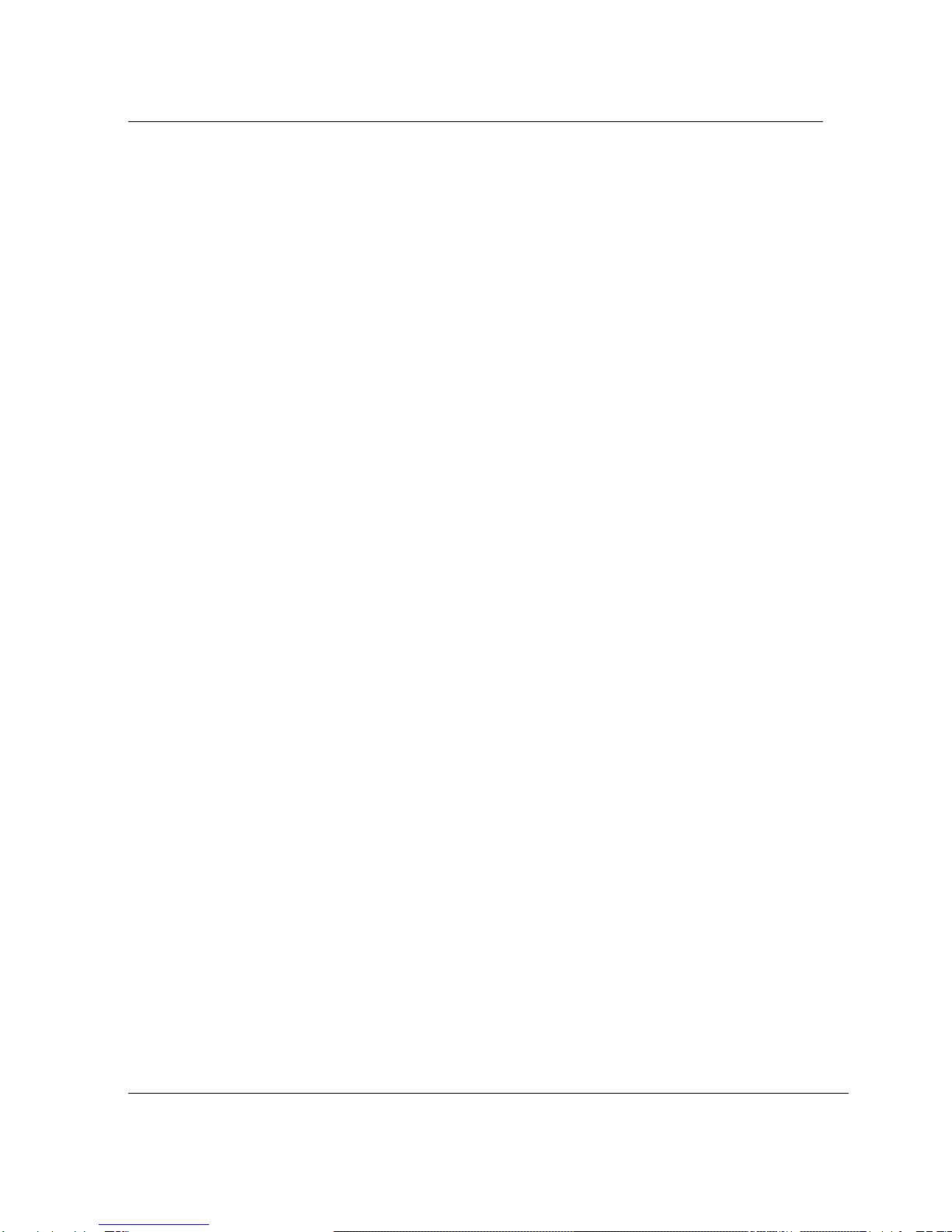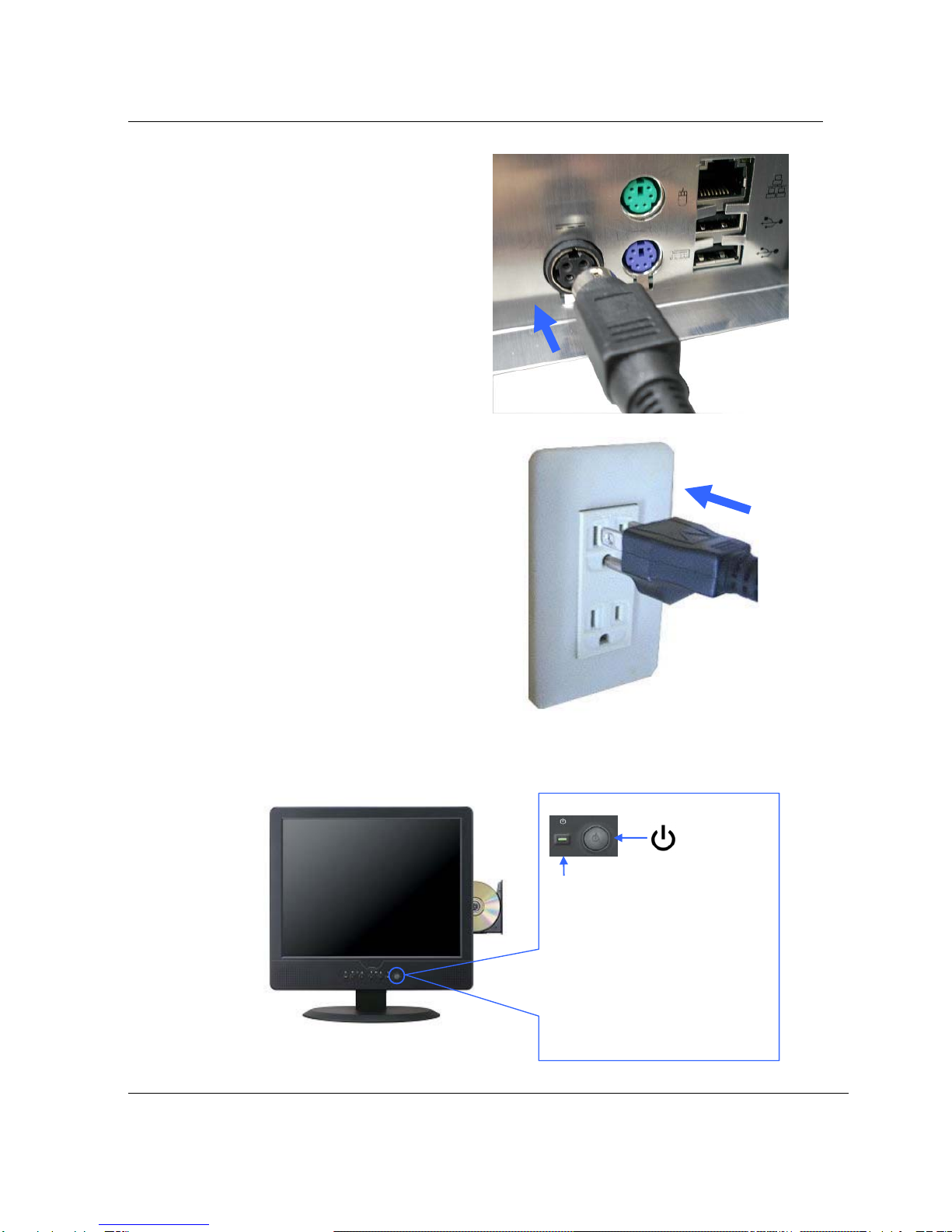Table of Contents
5
Table of Contents
Notice ...............................................................................................2
Copyright.....................................................................................................................................................2
Registered Trademark................................................................................................................................2
The permissible level (Class B) of electromagnetic waves ........................................................................2
Caution........................................................................................................................................................3
Caution during installation .....................................................................................................................3
Caution during use.................................................................................................................................3
Table of Contents ..............................................................................5
Chapter 1 Introducing the AIO LCD PC............................................ 6
Product features..........................................................................................................................................6
Unpacking...................................................................................................................................................7
Optional devices..........................................................................................................................................7
Other peripherals ........................................................................................................................................8
Preparing you AIO LCD PC........................................................................................................................9
Connect the AC Power Adapter.............................................................................................................9
Turn ON the AIO LCD PC....................................................................................................................10
Chapter 2. Knowing the Parts ........................................................... 11
Front sides : ..............................................................................................................................................11
Right Sides :..............................................................................................................................................13
Left Sides :................................................................................................................................................14
Rear Sides : ..............................................................................................................................................15
Install TV cable step :................................................................................................................................16
Chapter 3. Starting the computer for the first time............................ 17
For Windows 7..........................................................................................................................................17
Step 0: Windows 7 and basic driver pre-setup .................................................................................17
Step 1: To set up the computer.........................................................................................................18
Step 2: The installation of drivers for other peripherals ....................................................................20
Step 3: The installation of software for other peripherals..................................................................20
Step 4: Completion of setup..............................................................................................................20
Chapter 4. System Upgrades ............................................................. 21
System upgrades......................................................................................................................................21
Hardware upgrades .............................................................................................................................21
Software upgrades...............................................................................................................................21
Chapter 5. Reinstalling the OS ......................................................... 22
How to reinstalling Windows 7..................................................................................................................22
Appendix 1. Troubleshooting ........................................................... 24
Appendix 2. Product specifications................................................... 27
Appendix 3. Product warranty .......................................................... 30