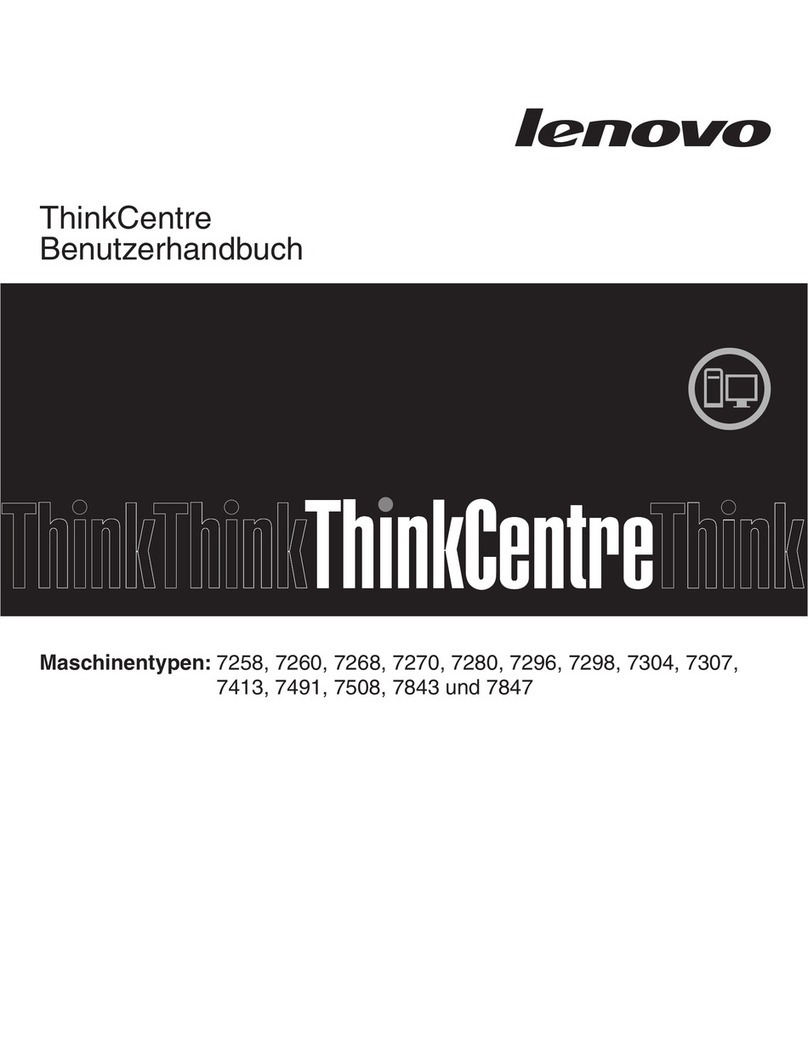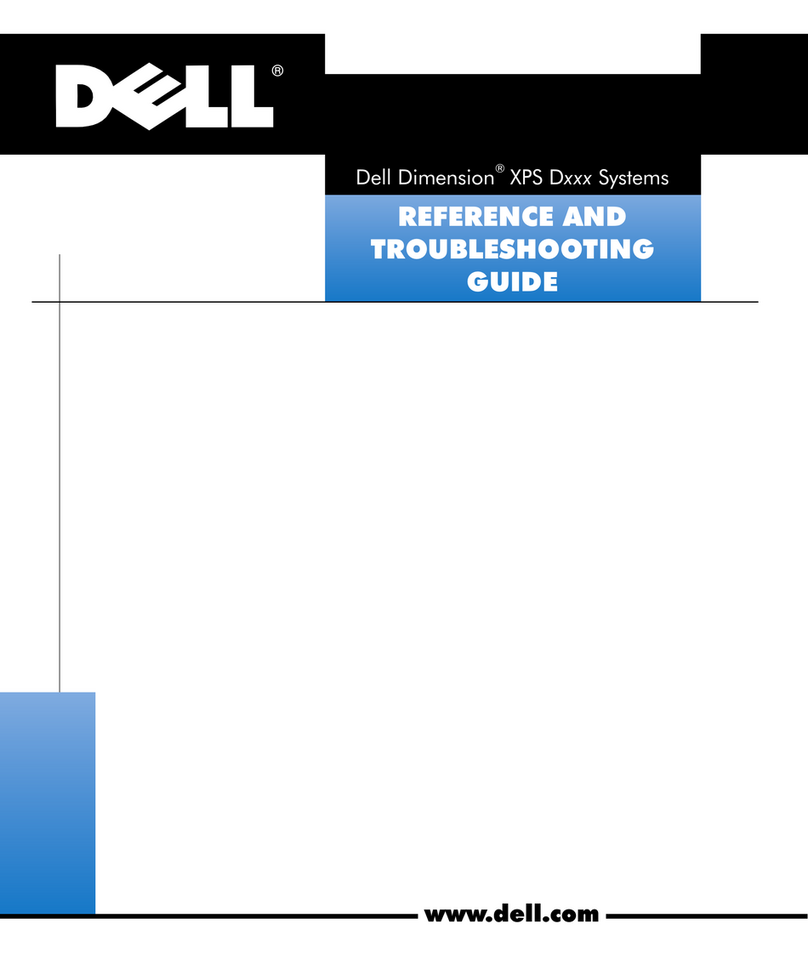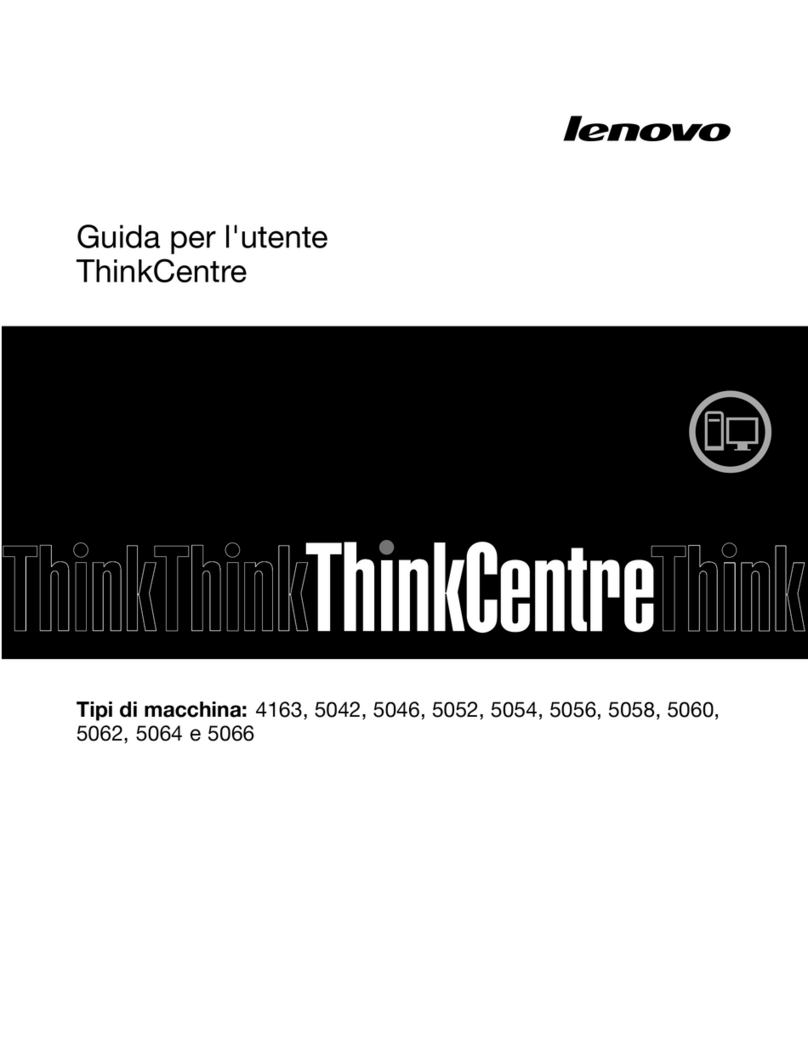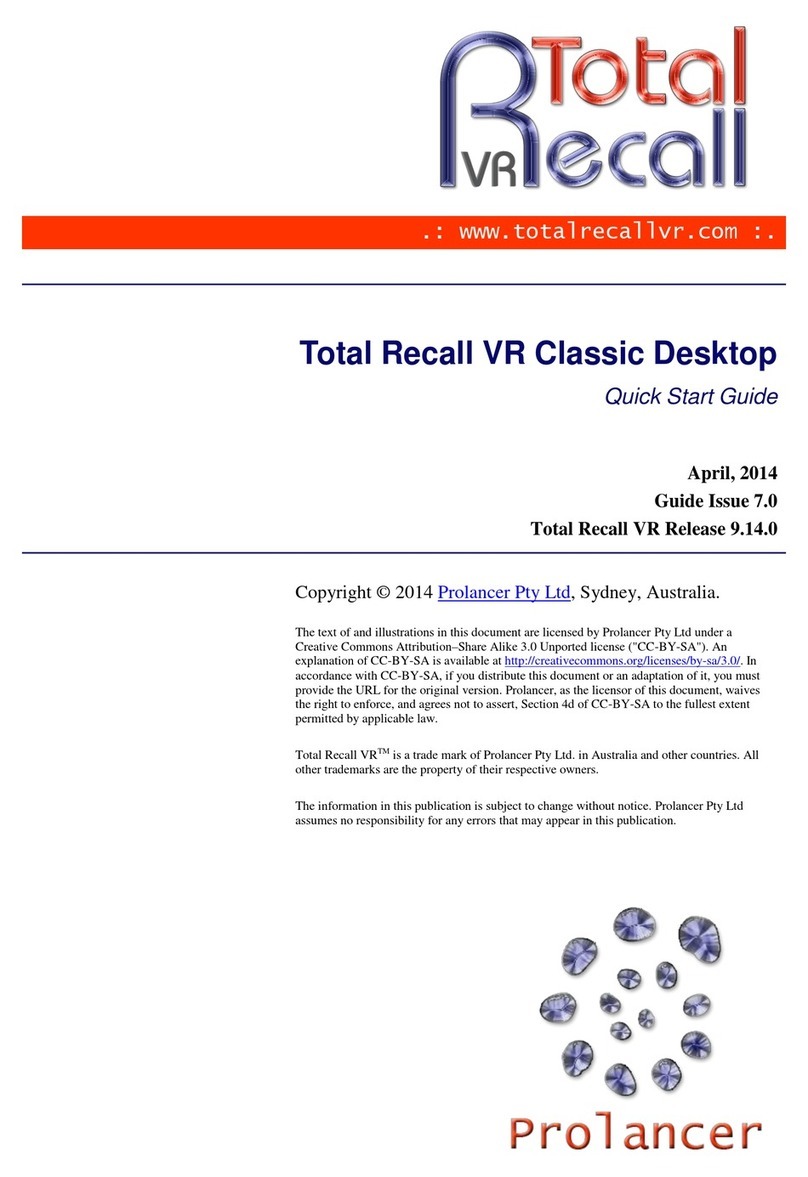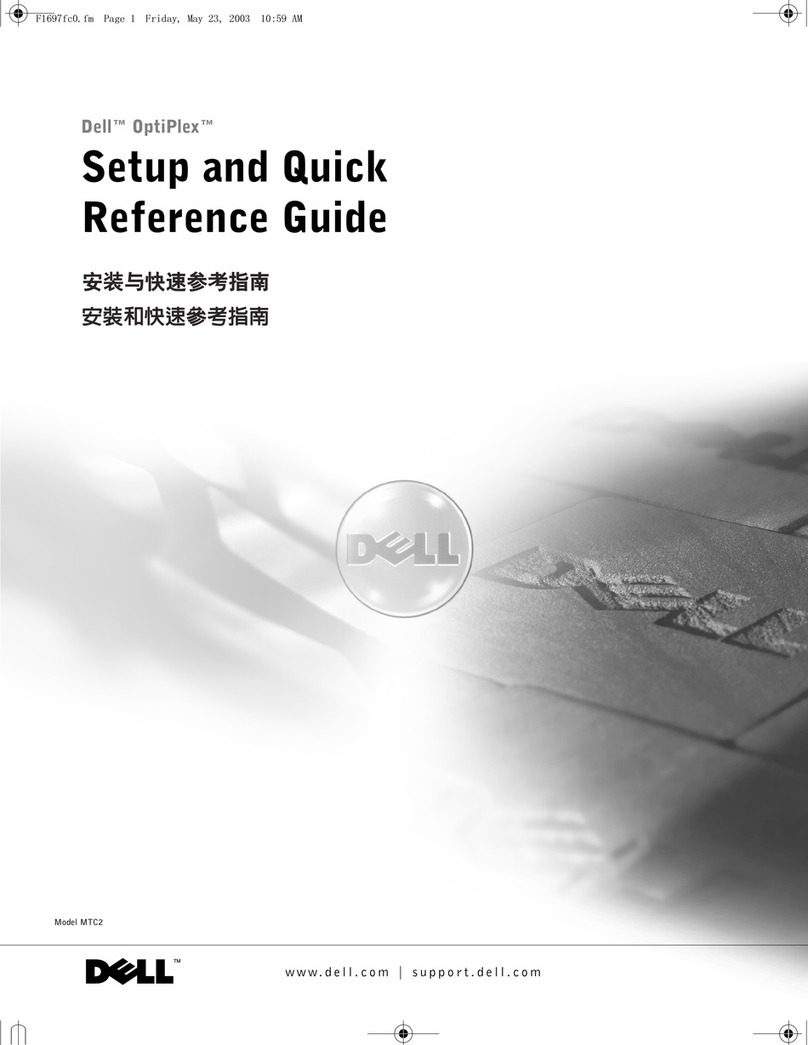Rise RP-2317 User manual

1
C1.0
LCD PC
RP-2317 All-In-One 17” LCD PC
User’s Guide
Version: C1.0
Users guide-Ver. C1.0
Dec, 2007
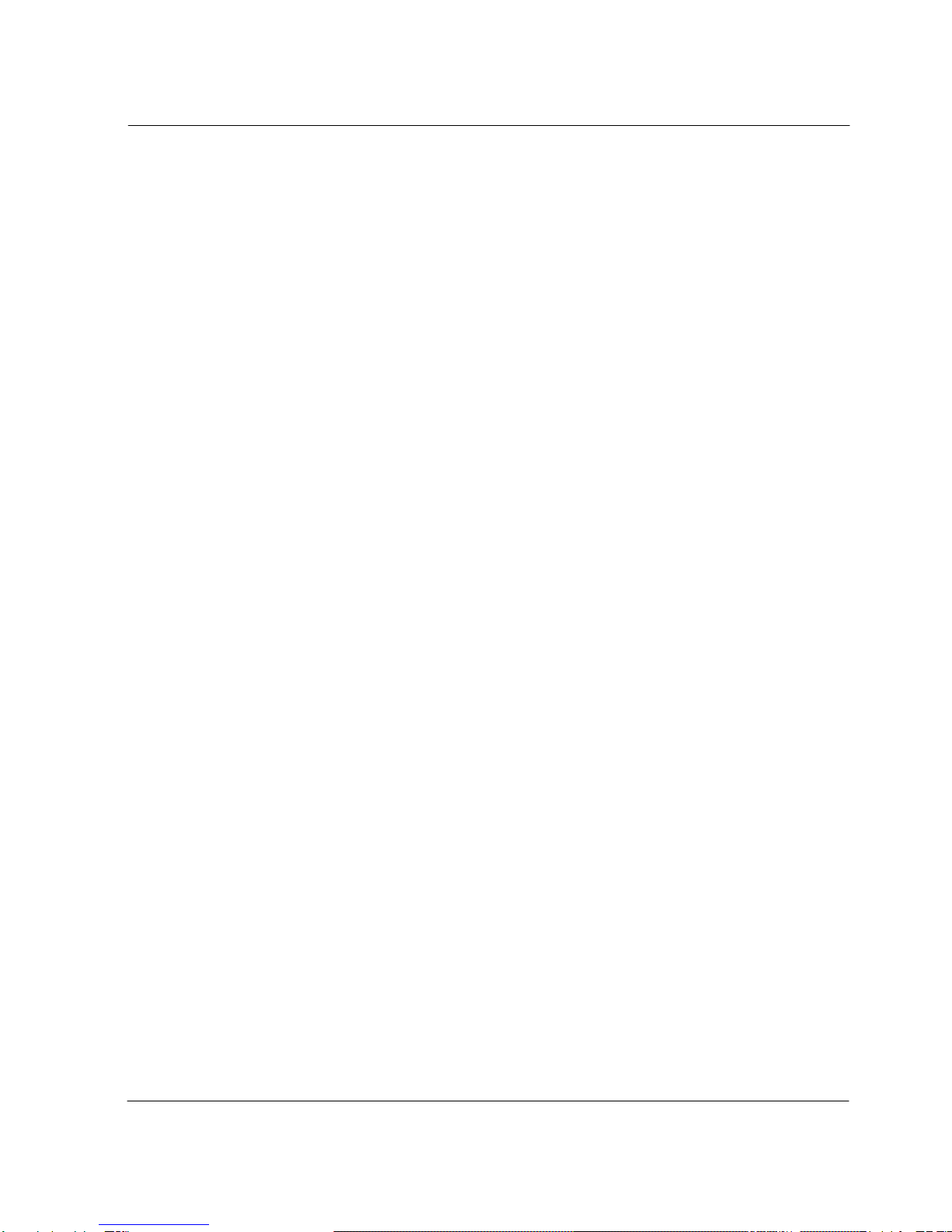
2
C1.0
Notice
Copyright
The copyright of this user’s guide belongs to any authorized company.
and is protected by copyright law. This means partial or full duplication
of this document (electronically, mechanically or otherwise) is prohibited
without the permission of the authorized company.
The contents may be modified without notice for the improvement of
design, function, and reliability.
We do not guarantee the prevention of data loss. Please be cautious
not to lose important data and keep back-ups at all times.
Even though we did our best in drawing up this user’s guide, there
may be omissions and errors we failed to notice. Manufacturers and
suppliers cannot be held liable for problems stemming from those
errors and omissions.
Registered Trademark
Microsoft Windows XP is a registered trademark of Microsoft.
Intel Pentium and Celeron are registered trademarks of Intel.
Company names and product names mentioned in this document are
used to help your understanding and are registered trademarks.
The permissible level (Class B) of electromagnetic waves
The product was tested for electromagnetic waves and was rated as
class B, certified for sale and use worldwide.

3
C1.0
Caution
For safe and proper installation and use of this product, please read
this guide carefully.
Even though this product is equipped with a safety device to prevent
users from getting injured, please follow the instructions carefully.
Caution during installation
zInstall on an even and stable place to prevent product damage
and injury.
zInstall in a place with good ventilation to reduce humidity and to
prevent overheating.
zKeep objects with magnetic properties away from this product.
zCheck the operational voltage before plugging the power cord
into the outlet.
zUse the power cord that is included with the product and do not
place heavy things on it.
zTo prevent electric shock and fire, do not use an outlet that is
damaged or that is not standard.
zIf you plug the power cord into an extension cord, be sure that
the total voltage of all the devices connected to the cord does
not exceed the number specified on it.
Caution during use
zIf peripheral equipment is connected to this product, turn on the
power source of the peripheral equipment first when you starting
up. On the contrary, when shutting down, turn off the power
source of this product first to prevent damage to the product.
zPlease make sure that no liquid enters into the product. This can
cause damage to the product, fire, or electric shock.
zUnplug the power cord before cleaning this product. Please
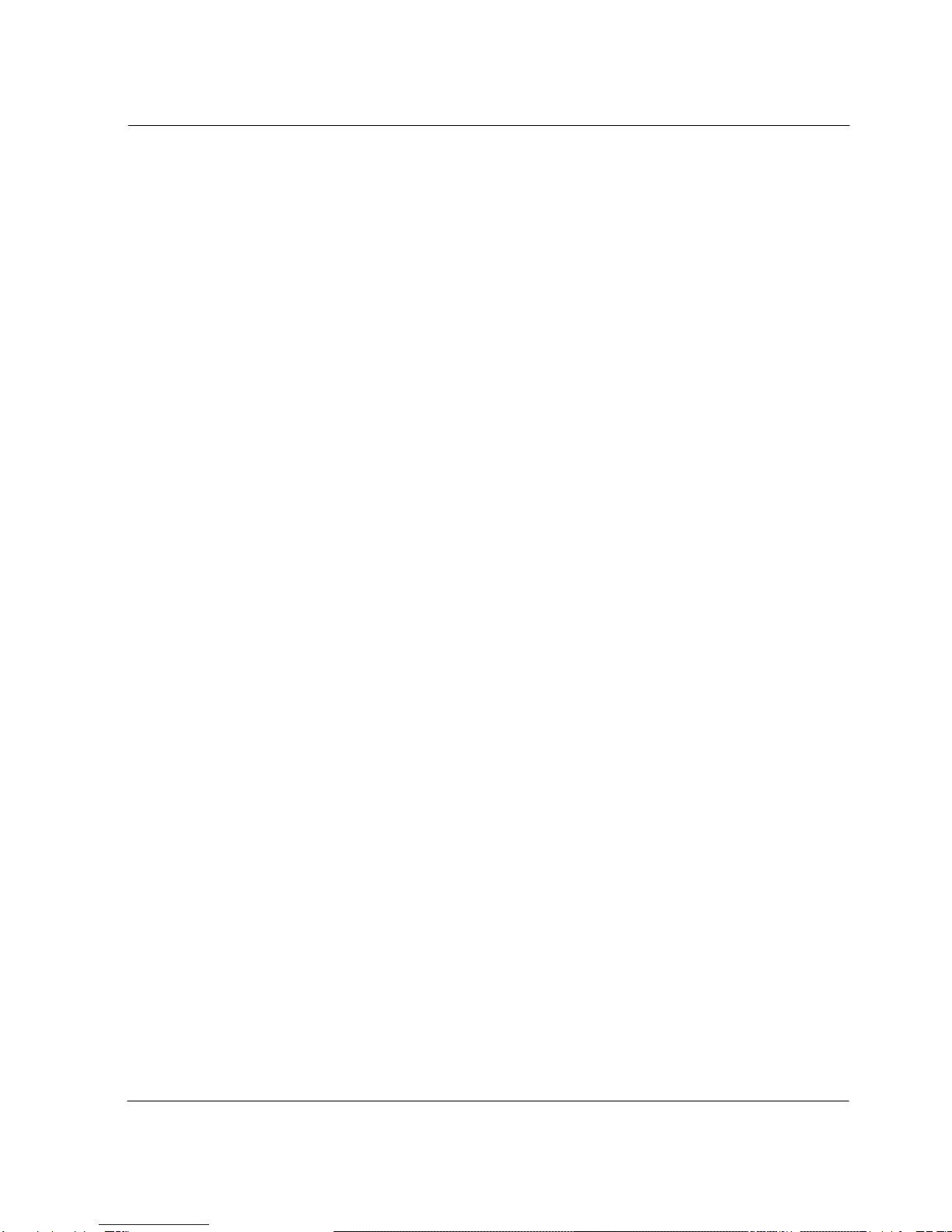
4
C1.0
wipe with tissues or fabrics that are sprayed with a PC cleaner
and do not directly spray the product.
zWhen this product will be idle for an extended period of time,
unplug the power cord to prevent damage stemming from power
surges.
zWhen unplugging the power cord, pull by the plug, not the wire.
zDo not place this product in a place where the temperature is
over 60oC (140 o
F) and ventilation is poor. This may damage
the product.
zThe optimum temperature for the operation of this product is
40oC, so keep electric heaters away from this product.
zTake precautions to avoid losing data stored on the hard disc of
this PC and back-up important data at all times in case of an
unforeseen accident.
zDo not attempt to disassemble this product. When this PC
needs repairs or updates, request warranty service and have a
service person do the work.
zShould the following situations occur, contact one of our quality
assurance divisions.
9When liquid gets into the product or when it is exposed to
humidity for an extended time
9When this PC does not operate well even though you are
following the instructions
9When this product has fallen and broken or become cracked
during delivery.
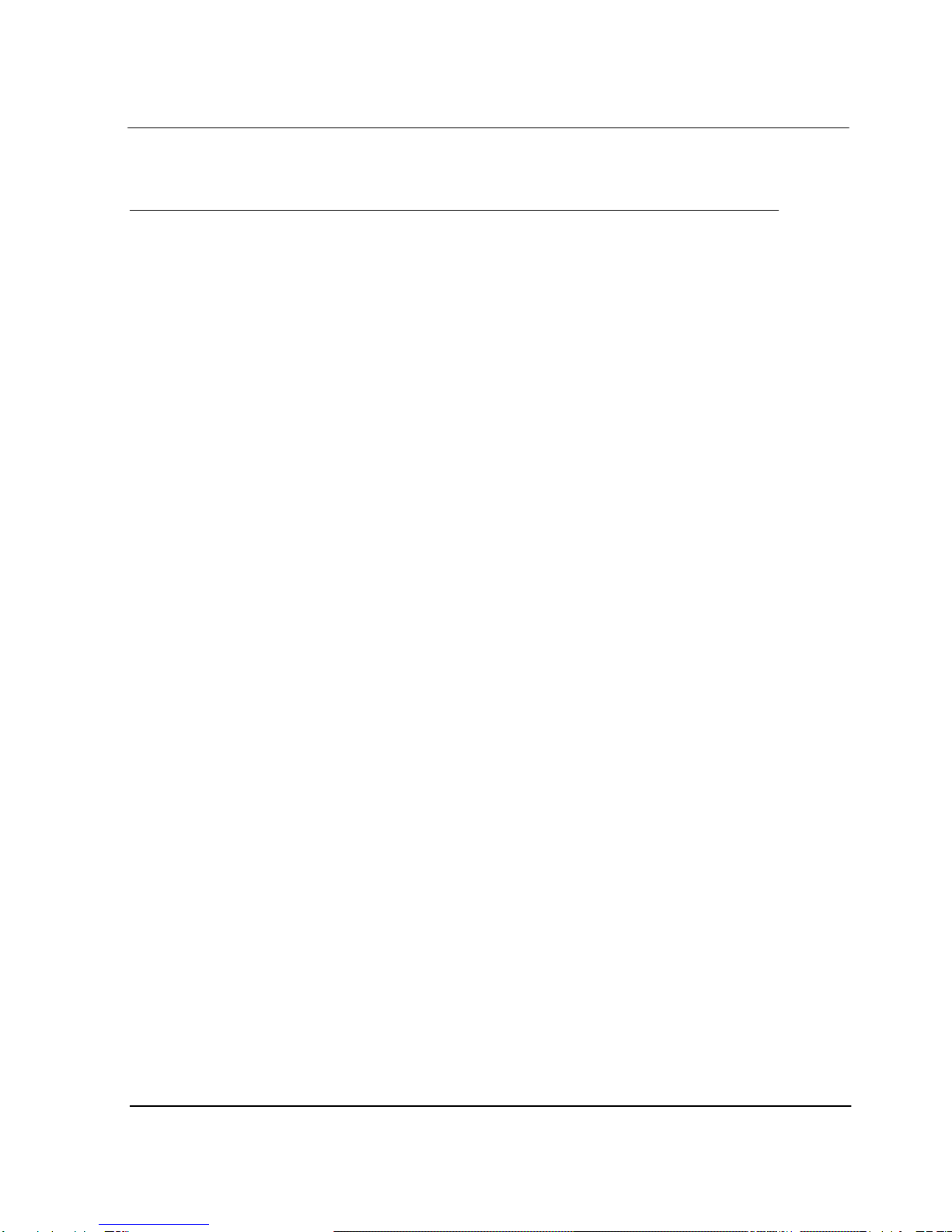
5
C1.0
Table of Contents
Notice ...............................................................................................2
Copyright.....................................................................................................................................................2
Registered Trademark................................................................................................................................2
The permissible level (Class B) of electromagnetic waves ........................................................................2
Caution........................................................................................................................................................3
Caution during installation .....................................................................................................................3
Caution during use.................................................................................................................................3
Table of Contents ..............................................................................5
Chapter 1. Introducing the LCD PC..................................................... 7
Product features..........................................................................................................................................7
Unpacking...................................................................................................................................................8
Optional devices .........................................................................................................................................8
Other peripherals........................................................................................................................................9
Preparing you LCD PC .............................................................................................................................10
Connect the AC Power Adapter...........................................................................................................10
Turn ON the LCD PC...........................................................................................................................11
Chapter 2. Knowing the Parts ........................................................... 12
Front sides : ..............................................................................................................................................12
Right Sides :..............................................................................................................................................14
Left Sides :................................................................................................................................................15
Rear Sides : ..............................................................................................................................................16
Install TV cable step :................................................................................................................................17
Chapter 3. Starting the computer for the first time............................ 18
For Windows XP Home Edition.................................................................................................................18
Step 0: Windows XP and basic driver pre-setup...............................................................................18
Step 1: To set up the computer.........................................................................................................19
Step 2: The installation of drivers for other peripherals ....................................................................21
Step 3: The installation of software for other peripherals..................................................................21
Step 4: Completion of setup..............................................................................................................21
Chapter 4. Using the computer ......................................................... 22
To Use Windows XP Home Edition..........................................................................................................22
Using other applications............................................................................................................................23
Partitioning the hard disk ..........................................................................................................................23
Chapter 5. System Upgrades ............................................................. 24
System upgrades......................................................................................................................................24
Hardware upgrades .............................................................................................................................24
Software upgrades...............................................................................................................................24
Chapter 6. Reinstalling the OS ......................................................... 25
How to reinstalling Windows XP...............................................................................................................25
Appendix 1. Troubleshooting ........................................................... 27
Appendix 2. Product specifications and system diagram .................... 30

6
C1.0
Appendix 3. Product warranty .......................................................... 34
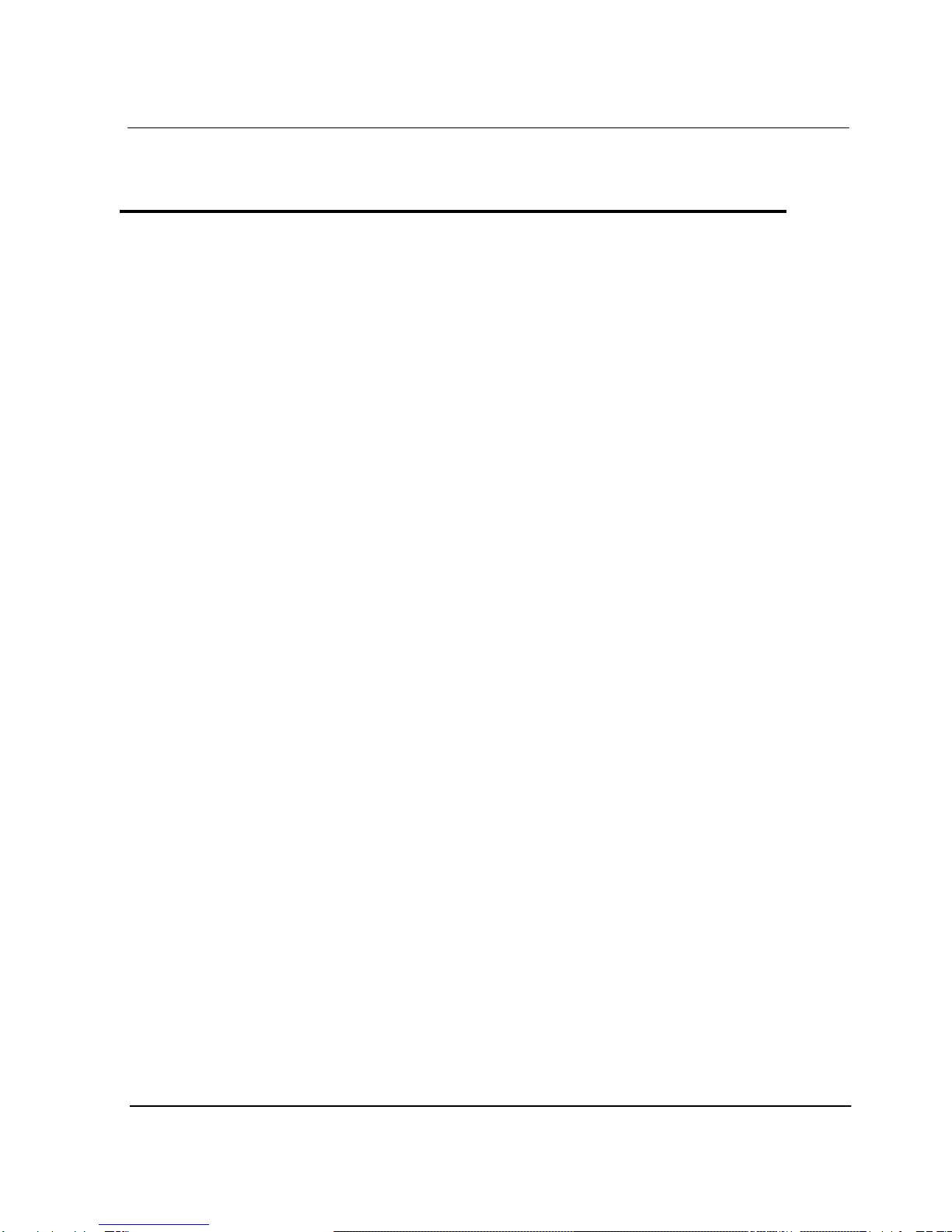
7
C1.0
Chapter 1. Introducing the LCD PC
Product features
LCD-PC is the all-in-one PC that combines a 17” TFT-LCD monitor
and a desktop computer, offering an ultra light weight of 10Kg and a
modern design that suits any working conditions.
LCD-PC is so user-friendly that anyone can use it without difficulty
because it has all major components in its all-in-one main body.
Even though the LCD-PC is very compact, its functionality is limitless.
It supports out-dated and conventional peripheral devices, adapting to
users’ working environments. It also supports the latest peripheral
devices with its four built-in USB ports (compatible with USB v2.0).
The PC enables wireless networking without additional equipment
using its built-in network adaptor.
The PC’s 17” TFT-LCD display, directly driven by digital signals, offers
a clearer image than that of separate TFT-LCD monitor of the same
class, which is driven by analog signals. Furthermore, it allows for
the use of extended screens and has multi monitor functionality
because it is equipped with an extension port for connecting to TVs or
other external monitors.
This PC is designed to run best using Windows XP, Microsoft’s latest
operating system. When used with the Windows XP operating system,
you can get a more stable and diverse computing environment.
The adoption of a 1 7 ” TFT-LCD monitor minimizes harmful
electromagnetic waves and power consumption. Its design is
engineered for the human body to minimize eyestrain.
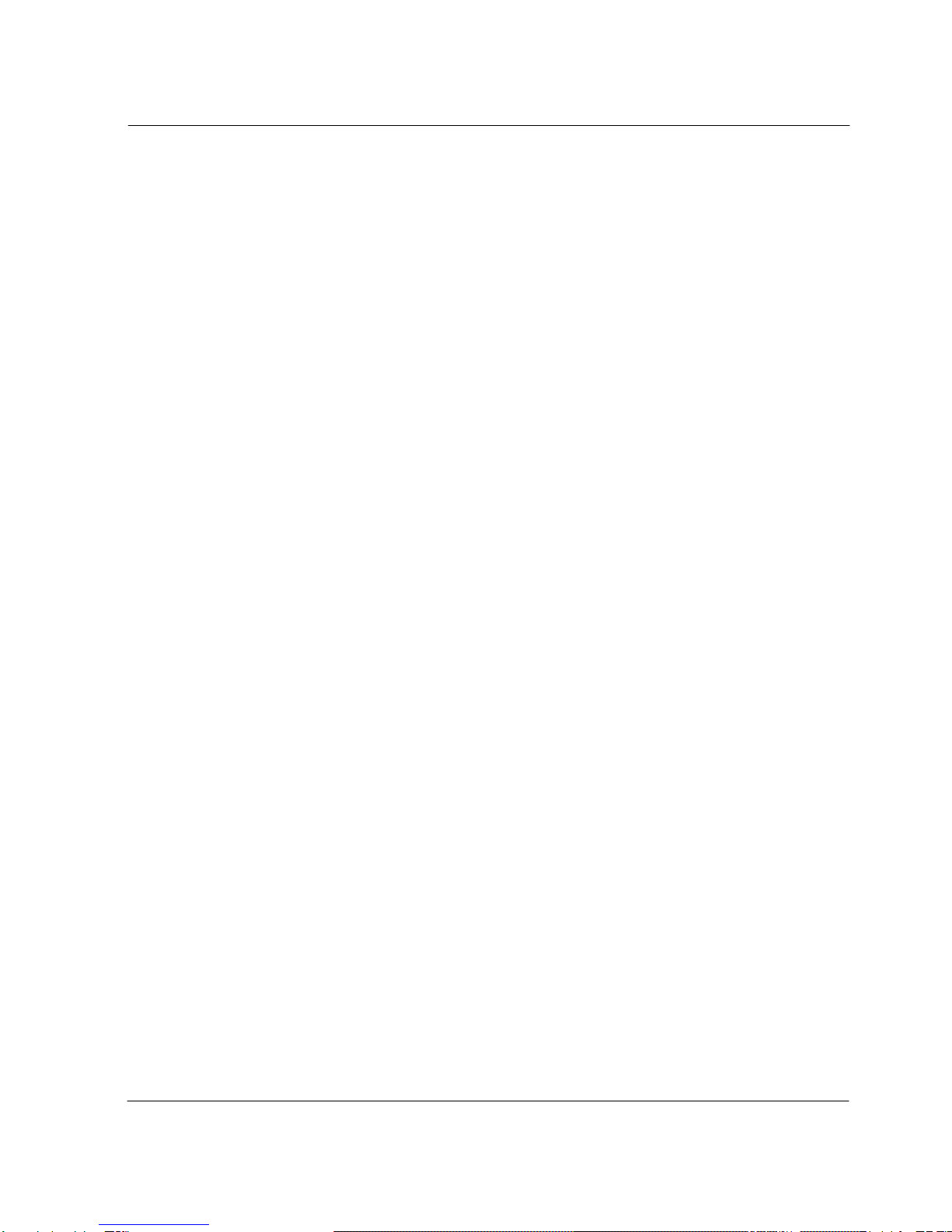
8
C1.0
Unpacking
This product is packaged with cardboard paper for safe delivery. If
there is a defect or missing part, contact the agency where you
purchased the product.
The box should contain the following items.
917” LCD PC main body
9150W AC/DC power adapter
9AC power cord
9Users Guide (This document)
9Master CD (with the driver file for backup)
Optional devices
9PS-2 wheel mouse
9PS-2 keyboard
9Wireless LAN mini-pci card & Antenna (built in the main body)
9TV Tuner mini-pci card (built in the main body)
9TV cable connector and remote control (for TV Tuner)
9Microsoft Windows XP Home Edition installation CD
/ Driver Recovery CD
A touch screen is optional and you can order it before the product is
shipped. To enable touch screen, you need to have the following
device; Please carefully the touch screen if you assembly system
by yourself.
917” Touch Screen
¾Manufacturer: 3GI International Ltd.
¾Model name: 3G171-365290-W5-2
[For reference]
This PC has a mini-PCI slot in its main body allowing for expandability with
peripheral devices that have a mini-PCI card. Our company will launch new
models can support wireless LAN or TV-tuner.
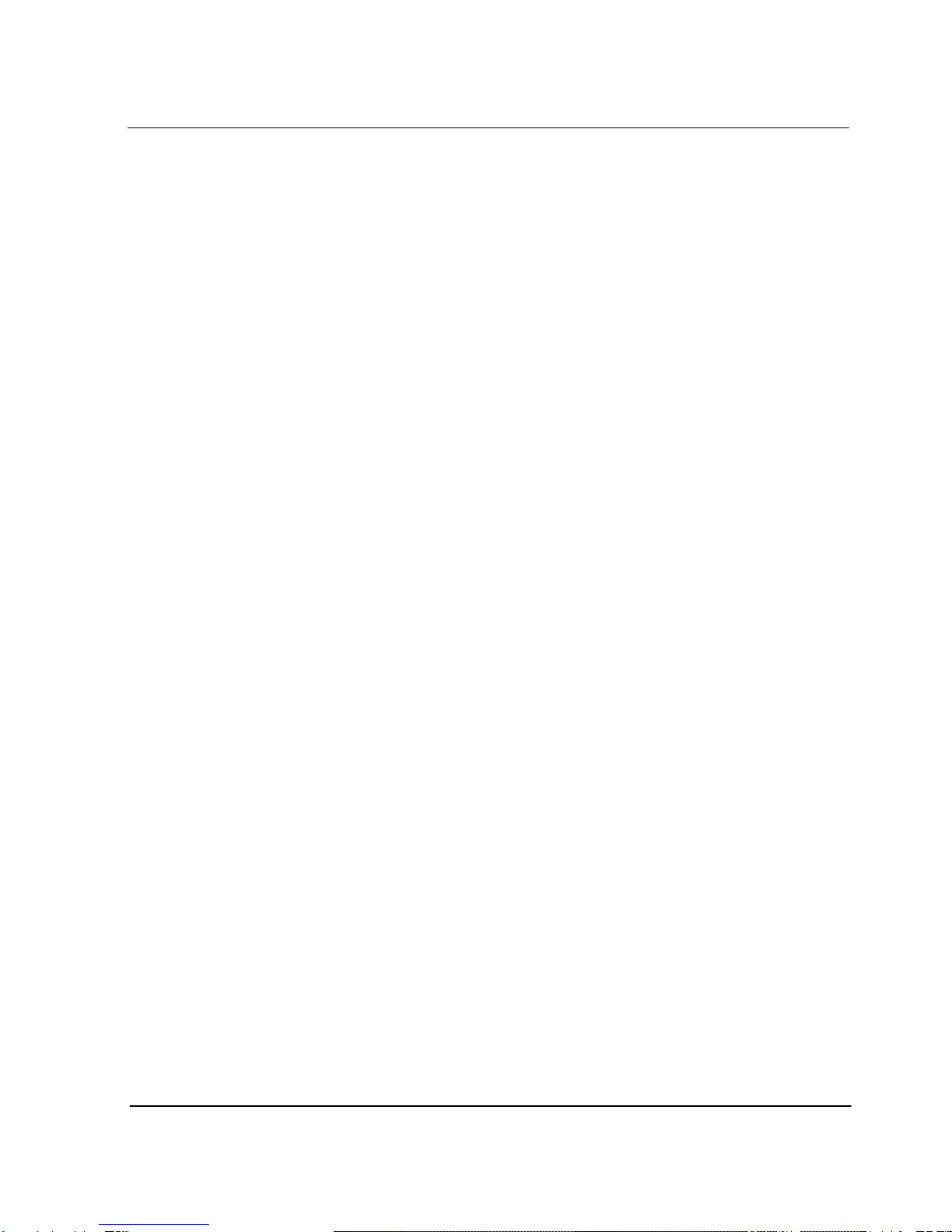
9
C1.0
Other peripherals
This PC supports the following peripheral devices
9PS/2 Keyboard and Mouse
9Printer (USB)
9One serial communication port (COM1)
9Six USB devices (compatible with USB 2.0)
9External speakers/headphones
9External microphones
9External audio devices
9External monitors
Optional :
9External TV cable input
[For reference]
zWhat is USB?
USB is a high-speed serial bus standard for the connection of peripheral
devices that reduces the use of valuable system resources. Devices
that support USB are USB mice, USB keyboards, USB PC cameras,
USB HDDs, and USB memory sticks.

10
C1.0
Preparing you LCD PC
These are only quick instructions for using you LCD PC.
Read the later pages for detailed information on using your LCD PC
Connect the AC Power Adapter
1. Insert power cord into power adapter
1
3
2
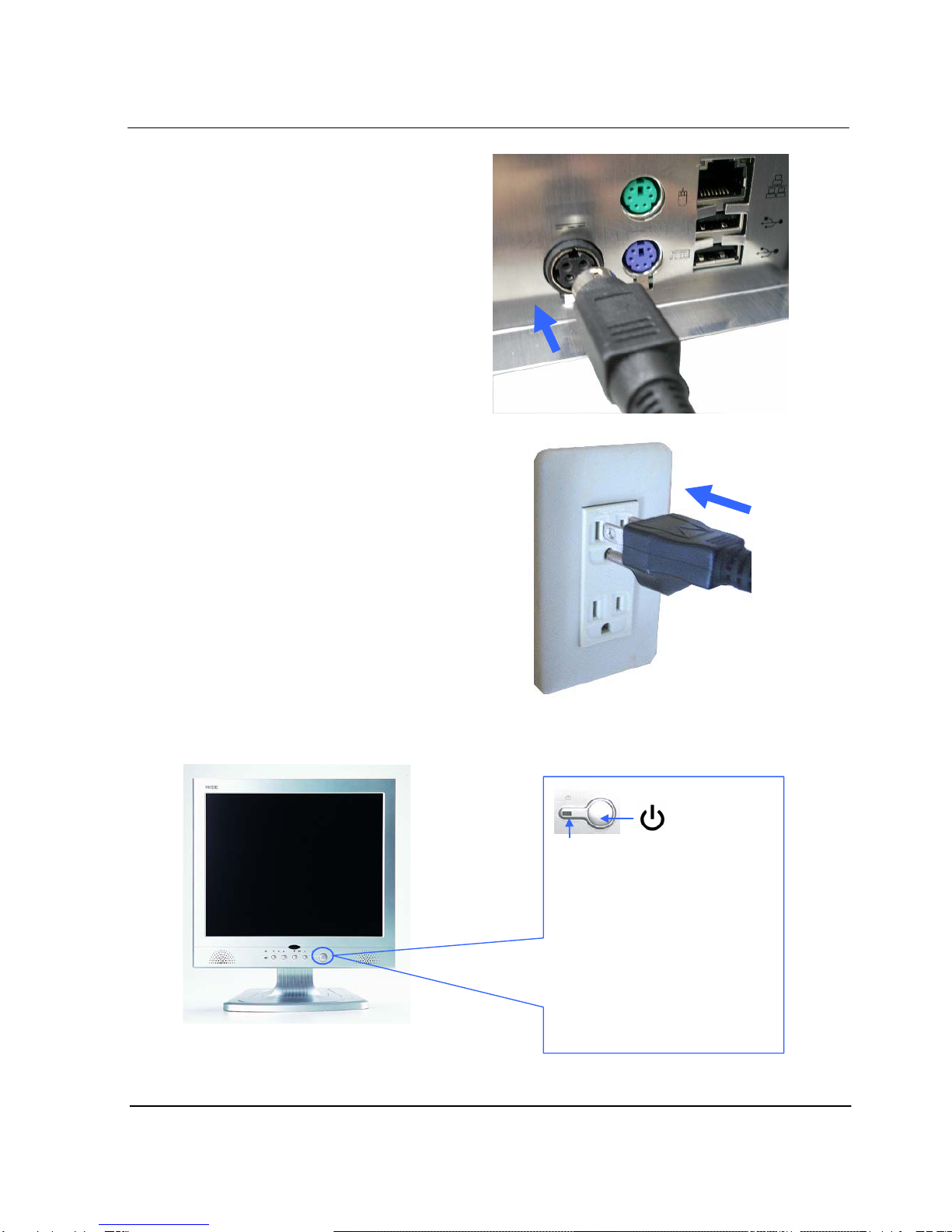
11
C1.0
2. Insert power adapter cable into
“Power Adapter Input” of
rear I/O panel
3. Insert power cord into AC power
socket
Turn ON the LCD PC
1. Before turn on the LED
is Red color.
2. Press the power button
and release.
( In Windows XP, this button can also
be used to safely turn OFF the
LCD PC. )
3. LED become Green color.
LED
Power Button
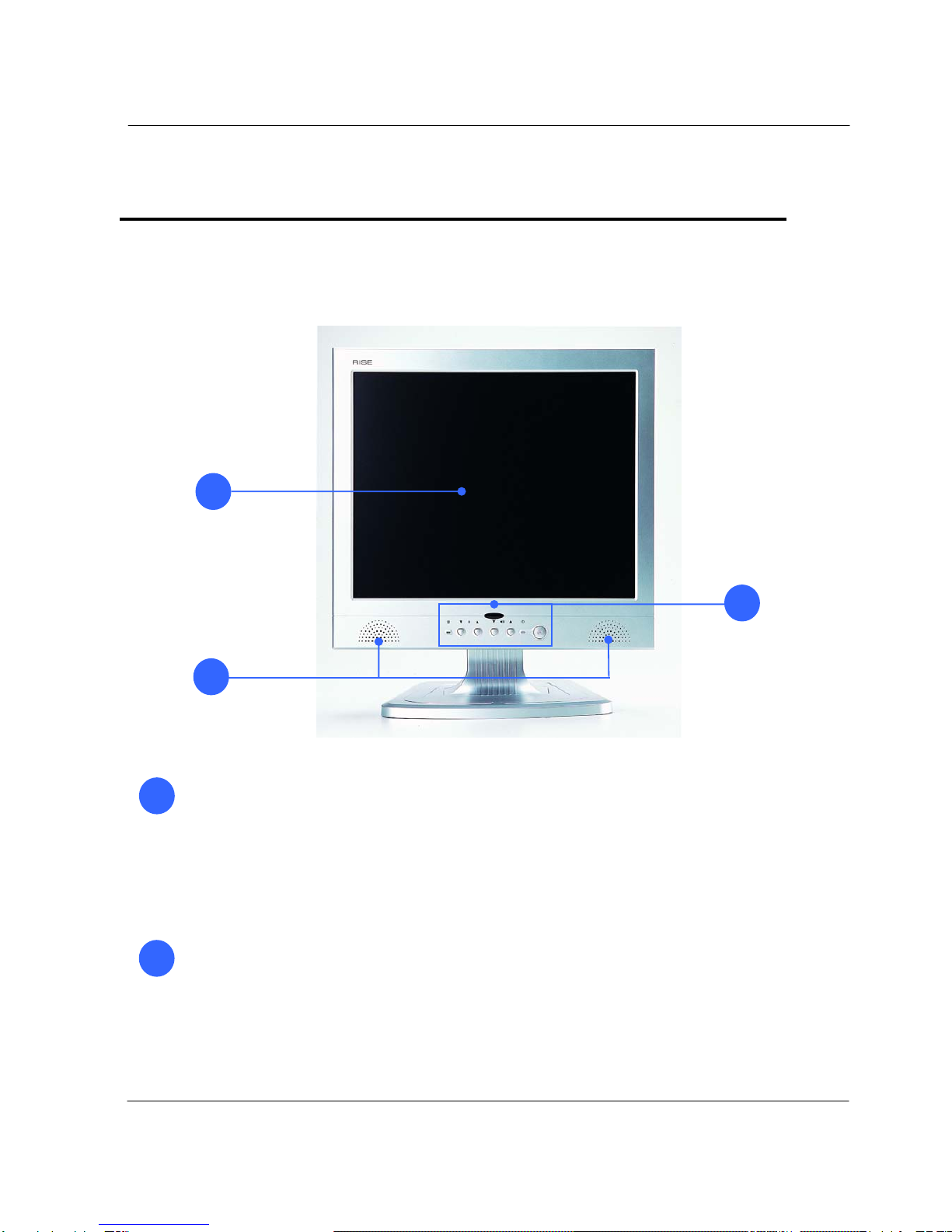
12
C1.0
Chapter 2. Knowing the Parts
Front sides :
Display Panel
The display panel functions the same as a desktop monitor.
The LCD PC uses an active matrix TFT LCD, which provides excellent viewing like that
of desktop monitors. Unlike desktop monitors, the LCD panel does not produce any
radiation or flickering, so it is easier on the eyes. Use a soft cloth without chemical
liquids (use plain water if necessary) to clean the display panel.
Pixels H x V : 1280 x 1024.
Audio Speaker System
The built-in stereo speaker system allows you to hear audio without additional
attachments. The multimedia sound system features an integrated digital audio controller
that produces rich, vibrant sound (results improved with external stereo headphones or
speakers). Audio features are software controlled.
1
2
3
1
2
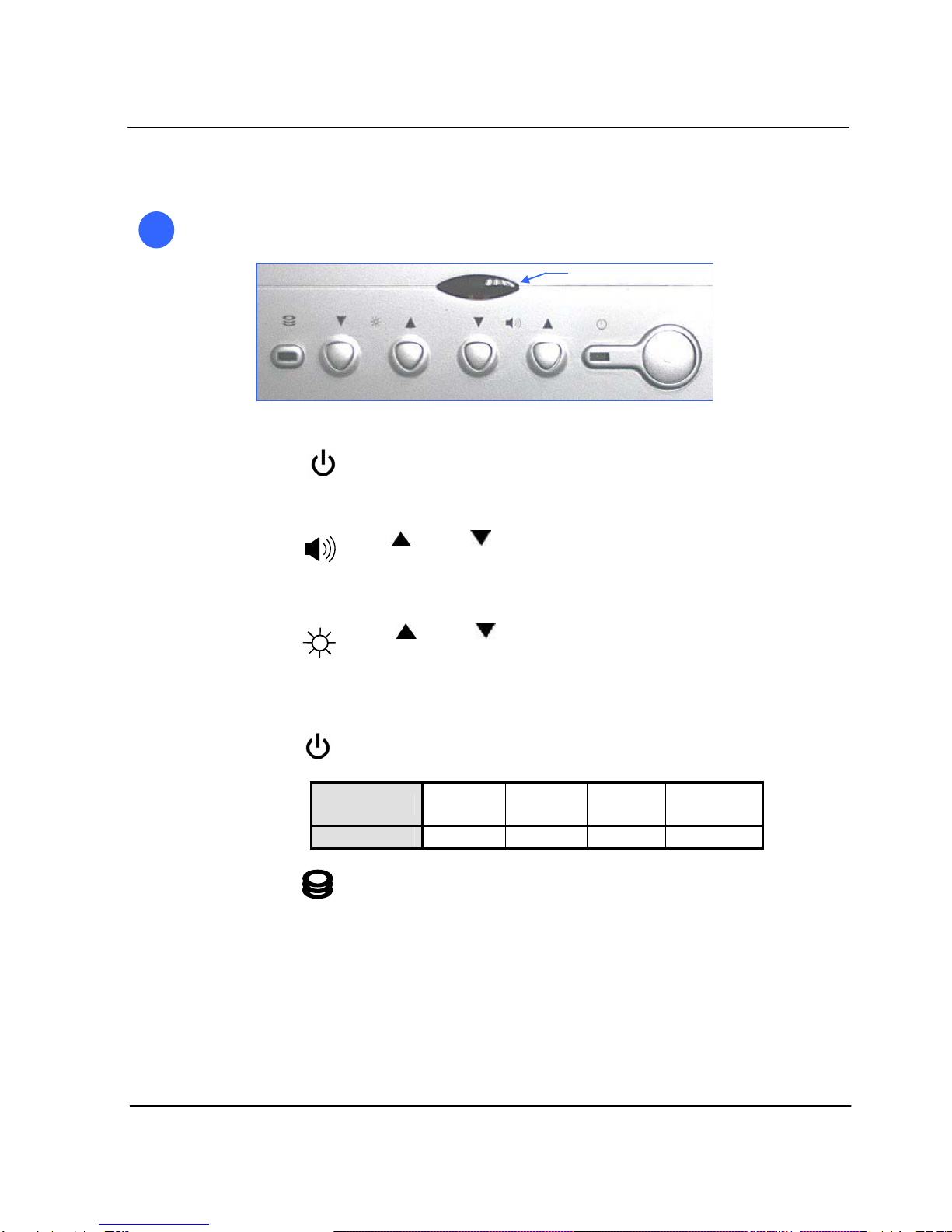
13
C1.0
Instant Keys and Status Indicators
zPower button
:Turns the computer on and off.
zButtons for adjusting the speaker volume
: Up( )/Down( ) :
Adjusts the sound volume of the internal speaker.
zButtons for adjusting the screen brightness
: Up( )/Down( ) :
Adjusts the brightness of the TFT-LCD display.
zStatus indicator lights
POWER : Indicates power status.
Power status Working
(G0/S0) Sleeping
(S1~S4) Soft Off
(G2/S5) Mechanical
Off (G3)
LED Color Green Red Red Red
HDD : Indicates the hard disc is working,
LED Color : Green.
3
Remote Control Window

14
C1.0
Right Sides :
Optical Drive
The LCD PC comes in various models with different optical drives. The LCD PC
optical drive may support compact discs (CD) and/ or digital video discs (DVD) and
may have recordable (R) or re-writable (RW) capabilities. See the marketing specifications
for details on each model.
Optical Drive Electronic Eject
The optical drive eject has an electronic eject button for opening the tray.
You can also eject the optical drive tray through any software player or
by right clicking the optical drive in Windows™ “My Computer”
Optical Drive Emergency Eject (location varies by model)
The emergency eject is used to eject the optical drive tray in case the electronic eject
does not work. Do not use the emergency eject in place of the electronic eject.
1
1
2
3
2
3

15
C1.0
Left Sides :
CF / MD
ACT
MS / SM / SD / MMC
Side I/O Panel
Side I/O Panel
Icon Connections
USB (2.0/1.1) device connection
External speaker or headphone connection
External microphone device connection
Audio input connections for external audio device connection
SD/MS/SM/MMC Card reader support : SD/MS/SM/MMC.

16
C1.0
Rear Sides :
The following picture shows connectors that are for input/output connections located at the rear/side
of the main body. Here we provide a brief explanation about the name and function of each connection port.
Rear I/O Panel
Rear I/O Panel
Icon Connections
Power Adapter (DC) Input
PS/2 mouse connection
PS/2 keyboard connection
USB (Universal Serial Bus) Port. USB (2.0/1.1) device connection.
LAN (RJ-45) Port. 10/100 /1000 Mbps network (LAN) cable
connection
Serial communication device connection
Display (Monitor) Output. The 15pin D-sub monitor port
support a standard VGA-compatible device such as a monitor
or projector to allow viewing on a larger external display.
TV Cable Input
(If system installed mini-pci tv tuner card, you can insert
TV cable into this connector, else this connector is disable).

17
C1.0
Install TV cable step :
1. Install TV connector on TV cable
2. Insert TV cable into “TV Cable Input” of rear I/O panel
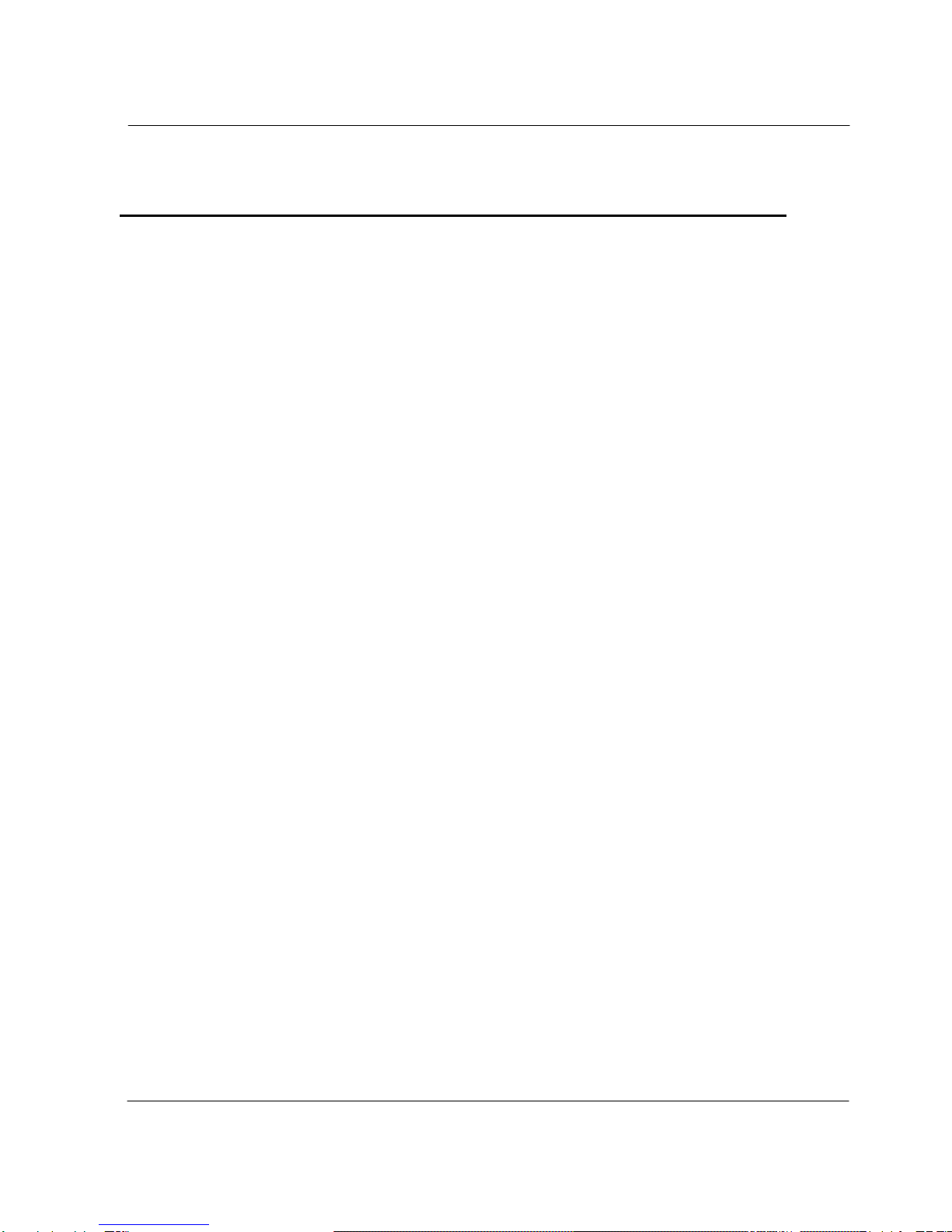
18
C1.0
Chapter 3. Starting the computer for the first time
This chapter will show you how to register a user ID for Windows and for
this computer, and how to set up additional drivers and applications step by
step.
For Windows XP Home Edition
Step 0: Windows XP and basic driver pre-setup
This product is pre-setup with the latest driver file for Windows XP
Home Edition, basic specifications and other optional specifications
chosen by the user before shipping.
The following is a list of operating systems and basic driver files that
are pre-setup.
zMicrosoft Windows XP Home Edition
zSiS Video driver
zSiS Audio driver
zSiS Mini IDE driver
zREALTEK RTL8110SC PCI Fast Ethernet NIC driver
zSiS USB 2.0 driver
zMicrosoft DirectX
Option :
zTV tuner driver
zTouch screen driver
zWireless Lan driver
[For reference]
The touch screen, wireless LAN, TV tuner (option) must be ordered
before the product is packaged and shipped. We regret to inform you
that we cannot separately supply a touch screen for products sold
without this feature.

19
C1.0
Step 1: To set up the computer
To set up the computer that is pre-setup with Microsoft Windows XP
Home Edition in step 0:
1. Connect the mouse and keyboard that come with the main body
and turn on the power of the main body. The following “Microsoft
Windows Start” dialog box will be displayed. To continue the setup,
click <Next> at the bottom of the screen.
2. When the “User’s Time Zone” dialog box is displayed, select the
proper time zone for your location and select <Next>.
3. When the “ End Users’ License Agreement” menu is displayed,
select “I accept this agreement” and then click <Next>.
4. When you see the “Your Product Key” page on the screen, enter
the product key specified in Windows XP Home Edition user’s
guide that comes with the purchase of this PC and select <Next>.
5. A dialog box will appear asking you to designate a computer name.
Enter a computer name and computer description in the blanks
and click <Next>.
6. A dialog box will appear asking you how you want to connect to the
Internet. Select the one that best suits your connection and press
<Next>. If your computer is not connected to a network or failed to
establish a network connection, a dialog box with “failed to
establish an Internet connection” will pop up. If you wish to set up
the Internet connection later, click <Skip>. In that case, you can set
up or change the network configuration at [Start]-[Control panel]-
[Network and Internet connection] after you are finished installing
Windows.
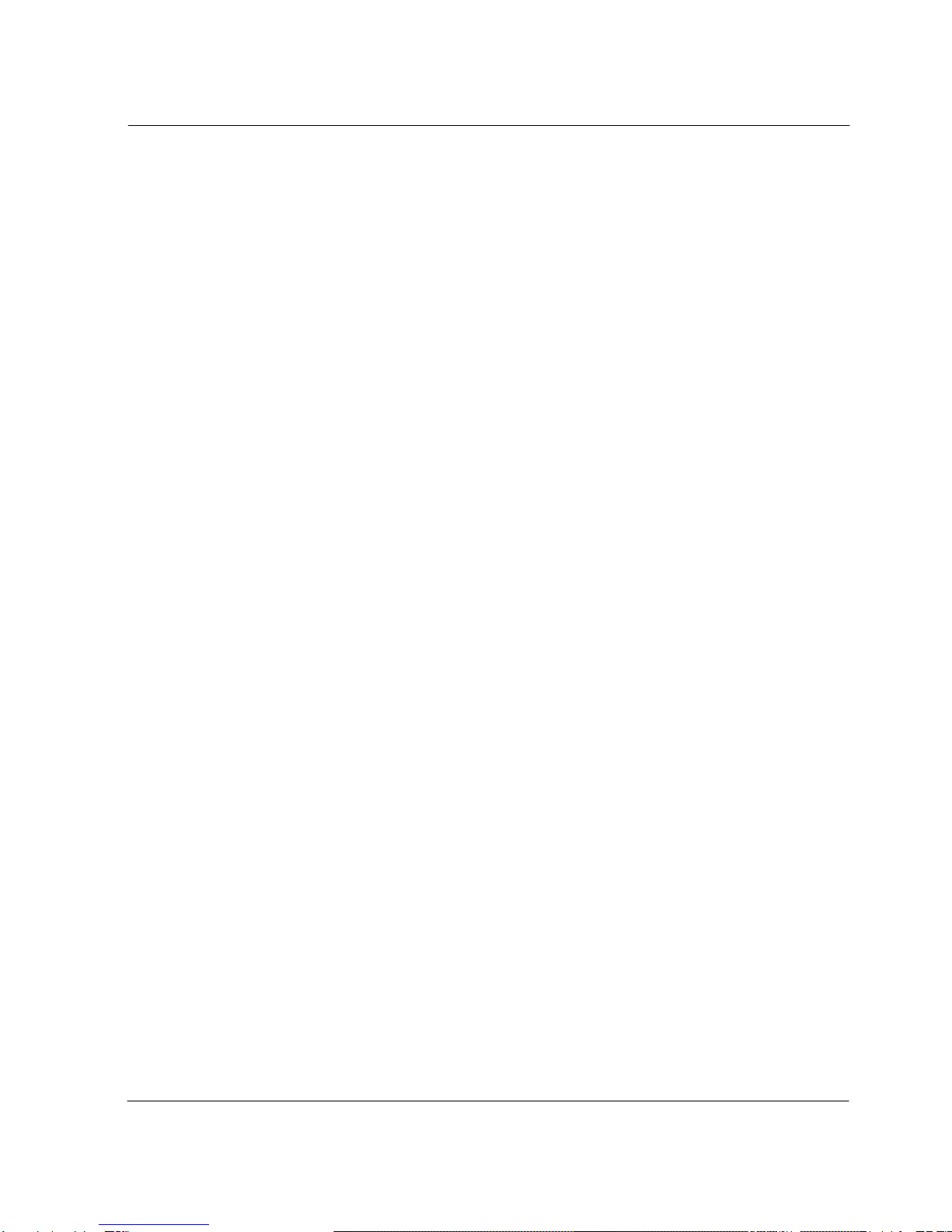
20
C1.0
7. If you chose a LAN connection for accessing the Internet, a dialog
box reading “High speed connection setup” will be displayed. Fill in
the fields and press <Next>.
If you chose DSL or cable modem connections, the below dialog
box will pop up. Follow the instructions to continue the network
connection setup.
8. When you are finished with the Internet connection setup, a dialog
box reading, “Are you going to receive verification service?” will be
displayed. Even though you can have the verification right away to
know whether your copy of Windows is licensed or not, you are
recommended to select “No, not at this time.” This is because it is
better to activate Windows when you test the computer for a while
and you are sure that there are no problems with your new PC.
However, you must activate Windows within 30 days.
9. Lastly, you will see a dialog box asking who will use this computer.
Enter names of users who will share the computer and press
<Next>. To proceed to the next step you have to enter at least one
name.
10.When a dialog box that reads “Thank you!” pops up, this means the
basic setup is complete. Press <Finish> to reboot your computer
and to run Windows XP.
Table of contents
Other Rise Desktop manuals
Popular Desktop manuals by other brands
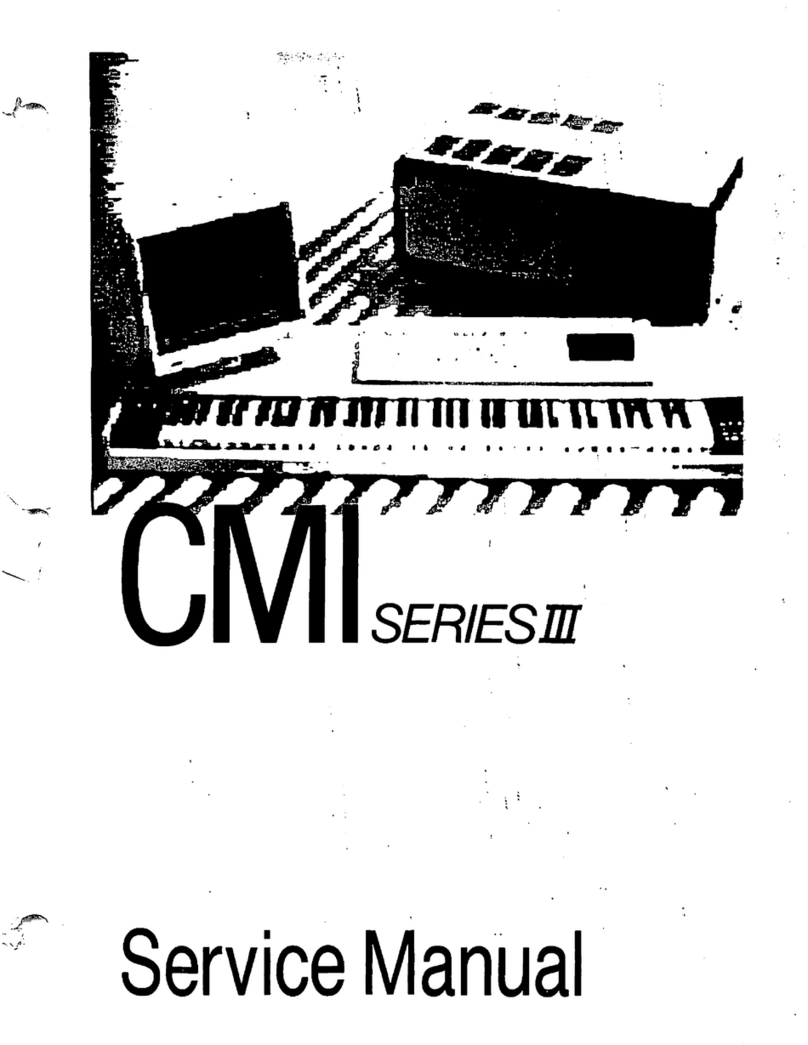
Fairlight
Fairlight CMI Series III Service manual
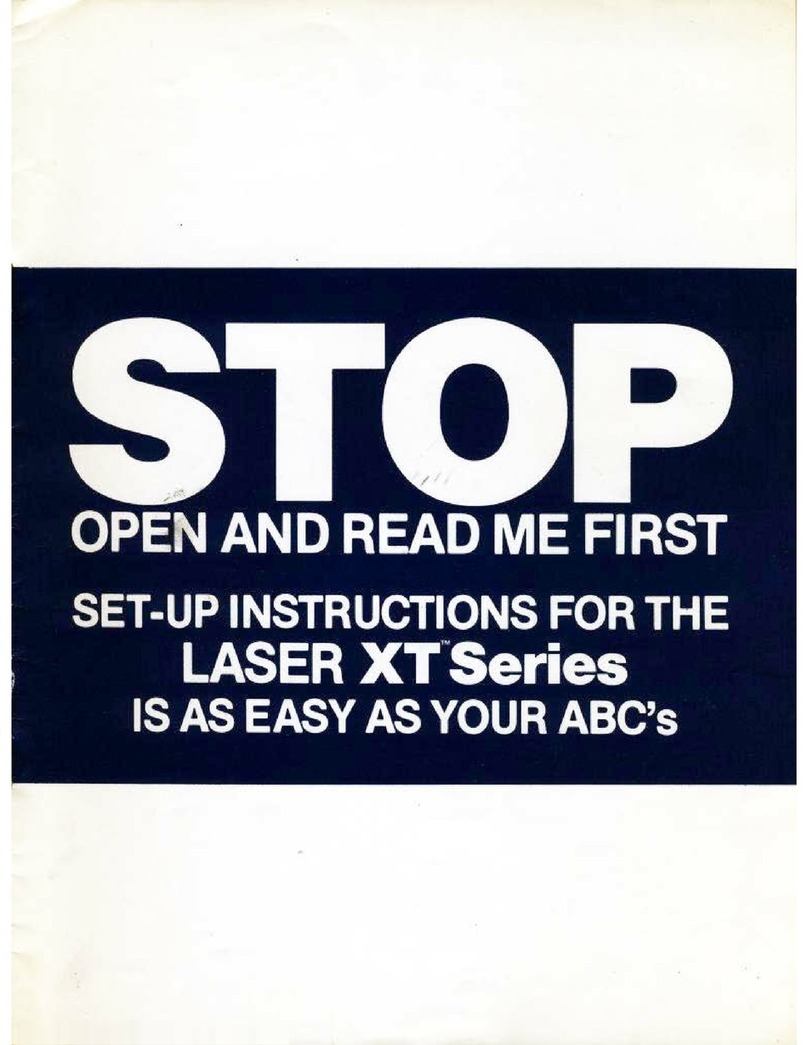
V-tech
V-tech Laser XT Series Setup instructions

Jason.L
Jason.L Quadro Wood A 6P Assembly instructions
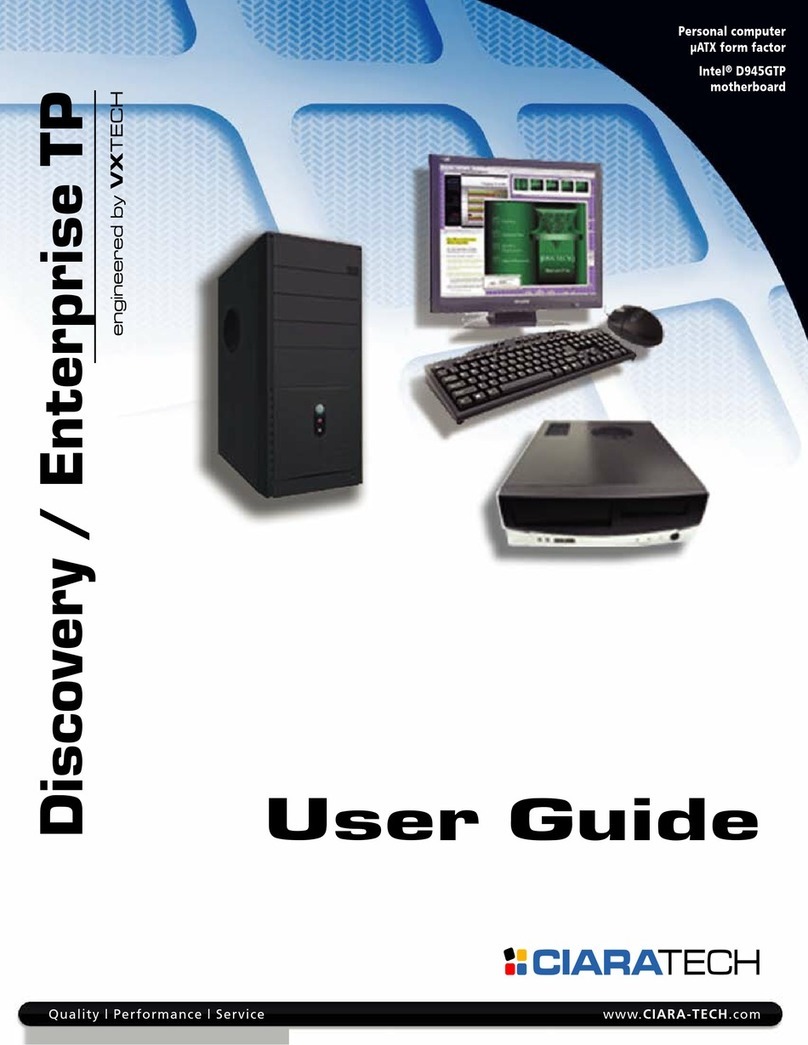
Ciara-tech
Ciara-tech Discovery user guide
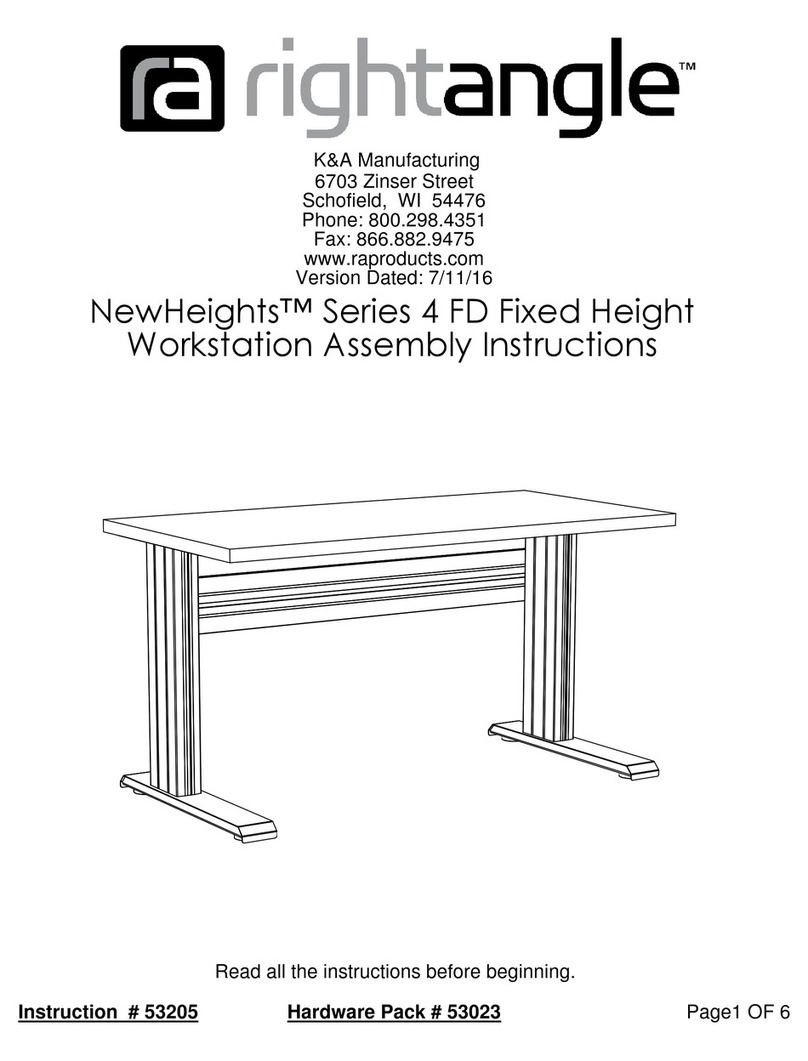
RIGHT ANGLE
RIGHT ANGLE NewHeights 4 FD Series Assembly instructions

Corsair
Corsair Carbide series installation guide