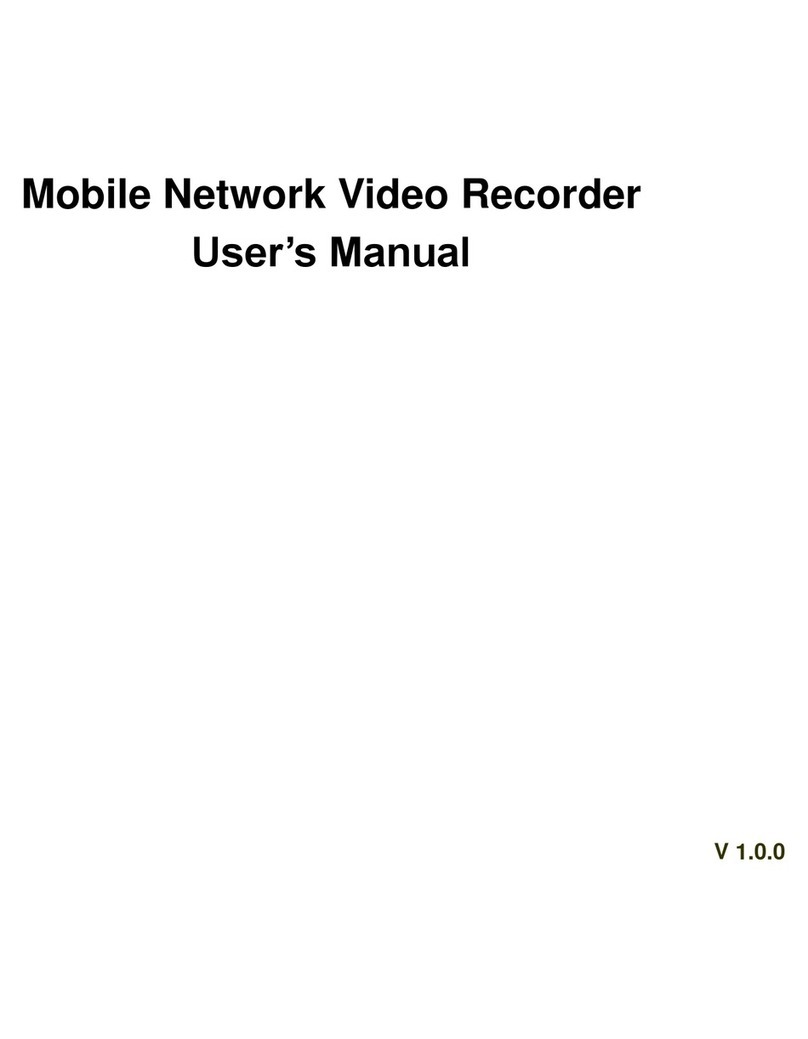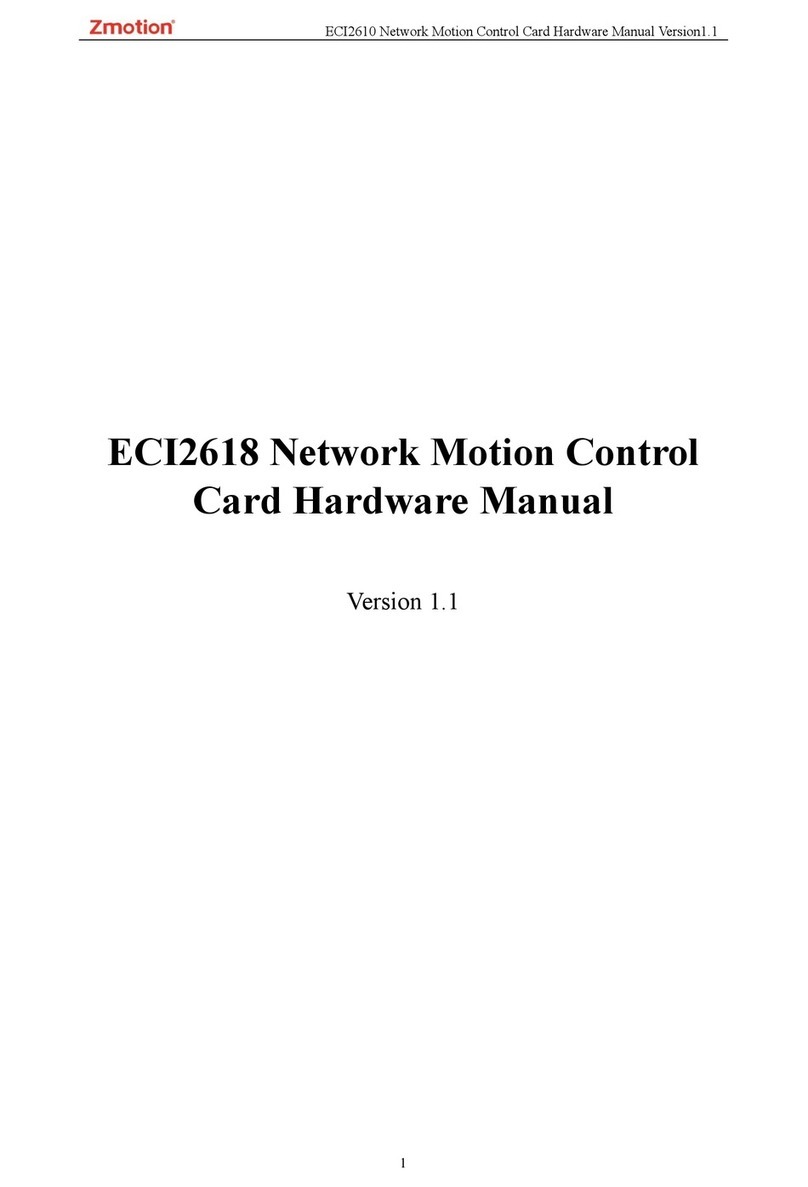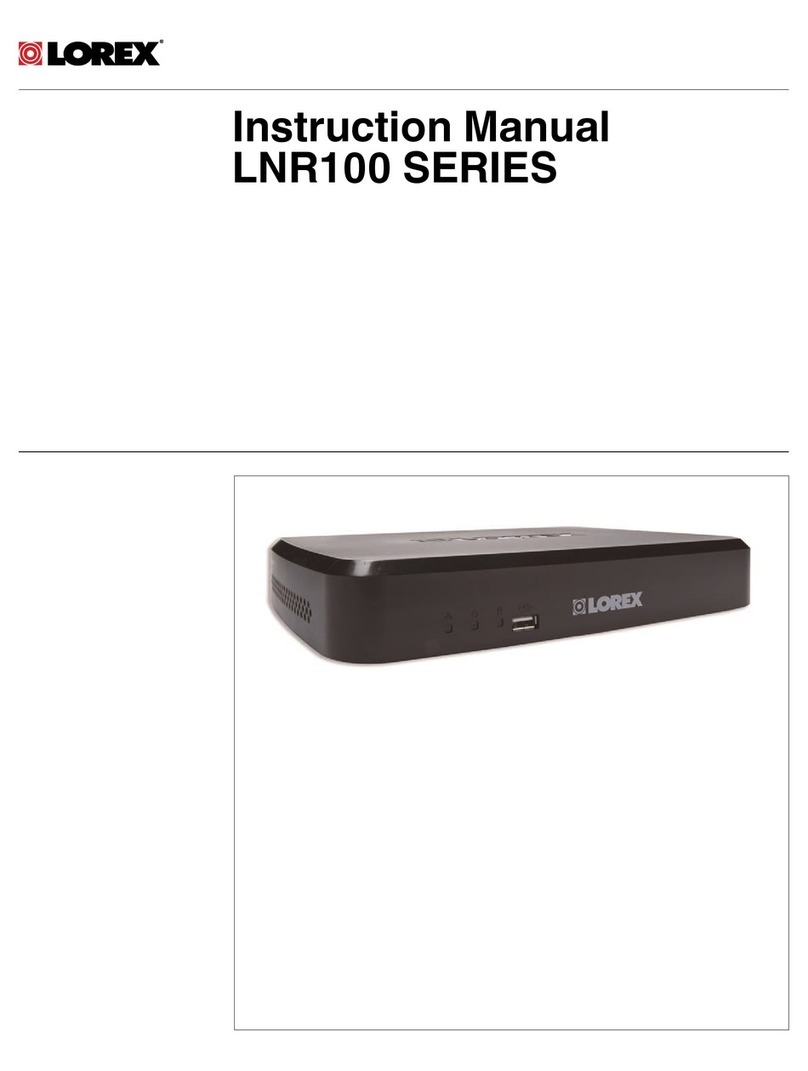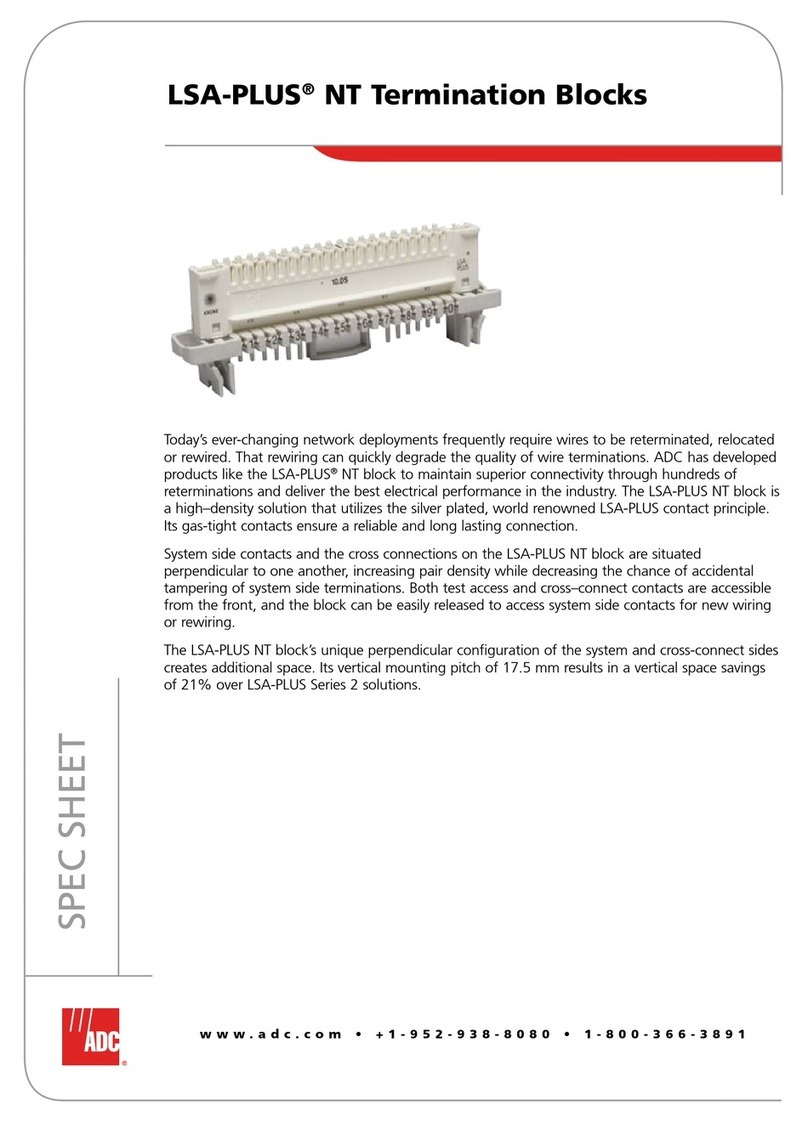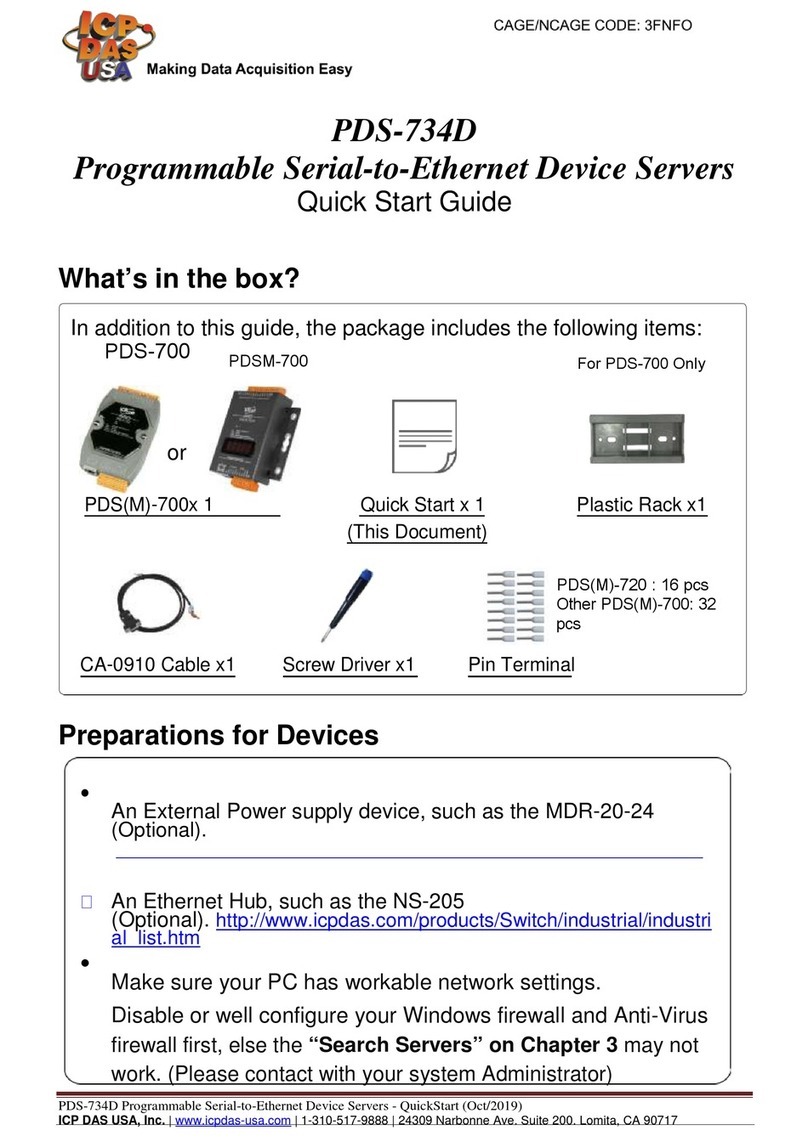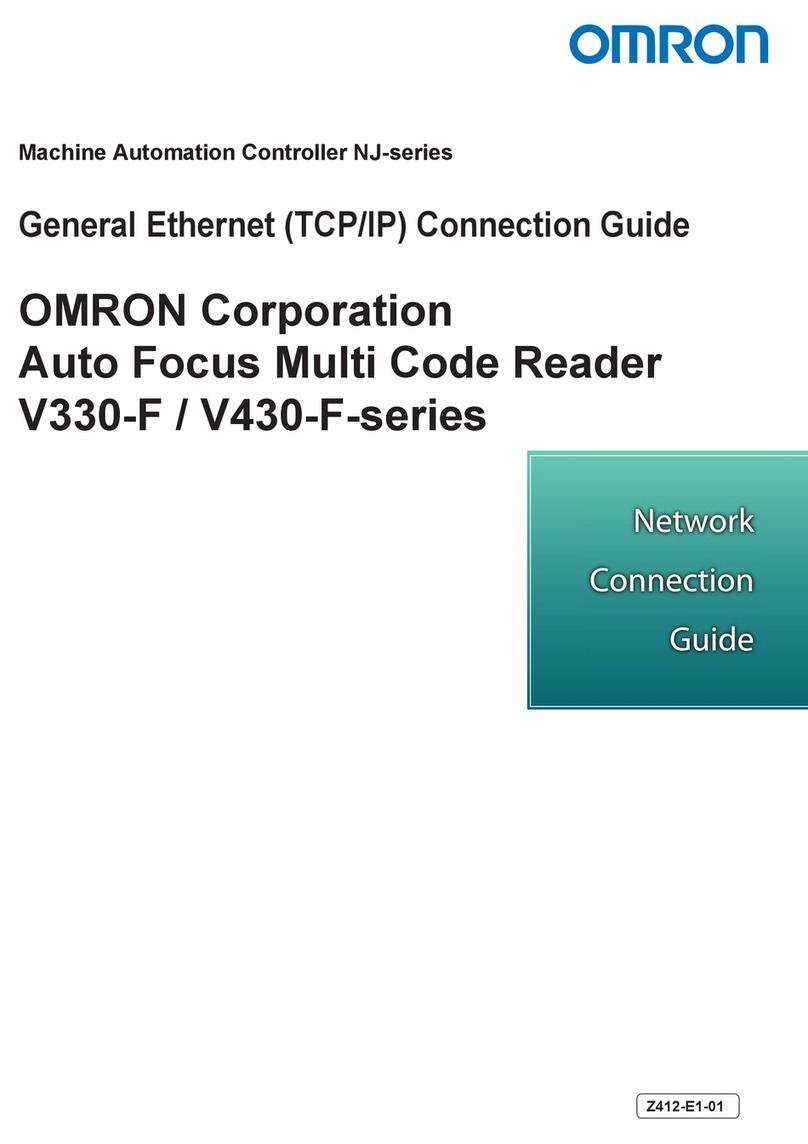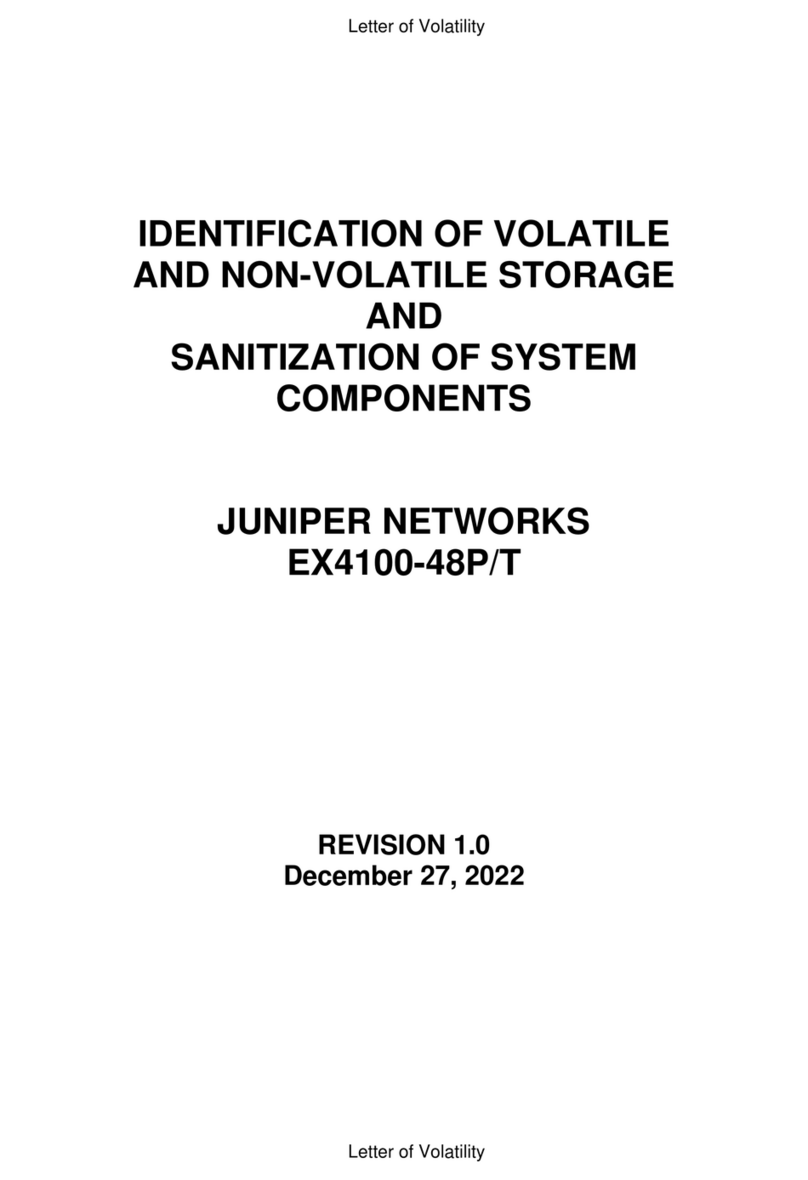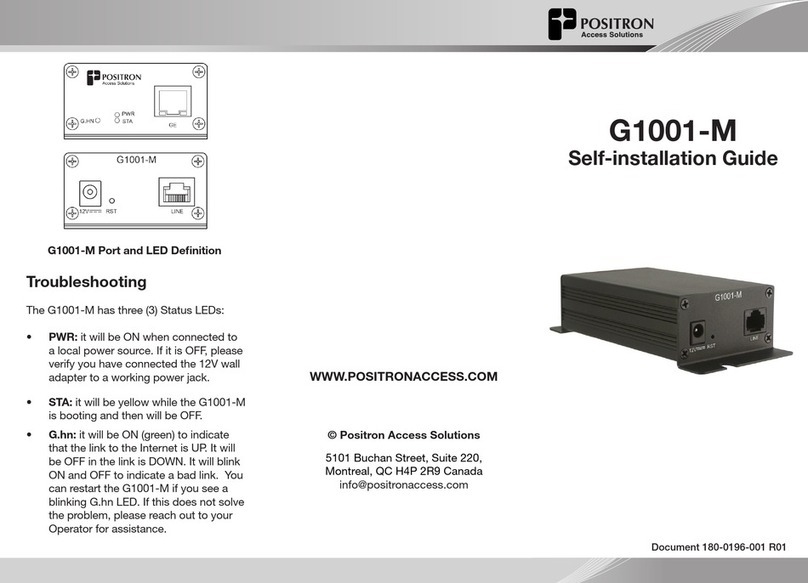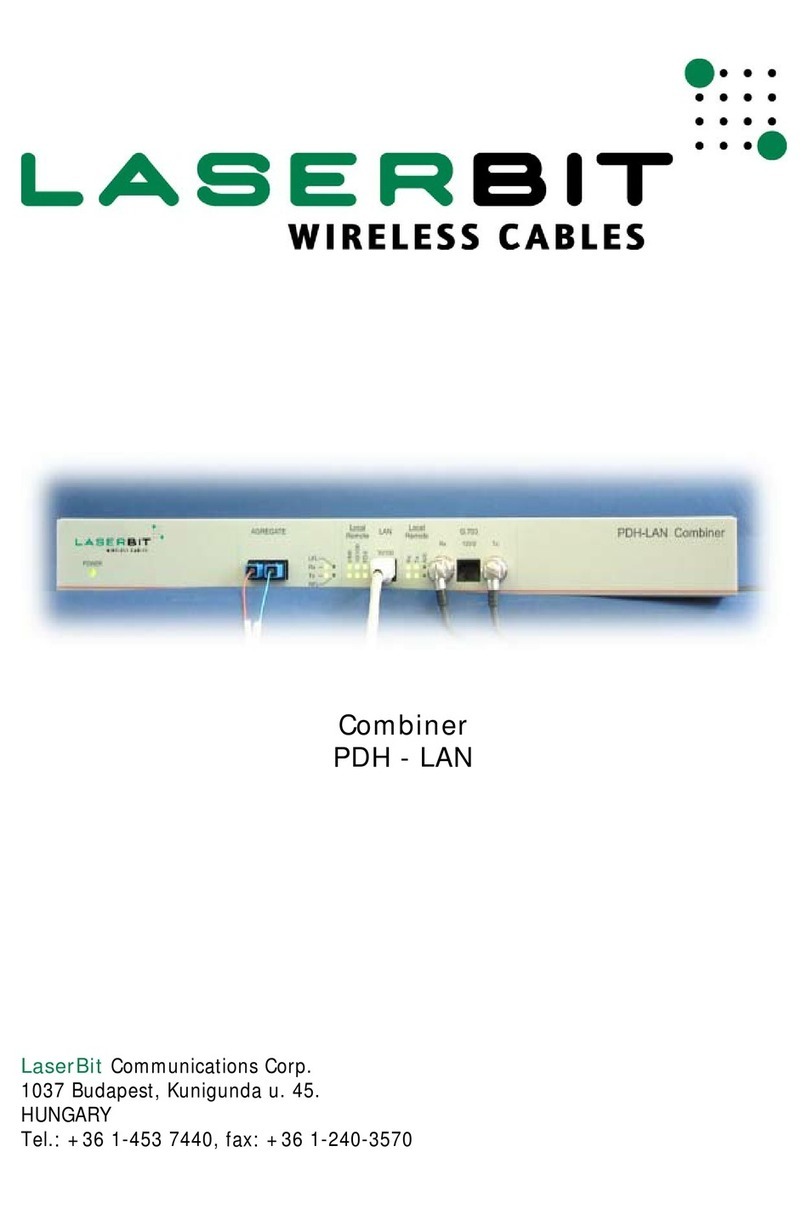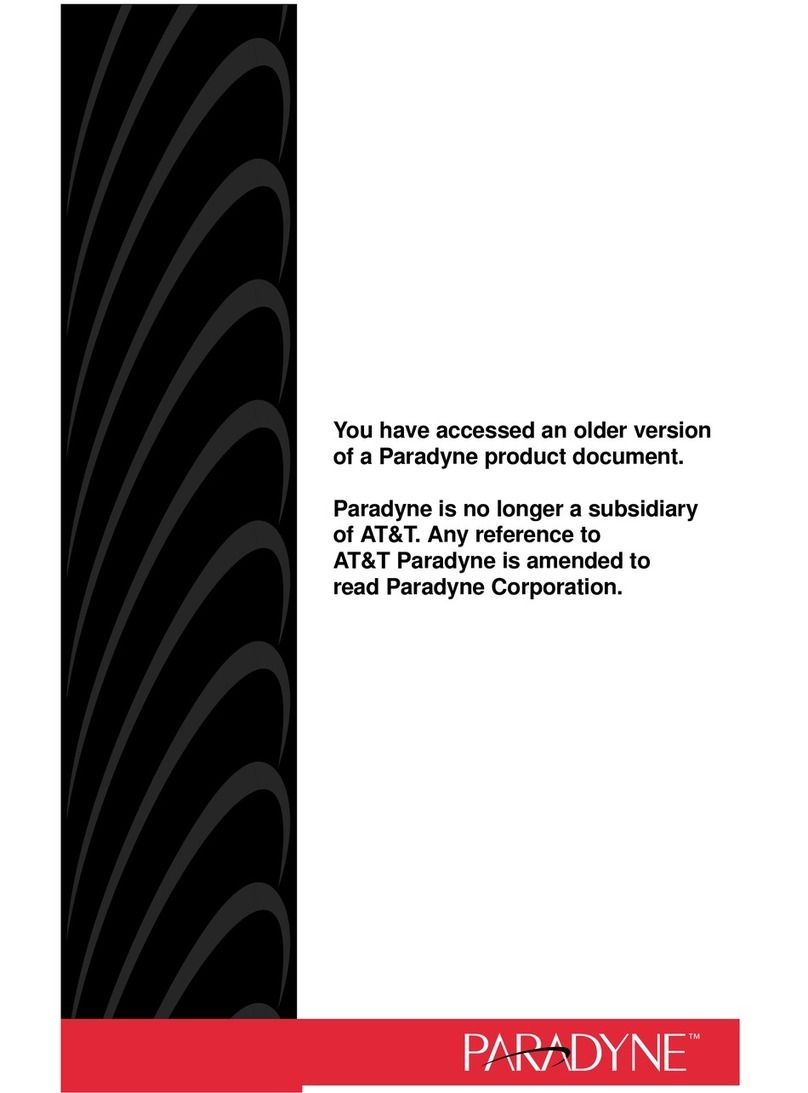RisingHF LoraWan RHF3M485 User manual

LoraWan RHF3M485 User Guide
RisingHF
Document information
Info
Content
Keywords
RisingHF, RS485, User Guide, LoraWan, RHF3M485
Abstract
This document is used to describe how to use RHF3M485
UM01705
LoraWan RHF3M485 User Guide
V0.3

LoraWan RHF3M485 User Guide
RisingHF
Content
Content.................................................................................................................................................. 2
1 Introduction.........................................................................................................................................1
2 Descriptions........................................................................................................................................2
3 Quick start ..........................................................................................................................................3
3.1 Power on:.....................................................................................................................................3
3.2 Configure basic parameters: ........................................................................................................ 3
3.3 Register the current device on the server.....................................................................................4
3.4 Enter the installation mode...........................................................................................................4
3.5 Connect to terminal device........................................................................................................... 5
4 Parameter Configuration.....................................................................................................................6
5 Installation Mode................................................................................................................................. 8
6 Upgrade.............................................................................................................................................. 9
7 Note.................................................................................................................................................. 10
Revision............................................................................................................................................... 11

V0.3 2017-11-20
www.risinghf.com
LoraWan RHF3M485 User Guide
RisingHF
1
1 Introduction
DFU (Data Forward Unit) RHF3M485 is a transparent transmission device form high isolation RS485
and RS232 to LoRaWAN transceiver which is designed by RisingHF. And the device integrates all
LoRaWAN bands such as CN470, EU433, EU868, US915, AS923, AU915, KR920 and so on, and
supports CLASS A and C.
Figure 1-1 RHF3M485 outline

V0.3 2017-11-20
www.risinghf.com
LoraWan RHF3M485 User Guide
RisingHF
2
2 Descriptions
The function of the indicator LED and the interface for configuration is described as follows:
Note: The LoRa LED and FCT LED are two-color LED, but Pwr LED is a monochromatic LED.
LoRa
When the module is in firmware upgrade mode, the red and green light flashes
alternately.
When the module is in installation mode, the LED is used to indicate the strength
of the signal quality (see Chapter 5 for details).
When the module is in normal operation:
The red light flashes once, indicating the module has received a data.
The green light flashes once, indicating the module sends a data.
FCT
When the module is in installation mode, the red and green LED flashes
alternately
When the module is in normal operation, the LED is powered off
Pwr
LED on, indicating the normal power supply equipment.
LED off, indicating the equipment is not normally powered.
RF
RF port
Configure
Parameter configuration port and firmware upgrade port.
Used to configure LoRaWAN related parameters and parameters related to data
transmission (see Chapter 4 for details).
Firmware upgrade (see Chapter 6 for details);
Based on the distance to the antenna, the order of the three interfaces is TX, RX,
GND from far to near.
DC IN 6-48
Power input port
RS232
Wired communication port. RS232 and RS485 are alternated.
Please do the configuration before using it.
RS485
Wired communication port. RS232 and RS485 are alternated.
Please do the configuration before using it.

V0.3 2017-11-20
www.risinghf.com
LoraWan RHF3M485 User Guide
RisingHF
3
3 Quick start
3.1 Power on:
Input DC 6~48V to the device with an adapter. When the Pwr LED is on the device is powered
normally.
3.2 Configure basic parameters:
Please use a USB to UART tool to connect the device to the PC. And then open a serial port tool
(for example, SSCOM) on the PC. Serial port configuration: Baud rate 9600, Bit 8, stop bit 1, no
parity bit. Take care of the pin definition (TxD, RxD and GND) of the configuration port.
Figure 3-1 SSCOM tool for configuration
Several key parameter quick setting steps are as follows:
(1)Set the frequency plan
Input: AT+DR
Used to query the current default frequency plan
Return:
+DR: DR0
+DR: CN470PREQUEL DR0 SF12 BW125K
Indicate that the current frequency plan is CN470PREQUEL.
If changed to CN470.
Input: AT+DR=CN470
Return after successful:
+DR: CN470
(2)Configure RS232/485
Input: AT+UARTDFU

V0.3 2017-11-20
www.risinghf.com
LoraWan RHF3M485 User Guide
RisingHF
4
Used to query the current serial port configuration information for terminal device
communication
Return:
+UARTDFU: 2400,1,8
Indicate that the baud rate of the current communication port is 2400, odd parity bit (0: no
parity bit, 1: odd parity; 2: even parity), and data bit 8.
Refer to below to modify the baud rate to 9600.
Input: AT+UARTDFU=9600, 2, 8
Return after successful:
+UARTDFU: 9600, 2, 8
(3)Select RS485 or RS232
Input: AT+COMMODE
Used to query the current connection mode
Return:
+COMMODE: RS485
Indicate that the current connection mode with terminal is RS485
If change to RS232
Input: AT+COMMODE=RS232
Return after successful:
+COMMODE: RS232
3.3 Register the current device on the server
After the basic parameters are configured, you can choose ABP mode or OTAA mode and register
it on the network server.
Input:AT+ID
Query the current DevAddr/DevEui/AppEui of the module.
Return:
+ID: DevAddr, 00:6D:C2:03
+ID: DevEui, 47:68:C4:0A:00:38:00:49
+ID: AppEui, 52:69:73:69:6E:67:48:46
And the default KEY include NWKSKEY, APPSKEY and APPKEY are all
“2B7E151628AED2A6ABF7158809CF4F3C”
Below is an example to show how to register the device as ABP mode on the Loriot server:
1) Input a device with the right devaddr/appskey/nwkskey on the server.
2) Choose Class C and set the receiver window as RX2 on the server.
3.4 Enter the installation mode
After the configuration for both node and server side, the module will start working.
If you want to enter the the installation mode, to select the ideal location of the module, you must
press and hold the boot button for at least 4s until the FCT blinks red and green alternately (refer to
Chapter 5 for details).
If you do not need to enter the site installation mode, skip this step directly to enter the fifth step.
When module running, you can always enter the installation mode.

V0.3 2017-11-20
www.risinghf.com
LoraWan RHF3M485 User Guide
RisingHF
5
3.5 Connect to terminal device
Connect the RHF3M485 to terminal device via RS485 or RS232 interface.
Note that the serial port configuration of the terminal module is the same as the configuration
parameters in (2) in 3.2 above. Otherwise, the data is not correct even if normal communication is
possible.

V0.3 2017-11-20
www.risinghf.com
LoraWan RHF3M485 User Guide
RisingHF
6
4 Parameter Configuration
The serial port of the parameter configuration is located on the "Configure" side, as shown in the figure:
Figure 4-1 Configuration port
The device default frequency plan is CN470PREQULE, you can use AT + DR to view the current
frequency plan, and modify it.
For the parameter configuration of LoRaWAN, please follow the document [RHF-PS01509]LoRaWAN
Class AC AT Command Specification - v4.3.
The following instructions are used for RHF3M485 transparent module to configure the module:

V0.3 2017-11-20
www.risinghf.com
LoraWan RHF3M485 User Guide
RisingHF
7
RS485/232 serial port
parameters configuration
AT+UARTDFU
Query instructions,
The default baud rate 2400, odd
parity, data bit 8
AT+UARTDFU=9600,0,8
Configuration instructions,
Eg: configured to baud rate
9600, no parity, data bit 8
Timeout in receiver window
of the module
AT+TIMEOUT
Query instructions,
The default value is 1,
corresponding to the timeout is
8s
AT+TIMEOUT=2
Configuration instructions,
Eg:Configued to 2,
corresponding to the timeout 10
0x00:6s;0x01:8s;
0x02:10s;0x03:12s;
0x04:14s;0x05:16s;
0x06:18s;0x07:20s;
Module heartbeat cycle
AT+PERIOD
Query instructions,
Default value is 2,equal to 2
minutes
AT+PERIOD=3
Configuration instructions,
Eg:Configured to 3 min
Whether the module data is
uploaded with confirmed type
AT+CONFIRM
Query instructions,
Default value is 0:
Indicate to upload unconfirmed
type data
AT+CONFIRM=1
Configuration instructions,
Eg:Configured to 1, indicates
that upload the last sub-packet
with confirmed type
Whether the module uploads
the time stamp of the data
packet sent by the terminal
device
AT+SENDTS
Query instructions,
Default value is 0,not upload
AT+SENDTS=1
Configuration instructions,
Eg:Configured to 1, upload the
time stamp
Configure the communication
interface between the
module and the terminal
device
AT+COMMODE
Query instructions,
Default value is RS485
AT+COMMODE=RS485
Configuration instructions,
Eg:Configured to RS232
When the terminal equipment is connected with RS485, it must be set to RS485 mode with AT
command. If it is set to RS232, RHF3M485 module will not receive the data sent by the terminal
equipment. And when the terminal equipment is connected with RS232, it must be set to RS232 mode
with AT command. If it is set to RS485, RHF3M485 module will not receive the data sent by the
terminal equipment.

V0.3 2017-11-20
www.risinghf.com
LoraWan RHF3M485 User Guide
RisingHF
8
5 Installation Mode
This mode is used to help users to install the equipment on site, providing guidance and references on
the pros and cons of the location.
After the device is powered on normally, you can enter the installation guide mode by using the boot
button. You must press and hold the boot button for at least 4s to trigger the installation mode. The FCT
LED starts flashing alternately means the device is in installation mode.
In this mode, the Lora bi-color light is used to indicate the current signal strength as shown below:
Lora LED red flash
The current signal is weak
Lora LED green flash
The current signal is relatively strong
Lora LED green light on
The current signal is strong
Lora LED light off
The current equipment is poorly installed and
cannot receive signals
When you have selected the installation location of the device in installation mode, you must press
the boot button for at least 4 seconds again to exit the installation guide mode and enter the normal
operation mode. At this time, the FCT light will not flash. At any time it can enter the site installation
guide mode.
Note that after using this mode, you must manually exit from this mode, otherwise it will affect the
normal use!

V0.3 2017-11-20
www.risinghf.com
LoraWan RHF3M485 User Guide
RisingHF
9
6 Upgrade
When you need to upgrade the device application FW, long press and hold the round button on the
power side, then power on. If the LORA indicator flashes red and green alternately, the device has
entered the upgrade mode, and then you can release the button.
After entering the upgrade mode, refer to the document “[RHF-UM01518] How to upgrade RisingHF
device v1.2”to upgrade the application. After the upgrade is successful, you must re-power the device
to return to normal operation mode, and then use the AT command to check or configure the
parameters.

V0.3 2017-11-20
www.risinghf.com
LoraWan RHF3M485 User Guide
RisingHF
10
7 Note
Due to the hardware limitation of DFU, the maximum length of the data to be transmitted from
terminal to DFU(RHF3M485) cannot exceed 500 bytes. Otherwise, the DFU will only take the first 500
bytes. There is a 2Kbytes buffer space inside the module, which means the DFU could only keep 4x500
bytes maximum in the buffer. So when the terminal sends data fast, the buffer will be filled quickly, and
then it is normal that some old data will be covered and instead of by the new data.

V0.3 2017-11-20
www.risinghf.com
LoraWan RHF3M485 User Guide
RisingHF
11
Revision
V0.3 2017-11-20
+ errata
V0.2 2017-07-12
+Add the Quick Start Chapter (Chapter 3)
+Add the Installation Mode Chapter (Chapter 5)
V0.1 2017-05-31
+ Creation

V0.3 2017-11-20
www.risinghf.com
LoraWan RHF3M485 User Guide
RisingHF
12
Please Read Carefully:
Information in this document is provided solely in connection with RisingHF products. RisingHF reserve the right to make changes, corrections,
modifications or improvements, to this document, and the products and services described herein at any time, without notice.
All RisingHF products are sold pursuant to RisingHF’s terms and conditions of sale.
Purchasers are solely responsible for the choice, selection and use of the RisingHF products and services described herein, and RisingHF
assumes no liability whatsoever relating to the choice, selection or use of the RisingHF products and services described herein.
No license, express or implied, by estoppel or otherwise, to any intellectual property rights is granted under this document. If any part of this
document refers to any third party products or services it shall not be deemed a license grant by RisingHF for the use of such third party
products or services, or any intellectual property contained therein or considered as a warranty covering the use in any manner whatsoever of
such third party products or services or any intellectual property contained therein.
UNLESS OTHERWISE SET FORTH IN RISINGHF’S TERMS AND CONDITIONS OF SALE RisingHF DISCLAIMS ANY EXPRESS OR
IMPLIEDWARRANTY WITH RESPECT TO THE USE AND/OR SALE OF RisingHF PRODUCTS INCLUDING WITHOUT LIMITATION
IMPLIEDWARRANTIES OF MERCHANTABILITY, FITNESS FOR A PARTICULAR PURPOSE (AND THEIR EQUIVALENTS UNDER THE
LAWSOF ANY JURISDICTION), OR INFRINGEMENT OF ANY PATENT, COPYRIGHT OR OTHER INTELLECTUAL PROPERTY RIGHT.
RISINGHF PRODUCTS ARE NOT DESIGNED OR AUTHORIZED FOR USE IN: (A) SAFETY CRITICAL APPLICATIONS SUCH AS LIFE
SUPPORTING, ACTIVE IMPLANTED DEVICES OR SYSTEMS WITH PRODUCT FUNCTIONAL SAFETY REQUIREMENTS; (B)
AERONAUTIC APPLICATIONS; (C) AUTOMOTIVE APPLICATIONS OR ENVIRONMENTS, AND/OR (D) AEROSPACE APPLICATIONS OR
ENVIRONMENTS. WHERE RISINGHF PRODUCTS ARE NOT DESIGNED FOR SUCH USE, THE PURCHASER SHALL USE PRODUCTS
AT PURCHASER’S SOLE RISK, EVEN IF RISINGHF HAS BEEN INFORMED IN WRITING OF SUCH USAGE, UNLESS A PRODUCT IS
EXPRESSLY DESIGNATED BY RISINGHF AS BEING INTENDED FOR “AUTOMOTIVE, AUTOMOTIVE SAFETY OR MEDICAL” INDUSTRY
DOMAINS ACCORDING TO RISINGHF PRODUCT DESIGN SPECIFICATIONS. PRODUCTS FORMALLY ESCC, QML OR JAN QUALIFIED
ARE DEEMED SUITABLE FOR USE IN AEROSPACE BY THE CORRESPONDING GOVERNMENTAL AGENCY.
Resale of RisingHF products with provisions different from the statements and/or technical features set forth in this document shall
immediately void any warranty granted by RisingHF for the RisingHF product or service described herein and shall not create or extend in any
manner whatsoever, any liability of RisingHF.
RisingHF and the RisingHF logo are trademarks or registered trademarks of RisingHF in various countries.
Information in this document supersedes and replaces all information previously supplied.
The RisingHF logo is a registered trademark of RisingHF. All other names are the property of their respective owners.
© 2017 RISINGHF - All rights reserved
http://www.risinghf.com
Table of contents