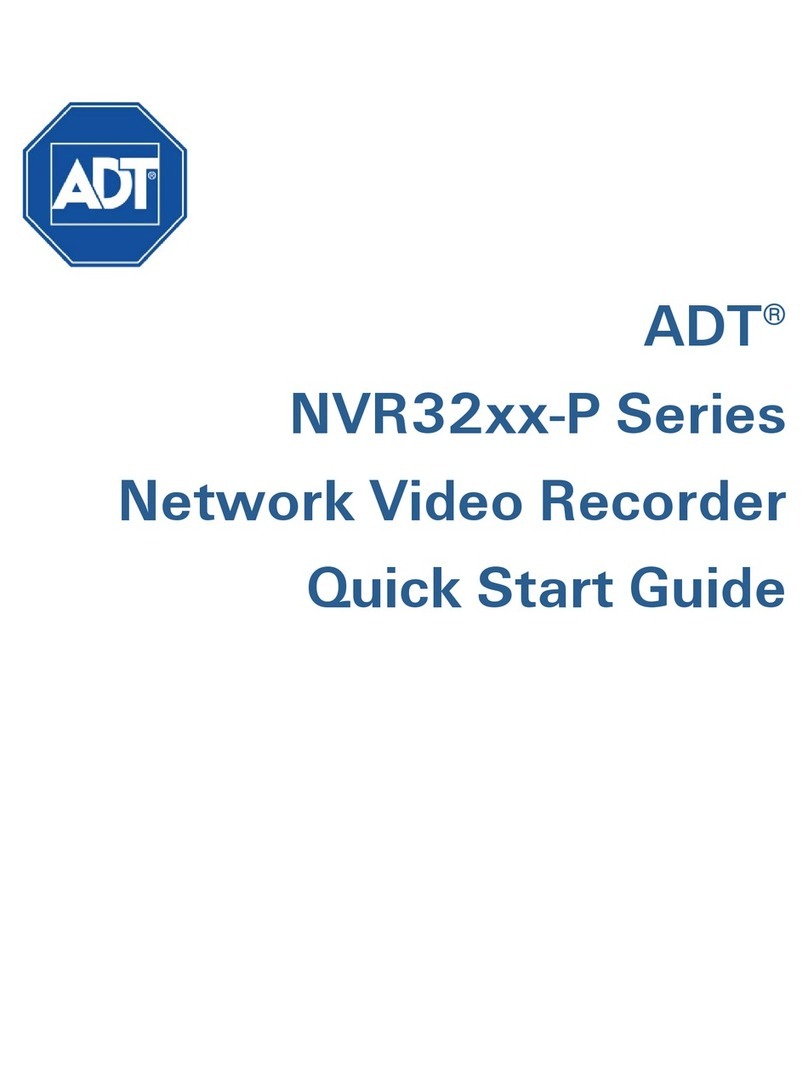ADT FAQs:
ADT CellBridge™
1. What is the ADT CellBridge and why do I need it?
Cellular technology is changing. 3G is being replaced by 4G LTE across major cellular carriers and
will eventually no longer be supported. When this occurs, your system's ability to communicate
with ADT's monitoring center will be disrupted.
The ADT CellBridge will enhance your system's cellular service from 3G to 4G LTE and keep your
system communicating. And the best part? All you have to do is plug it in!
2. How much does the ADT CellBridge cost?
The ADT CellBridge is free! There’s no extra cost for the device and your monthly service costs
won’t change.
3. How do I order an ADT CellBridge?
To determine if your system needs the CellBridge device, and to place your order, please call ADT
Customer Care at (800) 724-9097.
4. I ordered an ADT CellBridge, but it hasn’t arrived. What do I do?
Your order will be shipped directly to your secured home or business. Allow 3-5 business days for
your CellBridge to arrive. If it hasn’t arrived, please call ADT Customer Care at (800) 724-9097.
5. How do I install the ADT CellBridge device?
1. First, determine the placement of your CellBridge device. It should be within 25 feet of your
alarm box. This is the box with all of the system wiring. It may not be attached or near the
keypad you use to enter your system code.
The CellBridge should be:
•Set on a flat surface, in an elevated location approximately 3-6 feet off the ground,
such as on top of a shelf or cabinet.
•Placed with all four LED indicators and the Silence button facing upright.
•Within reach of a non-switchable electrical outlet
2. Plug your CellBridge directly into an outlet. Do not plug it into an extension cord or power
strip.
Note: Lay the CellBridge on its back on a shelf or furniture (off the floor), with the lights facing
up.
3. Once a connection is made, all LED lights will turn green.
Note: This step could take 2-5 minutes (up to 15 minutes in some cases).