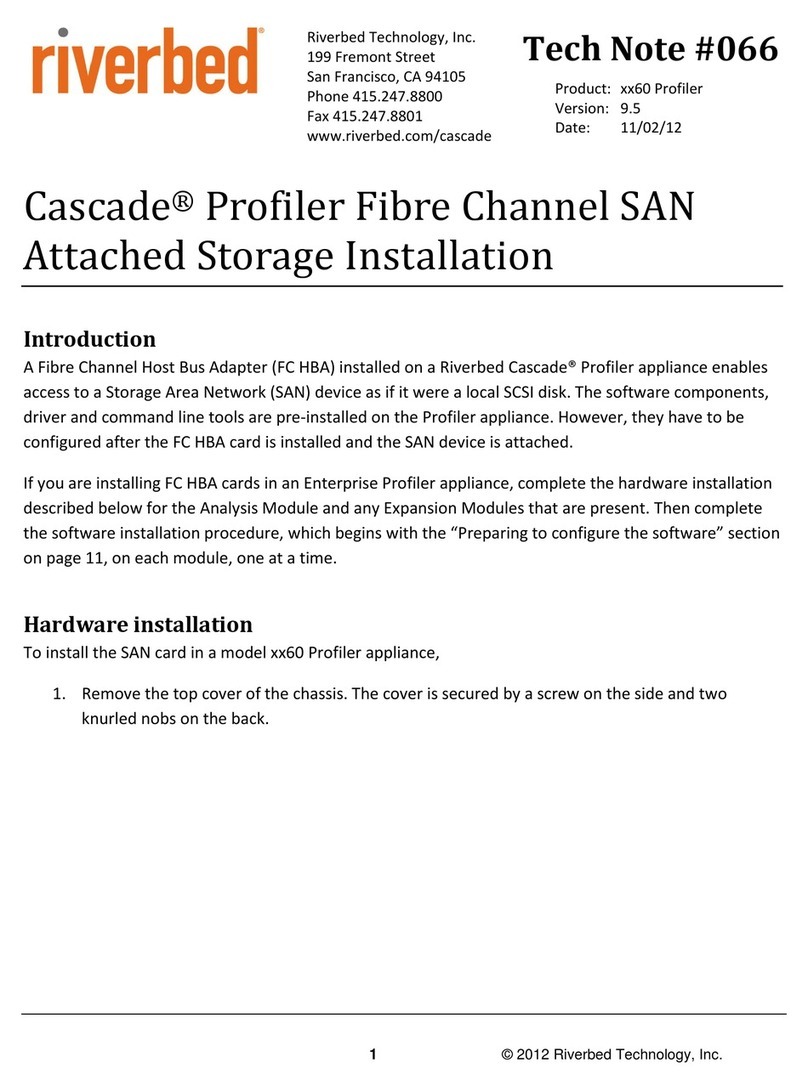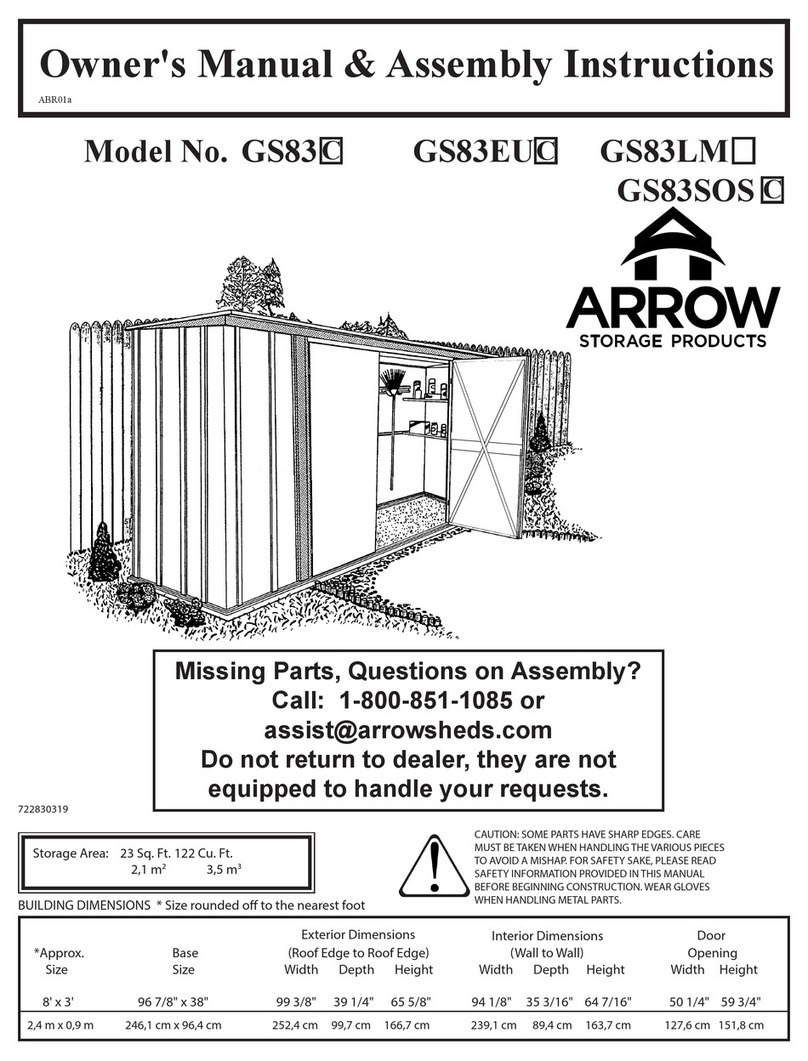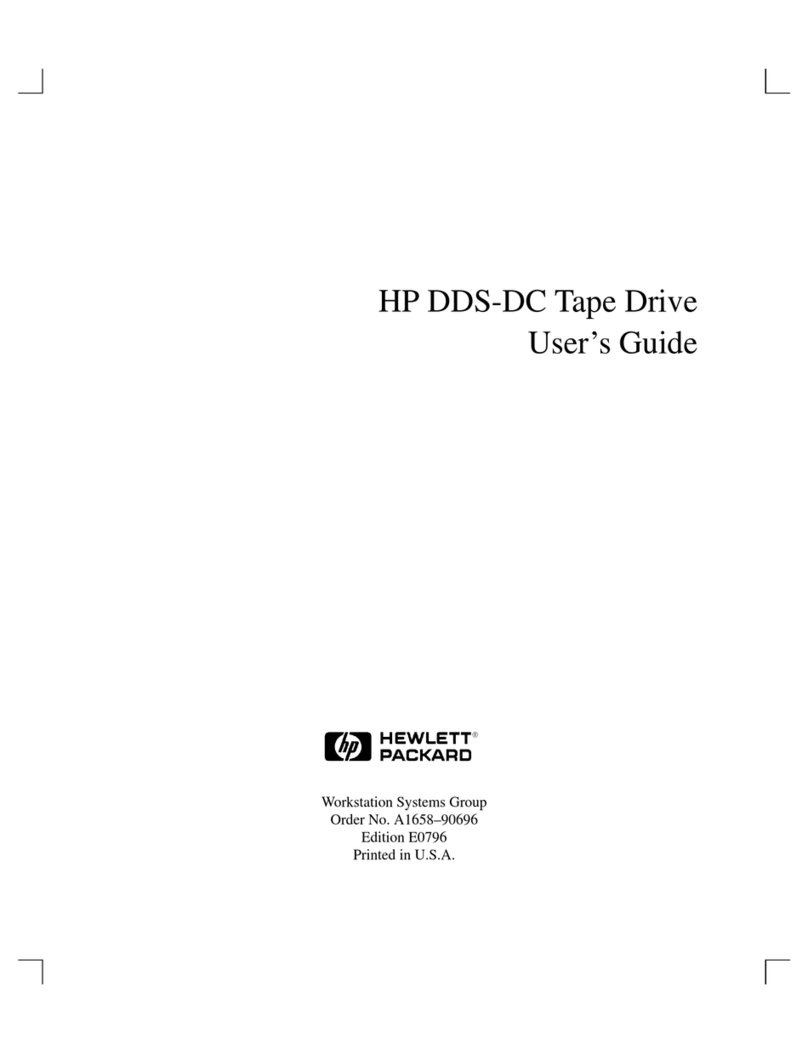Riverbed SteelFusion Edge 2200 Owner's manual

SteelFusion™Edge Hardware and
Maintenance Guide
January 2017

Part Number
712-00274-03
Riverbed Technology
680 Folsom Street
San Francisco, CA 94107
www.riverbed.com
© 2017 Riverbed Technology, Inc. All rights reserved.
Riverbed and any Riverbed product or service name or logo used herein are trademarks of Riverbed. All other trademarks used
herein belong to their respective owners. The trademarks and logos displayed herein cannot be used without the prior written
consent of Riverbed or their respective owners.
Akamai® and the Akamai wave logo are registered trademarks of Akamai Technologies, Inc. SureRoute is a service mark of
Akamai. Apple and Mac are registered trademarks of Apple, Incorporated in the United States and in other countries. Cisco
is a registered trademark of Cisco Systems, Inc. and its affiliates in the United States and in other countries. EMC, Symmetrix,
and SRDF are registered trademarks of EMC Corporation and its affiliates in the United States and in other countries. IBM,
iSeries, and AS/400 are registered trademarks of IBM Corporation and its affiliates in the United States and in other
countries. Juniper Networks and Junos are registered trademarks of Juniper Networks, Incorporated in the United States and
other countries. Linux is a trademark of Linus Torvalds in the United States and in other countries. Microsoft, Windows, Vista,
Outlook, and Internet Explorer are trademarks or registered trademarks of Microsoft Corporation in the United States and in
other countries. Oracle and JInitiator are trademarks or registered trademarks of Oracle Corporation in the United States and
in other countries. UNIX is a registered trademark in the United States and in other countries, exclusively licensed through X/
Open Company, Ltd. VMware, ESX, ESXi are trademarks or registered trademarks of VMware, Inc. in the United States and in
other countries.
This product includes Windows Azure Linux Agent developed by the Microsoft Corporation (http://www.microsoft.com/).
Copyright 2012 Microsoft Corporation.
This product includes software developed by the University of California, Berkeley (and its contributors), EMC, and Comtech
AHA Corporation. This product is derived from the RSA Data Security, Inc. MD5 Message-Digest Algorithm.
The SteelHead Mobile Controller (virtual edition) includes VMware Tools. Portions Copyright © 1998-2013 VMware, Inc. All
Rights Reserved.
NetApp Manageability Software Development Kit (NM SDK), including any third-party software available for review with such
SDK which can be found at http://communities.netapp.com/docs/DOC-1152, and are included in a NOTICES file included
within the downloaded files.
For a list of open source software (including libraries) used in the development of this software along with associated
copyright and license agreements, see the Riverbed Support site at https//support.riverbed.com.
This documentation is furnished “AS IS” and is subject to change without notice and should not be construed as a
commitment by Riverbed. This documentation may not be copied, modified or distributed without the express authorization
of Riverbed and may be used only in connection with Riverbed products and services. Use, duplication, reproduction, release,
modification, disclosure or transfer of this documentation is restricted in accordance with the Federal Acquisition
Regulations as applied to civilian agencies and the Defense Federal Acquisition Regulation Supplement as applied to military
agencies. This documentation qualifies as “commercial computer software documentation” and any use by the government
shall be governed solely by these terms. All other use is prohibited. Riverbed assumes no responsibility or liability for any
errors or inaccuracies that may appear in this documentation.
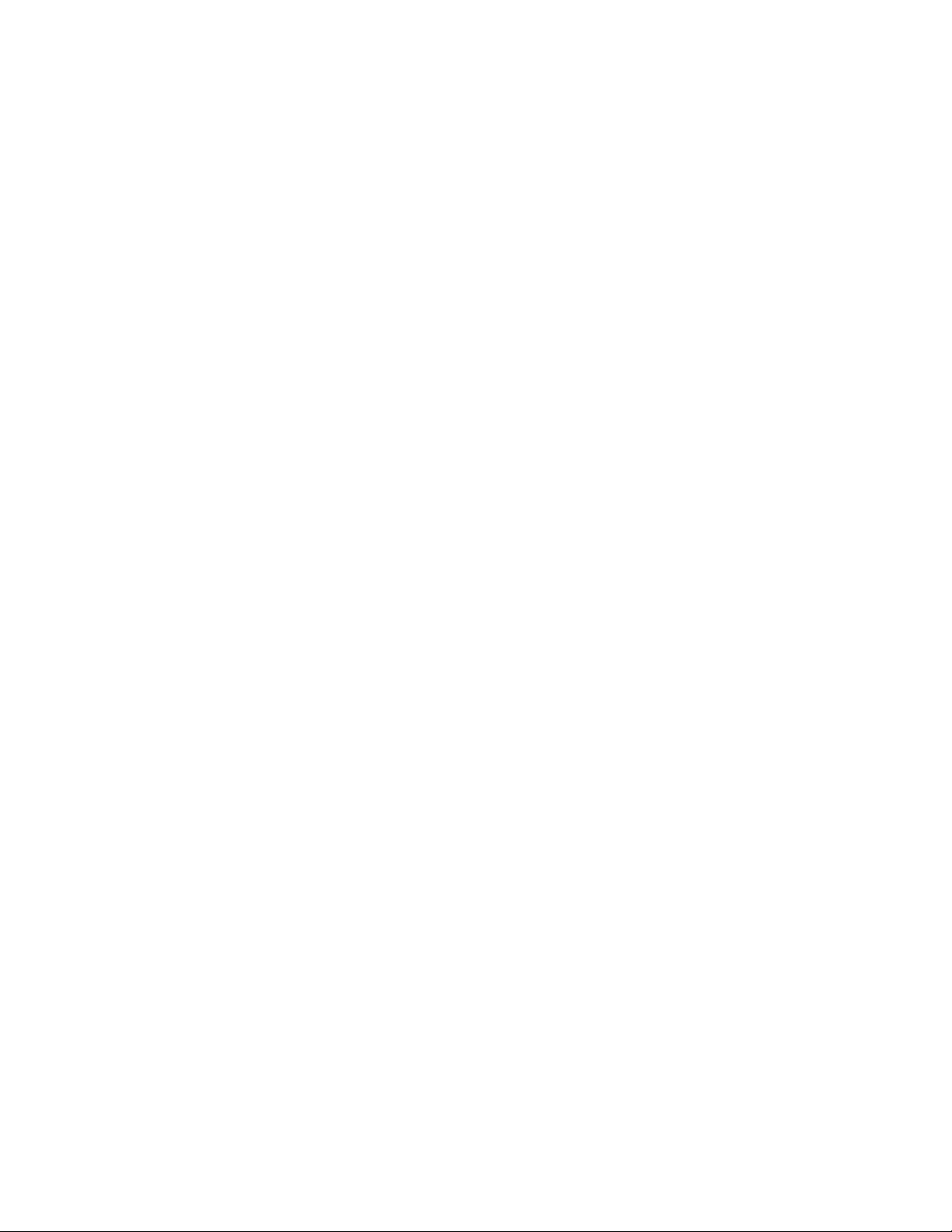
SteelFusion Edge Hardware and Maintenance Guide 3
Contents
Welcome .............................................................................................................................................. 7
About this guide ...................................................................................................................... 7
Audience ........................................................................................................................... 7
Document conventions...................................................................................................... 8
Electrostatic discharge guidelines .......................................................................................... 8
Safety guidelines..................................................................................................................... 8
Documentation and release notes ........................................................................................... 9
Contacting Riverbed ................................................................................................................ 9
1 - SteelFusion Edge Overview .......................................................................................................... 11
1U SteelFusion Edge appliances ........................................................................................... 12
1U SteelFusion Edge LEDs .............................................................................................. 14
2U SteelFusion Edge appliances ........................................................................................... 16
2U SteelFusion Edge LEDs .............................................................................................. 18
Field Replaceable Units.........................................................................................................18
2 - Rack Mounting the SteelFusion Edge Appliances......................................................................... 21
Rack installation safety guidelines........................................................................................ 21
Required tools and equipment .............................................................................................. 22
Mounting the SteelFusion Edge appliances using the extendable rail ................................... 23
Setting up the rails.......................................................................................................... 23
Mounting the appliance................................................................................................... 23
Operating the rails........................................................................................................... 25
Center mounting 1U appliances in a two-post rack ......................................................... 25
Connecting the SteelFusion Edge to your network................................................................. 27
Powering on the system......................................................................................................... 27
3 - Installing Network Interface Cards in SteelFusion Edge Appliances ............................................ 29
Overview................................................................................................................................ 29
Before you begin.................................................................................................................... 29
Required tools and equipment .............................................................................................. 30
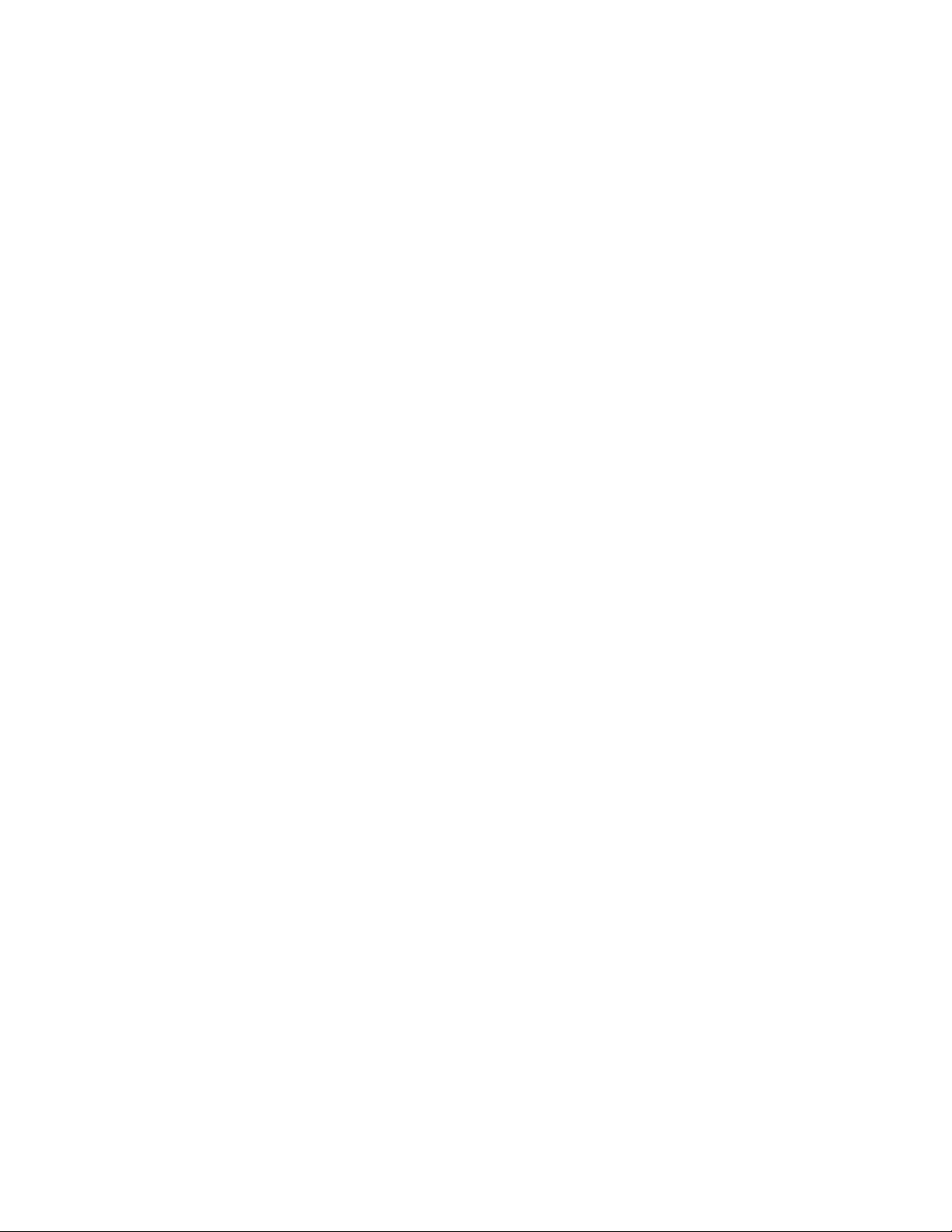
4 SteelFusion Edge Hardware and Maintenance Guide
Contents
Ethernet network compatibility............................................................................................. 30
Supported NICs for SteelFusion Edge appliances.................................................................. 30
Installing NICs in 1U SteelFusion Edge appliances ................................................................ 33
Installing NICs in 2U SteelFusion Edge appliances ................................................................ 36
NIC self-test for SteelFusion Edge ........................................................................................ 40
Network interface card status lights ..................................................................................... 40
4 - Replacing SteelFusion Edge Components .................................................................................... 43
Field-replaceable units .........................................................................................................43
Required tools ....................................................................................................................... 44
Opening the bezel.................................................................................................................. 44
Removing the chassis cover .................................................................................................. 46
Removing the chassis cover on 1U appliances................................................................. 46
Removing the chassis cover on 2U appliances................................................................. 46
Replacing disk drives ............................................................................................................ 47
Replacing disk drives in 1U SteelFusion Edge appliances................................................ 48
Replacing disk drives in 2U SteelFusion Edge appliances................................................ 49
Replacing power supply units................................................................................................ 51
Replacing power supply units in 1U and 2U appliances ................................................... 51
Adding and replacing memory modules ................................................................................. 52
Installing additional memory modules in SteelFusion Edge appliances........................... 53
Replacing memory modules in 1U SteelFusion Edge appliances ..................................... 54
Replacing memory modules in 2U SteelFusion Edge appliances ..................................... 58
Replacing fans ...................................................................................................................... 67
Determining fan status.................................................................................................... 67
Replacing fans in 1U SteelFusion Edge appliances.......................................................... 67
Replacing fans in 2U SteelFusion Edge appliances.......................................................... 69
A - Upgrading SteelFusion Edge Appliances......................................................................................71
Overview................................................................................................................................ 71
Model upgrades and platform requirements ................................................................... 71
Upgrading a model .......................................................................................................... 72
Installing licenses and activating specifications ................................................................... 72
Model upgrades using the CLI ......................................................................................... 73
Model upgrades using the management console............................................................. 74
B - SteelFusion Edge Technical Specifications ..................................................................................77
1U SteelFusion Edge specifications ...................................................................................... 77
Technical specifications .................................................................................................. 78
Environmental specifications.......................................................................................... 78
2U SteelFusion Edge specifications ...................................................................................... 79
Technical specifications .................................................................................................. 79

SteelFusion Edge Hardware and Maintenance Guide
5
Contents
Environmental specifications.......................................................................................... 79
Power specifications ............................................................................................................. 80
C - Network Interface Cards .............................................................................................................. 81
Four-Port 1-GbE Copper Bypass card.................................................................................... 81
Two-Port 1-GbE Fiber SX card ............................................................................................... 82
Two-Port 1-GbE Fiber LX card................................................................................................ 83
Four-Port 1-GbE Fiber LX card............................................................................................... 84
Two-Port 10-GbE Fiber SR card ............................................................................................. 84
Two-Port 10-GbE Fiber LR card ............................................................................................. 85
Two-Port 10-GbE TX Copper card........................................................................................... 86
Four-Port 1-GbE Copper Base-T card..................................................................................... 87
Two-Port 10-GbE Fiber SFP+ card ......................................................................................... 88
Four-Port 10-GbE Fiber SFP+ card........................................................................................ 88
D - Monitoring and Managing the Appliances with BMC .................................................................... 91
Setting up the BMC for initial access..................................................................................... 92
Logging in to the BMC............................................................................................................ 92
Using the BMC Dashboard ..................................................................................................... 93
Viewing field-replaceable unit information............................................................................ 94
Viewing event logs........................................................................................................... 94
Configuring the network .................................................................................................. 96
Configuring Platform Event Filtering ............................................................................... 97
Configuring users ............................................................................................................ 98
Configuring SSL............................................................................................................... 98
Controlling the Power .......................................................................................................... 101
Changing the BMC administrator password......................................................................... 101

6 SteelFusion Edge Hardware and Maintenance Guide
Contents

SteelFusion Edge Hardware and Maintenance Guide 7
Welcome
About this guide
This guide provides you with the basic steps for installing and maintaining your appliance.
This preface includes the following sections:
“About this guide” on page 7
“Electrostatic discharge guidelines” on page 8
“Safety guidelines” on page 8
“Documentation and release notes” on page 9
“Contacting Riverbed” on page 9
Audience
This guide is written for people who need to install, replace, or troubleshoot SteelFusion Edge
appliances including installing a rack, installing or replacing network interface cards, and replacing
components.
This guide includes information relevant to the following products:
SteelFusion Edge 2100
SteelFusion Edge 2200
SteelFusion Edge 3100
SteelFusion Edge 3200
SteelFusion Edge 5100

8 SteelFusion Edge Hardware and Maintenance Guide
Welcome Electrostatic discharge guidelines
Document conventions
This guide uses the following standard set of typographical conventions.
Electrostatic discharge guidelines
Follow these ESD guidelines to ensure that your equipment is not damaged from improper handling:
When you install or perform maintenance tasks, you must wear a grounded ESD antistatic strap to
protect the hardware against electrostatic discharge. Make sure that the strap makes skin contact
prior to handling equipment.
Periodically check the resistance value of the antistatic strap to ensure it is functioning properly.
If you remove or replace system components, you must transport the component in a conductive
container or an ESD bag that has been grounded or neutralized.
Store any system components in their protective packaging until you are ready to install them.
Do not touch the electronic components on system hardware.
Safety guidelines
Follow the safety precautions outlined in the Safety and Compliance Guide when installing and setting
up your equipment.
Caution: Failure to follow these safety guidelines can result in injury or damage to the equipment. Mishandling of
the equipment voids all warranties. Read and follow safety guidelines and installation instructions carefully.
Convention Meaning
italics Within text, new terms and emphasized words appear in italic typeface.
boldface Within text, CLI commands, CLI parameters, and REST API properties appear in bold typeface.
Courier Code examples appear in Courier font:
amnesiac > enable
amnesiac # configure terminal
< > Values that you specify appear in angle brackets: interface <ip-address>
[ ] Optional keywords or variables appear in brackets: ntp peer <ip-address> [version <number>]
{ } Elements that are part of a required choice appear in braces: {<interface-name> | ascii
<string> | hex <string>}
| The pipe symbol separates alternative, mutually exclusive elements of a choice. The pipe
symbol is used in conjunction with braces or brackets; the braces or brackets group the
choices and identify them as required or optional: {delete <filename> | upload <filename>}

SteelFusion Edge Hardware and Maintenance Guide
9
Documentation and release notes Welcome
Many countries require the safety information to be presented in their national languages. If this
requirement applies to your country, consult the Safety and Compliance Guide. Before you install,
operate,or service the Riverbed products,you must be familiar with the safety information.Refer to the
Safety and Compliance Guide if you do not clearly understand the safety information provided in the
product documentation.
Documentation and release notes
The most current version of all Riverbed documentation can be found on the Riverbed Support site at
https://support.riverbed.com.
See the Riverbed Knowledge Base for any known issues, how-to documents, system requirements,and
common error messages. You can browse titles or search for keywords and strings. To access the
Riverbed Knowledge Base, log in to the Riverbed Support site at https://support.riverbed.com.
Each software release includes release notes. The release notes list new features, known issues, and
fixed problems.To obtain the most current version of the release notes, go to the Software and
Documentation section of the Riverbed Support site at http://www.riverbed.com/services-training/
Services-Training.html.
Examine the release notes before you begin the installation and configuration process.
Contacting Riverbed
This section describes how to contact departments within Riverbed.
Technical support - Problems installing, using, or replacing Riverbed products? Contact Riverbed
Support or your channel partner who provides support. To contact Riverbed Support, open a
trouble ticket by calling 1-888-RVBD-TAC (1-888-782-3822) in the United States and Canada or +1
415-247-7381 outside the United States. You can also go to https://support.riverbed.com.
Professional services - Need help with planning a migration or implementing a custom design
solution? Contact Riverbed Professional Services. Email proserve@riverbed.com or go to http://
www.riverbed.com/services/index.html.
Documentation - Have suggestions about Riverbed’s online documentation or printed materials?
Send comments to techpubs@riverbed.com.
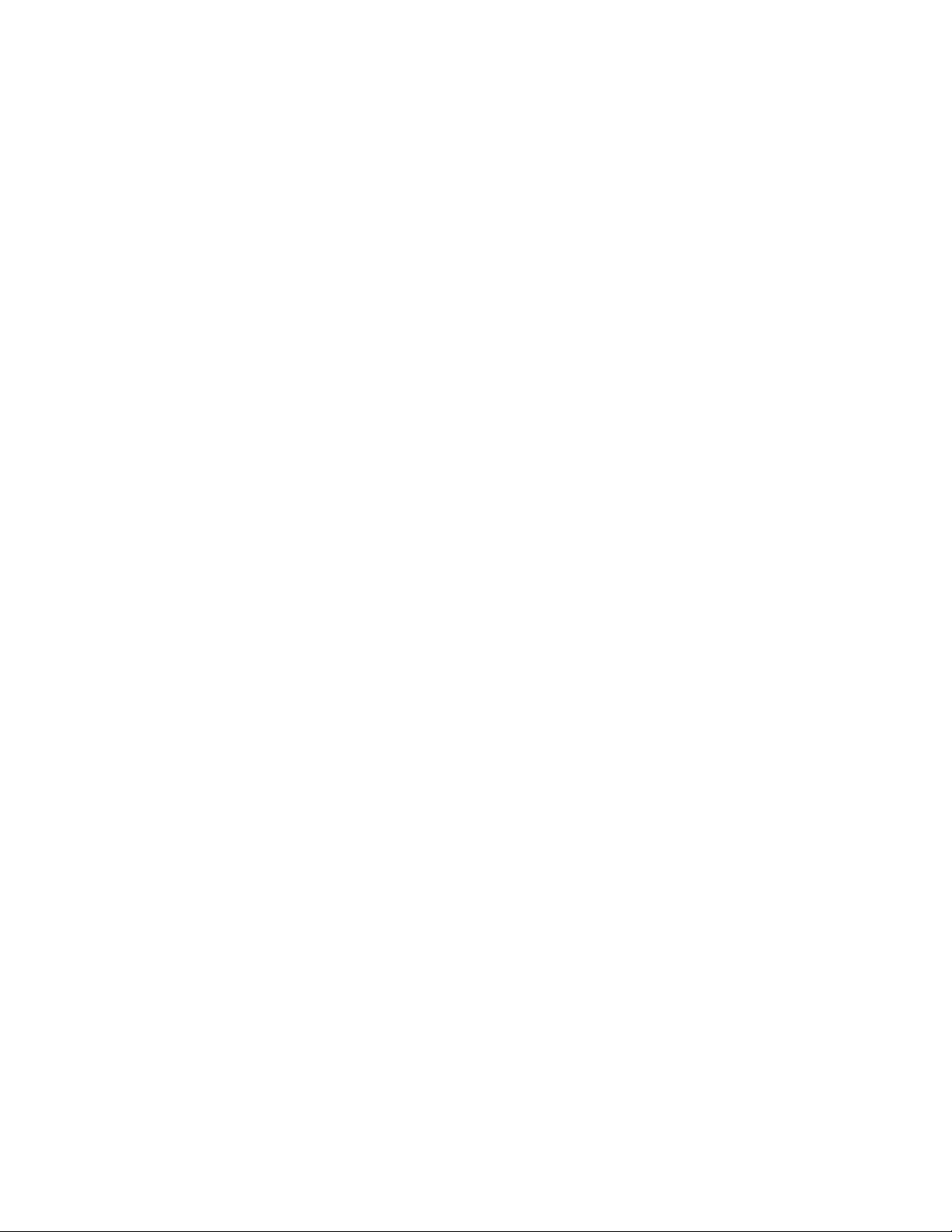
10 SteelFusion Edge Hardware and Maintenance Guide
Welcome Contacting Riverbed
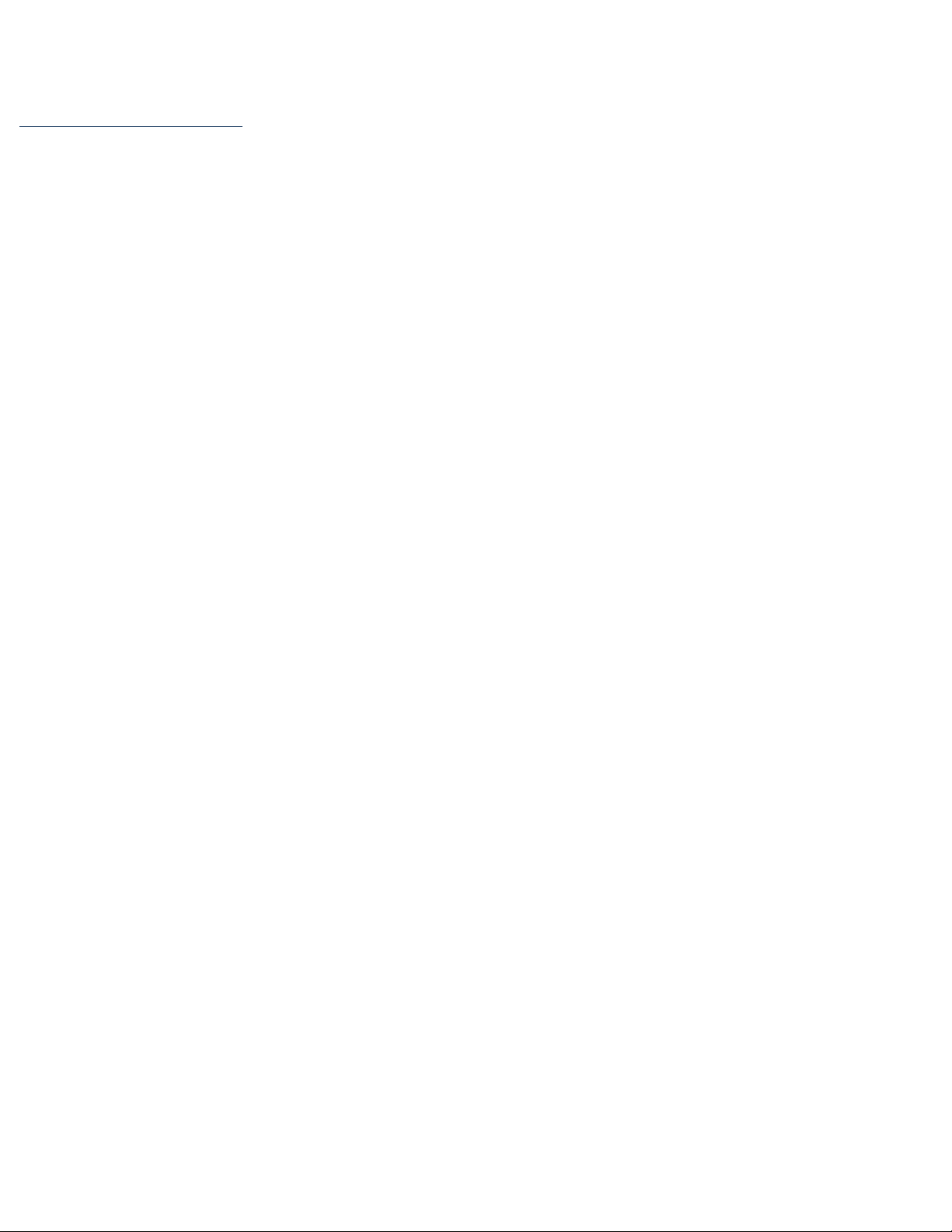
SteelFusion Edge Hardware and Maintenance Guide 11
1
SteelFusion Edge Overview
The SteelFusion Edge appliances contain two physical nodes per appliance, which provide true
hardware resource separation and isolation. These two compute nodes, the RiOS node and the
hypervisor node, are connected through Gigabit Ethernet interconnects that allow both nodes to
communicate for management,networking,and storage data.Each node has its own resources with the
exception that the hypervisor node does not contain storage resources other than hardware for the
hypervisor boot device. Storage for the hypervisor node is provided from the RiOS node through the
interconnects using iSCSI.
The SteelFusion Edge appliances are the virtual edge of the data center that allows end users in a
branch to access and write to centralized storage over the WAN at local speeds. The SteelFusion Edge
appliances consist of the following products:
SteelFusion Edge 2100
SteelFusion Edge 2200
SteelFusion Edge 3100
SteelFusion Edge 3200
SteelFusion Edge 5100
This overview provides a description of the SteelFusion Edge appliances and includes the following
sections:
“1U SteelFusion Edge appliances” on page 12
“2U SteelFusion Edge appliances” on page 16
“Field Replaceable Units” on page 18

12 SteelFusion Edge Hardware and Maintenance Guide
SteelFusion Edge Overview 1U SteelFusion Edge appliances
1U SteelFusion Edge appliances
The SteelFusion Edge 2100 and SteelFusion Edge 2200 appliances are 1U appliances that can provide
WAN optimization, BlockStream-enabled storage, and hypervisor functionality. (See Figure 1-1.) They
support two independent nodes; each node has its own management and monitoring. The appliances
have four disk drive slots that are numbered 0 to 3. (See Figure 1-2.) The appliances also support
different combinations of network interface cards (NIC) that can be installed in the back of the
appliance. (See Figure 1-3.) Slot 0 on the back of the appliance ships with NIC-2-001G-4TX-BP installed
and is used for RiOS functionality while slot 2 can support an additional NIC also to be used for RiOS or
as a bypass card.
Note:For detailed information on the cards supported for the SteelFusion Edge slot configuration, see “Supported
NICs for SteelFusion Edge appliances” on page 30.
Figure 1-1. 1U SteelFusion Edge appliance (front view)
The disk slots are numbered 0 to 3 beginning at the left. Figure 1-2 shows the disk slot number scheme
for the 1U SteelFusion Edge appliance.
Figure 1-2. 1U SteelFusion Edge disk slot numbers (front view)
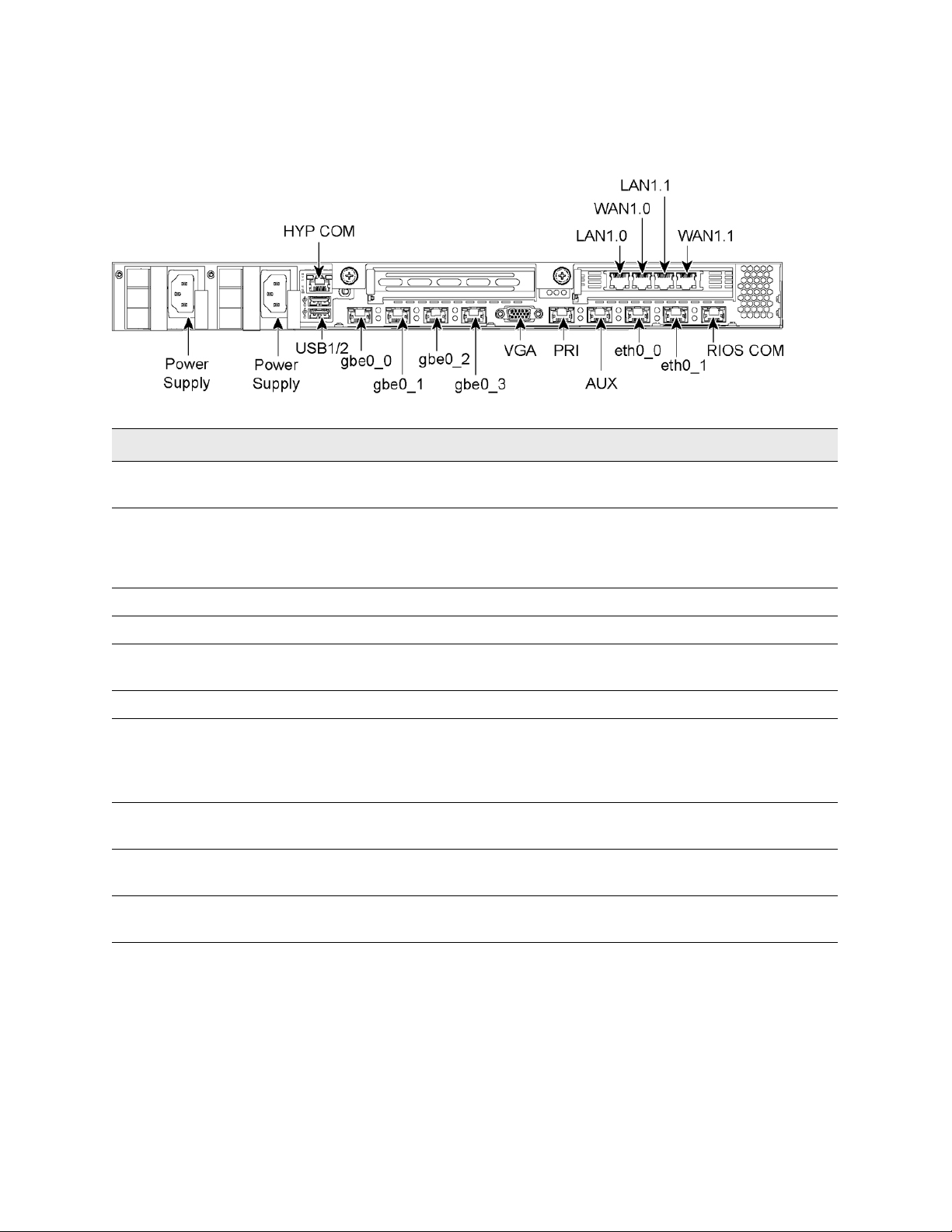
SteelFusion Edge Hardware and Maintenance Guide
13
1U SteelFusion Edge appliances SteelFusion EdgeOverview
Figure 1-3 shows the ports on the 1U SteelFusion Edge appliance. They are described in the following
table.
Figure 1-3. 1U SteelFusion Edge appliance port labels (back view)
Port Description
HYP COM HYP serial RJ45 COM port manages the hypervisor node. Serial settings: 9600 bps, 8
data bit, 1 stop bit, no parity.
LAN1.0, WAN1.0,
LAN1.1, WAN1.1
Provides access to the 10/100/1000 Base-TX.
• The LAN port connects the system to a LAN switch.
• A WAN port connects the system to the WAN router.
Power Supply Supplies power to the appliance.
USB 1, USB 2 Optional USB ports for hypervisor connectivity.
gbe0_0, gbe0_1,
gbe0_2, gbe0_3
1 Gbps interfaces used for hypervisor connectivity.
VGA DB15 connector used for hypervisor video connectivity.
PRI
(Primary)
The management interface that connects the SteelFusion Edge to a LAN switch. This
management interface enables you to connect to the Management Console and the
SteelFusion Edge CLI.The primary and auxiliary ports cannot share the same network
subnet.
AUX
(Auxiliary)
An optional port that provides an additional management interface for a secondary
network. The primary and auxiliary ports cannot share the same network subnet.
eth0_0, eth0_1 Data interfaces that support the use of iSCSI, BlockStream heartbeat, and
BlockStream sync.
RiOS COM RiOS serial RJ45 COM port manages the RiOS node. Serial setting: 9600 bps, 8 data
bit, 1 stop bit, no parity.
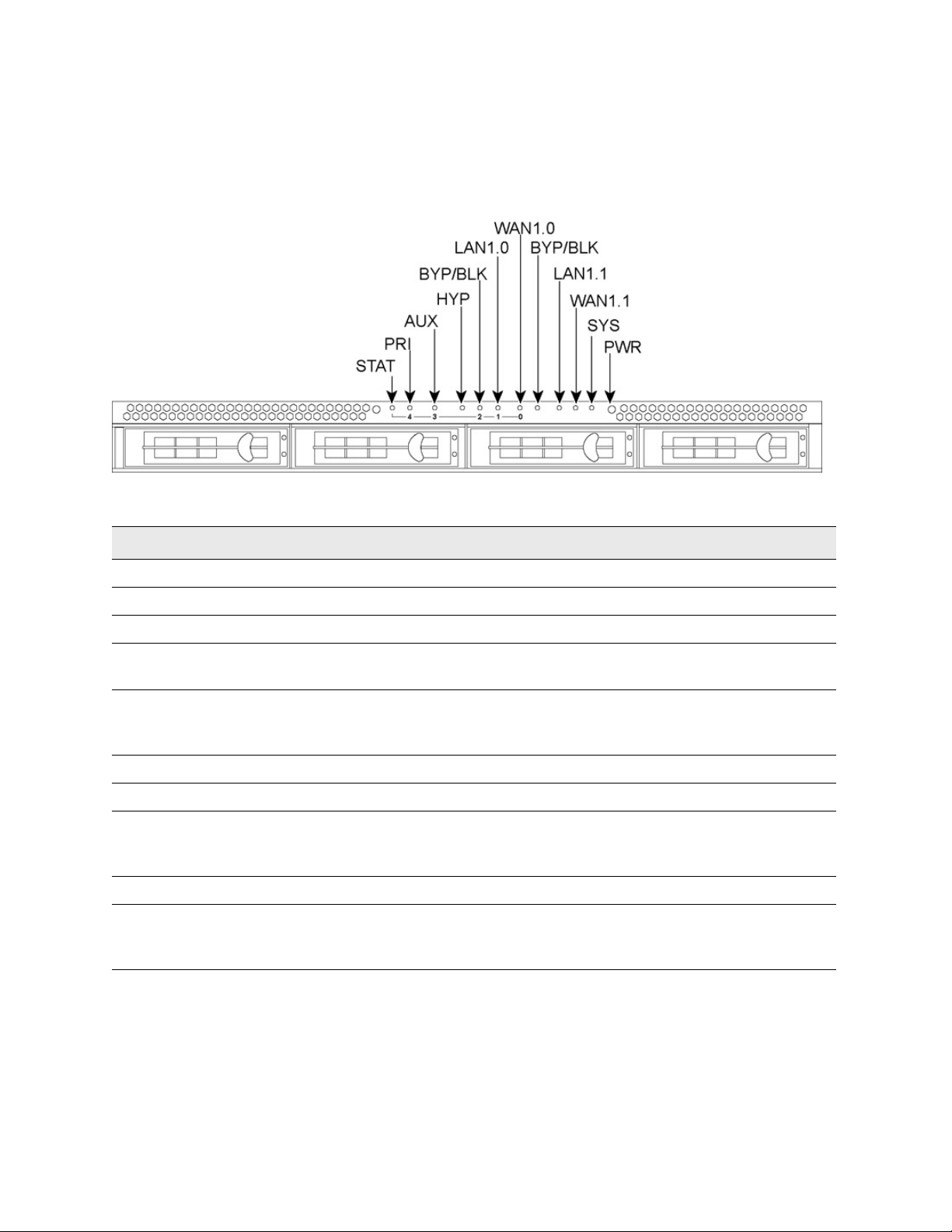
14 SteelFusion Edge Hardware and Maintenance Guide
SteelFusion Edge Overview 1U SteelFusion Edge appliances
1U SteelFusion Edge LEDs
This section describes the ports and LEDs on the SteelFusion Edge 2100 and SteelFusion Edge 2200
appliances. Figure 1-4 shows the front panel LED locations.
Figure 1-4. 1U SteelFusion Edge LEDs and buttons (front view)
The following tables summarize the system LEDs for the 1U SteelFusion Edge appliances.
Front panel LEDs and buttons Status
STAT (Status) Button (not an LED)
PRI (Primary) Link and traffic = blinks blue
AUX (Auxiliary) Link and traffic = links blue
HYP (Hypervisor) Hypervisor power on = blue
Hypervisor power off = no light
BYP/BLK
BYP (Bypass)
BLK = (Block) (Disconnect)
Normal = no light
Bypass or block (disconnect) = orange
LAN1.0 LAN1.1 Link and traffic = blinks blue
WAN1.0 WAN1.1 Link and traffic = blinks blue
SYS (System) Powering up = red
BIOS POST = orange
Normal = blue
PWR (Power) Button (not an LED)
HDDs/SSDs Disk connected = blue
Read/write activity = blinks blue
Failed disk = orange
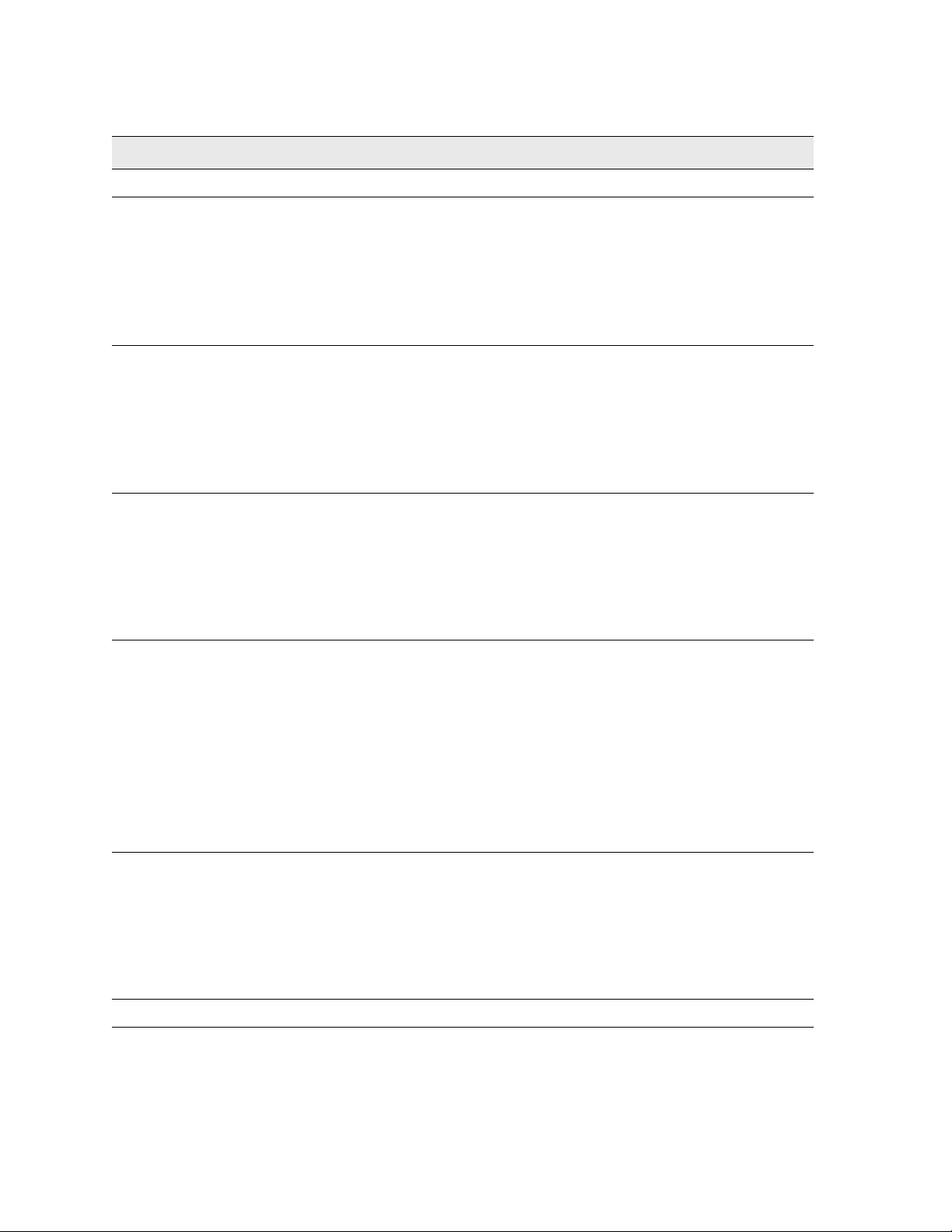
SteelFusion Edge Hardware and Maintenance Guide
15
1U SteelFusion Edge appliances SteelFusion EdgeOverview
Back panel LEDs and buttons Status
HYP (hypervisor) Activity = blinks
gbe0_x ports Left LED
Link = green
Activity = blinks green
Right LED
GB = orange
100 MB = green
10 MB = no light
PRI (Primary) Left LED
Link = green
Activity = blinks green
Right LED
GB = orange
100 MB = green
10 MB = no light
AUX (Auxiliary) Left LED
Link = green
Activity = blinks green
Right LED
GB = orange
100 MB = green
10 MB = no light
LAN-WAN Left LED
Link = green
Activity = blinks green
Right LED
GB = orange
100 MB = green
10 MB = no light
BYP/BLK
Normal = no light
Bypass or block (disconnect) = orange
eth0_x ports Left LED
Link = green
Activity = blinks green
Right LED
GB = orange
100 MB = green
10 MB = no light
RiOS Activity = blinks

16 SteelFusion Edge Hardware and Maintenance Guide
SteelFusion Edge Overview 2U SteelFusion Edge appliances
2U SteelFusion Edge appliances
The SteelFusion Edge 3100, SteelFusion Edge 3200, and SteelFusion Edge 5100 are 2U appliances that
can provide WAN optimization, BlockStream-enabled storage, and hypervisor functionality. (See
Figure 1-5.) They support two independent nodes with its own management and monitoring. The
appliances have 12 disk drive slots that are numbered 0 to 11. (See Figure 1-6.) The appliances also
support different combinations of network interface cards (NIC) that can be installed in the back of the
appliance. (See Figure 1-7.) Slots 1 to 4 are reserved for RiOS functionality while slots 5 and 6 are
reserved for the hypervisor (HYP). Slot 1 ships with the NIC-2-001G-4TX-EXP-BP already installed and
is used for RiOS functionality. The SteelFusion Edge is managed through the primary and auxiliary
interfaces using VMware tools, such as the vSphere Client and vCenter.
Note:For detailed information on the cards supported for the SteelFusion Edge slot configuration, see “Supported
NICs for SteelFusion Edge appliances” on page 30.
Figure 1-5. 2U SteelFusion Edge appliance (front view)
The disk slots are numbered 0 to 11 beginning at the top left. Figure 1-6 shows the disk slot number
scheme for the 2U SteelFusion Edge appliance.
Figure 1-6. 2U SteelFusion Edge disk slot numbers (front view)

SteelFusion Edge Hardware and Maintenance Guide
17
2U SteelFusion Edge appliances SteelFusion EdgeOverview
Figure 1-7 shows the port labels on the 2U SteelFusion Edge appliance. They are described in the
following table.
Figure 1-7. 2U SteelFusion Edge appliance port labels (back view)
Port Description
HYP COM HYP serial RJ45 COM port manages the hypervisor node. Serial settings: 9600 bps, 8
data bit, 1 stop bit, no parity.
LAN1.0, WAN1.0,
LAN1.1, WAN1.1
Provides access to the 10/100/1000 Base-TX.
• The LAN port connects the system to a LAN switch.
• A WAN port connects the system to the WAN router.
Power Supply Supplies power to the appliance.
USB 1, USB 2 Optional USB ports for hypervisor connectivity.
gbe0_0, gbe0_1,
gbe0_2, gbe0_3
1 Gbps interfaces used for hypervisor connectivity.
VGA DB15 connector used for hypervisor video connectivity.
PRI
(Primary)
The management interface that connects the SteelFusion Edge to a LAN switch. This
management interface enables you to connect to the Management Console and the
SteelFusion Edge CLI.The primary and auxiliary ports cannot share the same network
subnet.
AUX
(Auxiliary)
An optional port that provides an additional management interface for a secondary
network. The primary and auxiliary ports cannot share the same network subnet.
eth0_0, eth0_1 Data interfaces that support the use of iSCSI, BlockStream heartbeat, and
BlockStream sync.
RiOS COM RiOS serial RJ45 COM port manages the RiOS node. Serial setting: 9600 bps, 8 data
bit, 1 stop bit, no parity.

18 SteelFusion Edge Hardware and Maintenance Guide
SteelFusion Edge Overview Field Replaceable Units
2U SteelFusion Edge LEDs
This section describes the ports and LEDs for the SteelFusion Edge 3100, SteelFusion Edge 3200, and
SteelFusion Edge 5100 appliances. Figure 1-8 shows the LEDs for the 2U SteelFusion Edge appliances.
Figure 1-8. 2U
SteelFusion Edge LEDs (front view)
The following table summarizes the LEDs and buttons.
Field Replaceable Units
The SteelFusion Edge appliances contain several units that you or a certified service technician can
troubleshoot, remove from the system, and replace without having to send the system to a repair
facility.
LEDs and buttons Status
STAT (Status) Button (not an LED)
PRI (Primary) Link and traffic = blinks blue
AUX (Auxiliary) Link and traffic = blinks blue
BYP/BLK
BYP (Bypass)
BLK = (Block)
(Disconnect)
Normal = no light
Bypass or block (disconnect) = solid orange
LAN Link and traffic = blinks blue
WAN Link and traffic = blinks blue
PWR (Power) Button (not an LED)
SYS (System) Powering up = solid red
BIOS POST = solid orange
Normal = blue
HYP (Hypervisor) Hypervisor on = solid blue
Hypervisor off = no light

SteelFusion Edge Hardware and Maintenance Guide
19
Field Replaceable Units SteelFusion Edge Overview
Note: Perform troubleshooting or repairs only as directed in the product documentation or by the online or
telephone service and support team. All other servicing should be performed by a certified service technician only.
Your warranty does not cover damage due to servicing that is not authorized by Riverbed. Read and follow the
safety instructions in the Safety and Compliance Guide.
For more information and a list the FRUs available for SteelFusion Edge appliances, see Chapter 4,
“Replacing SteelFusion Edge Components.”

20 SteelFusion Edge Hardware and Maintenance Guide
SteelFusion Edge Overview Field Replaceable Units
This manual suits for next models
4
Table of contents
Other Riverbed Storage manuals
Popular Storage manuals by other brands
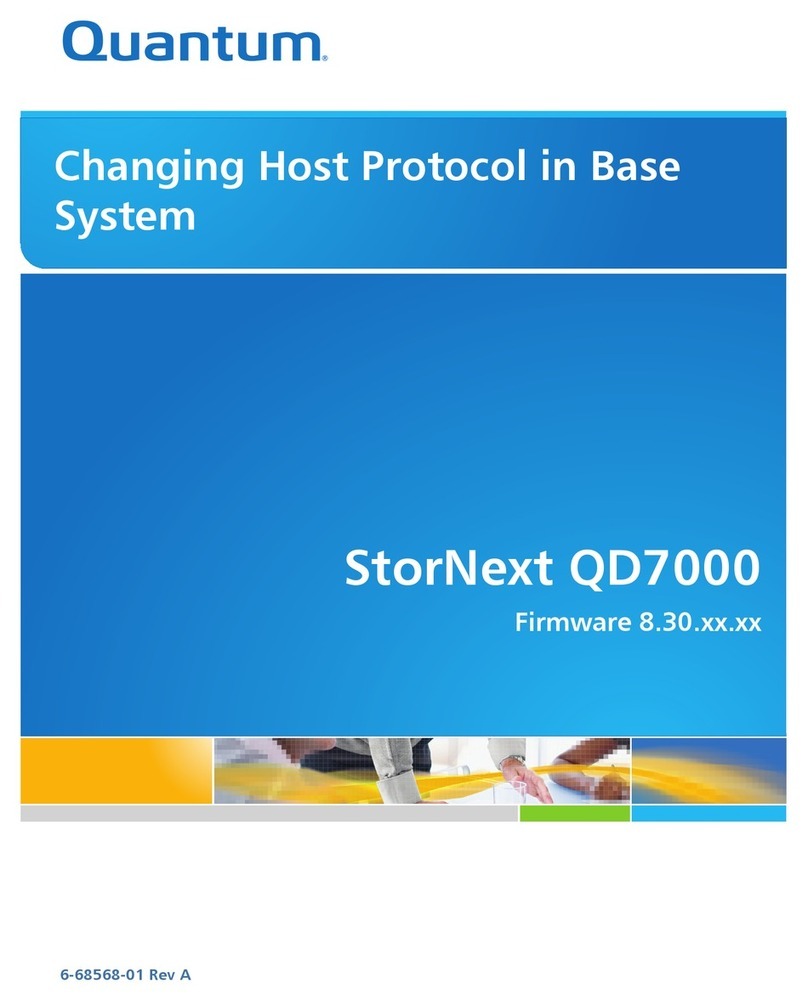
Quantum
Quantum StorNext QD7000 manual

Seagate
Seagate Business Storage 2-Bay NAS datasheet

Overland Tandberg
Overland Tandberg NEOs StorageLoader quick start guide
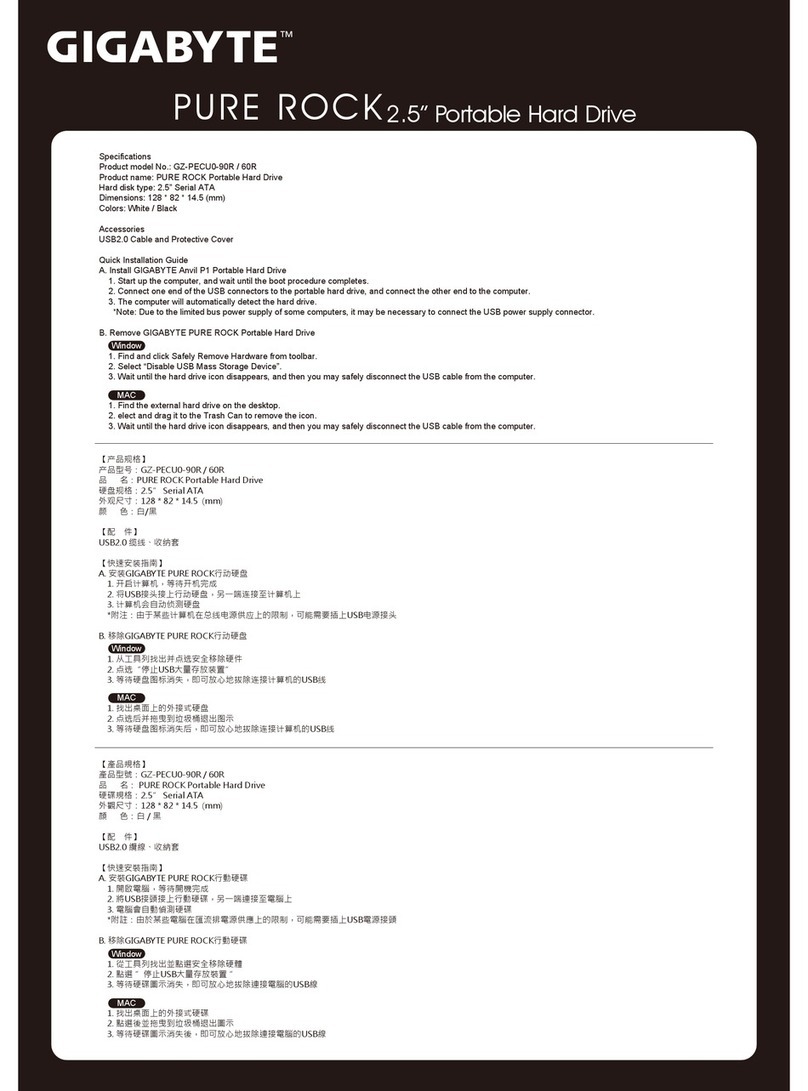
Gigabyte
Gigabyte Pure Rock specification

Fujitsu
Fujitsu MAF3364LC - Enterprise 36.4 GB Hard Drive product manual
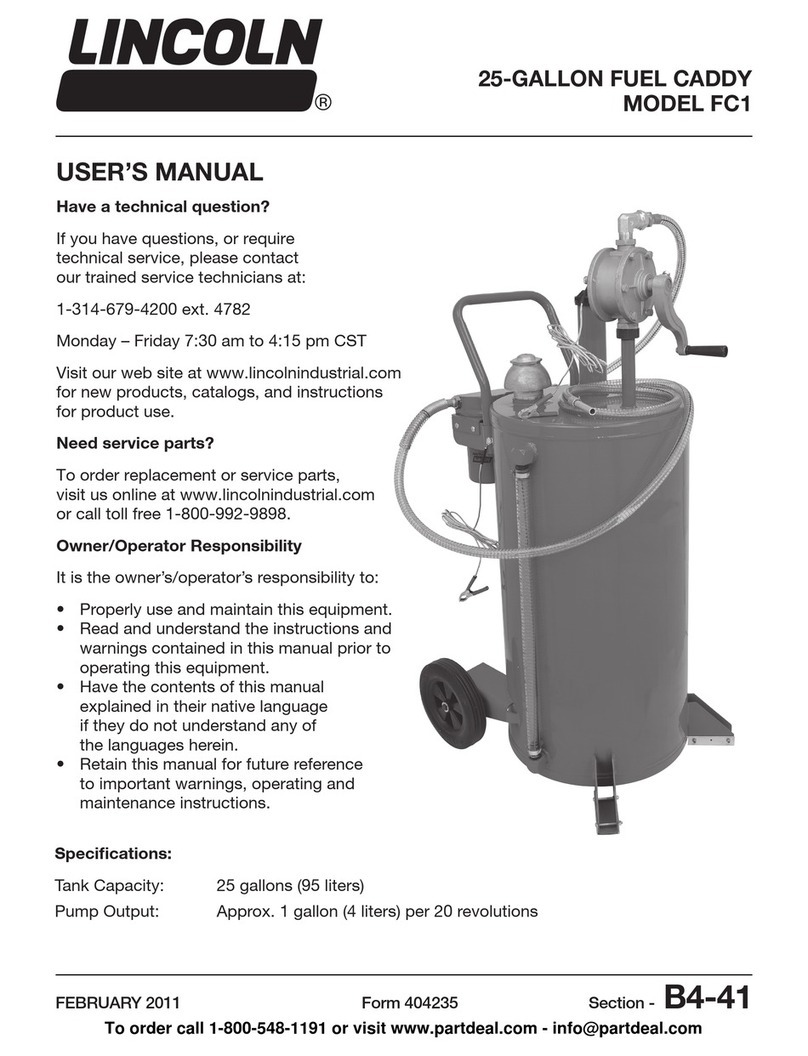
Lincoln
Lincoln FC1 user manual

Fujitsu
Fujitsu MHV2100BH Maintenance manual
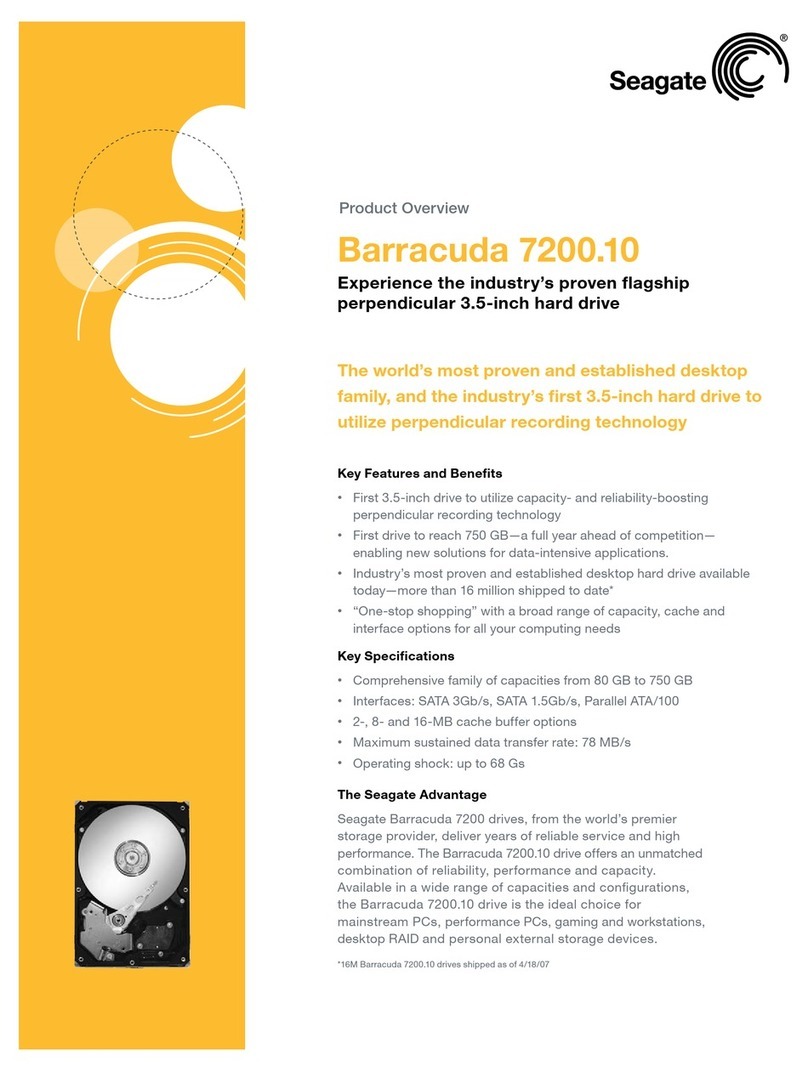
Seagate
Seagate ST3320620A - Barracuda 320 GB Hard Drive Product overview
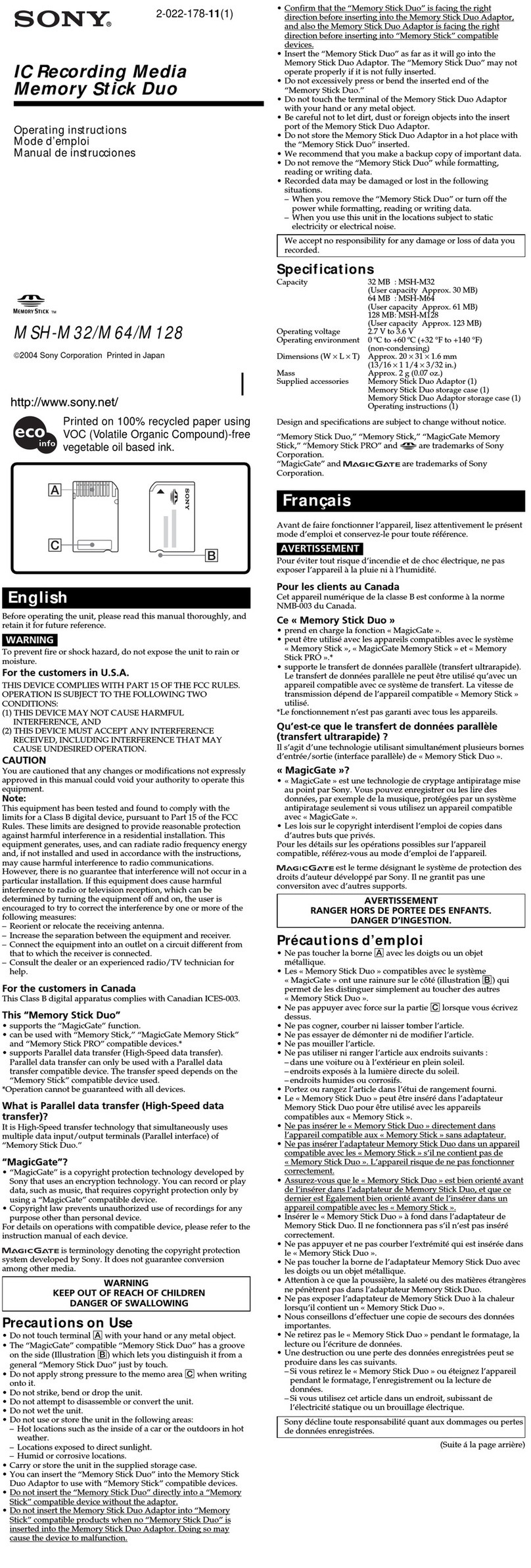
Sony
Sony MSH-M128A Operating Instructions (primary... operating instructions
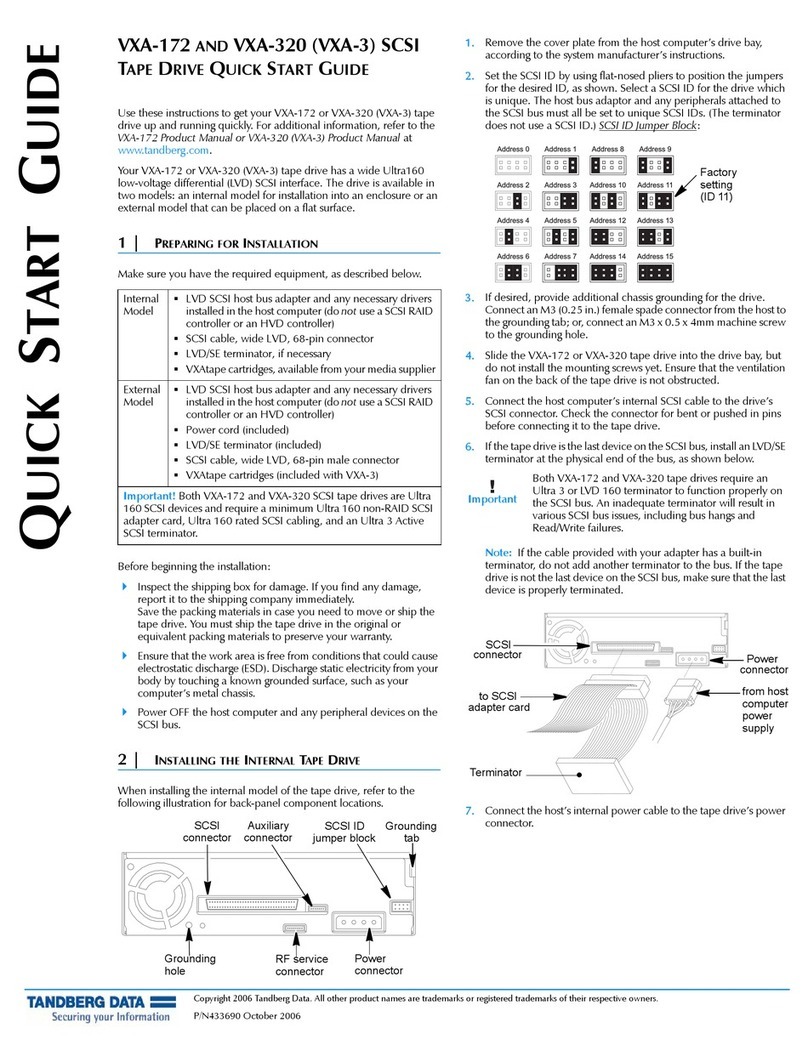
TANDBERG
TANDBERG VXA TAPE DRIVE manual

Sony
Sony SDX-500 Series user guide

Synology
Synology DiskStation DS209 Brochure & specs