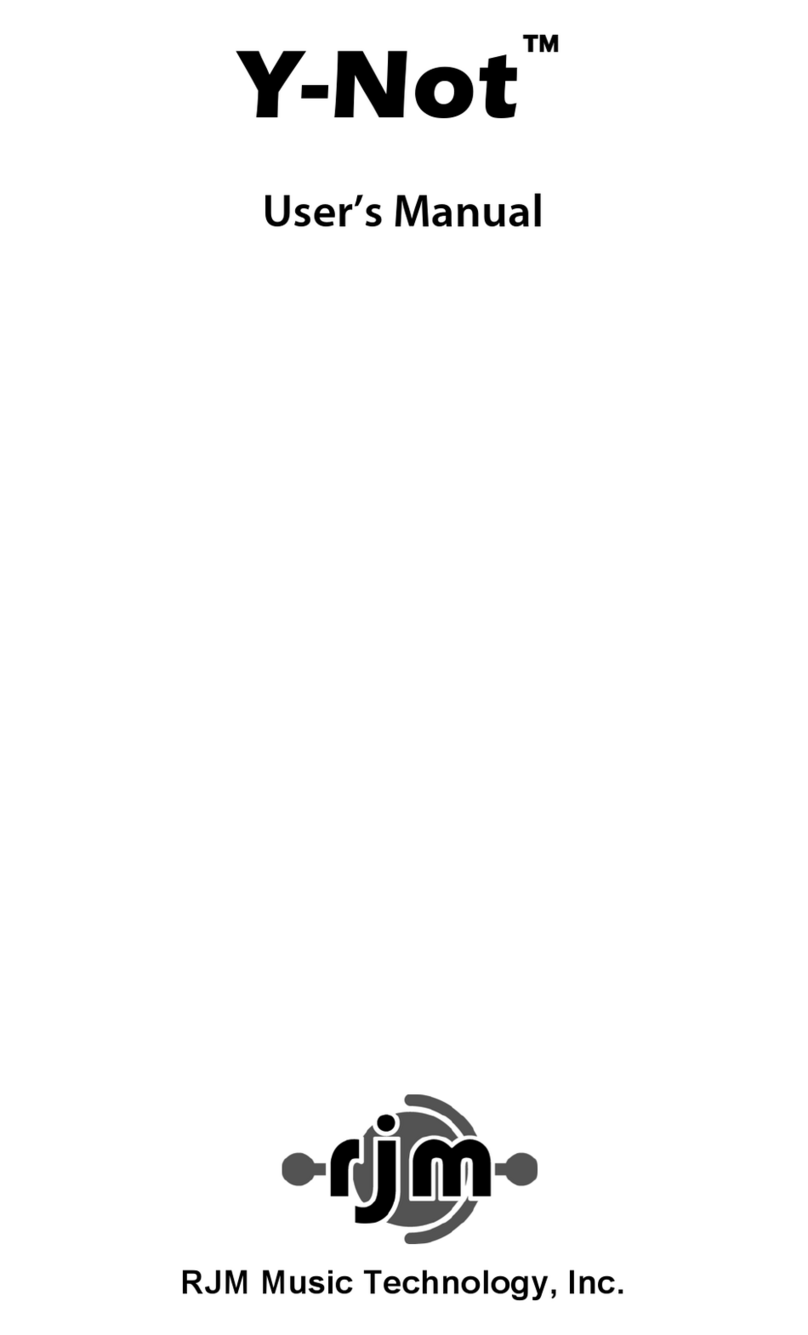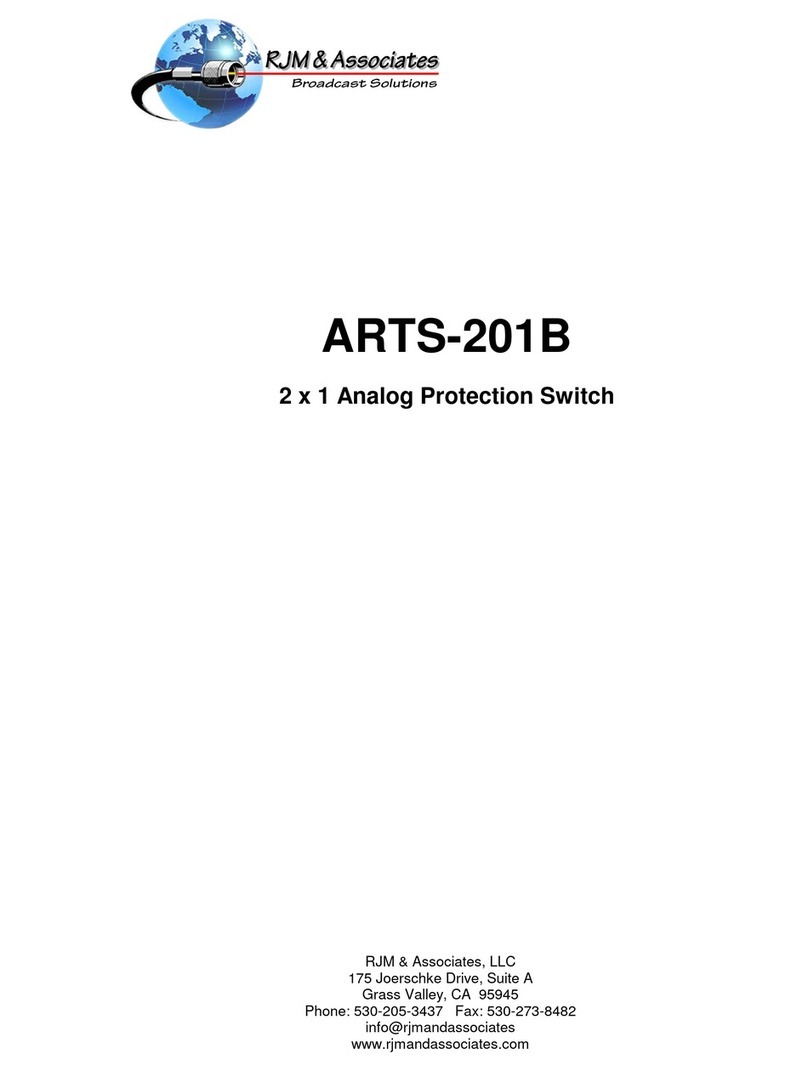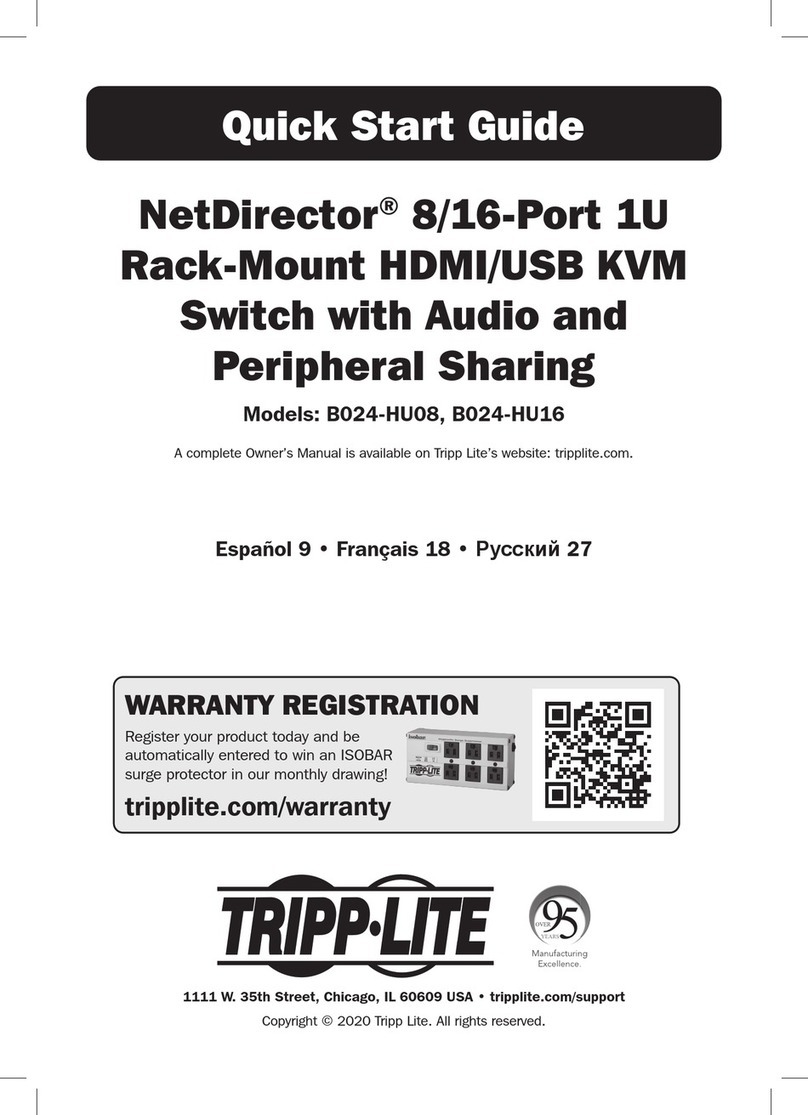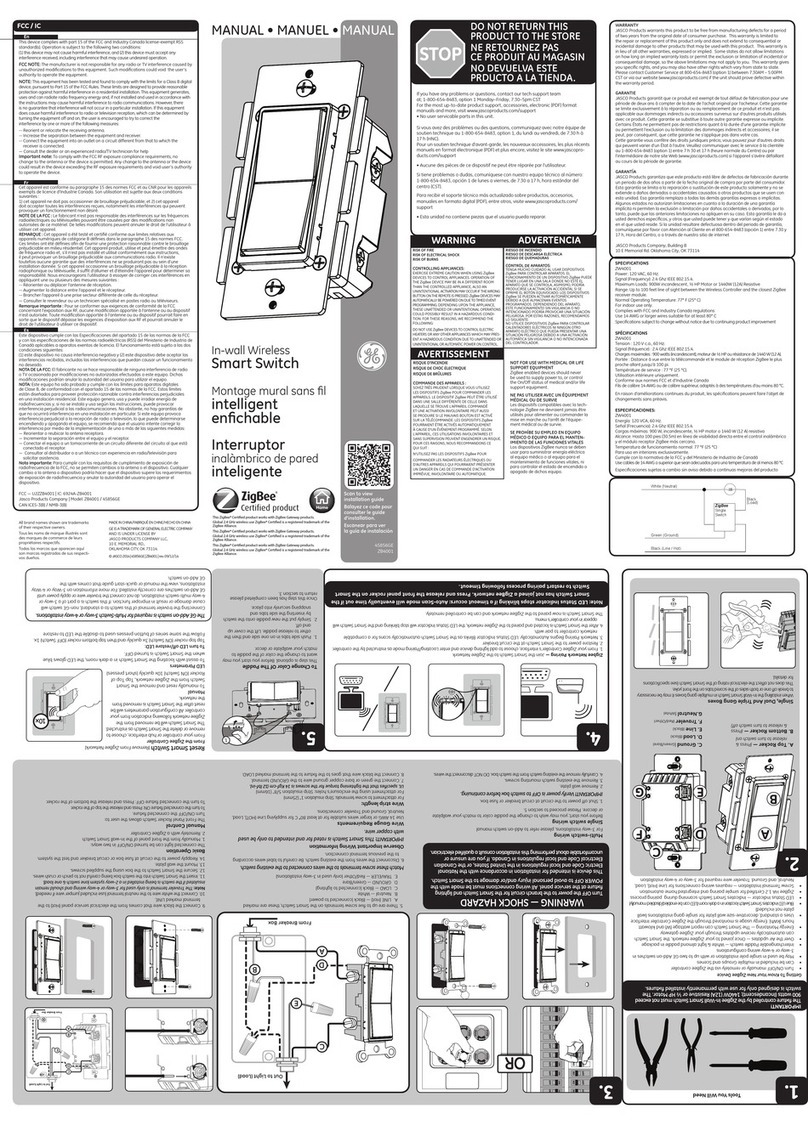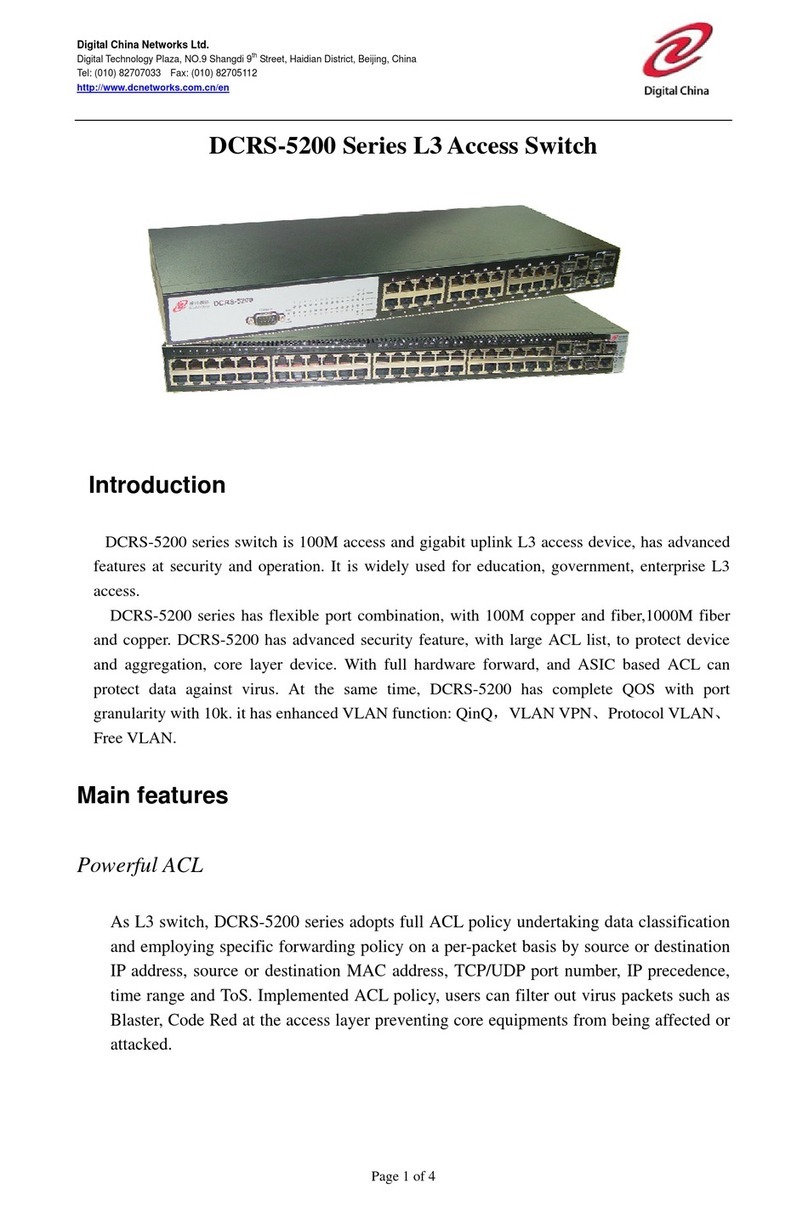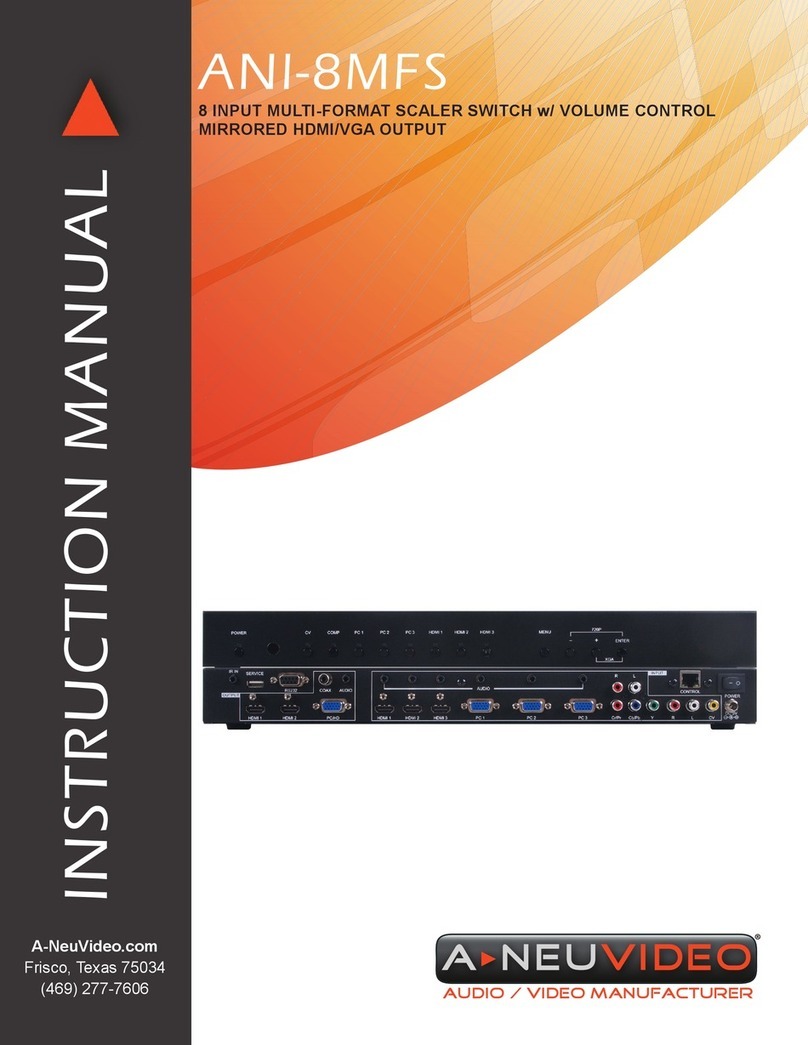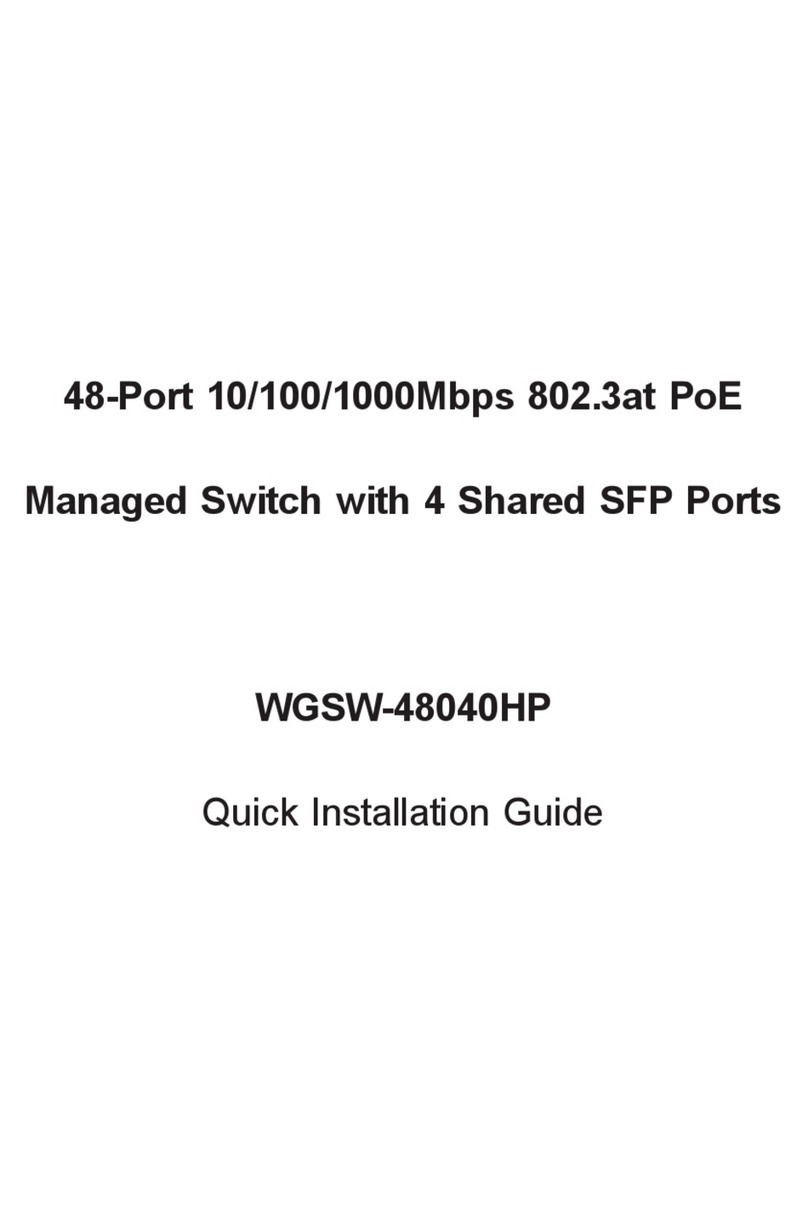RJM MINI EFFECT GIMZO X User manual

MINI EFFECT GIMZO X
User’s Manual
RJM Music Technology, Inc.
®

MINI EFFECT GIMZO X
User’s Manual
Version 1.0
August 1, 2021
RJM Music Technology, Inc.
2525 Pioneer Ave #1
Vista, CA 92081
Web: www.rjmmusic.com

Note:This equipment has been tested and found to comply with the limits for a Class B digital device, pursuant to part 15 of the FCC
Rules. These limits are designed to provide reasonable protection against harmful interference in a residential installation. This
equipment generates, uses and can radiate radio frequency energy and, if not installed and used in accordance with the instructions,
may cause harmful interference to radio communications. However, there is no guarantee that interference will not occur in a
particular installation. If this equipment does cause harmful interference to radio or television reception, which can be determined by
turning the equipment offand on, the user is encouraged to try to correct the interference by one or more of the following measures:
—Reorient or relocate the receiving antenna.
—Increase the separation between the equipment and receiver.
—Connect the equipment into an outlet on a circuit different from that to which the receiver is connected.
—Consult the dealer or an experienced radio/TV technician for help.
Changes or modifications not expressly approved by the party responsible for compliance could void the user's authority to operate
the equipment.
Copyright © 2021 RJM Music Technology, Inc. All Rights Reserved.
RJM and the RJM logo are registered trademarks of RJM Music Technology, Inc.
Mini Effect Gizmo X and Mastermind are trademarks of RJM Music Technology, Inc.

TABLE OF CONTENTS
INTRODUCTION 5
FRONT PANEL 6
REAR PANEL 7
CONNECTING MONO AND STEREO DEVICES 9
Mono Connections 9
Stereo Connections 9
Mixing Mono And Stereo Effects 9
Mono In, Stereo Out Effects 10
SPECIAL FEATURES 11
Audio Buffer 11
Built-In Tuner 11
Function Switches 11
Fuzz Mode 12
MIDI USAGE 13
Program Changes 13
Continuous Controllers 14
Bank Selection 15
Loop Order Selection 15
SETUP MODE 17
Selecting MIDI Channel 17
Function Switch Invert 18
Function Switch Momentary 18
Function Switch Grouping 18
Fuzz Mode 19
Mono/Stereo Mode 19
Factory Reset 19
CONNECTING TO A COMPUTER OR TABLET 20
USB Connection 20
Lightning Connection 20
Mini Effect Gizmo Editor 20
EXAMPLE WIRING DIAGRAMS 21
ADVANCED FEATURE: SPLIT MONO MODE 25
SPECIFICATIONS 26
IV

INTRODUCTION
Thank you for purchasing the Mini Effect Gizmo X audio loop switcher! The Mini Effect Gizmo X (aka
MEGX) is the latest version of our switching technology that we’ve been providing to musicians for over
15 years.
The Mini Effect Gizmo X offers 6 stereo-capable loops with programmable loop order. We also include a
stereo version of our acclaimed buffer circuit to help preserve your tone, and a TRS function switch jack
that allows you to control analog features like amplifier channel switching or tap tempo on a pedal. Full
MIDI capability is provided, via standard MIDI connections and USB-C. Editor software is available for PC,
Mac and iOS which allows settings backup, firmware upgrades and access to advanced features such as
editing loop order and MIDI options.
5

FRONT PANEL
Loops 1 through 6 - These buttons turn audio loops 1 through 6 on and off. Each button lights up to
indicate that the corresponding audio loop is active.
Switches 1 and 2 - These buttons turn function switches 1 and 2 on and off. Each button lights up to
indicate that the corresponding function switch is active. Refer to the Function Switches section for more
details.
Buffer - When pressed briefly, this button will turn the input buffer on and off. The LED is green when the
buffer is on and yellow when it’s off. When held down for 3 seconds, this button stores the current state
of all switches to non-volatile memory. The buttons will flash to confirm that the state has been stored.
Please note that the store function doesn’t work until a preset has been selected from a MIDI controller. If
the LEDs don’t flash after holding for 3 seconds, that means that either your MIDI connection isn’t
correct, your MIDI channels are not set correctly, or your MIDI controller isn’t sending a Program Change
message.
6
1 65432
MINI EFFECT GIZMO
LOOPS SWITCHES BUFFER
RJM MUSIC TECHNOLOGY
HOLD TO STORE
21

REAR PANEL
Tune Out - This output is designed to connect to an external tuner. The output is driven by the internal
buffer, before it goes through any of the loops. If the tuner output is active, the buffer will also be
activated.
In – This is the Mini Effect Gizmo X’s main input. Your guitar is typically plugged in here. Plugging into
this jack sends your guitar signal through the buffer and then on to the audio loops. See the Special
Features section for more information on the audio buffer.
Snd / Rtn 1 - 6 – These are the send and return jacks for each audio loop. Connect your effect input to
the SND (send) jack and the effect output to the RTN (return) jack. When a loop is active, the audio signal
from the previous loop is present at the send jack, and the signal coming in to the return jack is passed
on to the next loop. When a loop is turned off, the audio signal bypasses the send and return jacks and
the send jack is grounded.
Fn Sw - This is the function switch output. This TRS jack has two relays that short to ground, simulating a
typical footswitch. You can use this to control amp channel switching or other devices that take a basic 1
or 2 button momentary or latching footswitch. Refer to the Function Switches section for more details.
Out – This is the main output from the six loops. Typically, this jack is connected to your amp’s input.
MIDI Out – All incoming MIDI commands are passed back out through this jack. The next MIDI device in
your chain (if any) is connected here. A standard 5-pin MIDI cable is typically used here, but a 7-pin MIDI
cable can be used to pass phantom power to a connected MIDI device (if the connected device supports
phantom power).
MIDI In – Jack for incoming MIDI commands. Connect your MIDI foot controller here using a 5-pin or 7-
pin MIDI cable. The Mini Effect Gizmo X will phantom power a compatible MIDI controller if you use a 7-
pin MIDI cable. The AC adapter provided with the Mini Effect Gizmo can phantom power most MIDI
controllers, provided the controller requires no more than 800mA of current. Note: When using with a
Mastermind GT, plug the Mastermind GT’s power supply into the Mini Effect Gizmo’s power input. You
can then safely phantom power the Mastermind GT using a 7-pin MIDI cable.
USB C - This jack allows you to connect to a Mac, PC, phone or tablet. The Mini Effect Gizmo X is a class
compliant device, which means that it needs no driver software and it will appear as a MIDI device in any
compatible app.
The MEGX can receive power through its USB C jack, but this is sufficient only for working with the editor
software. The audio circuitry won’t function if power is only coming in through USB. Connect a DC power
7
SND1
RTN1
SND2
RTN2
SND3
RTN3
SND4
RTN4
SND5
RTN5
SND6
RTN6
FN SW
OUT
TUNE OUT
IN
MIDI OUT MIDI IN
9VDC
200mA

supply to the MEGX for normal operation. It’s safe to connect both USB and a DC power supply to the
MEGX at the same time.
Power – This unit requires power supply of 9 to 12 volts DC. The plug should be a 5.5mm/2.1mm barrel
connector, similar to those used in most effects pedals. The Mini Effect Gizmo X requires a minimum of
200mA of current, and either polarity is acceptable.
8

CONNECTING MONO AND STEREO DEVICES
The Mini Effect Gizmo X is capable of switching mono or stereo effects. Its input, output and loops can
be all mono, all stereo or a combination thereof. The only audio feature of the MEGX that’s always mono
is the tuner output.
MONO CONNECTIONS
Mono connections are made as they are with any other typical guitar equipment, using 1/4-inch TS (tip-
sleeve) connectors. The MEGX is set to all mono right out of the box, so you can connect a typical setup
of guitar, amp and pedals with no settings changes required.
STEREO CONNECTIONS
If you have stereo effects, you can configure your input, output and loops to be stereo using the Mono/
Stereo Mode setting in Setup Mode.
Stereo connections are done using the same jacks as mono connections, but you need to use 1/4-inch
TRS (tip-ring-sleeve) connectors. These have three conductors to carry left, right and ground signals, and
are the type used on headphones.
Most effect pedals and effect processors don’t have TRS connectors, so you’ll need a cable to adapt
from the stereo TRS jack on the Mini Effect Gizmo to the left and right TS jacks on your effect. This type
of cable is called an insert cable, and is available from custom cable builders and some music stores.
You’ll need two of these per stereo pedal (one for input, one for output), and you’ll also need one for the
input and one for the output of the Mini Effect Gizmo if those are stereo as well.
If you’re able to build your own cables, this is how you would wire an insert cable:
MIXING MONO AND STEREO EFFECTS
You can use configure some loops to be mono and some stereo. This works according to two simple
rules:
• If a mono loop is followed by a stereo loop, the mono loop’s signal is sent to both the left and right side
of the stereo loop.
9
Insert Cable
S
T
R
To MEG X L o o p
Send or Return
S
T
To Ped a l L e f t
In or Out
To Pe d al R i gh t
In or Out T

• If a stereo loop is followed by a mono loop, the left side of the stereo signal is sent to the mono loop.
Typically, you would put all of your mono effects before the stereo effects so that the stereo image is
never lost.
MONO IN, STEREO OUT EFFECTS
Some effects have mono inputs and stereo outputs. The Mini Effect Gizmo X editor software can be used
to configure a loop this way - it can’t be done using the onboard setup mode.
Mono in, stereo out effects work best if you only have one of them (or only turn one on at a time), and
they’re placed in between your mono and full stereo effects. Any stereo effects placed before a mono in,
stereo out pedal will only pass the signal from its left output to the next pedal.
10

SPECIAL FEATURES
AUDIO BUFFER
Using long cables or many effects may degrade the guitar signal, causing it to lose clarity and definition.
The audio buffer is used to “strengthen” the guitar signal and preserve sound quality. The effect may
vary from subtle to significant, depending on the length and quality of cables and type of effects used in
your rig.
The main input goes through an input buffer before being sent to the switching matrix. The buffer can be
turned on or offby pressing the Buffer button on the front panel. If the buffer LED is green, the buffer is
on. If it’s yellow, the buffer is off. The buffer can be programmed to turn on or offfor each preset, and can
be set to automatically turn offwhen certain loops are active, using Fuzz Mode.
BUILT-IN TUNER
The Mini Effect Gizmo X has an integrated tuner that’s available when used with one of our Mastermind
controllers (GT, LT and PBC). The Mini Effect Gizmo X does the actual calculations, and sends the tuner
data to the Mastermind to be displayed on its main display.
The Mastermind needs to be running firmware 4.6.1 or later to support this feature. Also, the Mini Effect
Gizmo X’s MIDI input needs to be connected directly to the Mastermind’s MIDI output using a 5-pin
active MIDI cable (A 5-pin MIDI cable with all 5 pins wired) or 7-pin MIDI cable. There can’t be any other
MIDI devices in between the MEGX and Mastermind. Also, bidirectional MIDI needs to be turned on in
the Mastermind’s MIDI settings (applies only to the Mastermind GT and Mastermind PBC/10)
FUNCTION SWITCHES
The Mini Effect Gizmo X has the ability to control footswitchable features on many amps. This could be
channel switching, reverb, tremolo, etc - just about anything that’s controlled by a 1/4-inch footswitch
jack. The FN SW jack is used for this purpose. You can use a standard 1/4-inch mono (TS) cable, a TRS
1/4-inch cable or an insert cable to connect to these jacks:
Mono 1/4-inch cable - a mono or TS cable allows you to control one function on an amp using Function
Switch 1. This type of connection is typically used with amps that have single button footswitches.
TRS 1/4 inch cable - a stereo or TRS cable allows you to control two functions on an amp that has a two
button footswitch.
Insert cable - an insert cable is a 1/4-inch cable that has a TRS (stereo) connector on one end and two
1/4-inch TS (mono) connectors on the other. This allows you to connect to two 1/4-inch TS switching jacks
on the same amp. Some amps - most notably Mesa/Boogies - have multiple switching jacks that would
work with this arrangement. Please note! Don’t connect the two mono plugs of an insert cable to two
different amps or two different pedals - in many cases, this could cause a ground loop or worse electrical
problems.
11

Custom cable - it’s possible to make adapter cables that adapt from the MEGX’s function switch jack to
the proprietary footswitch jack on certain amps. Custom cable builders like Best-tronics are able to make
these cables.
The default settings for each switch are latching and normal (non-inverted). These settings will work with
the majority of amps. If your amp has different requirements, you can use Setup Mode or the Mini Effect
Gizmo X editor software to change the function switch settings.
The function switches can also be used to control features on certain pedals. For example, the “Favorite”
switch on Strymon pedals or the “Red Remote” switch on JHS pedals.
FUZZ MODE
Certain pedals such as fuzzes, wah pedals and some compressors are designed to have a guitar
plugged directly into them, and don’t sound as good when there’s a buffer between the guitar and effect
input.
To avoid this problem, but still retain the benefits of a buffer, we’ve created fuzz mode. This allows you to
tell the Mini Effect Gizmo X that a loop has a fuzz or other buffer-sensitive pedal connected. When that
loop is turned on, and is the first active effect in the chain, the buffer will automatically bypass until the
loop is no longer the first active effect in the chain. Any or all loops can have fuzz mode enabled. Fuzz
mode can be configured using Setup Mode or the Mini Effect Gizmo X editor software.
12

MIDI USAGE
PROGRAM CHANGES
The Mini Effect Gizmo X can receive MIDI messages from any MIDI controller. You can store different
switch settings for MIDI program numbers 0 through 127 in MIDI banks 0 through 7, for a total of 1024
presets. When a Program Change message is received on the correct channel, the Mini Effect Gizmo will
automatically recall the saved settings for the given program number.
To set up for MIDI use, simply connect your MIDI controller to your Mini Effect Gizmo’s MIDI In jack. The
Mini Effect Gizmo is set for MIDI Channel 1 by default. Either make sure your MIDI controller is set up to
transmit commands on Channel 1, or use the Mini Effect Gizmo’s setup mode to change which MIDI
channel the Mini Effect Gizmo responds to. See the Setup Mode section for more details.
To save a program setting, perform the following steps:
1. Select a preset on your MIDI controller (this should cause the controller to send a MIDI Program
Change message).
2. Using the Mini Effect Gizmo buttons, select the audio loops, function switches and/or buffer you
wish to have turn on for this preset.
3. Hold down the Buffer button on the Mini Effect Gizmo until the LEDs flash. This should take about
3 seconds.
That’s all it takes. You can repeat this for any or all of MIDI program numbers 0 though 1023.
If the lights don’t flash after a few seconds of holding down the Write button, it means that your Mini
Effect Gizmo did not receive a MIDI Program Change message. Check your MIDI cable connection, and
make sure that the MIDI controller and Mini Effect Gizmo are set to the same MIDI channel.
Now that your settings have been saved, you can recall your settings by using your MIDI controller to
send a Program Change message again. The Mini Effect Gizmo will call up your saved settings and turn
on the desired loops, function switches and buffer whenever it receives a MIDI Program Change
message.
13

CONTINUOUS CONTROLLERS
In addition to supporting MIDI Program Change messages, the Mini Effect Gizmo X supports MIDI
Continuous Controller messages. The following Continuous Controllers are supported by default:
14
Continuous Controller
Value
Function
CC80
0…63
64…127
Loop 1 off
Loop 1 on
CC81
0…63
64…127
Loop 2 off
Loop 2 on
CC82
0…63
64…127
Loop 3 off
Loop 3 on
CC83
0…63
64…127
Loop 4 off
Loop 4 on
CC84
0…63
64…127
Loop 5 off
Loop 5 on
CC85
0…63
64…127
Loop 6 off
Loop 6 on
CC86
0…63
64…127
Loop 7 off 1
Loop 7 on
CC87
0…63
64…127
Loop 8 off 1
Loop 8 on
CC88
0…63
64…127
Loop 9 off 1
Loop 9 on
CC89
0…63
64…127
Loop 10 off 1
Loop 10 on
CC90
0…63
64…127
Loop 11 off 1
Loop 11 on
CC91
0…63
64…127
Loop 12 off 1
Loop 12 on
CC102
0…63
64…127
Function Switch 1 off
Function Switch 1 on
CC103
0…63
64…127
Function Switch 2 off
Function Switch 2 on
CC110
0…63
64…127
Input off
Input on
CC112
0…63
64…127
Output(s) off
Output(s) on
CC113
0…63
64…127
Output 1 (left) off
Output 1 (left) on
CC114
0…63
64…127
Output 2 (right) off
Output 2 (right) on
CC115
0…63
64…127
Output 1 (left) on, output 2 (right) off
Output 1 (left) off, output 2 (right) on
CC116
0…63
64…127
Tuner output off
Tuner output on
CC117
0…63
64…127
Buffer off
Buffer on
CC119
0…63
64…127
Internal tuner off
Internal tuner on

Note 1: Loops 7-12 only available when using the Split Mono feature
Any of these CC number assignments can be changed using the Mini Effect Gizmo X editor.
BANK SELECTION
MIDI only allows for 128 unique program numbers. To get around this limitation, MIDI banks are used. To
select a preset beyond the 128 limit, you first send a bank select message, then a program change.
The Mini Effect Gizmo can store presets in MIDI banks 0 through 7, for a total of 1024 presets divided
over eight banks. Continuous Controller #0 (Bank MSB) is used to select the current MIDI bank, although
the Mini Effect Gizmo X editor can be used to change which CC number is used for bank selection. Bank
numbers above bank 7 are ignored.
This is how a preset number is calculated:
preset number = (bank number x 128) + program change number
Examples:
Bank 0, program 0 = preset 0
Bank 0, program 127 = preset 127
Bank 1, program 0 = preset 128
Bank 1, program 127 = preset 255
Note 1: The MEGX remembers the last bank number received, so if you select a bank, then send only
program changes after that, you will remain in the currently selected bank until another bank select
message is received.
Note 2: If a loop or other audio feature is assigned the same CC number as bank selection, the audio
feature has precedence and bank selection will not be possible until the bank select CC is changed.
LOOP ORDER SELECTION
Loop order can be specified using a MIDI SysEx command. To set the loop order, send the following
command to the Mini Effect Gizmo X:
F0 00 01 5B <sysex_id> 23 00 <position_1> <position_2> … F7
Where <sysex_id> is the SysEx ID of this unit (default value is 15 hexadecimal). The SysEx ID can be
configured using the Mini Effect Gizmo X editor software.
The bytes that follow the command bytes (23 00) are the loop numbers in the order you want them to
appear. For example, if you want the loop order to be 4, 6, 3, 2, 1, 5, you would send the following
command (assuming the default SysEx ID of 15):
F0 00 01 5B 15 23 00 04 06 03 02 01 05 F7
15

If not all loops are specified, they will automatically be added to the end of the loop order, in numerical
order.
For example, if you send:
F0 00 01 5B 15 23 00 04 02 F7
The resulting loop order would be 4, 2, 1, 3, 5, 6, 7, 8, 9, 10, 11, 12
As you can see, the loop order always contains all 12 possible loops (see the Split Mono Mode section
for details on how 12 loops are possible.) Any loops that are turned offor don’t exist in your configuration
are ignored by the system, but they still need to appear in the loop order.
Because of the way loops are added automatically, you can send an empty loop order to reset the loop
order to the default (1 through 12 in numerical order):
F0 00 01 5B 15 23 00 F7
The current loop order will remain until another loop order SysEx is received, or a PC message is
received.
The loop order is not saved unless you hold the Buffer button for 3 seconds, in which case it will be
stored to the most recently selected preset.
16

SETUP MODE
Setup mode allows you to do some basic configuration of the Mini Effect Gizmo X with no computer
required. To access all of the configuration options, the Mini Effect Gizmo X editor is also available.
SELECTING MIDI CHANNEL
Configuring the MIDI channel is a very important first step in setting up the Mini Effect Gizmo X. The Mini
Effect Gizmo X’s channel needs to match the channel that your MIDI controller is sending on. The Mini
Effect Gizmo is set by default to send and receive on MIDI Channel 1. To change the send/receive
channel:
Hold the Switch 1 button while powering the Mini Effect Gizmo X on. The LEDs on the Mini Effect Gizmo
will cycle a few times, then will turn off. The Buffer LED starts flashing at this point. Once that happens,
you can release the button. The Switch buttons will now allow you to select the MIDI channel the Mini
Effect Gizmo responds to. Use the following chart to select the desired MIDI channel.
Once you’ve set the MIDI channel and options, press the Buffer button. The Mini Effect Gizmo is now in
normal operational mode.
MIDI
Channel
Switch 1
LED
Switch 2
LED
Switch 3
LED
Switch 4
LED
1
OFF
OFF
OFF
OFF
2
ON
OFF
OFF
OFF
3
OFF
ON
OFF
OFF
4
ON
ON
OFF
OFF
5
OFF
OFF
ON
OFF
6
ON
OFF
ON
OFF
7
OFF
ON
ON
OFF
8
ON
ON
ON
OFF
9
OFF
OFF
OFF
ON
10
ON
OFF
OFF
ON
11
OFF
ON
OFF
ON
12
ON
ON
OFF
ON
13
OFF
OFF
ON
ON
14
ON
OFF
ON
ON
15
OFF
ON
ON
ON
16
ON
ON
ON
ON
17

FUNCTION SWITCH INVERT
When controlling devices using a function switch, you may find that the thing you’re controlling is turned
on when the function switch LED is off, and vice-versa, If this is the case, you can invert the function
switch to fix the situation.
Hold the Switch 2 button while powering the Mini Effect Gizmo X on. The LEDs on the Mini Effect Gizmo
will cycle a few times, then will turn off. The Buffer LED starts flashing at this point. Once that happens,
you can release the button. Now, press the Function Switch button or buttons that need to be inverted.
Any function switch LED that’s on indicates an inverted switch, and an LED that’s offindicates a normal
(non-inverted) switch.
Once you’ve set the invert options, press the Buffer button. The Mini Effect Gizmo is now in normal
operational mode.
FUNCTION SWITCH MOMENTARY
Some devices require momentary switching, where the switch is turned on briefly, then turned off, each
time the switch is activated. Normally, the switches are latching, where they turn on or offas needed.
Momentary switching is rarely needed, but we’ve provided the option for those cases where it’s
necessary.
Hold the Switch 3 button while powering the Mini Effect Gizmo X on. The LEDs on the Mini Effect Gizmo
will cycle a few times, then will turn off. The Buffer LED starts flashing at this point. Once that happens,
you can release the button. Now, press the Function Switch button or buttons that need to be set to
momentary. Any function switch LED that’s on indicates a momentary switch, and an LED that’s off
indicates a normal (latching) switch.
Once you’ve set the momentary options, press the Buffer button. The Mini Effect Gizmo is now in normal
operational mode.
FUNCTION SWITCH GROUPING
In some rare cases, function switches need to be grouped, so that turning on one function switch causes
the other function switch to turn off. Typically, this is used in conjunction with the momentary setting
described above.
Hold the Switch 4 button while powering the Mini Effect Gizmo X on. The LEDs on the Mini Effect Gizmo
will cycle a few times, then will turn off. The Buffer LED starts flashing at this point. Once that happens,
you can release the button. Now, press the Function Switch button or buttons that need to be set to
momentary. Any function switch LED that’s on indicates a grouped switch, and an LED that’s offindicates
a normal (ungrouped) switch.
Once you’ve set the grouping options, press the Buffer button. The Mini Effect Gizmo is now in normal
operational mode.
18

FUZZ MODE
Fuzz Mode lets you specify that certain loops contain pedals that don’t work well with buffers, so that the
Mini Effect Gizmo X can disable the buffer when the pedal is active and the buffer would interfere with its
operation. For more details, please refer to the Fuzz Mode section.
Hold the Switch 5 button while powering the Mini Effect Gizmo X on. The LEDs on the Mini Effect Gizmo
will cycle a few times, then will turn off. The Buffer LED starts flashing at this point. Once that happens,
you can release the button. Now, press the Switch button or buttons to enable fuzz mode on loops. If a
loop’s LED is on, fuzz mode is on for that loop. If the LED is off, fuzz mode is off.
Once you’ve set the fuzz mode options, press the Buffer button. The Mini Effect Gizmo is now in normal
operational mode.
MONO/STEREO MODE
You can configure the input, output or loops to be mono or stereo from this mode.
Hold the Switch 6 button while powering the Mini Effect Gizmo X on. The LEDs on the Mini Effect Gizmo
will cycle a few times, then will turn off. The Buffer LED starts flashing at this point. Once that happens,
you can release the button.
Now, each loop and switch LED indicates a mono or stereo setting:
Loop 1-6 LEDs indicate whether loops 1-6 are mono or stereo
Function Switch 1 LED indicates whether the input is mono or stereo
Function Switch 2 LED indicates whether the output is mono or stereo
In all cases, LED offmeans the loop, input or output is mono, and LED on means that it’s stereo.
Once you’ve set the mono/stereo mode options, press the Buffer button. The Mini Effect Gizmo is now in
normal operational mode.
FACTORY RESET
To return the Mini Effect Gizmo X to its factory state, hold the 1 and 4 buttons while you power it up. After
a few seconds all of the LEDs should turn on. You can release the buttons at this point. After a few
seconds, the LEDs will turn off, leaving the Mini Effect Gizmo in the factory reset state.
19

CONNECTING TO A COMPUTER OR TABLET
The Mini Effect Gizmo X’s USB-C port allows you to connect it to a variety of devices. It’s a class
compliant MIDI device, meaning that it will work on most computers and tablets without the need to
install any driver software. The Mini Effect Gizmo X will appear as a standard MIDI device in MIDI enabled
apps.
USB CONNECTION
You can connect the MEGX to any USB host port. Most computers have USB A ports (the long
rectangular ones). A USB A to USB C adapter cable is needed to make this connection.
Newer computers, newer iPad Airs and the iPad Pro will have these smaller USB C ports. A USB C cable
can be used to connect it directly to the MEGX. Just make sure that the cable is a “charge and sync”
cable and not just a charging cable. The latter is used for charging purposes only and doesn’t allow
communication over the cable. Cables that come with chargers tend to be usable for charging only, but
USB C cables purchased individually are typically charge and sync.
LIGHTNING CONNECTION
iPhones and many iPads have Apple’s proprietary Lightning connector. You can connect the MEGX to
them using a combination of two cables. The first thing you need is Apple’s “Lightning to USB Camera
Adapter” cable. This adapts the phone’s Lightning connector to a USB A port. Then, you need a USB A
to USB C cable. With these two cables, you can connect your Mini Effect Gizmo to your iPad, and the
MEGX will appear in your MIDI enabled apps.
MINI EFFECT GIZMO EDITOR
The Mini Effect Gizmo X Editor software is available for iPad, MacOS and Windows systems and is used
to do deep editing of a connected Mini Effect Gizmo X. This app allows you to do more advanced
editing, including naming presets, changing loop order, locking loops on or offand editing MIDI
parameters.
You can find this app on our website.
20
Table of contents
Other RJM Switch manuals
Popular Switch manuals by other brands
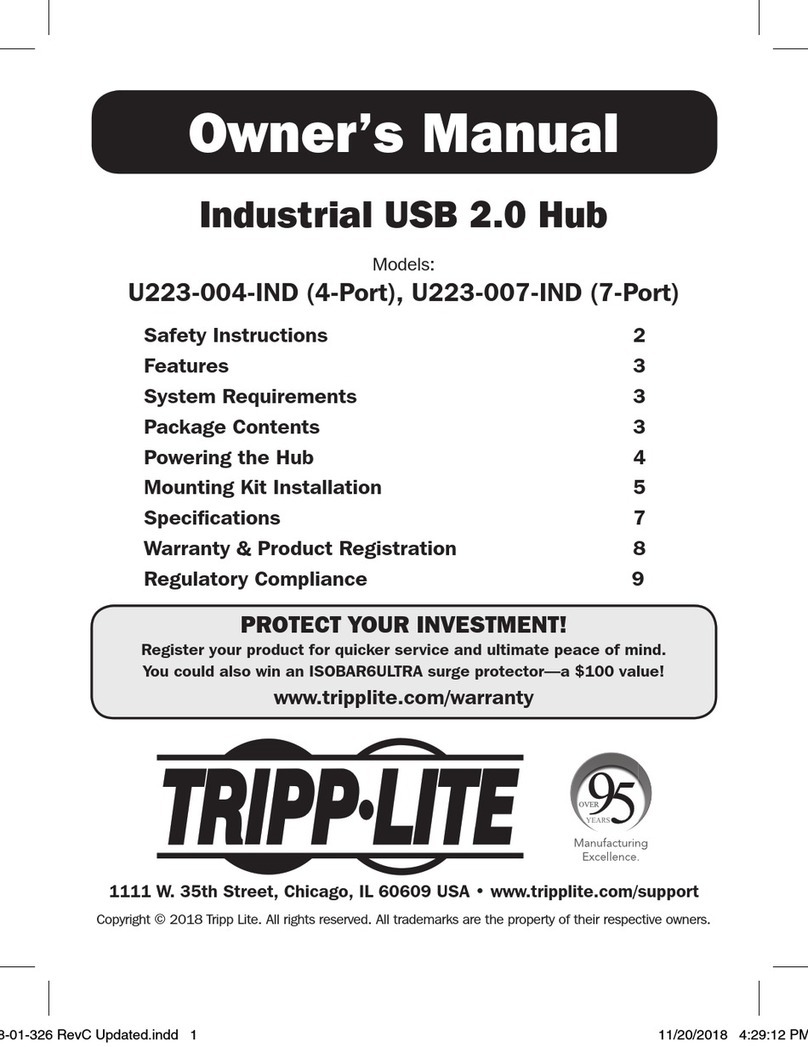
Tripp Lite
Tripp Lite U223-007-IND owner's manual

Tripp Lite
Tripp Lite NetDirector B022-U16 quick guide
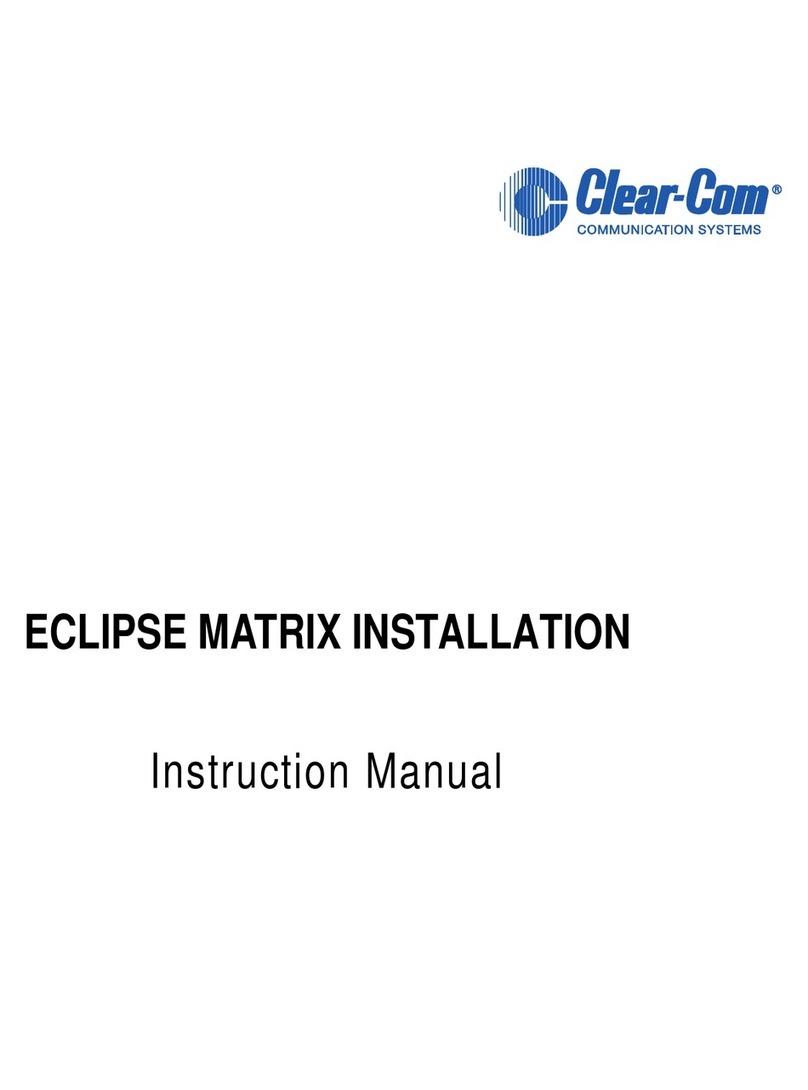
Clear-Com
Clear-Com ECLIPSE MATRIX instruction manual

3One data
3One data IES6300TSN-8GT2GS-2LV Quick installation guide

CoolGear
CoolGear CG-7PU313C product manual

Krom Schroder
Krom Schroder DL H Series operating instructions

Planet
Planet IGS-5225-4T2S Quick installation guide

3One data
3One data IES205G Quick installation guide
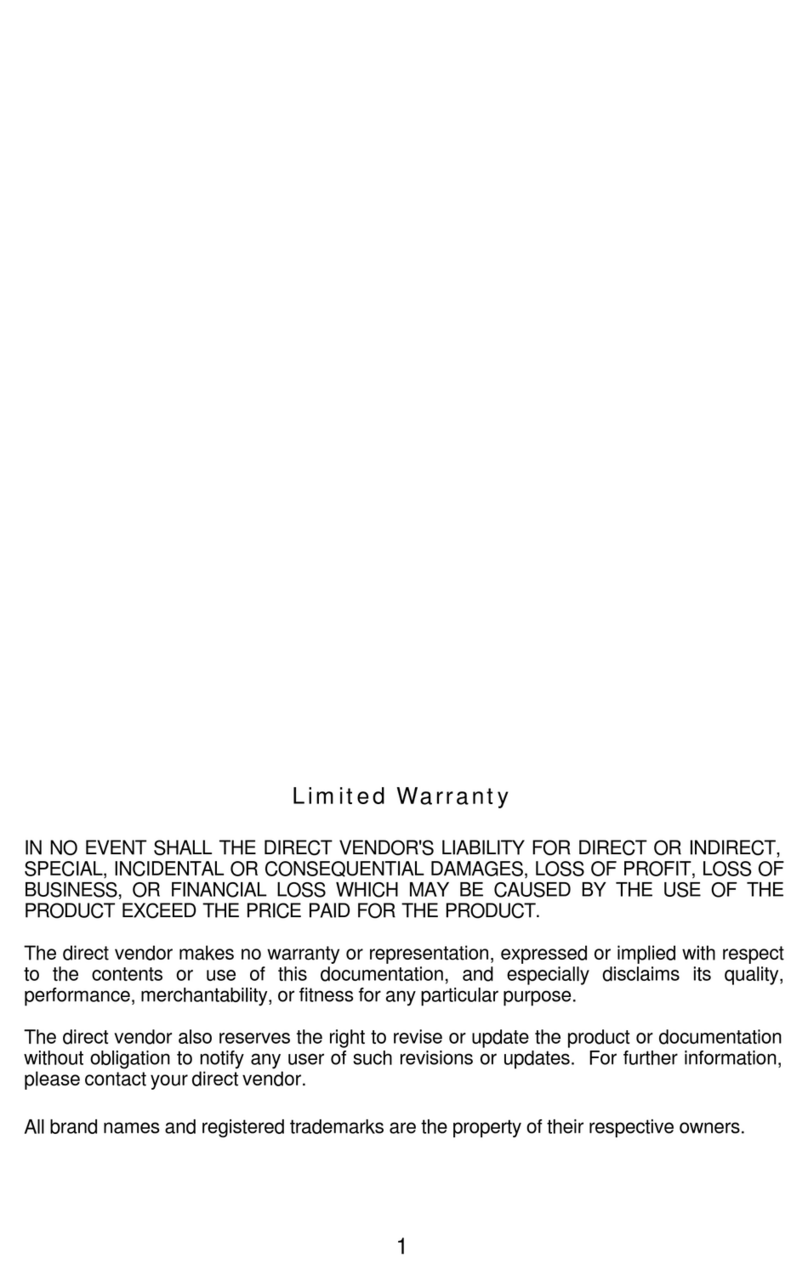
Connect Pro
Connect Pro Master-IT PRO PR-116 user manual

BZB Gear
BZB Gear BG-UHD-KVM21A user manual

Uni-Com
Uni-Com DynaGST/1602G GEP-33216T user manual

Net Media
Net Media NM-iSwitchHD-4X1 quick start guide