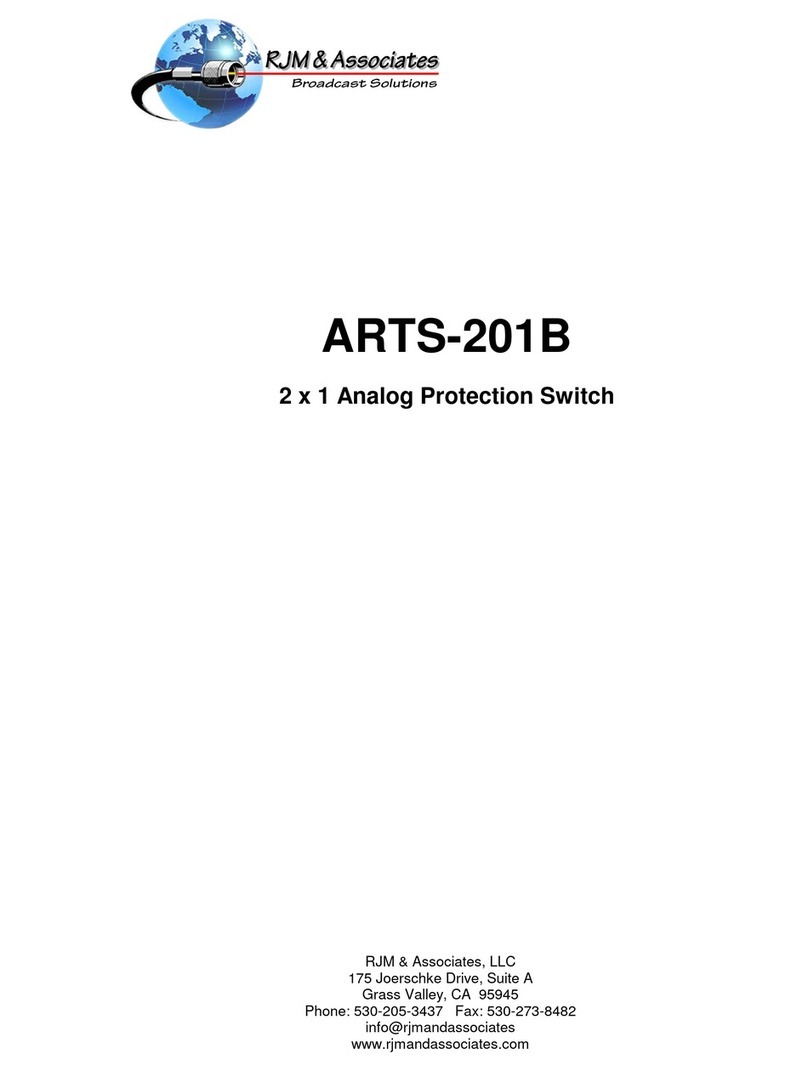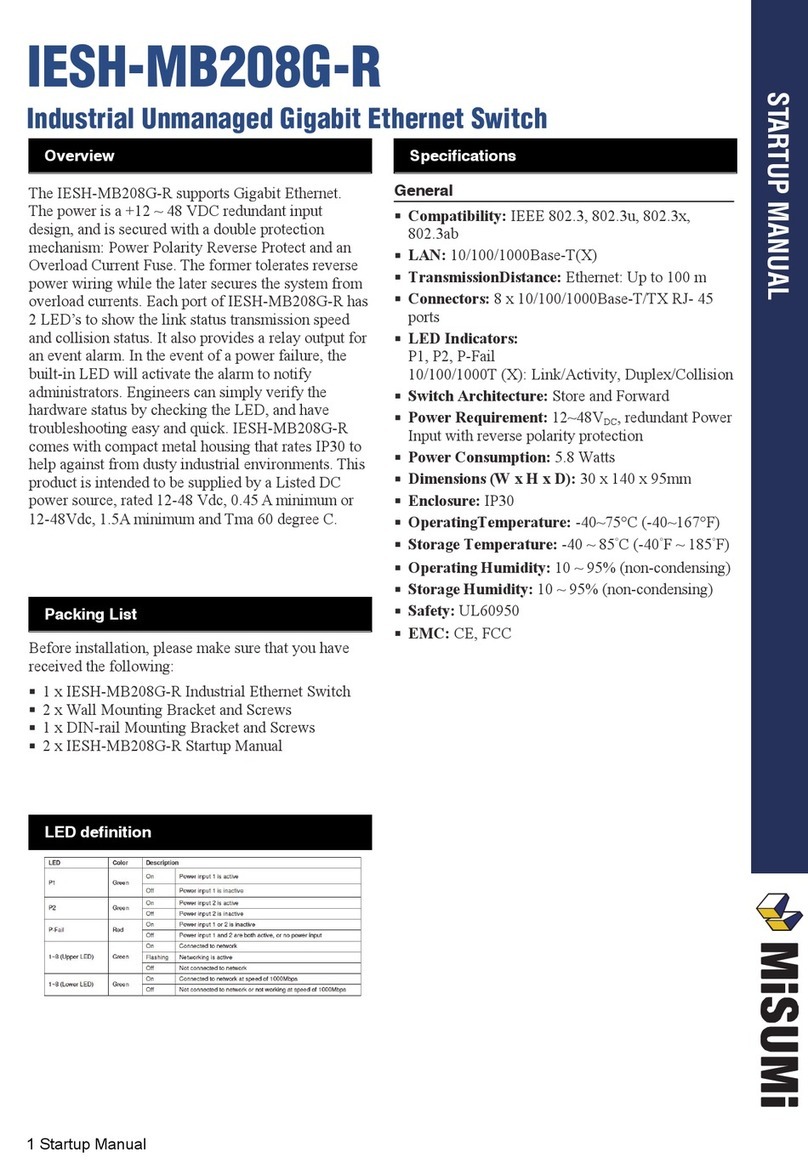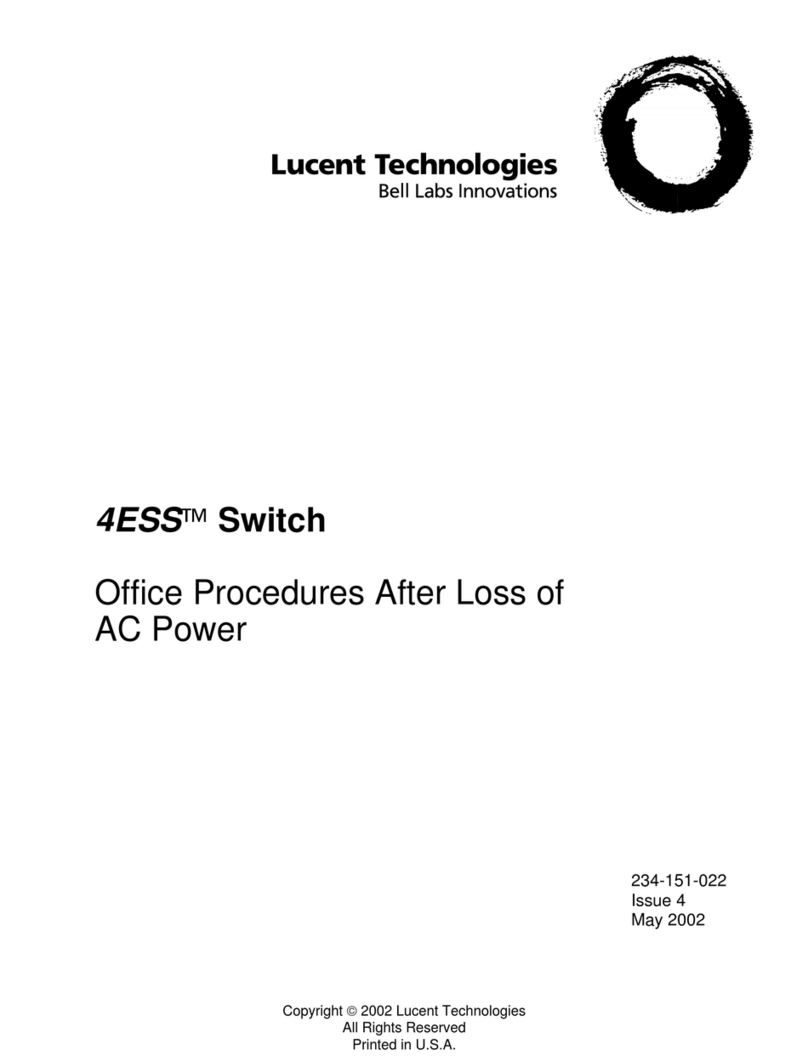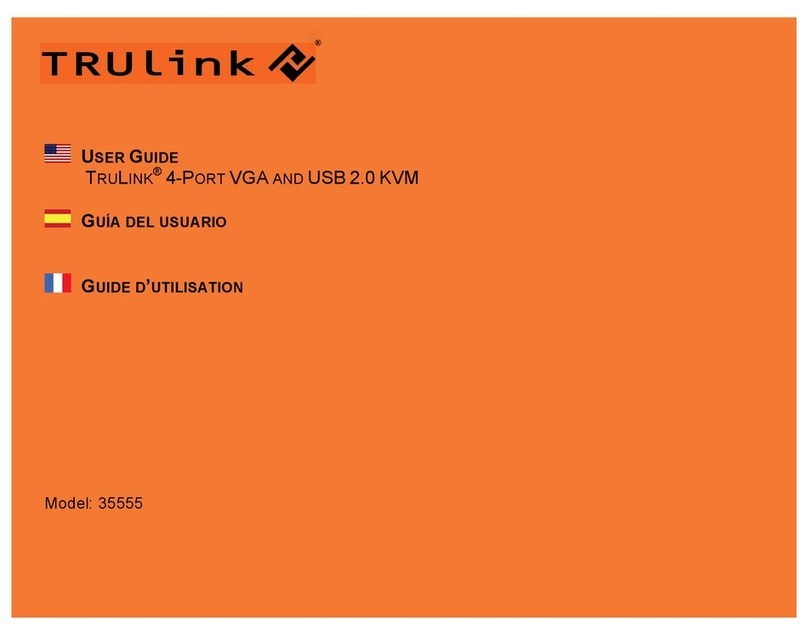RJM Y-Not User manual

Y-Not™
User’s Manual
RJM Music Technology, Inc.


Y-Not™
User’s Manual
Version 2.0
July 14, 2014
RJM Music Technology, Inc.
2525 Pioneer Ave #1
Vista, CA 92081
E-mail: [email protected]
Web: www.rjmmusic.com

Copyright © 2014 RJM Music Technology, Inc. All Rights Reserved.
Amp Gizmo, Effect Gizmo, Mini Amp Gizmo, MasterMind, RG-16,
Y-Not and the RJM logo are trademarks of
RJM Music Technology, Inc.

Table of Contents
INTRODUCTION 1!
FRONT PANEL 2!
BACK PANEL 4!
PHASE INVERSION 5!
MIDI USAGE 6!
Continuous Controllers 7!
Bank Selection 7!
SETUP MODE 8!
Selecting MIDI Channel 8!
Saving MIDI Channel 8!
Selecting Other Options 8!
Switch Invert 9!
Bank Select Enable 9!
Saving Options 9!
Factory Reset 9!
TROUBLESHOOTING 10!
SPECIFICATIONS 11!

1
Introduction
Thank you for purchasing a Y-Not. This product is designed to
provide all of the features you need to switch one audio signal to two
audio outputs, while being able to address the common problems
that can occur in a two-amp system. The Y-Not features a high-
quality buffer, a phase inversion switch and an isolation transformer
all in a compact package.
The Y-Not can be controlled by its front panel switches, by an
external footswitch, or by an external MIDI controller, making it
adaptable to virtually any situation.
In this revision of the Y-Not, some features have been added. The first
is MIDI controlled phase inversion on the B output. This comes in
handy if you are using two channel switching amps at the same time.
Different channel combinations will have different phase
relationships, and the ability to switch phase will insure that each
combination sounds good.
There is also now a TRS Inswitch. This switch is designed to work
specifically with electric guitars that have piezo pickups. These
guitars typically send both signals over one TRS (tip-ring-sleeve)
cable. Pressing the TRS In switch will allow the Y-Not to use both
signals, sending the tip to the A output and the ring to the B output.
With this arrangement, you can use the Y-Not to select whether your
magnetic or piezo signal is active, and send the signals to separate
amps.

2
Front Panel
Buffer – When this button is in, the input signal will go through a
high-quality audio buffer. A buffer lowers the impedance of the input
signal, making it “stronger” and preventing it from losing treble or
signal level when splitting the signal to two outputs. When this
button is out, the buffer is disconnected from the signal path.
If you find your signal sounds dull or muted, try engaging the buffer.
Unless your signal is already buffered, you will likely want to use the
buffer when using the Iso B button or if the B output is inverted (see
below).
Iso B – When this button is pressed in, it inserts an isolation
transformer in front of the B output. The isolation transformer breaks
ground loops between the two amps. Ground loops are a common
occurrence when using more than one amp, and you can tell you
have a ground loop if you hear an unusually large amount of hum or
buzz from your amps. Pressing the Iso B button should break the
ground loop and eliminate the hum.
TRS In – Pressing this button switches the input jack to accept a TRS
(tip-ring-sleeve) or stereo input. When engaged, the signal from the
input tip conductor will only be sent to the A output, and the signal
from the ring conductor will only be sent to the B output. This is
typically used for electric guitars with piezo pickups – each pickup’s

3
signal can be sent to a different amp, and can be turned on and off
independently.
A – This button turns the A output on and off. When this button is lit,
the A output is on. When this button is not lit, the A output is off
(shorted to ground).
B – This button turns the B output on and off, and also inverts the B
output. Pressing the button cycles through three states:
Red – The B output is on and is not inverted.
Orange – The B output is on and is inverted. In this mode,
the signal should be buffered. Otherwise, it may sound dull.
Off – The B output is turned off (shorted to ground).
Write – When held down for 3 seconds, this button saves the current
switch state to non-volatile memory. This function is not active until
a Program Change message is received at the MIDI In jack. See the
MIDI Usage section for more details.
The Write button is always lit up with a green LED to indicate that the
Y-Not is powered on.

4
Back Panel
Power – This unit requires a 9 volt DC power supply (center negative
polarity). The plug should be a 5.5mm/2.1mm barrel connector,
similar to those used in most effects pedals. The Y-Not requires a
minimum 100mA of current.
MIDI In – Jack for incoming MIDI commands. Connect your MIDI foot
controller or other MIDI device here.
Switch – You can connect a two-button footswitch or other external
switching device to this jack. The tip conductor of this jack turns the
B output on when shorted to ground, and the A output on when not
shorted to ground. The ring conductor, when shorted to ground,
turns on both the A and B outputs simultaneously. This switch jack
does not change the state of the B output’s phase.
Input – Connect your input signal (guitar or other audio signal) here.
A– This is the first (A) output from the Y-Not, controlled by the A
switch on the front panel.
B– This is the second (B) output from the Y-Not, controlled by the B
switch on the front panel.

5
Phase Inversion
Any time two amps are used together, it’s important to insure that
the phase of the two amplifiers is correct. The phase relationship of
the amps depends on the position of each amp and their individual
design.
If the two amps are out of phase with each other, you may hear
phase cancellations, resulting in poor tone or diminished volume
levels. Inverting the phase of one amp will fix the phase cancellations
and create a more desirable sound.
Phase can also be an issue when using the Y-Not to connect to two
different inputs of the same amp. Certain amps have a phase
inversion between the two inputs, making it impossible to run both
inputs at once – unless you have a way to invert the phase of one
signal. If you’re running the Y-Not with a two input amp and notice a
volume decrease when running both inputs simultaneously, try
inverting the B output - it should resolve the problem.

6
MIDI Usage
The Y-Not can receive MIDI messages from any MIDI controller. You
can store different switch settings for MIDI program numbers 0
through 127 in MIDI banks 0 and 1. When a Program Change
message is received on the correct channel, the Y-Not will
automatically recall the saved settings for the given program
number.
To set up for MIDI use, simply connect your MIDI controller to your Y-
Not’s MIDI In jack. The Y-Not is set for MIDI Channel 1 by default.
Either make sure your MIDI controller is set up to transmit commands
on Channel 1, or use the Y-Not’s setup mode to change which MIDI
channel the Y-Not responds to. See the Setup Mode section for more
details.
To save a program setting, perform the following steps:
1. Using your MIDI controller, select a MIDI program number.
2. Using the Y-Not buttons, turn the A and B outputs on or off
as desired.
3. Hold down the Write button on the Y-Not until the LEDs
flash. This should take about 3 seconds.
That’s all it takes. You can repeat this for any or all of MIDI program
numbers 1 though 128.
If the lights don’t flash after a few seconds of holding down the Write
button, it means that your Y-Not did not receive the MIDI Program
Change message. Check your MIDI cable connection, and make sure
that the MIDI controller and Y-Not are set to the same MIDI channel.
Now that your settings have been saved, you can recall your settings
by using your MIDI controller to send a Program Change message
again. The Y-Not will call up your saved settings and select the
desired active output(s) whenever it receives a MIDI Program Change
message.

7
Continuous Controllers
In addition to supporting MIDI Program Change messages, the Y-Not
supports MIDI Continuous Controller messages. The following
Continuous Controllers are supported by default:
Continuous Controller
Value
Function
CC88
0…63
64…127
A output off
A output on
CC89
0…63
64…127
B output off
B output on
CC90
0…63
64…127
B output normal
B output inverted
CC91
0…63
64…127
A output on, B off
A output off, B on
CC92
0…63
64…127
A and B outputs off
A and B outputs on
Bank Selection
The Y-Not can store programs in MIDI banks 0 and 1, for a total of 256
programs. Continuous Controller #0 (Bank MSB) is used to select the
current MIDI bank. Bank numbers above bank 1 are ignored.
By default, bank selection is disabled. You can enable bank selection
using Setup Mode (see Setup Mode section).

8
Setup Mode
To configure the Y-Not, you must first enter setup mode. Holding
down selected buttons while powering the unit on will bring up
selected setup modes, as detailed in this section.
Selecting MIDI Channel
Hold the A button while powering the Y-Not on. Keep holding the
button until the LEDs flash. The Switch buttons will now allow you to
select the MIDI channel the Y-Not responds to.
The Y-Not is set by default to send and receive on MIDI Channel 1. To
change the send/receive channel:
MIDI
Channel
A LED
B LED
1
OFF
OFF
2
ON
OFF
3
OFF
ON
4
ON
ON
Saving MIDI Channel
Once you’ve set the MIDI channel and options, press the Write
button. The Y-Not is now in normal operational mode.
Selecting Other Options
There are two other options that can be set on the Y-Not. To access
and change these options, hold the B button while powering on the
Y-Not. Keep holding the button until the LEDs flash.
Once you’ve entered this mode, you can adjust the following
settings:

9
Switch Invert
You can use the A button to invert the sense of the Switch jack. If the
A button is lit, the Switch jack is inverted. If not lit, it’s set to the
normal state.
This is particularly useful if you’re using a lighted footswitch to
control the Y-Not. Some footswitches will behave the opposite of
what you’d expect: the A/B button turns on the A output when lit,
and the Both button turns on both outputs when it’s not lit. Turning
on this option makes the footswitch operate normally.
Bank Select Enable
You can use the B button to enable MIDI bank select. If the B button
is lit, the Y-Not will respond to MIDI bank select (CC#0, values 0 and 1
only). If the B button is not lit, the Y-Not will ignore MIDI bank select
messages.
Saving Options
Once you’ve set the desired options, press the Write button. The Y-
Not is now in normal operational mode.
Factory Reset
You can factory reset the Y-Not by holding the A and Write buttons
as you power it up. Keep holding the buttons for about 3 seconds –
the lights on the Y-Not should turn on briefly, then turn off. The Y-
Not is now returned to its factory state.

10
Troubleshooting
Problem: My guitar sounds muddy or too quiet when running
through the Y-Not.
Solution: Your signal needs to be buffered. Press the Buffer button
on the front of the Y-Not, and you’ll be sounding good once again.
Problem: When running into an amp with two inputs, the signal
level drops when I turn on both the A and B output.
Solution: The two inputs of your amp are out of phase with each
other. Press the Invert B button to fix the phase inversion. You may
also need to press the Buffer button to avoid possible tone loss.
Problem: There is excessive hum or buzz.
Solution: There is likely a ground loop in your system. Press the Iso B
button to engage the isolation transformer. You may also need to
press the Buffer button to avoid possible tone loss.

11
Specifications
Dimensions
Quarter-rack enclosure
4 (W) x 1.5 (H) x 4 (D) inches
10.2 (W) x 3.8 (H) x 10.2 (D) cm
Weight
10 ounces
300 grams
Power
9 Volts DC @ 100mA, center negative
5.5mm OD, 2.1mm ID x 9.5mm barrel
connector
Memory
256 programs, arranged in 2 banks of 128
Memory is non-volatile and requires no
backup battery

12



Table of contents
Other RJM Switch manuals
Popular Switch manuals by other brands

H3C
H3C S3610 Series Command manual
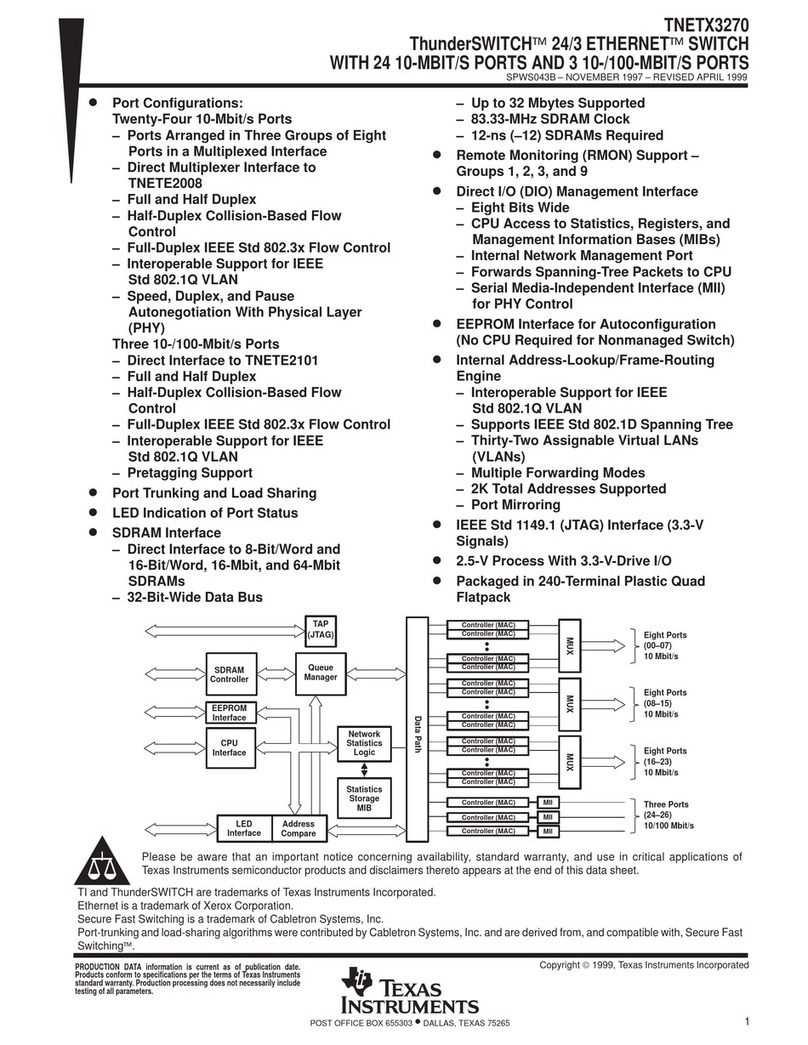
Texas Instruments
Texas Instruments ThunderSWITCH TNETX3270 s manual

Next Network
Next Network NEXT-POE4110L2-SFP Quick Installation and Initial Configuration

ESL
ESL 3BS installation guide
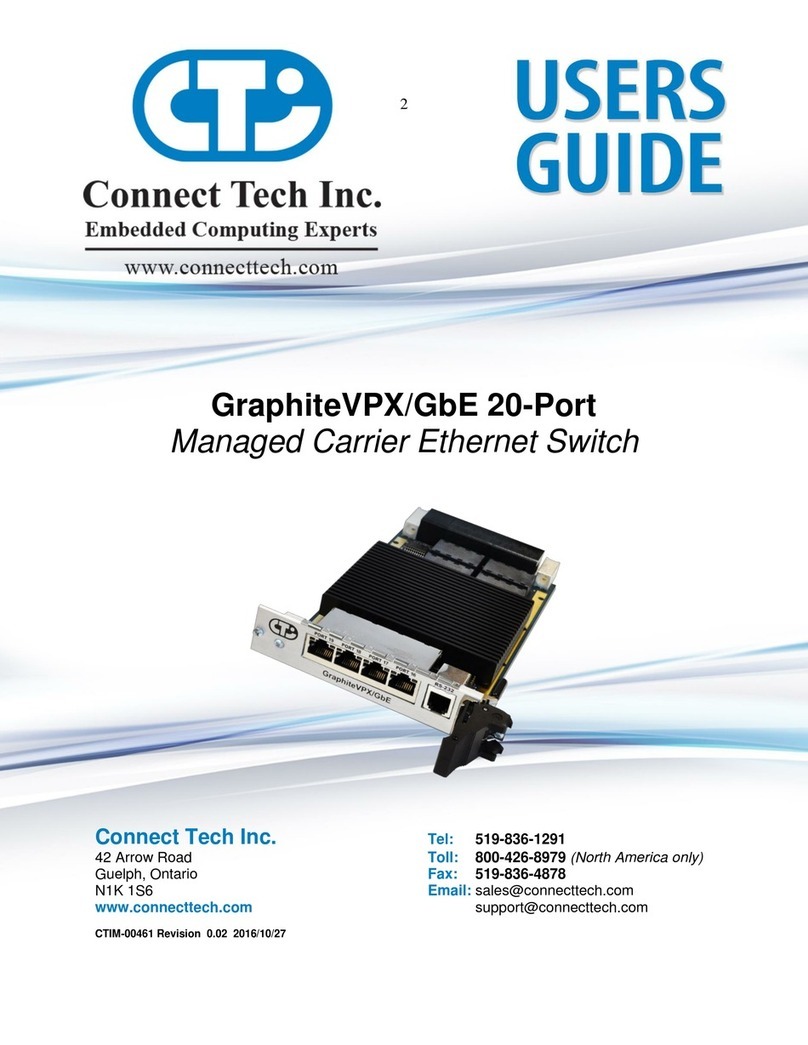
Connect Tech
Connect Tech GraphiteVPX/GbE user guide
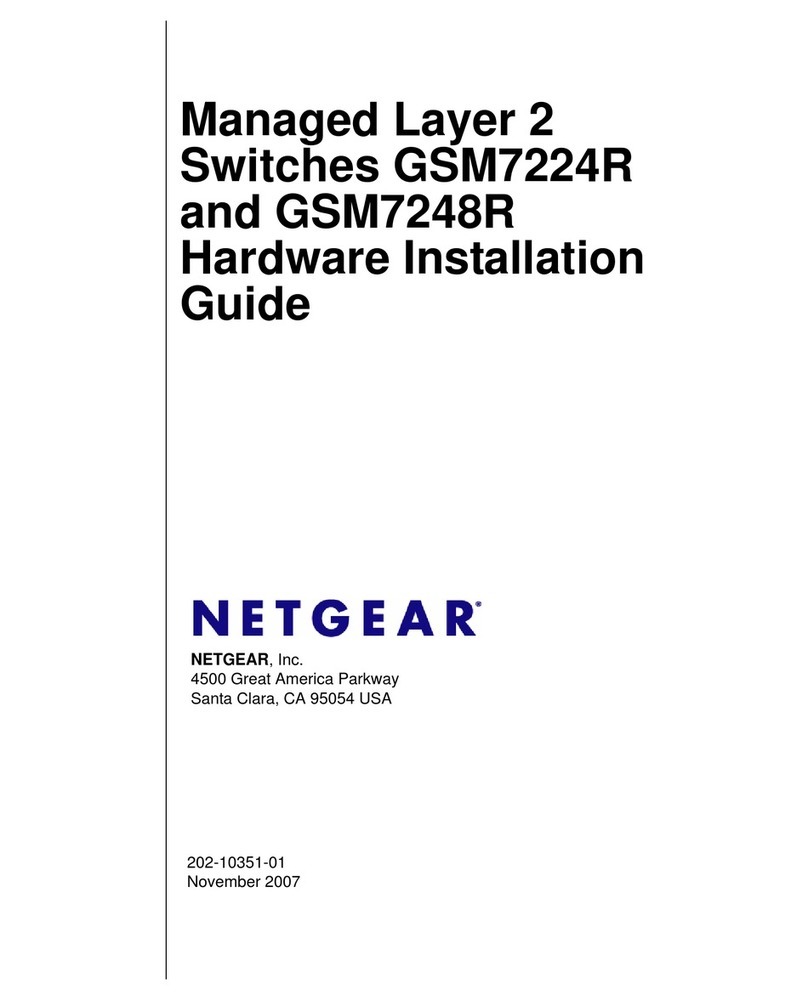
NETGEAR
NETGEAR GSM7248R - ProSafe Switch Hardware installation guide