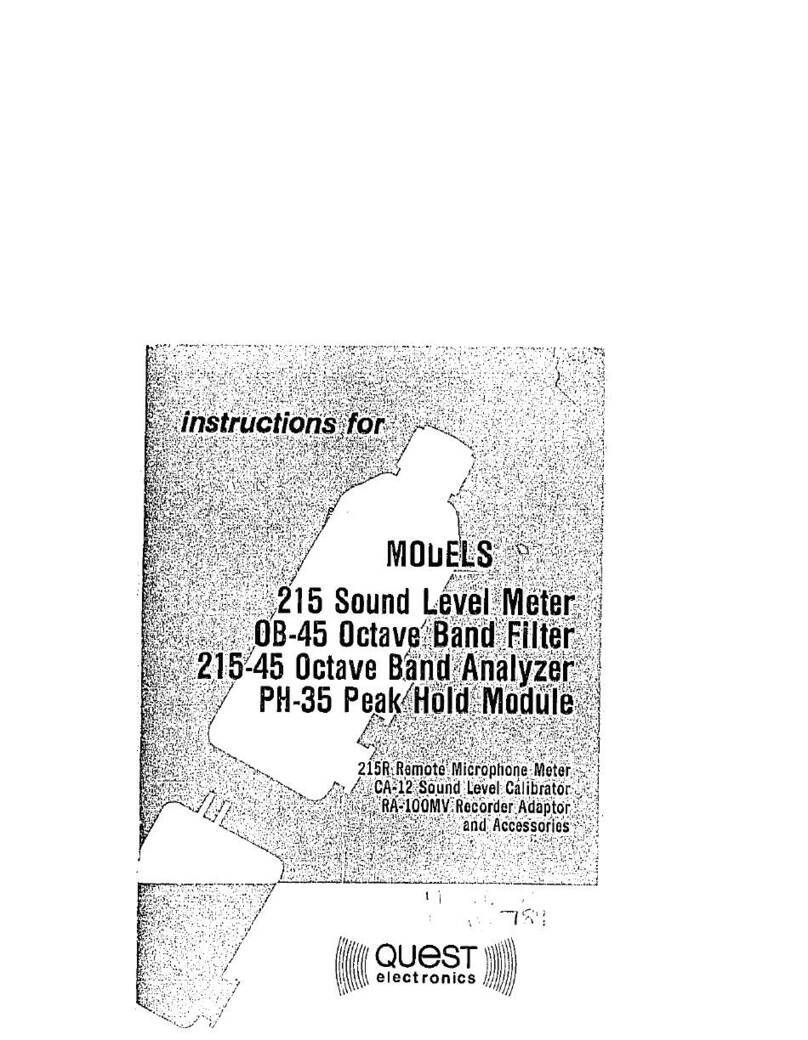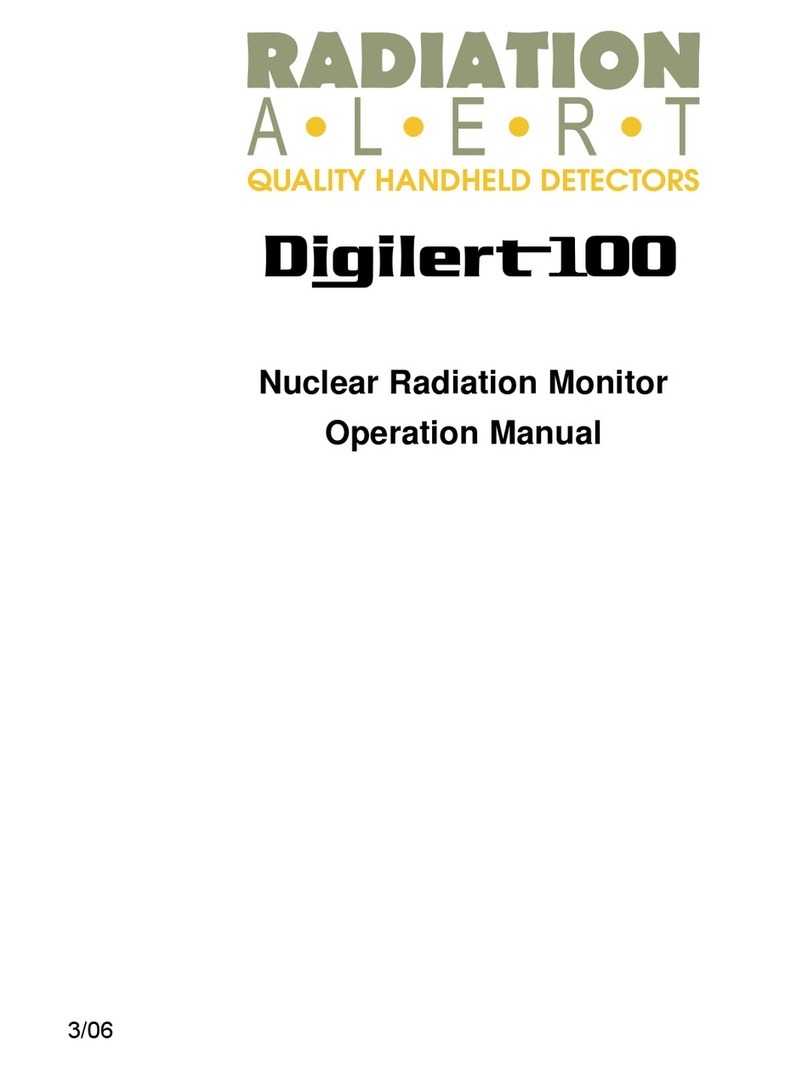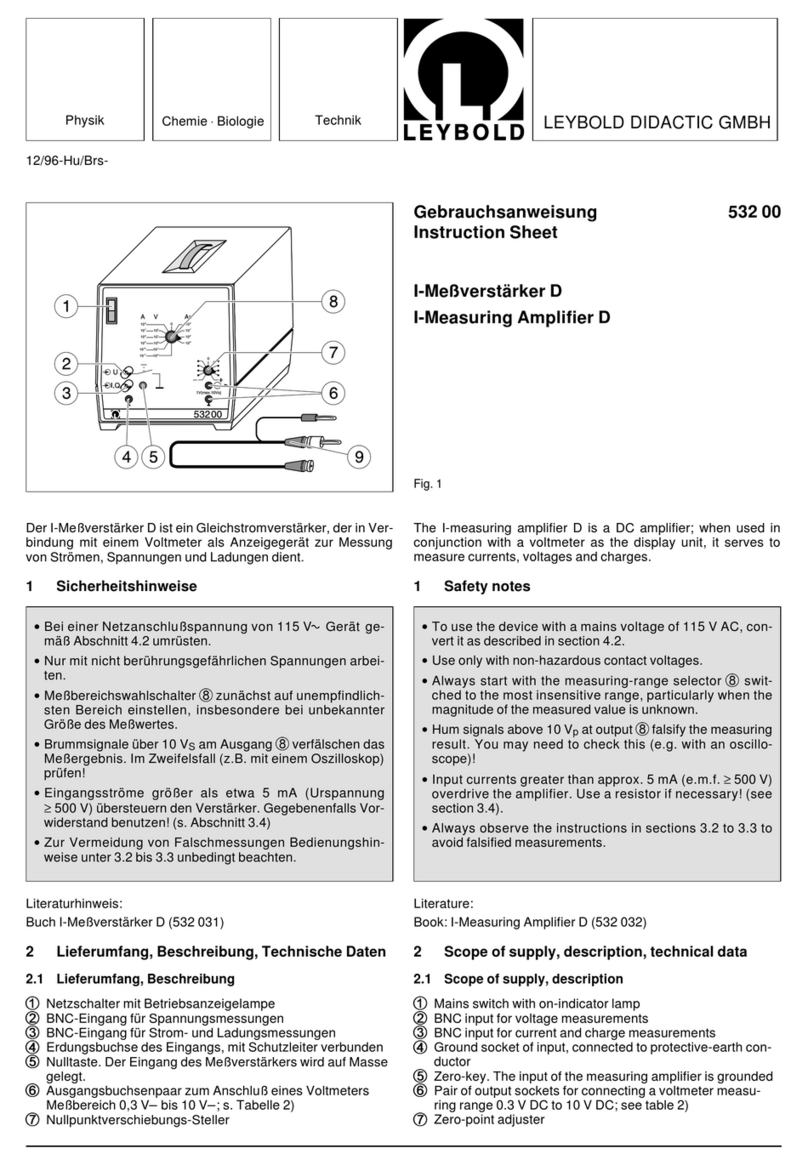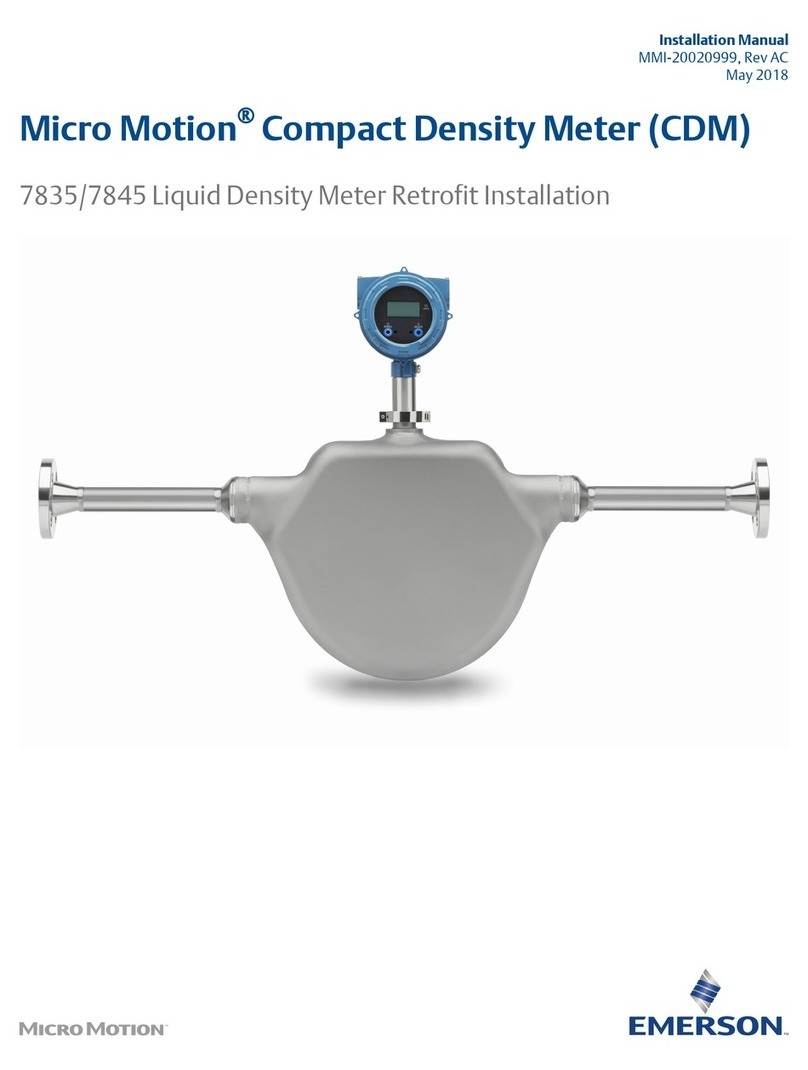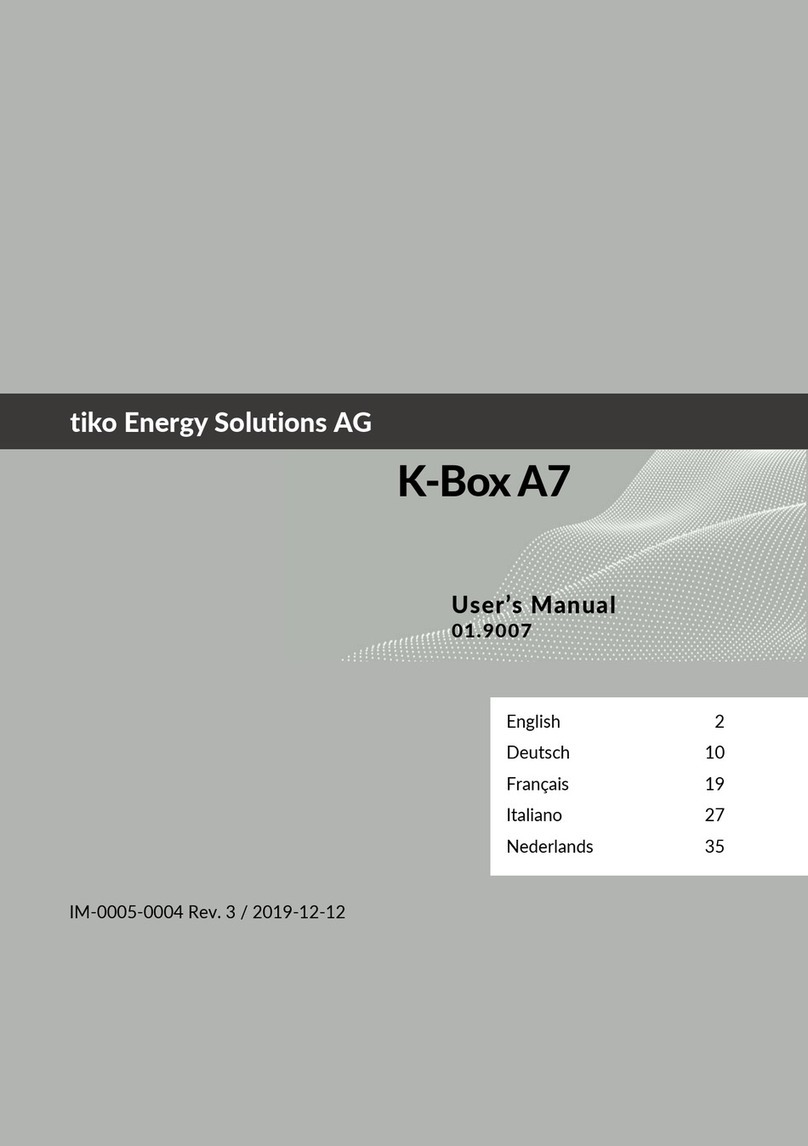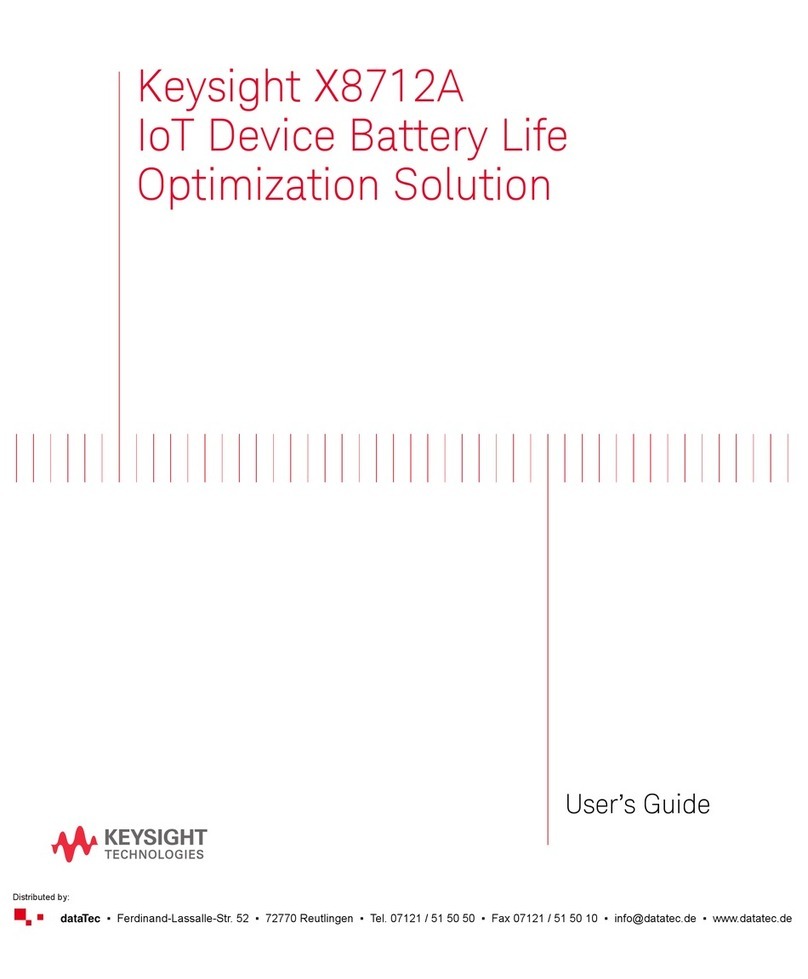Rlide R2 Series User manual

1
FORWORDS....................................................1
PRECAUTIONS ...............................................1
SAFETY GUIDE...............................................1
1. OVERVIEW...................................................2
1.1PARTNAMES....................................................................... 2
1.2DISPLAY................................................................................3
1.3KEYPAD.................................................................................3
1.4SOFTKEYS..........................................................................3
1.5NAVIGATION KEYS&ABBREVIATION..........................5
1.6LIGHTS&SOUND...............................................................6
1.7AUTOPOWEROFF............................................................6
2. PREPARATION............................................7
2.1UNPACKINGANDSTORING............................................7
2.2INSTRUMENTSETUP.......................................................7
2.3BATTERY..............................................................................9
2.4REFLECTORS.....................................................................9
2.5MOUNTINGAND DISMOUNTING...................................9
2.6
EYEPIECEADJUSTMENTAND COLLIMATINGOBJECT
...10
2.7INPUTTINGMODE............................................................10
2.8METHODTO INPUTPTID...............................................12
2.9LEVELING...........................................................................18
3. ROUTINE MEASUREMENTS..................19
3.1CAUTIONSFORDISTANCEMEASUREMENT.........19
3.2EDM SETTING...................................................................19
3.3HOTKEY.............................................................................20
3.4STARTSURVEY................................................................24
3.5ANGLEMEASUREMENT................................................25
3.6QUICKCODES..................................................................30
4. KEY ..................................................32
4.1SETUPASTATIONWITHKNOWN POINTS..............32
4.2MULTIPLEPOINTRESECTION.....................................37
4.3QUICKSTATION................................................................41
4.4
HEIGHTTRANSFER(DETERMININGSTATIONELEVATION)
.........42
4.5 CHECKING AND RESETTING THE BACKSIGHT
DIRECTION...............................................................................45
5. KEY ..................................................46
5.1STAKEOUTANGLEANDDISTANCE...........................46
5.2COORDINATES STAKEOUT..........................................51
5.3PARTLINESO....................................................................53
5.4REFLINESTAKEOUT.......................................................55
5.5GUIDELIGHT.....................................................................57
6. KEY ..................................................58
6.1DISTANCEOFFSETS.......................................................58
6.2MEASURINGANGLEOFFSETS................................... 59
6.3TWO-PRISMPOLE........................................................... 61
6.4+HALINE............................................................................. 62
6.5INPUTHD........................................................................... 63
6.6CALCULATEACORNERPOINT................................... 64
6.7COLUMN............................................................................ 65
6.8EXTENDTHE SLOPEDISTANCE................................ 66
7. KEY..................................................68
7.12 POINTREFLINE............................................................. 68
7.2REFERENCEARC........................................................... 69
7.3REMOTE DISTANCEMEASUREMENT...................... 71
7.52-PTREFERENCEPLANE (V-PLANE)........................ 76
7.63-PTREFERENCEPLANE (S-PLANE)........................ 77
7.7ROADS................................................................................ 79
8. KEY ..................................................97
9. KEY ..................................................99
10. / KEY......................................100
11. MENU KEY.............................................101
11.1JOB................................................................................... 101
11.2
COORDINATEGEOMETRY(COGO)CALCULATIONS
..104
11.3 SETTINGS.......................................................................114
11.4 VIEWRECORDS...........................................................116
11.51SEC-KEYS................................................................... 132
11.6 DATEANDTIME............................................................136
11.7FORMAT......................................................................... 137
11.8 INFORMATION..............................................................137
12. CHECKAND ADJUSTMENT...............138
12.1PLATE VIAL....................................................................138
12.2CIRCULARVIAL............................................................ 138
12.3INCLINATION OFRETICLE........................................138
12.4
PERPENDICULARITYBETWEENLINEOFSIGHTANDHORIZONTALAXIS(2C)
139
12.5
VERTICALINDEXDIFFERENCECOMPENSATION
......141
12.6
ADJUSTMENTOFVERTICALINDEXDIFFERENCE(IANGLE)&SETTINGVERTICALINDEXO
....141
12.7OPTICALPLUMMET.................................................... 142
12.8INSTRUMENTCONSTANT(K)..................................143
12.9
PARALLELBETWEENLINEOFSIGHTANDEMITTINGPHOTOELECTRICAXIS
144
12.10TRIBRACHLEVELINGSCREW..............................144
12.11 RELATEDPARTSFORREFLECTOR.................... 144
13. SPECIFICATION....................................146
14. ERROR CODE LIST..............................148
【
APPENDIX-A
】
DESIGN ROAD LINE DATA
..........149
【
APPENDIX-B
】
CALCULATE ROAD ALIGNMENT
..152

1
FORWORDS
Thank you for purchasing Total Station R2 Series.
This manual will give a detailed and completeinstruction.
Please read it carefully before usingthe instrument.
PRECAUTIONS
1. Do not collimate the objective lens directly to the
sunlight without a filter.
2. Do not store the instrument in extremely high or low
temperature,inordertoavoidthesuddenorgreatchange
of temperature.
3. When the instrument is not in use, store it in the case
and avoid shock, dust and humidity.
4. If there is great difference between the temperature in
work site and that in store place, you should leave the
instrument in the case till it adapts to the temperature of
environment.
5.If the instrumenthasnotbeen usedfor along time, you
should remove the battery for separate storage. The
battery should be charged once a month.
6. When transporting the instrument should be placedin
its carrying case, it is recommended that cushioned
material should be used around the case for support.
7. For less vibration and better accuracy, the instrument
should be set up on a wooden tripod rather than an
aluminum tripod.
8. Clean exposed optical parts with degreased cotton or
less tissue only!
9. Clean the instrument surface with a woolen cloth after
use. If it gets wet, dry it immediately.
10. Before opening, inspect the power, functions and
indicationsoftheinstrumentaswellasitsinitialsettingand
correction parameters.
11. Unless the user is a maintenance specialist, do not
attemptto disassemblethe instrument by yourself even if
you find theinstrument abnormal.
SAFETY GUIDE
INTEGRATED DISTANCE METER (VISIBLE LASER)
Warning
ThetotalstationisequippedwithanEDMofalasergrade
of 3R/Ⅲa. It is verified by the following labels.
On the vertical tangent screw sticks an indication label
“CLASS III LASER PRODUCT”.
ThisproductisclassifiedasClass3Rlaserproduct,which
accords tothe following standards.
IEC60825-1:2001 “SAFETY OF LASER PRODUCTS”.
Class 3R/III a laser product: It is harmful to observe laser
beam continuously. User should avoid sighting the laser
at the eyes. It can reach 5 times the emitting limit of
Class2/II witha wavelength of 400mm-700mm.
Warning
Continuouslylookingstraightatthelaserbeamisharmful.
Prevention
Do not stare at the laser beam, or point the laser beam to
others’ eyes. Reflected laser beam is a valid
measurement to the instrument.
Warning
When the laser beam emits on prism, mirror, metal
surface, window,etc.,itisdangeroustolookstraightatthe
reflex.
Prevention
Do not stare at the object which reflects the laser beam.
Whenthelaserisswitchedon (underEDMmode),donot
look at it on the optical path or near the prism. It is only
allowed to observe the prism with the telescope of total
station.
Warning
Improper operation on laser instrument of Class 3R will
bring dangers.
Prevention
To avoid to be harmed, each user is required to take
safety precautions, and take everything under control
within the distancethat wouldincurdangers(according to
IEC60825-1:2001).
The following shows the explanation related to the
key sections of the Standard.
Laser instrument of Class 3R is applicableoutdoors and
in construction field (measurement, defining lines,

2
leveling).
a)Onlythosepersonswhoaretrainedwithrelatedcourse
and authenticated are allowed to install, adjust, and
operate this kind of laserinstrument.
b) Stand related warning symbols in the scale of use.
c) Prevent any person to look straight at or use optical
instrument to observethe laser beam.
d) To prevent the harm caused by laser, block the laser
beam at the end of the working route. When the laser
beam exceeds the limit area (harmful distance*) and
when there are motivating persons, stopping the laser
beam is a must.
e) The optical path of the laser should be set higher or
lower thanthe line of sight.
f) When the laser instrument is not in use, take care of it
properly. The person who is not authenticated is not
allowed to use.
g) Prevent the laser beam from irradiating plane mirror,
metal surface, window, etc., especially beware of the
surface of plane mirrorand concavemirror.
* Harmful distance means the maximum distance
between the start point and the point which the laser is
weakened to a degree that doesn’t harm people.
TheinternalEDMinstrumentequippedwithaClass3R/III
a Laser has a harmful distance of 1000m (3300ft).
Beyond this distance, the laser intensity is weakened to
Class I (Looking straight at the laser beam causes no
harm to the eyes.)
LASER PLUMMET
The laser plummet built into the product produces a
visible red laser beam which emerges from the bottom of
the product. The product is a Class 2/ⅡLaser Product.
Class 2 Laser Product isin accordance with:
IEC 60825-1:1993"Safety ofLaser Products"
EN 60825-1:1994 + A Ⅱ:1996: "Safety of Laser
Products".
ClassⅡLaserProductis in accordance with:
FD121CFR ch.1$ 1040:1998 (U.S. Health and Human
Services Secretary, Federal rules code)
Class 2 LaserProducts:
Do not stare into the beam or direct it unnecessarily at
other persons. Eye protection is normally afforded by
aversion responses including the blink reflex.

2
1. OVERVIEW
1.1 PART NAMES
1. Battery
9. Horizontal Clamp Screw
2. Guide Light (R2 Pro only)
10. RS232, SD Card, Mini USB Port
3. Collimator
11. Screen
4. Objective Lens
12.ATMOSense Detector
5. Carrying Handle
13. Keyboard
6. Telescope Focusing Ring
14. Tribrach
7. Telescope Eyepiece
15. Circular Vial
8. Vertical Clamp Screw
16. Plate Vial
ACCESSORIES
Carrying Case
Fur Brush
User Manual
Battery
Screw Driver
Warranty Card
Charger
Hexagon Wrench
Software CD
Plumb Bob
Cloth
Adjusting Pin
Rain Cover

3
1.2 DISPLAY
Display
1/5
HA#
30°21’50”
VA#
273°13’45”
SD#
PT:1
HT:
1.000m
Basic Measurement Menu
1.3 KEYPAD
1.4 SOFT KEYS
Key
Function
PWR
Power ON/OFF
Illumination ON/OFF
MENU
Displays the Function Menu
-------------------------------MENU----------------------------
1. Job
6. 1 Sec.
2. Cogo
7.Adjust
3. Set
8. Time
4. Data
9. Format
5. Comm
10. Info

4
Changes the input mode: alphabetic or numeric;
Launches quick code mode in basic measurement display.
Accepts the input or records the data. In basic measurement display, press it for 1
secondto select the data saving mode(CPor SS).
Returns to last screen.
Cancels the data input.
MSR1
Measures thedistance withthe mode this key has beenpredefined. Press it for 1
second to view and change the measuring mode.
MSR2
Measures thedistance withthe mode this key has beenpredefined. Press it for 1
second to view and change the measureing mode.
DSP
Shiftthe display. Press it for 1 secondto launch customizing items.
ANG
Displays the angle measuring menu. Or sets the horizontal angle to zero. Or
continuous angle measuring. Or F1/F2 angle measuring. Or maintains the
horizontal angle.
Displays the Station Setup menu.
Or inputs the number 7, letterA, B, and C.
Displays the stake-out menu. Press it for 1second to display the setting about
stake-out. Or inputs number 8, and letter D, E, F.
Displays the Offset Point Measurement menu.
Or inputs number 9, letter G,H,I.
Displays the Programs menu.
Or inputs number 4, letter J, K, L.
Pops out a window to enter a code.The default code value is the last code
entered. Or inputs number 5, and letter M, N, O.
Displays RAW, XYZ, or STNdata, depending on your setting.
Or inputs number 6, and letter P, Q, R.
Launches the function that is assigned to the this key.
Or inputsnumber 1, and letter S, T, U.
Launches the function that is assigned to the this key.
Or inputsnumber 2, and letter V, W, X.
Inputs number 3, letter Y, Z, and Space.
Displays the HOT menu.
Or inputs –and +.
Displays the electric bubble.
Or inputs *, /, =, 0.

5
1.5 NAVIGATION KEYS & ABBREVIATION
Navigation Keys
Key
Meaning
,
Move left or right.
▲, ▼
Display each screen.
,
There’re more than 1 page. Press it to turn the page.
F1, F2
Indicates that the telescope (alidade) is on Face1 or Face 2.
F1 Face 1 Measurement: the encoding disc is on the left of telescope when
measuring.
F2 Face 2 Measurement: the encoding disc is on the right of telescope when
measuring.
Abbreviation List
HA
horizontal angle
VA
vertical angle
SD
slide distance
AZ
azimuth angle
HD
horizontal distance
VD
vertical distance
HL
Horizontal angle (left): 360°-HA
V%
ratio of slope
N
North coordinate
E
East coordinate
Z
Elevation coordinate
PT
point
HT
height
CD
code
PPM
atmospheric correction value
P1
Point 1
P2
Point 2
HI
instrument height
BS
backsight point
ST
surveying station
Tips
*When “#” is behind any abbreviations above, it means the automatic tilt
correction is not activated.
*When “d” is in front of any abbreviations above, it means it is a difference
value.

6
1.6 LIGHTS & SOUND
Display
1/5
HA#
30°21’50”
VA#
273°13’45”
SD#
PT:RUIDE
HT:
1.000m
Press the key to turn the LCD backlight ON and OFF.
Press it for 1 second to pop out a quick setting window to adjust more settings about light, sound, contrast,
laser and Guide Light.
In the window opened as above, press [▲], [▼] (or press [1], [2], [3], [4], [5] corresponding to the items)
to choose the settings for switch. When an item is selected, the function corresponding to the key can be
launched ON/OFF by pressing the corresponding number.
LCD Back Light
Sound and Beep
Screen Contrast
Laser Plummet
Laser Pointer
Guide Light
1.7 AUTO POWER OFF
The defaultAuto Power OFF time is 30 minutes. If no key is pressed for such long time, the total station
will be switched off in order to save power.

7
2. PREPARATION
2.1 UNPACKING AND STORING
· Unpacking
Place the case lightly with the cover upward, and unlock the case, take out the instrument.
· Store of instrument
Cover the telescope cap, place the instrument into the case with the vertical clamp screw and circular vial
upwards (Objective lens towards tribrach), and slightly tighten the vertical clamp screw and lock the case.
2.2 INSTRUMENT SETUP
Mount the instrument on a tripod. Level and center the instrument precisely.
Operation Reference:
1. Leveling and Centering the Instrument by plumb bob.
1) Setting upthe tripod
a. Extend the legs to suitable length, make the tripod head approximately leveld to the ground and
tighten the leg screws.
b. Make the center of the tripod and the occupied point approximately on the same plumb line.
c. Step on the tripod to make sure if it is well stationed on the ground.
2) Fix the instrument on the tripod.
Place the instrument carefully on the tripod head and slide the instrument by loosening the tripod
screw. If the plumb bob is positioned right over the center of the point, slightly tightenthe tripod.
3) Roughly leveling the instrument by using the circular vial.
a. Turn the leveling screwAand B to move the bubble in the circular vial, in which case the bubble is
located on a line perpendicular to a line running through the centers of the two leveling screw being
adjusted.
b. Turn the leveling screw C to move the bubble to the center of the circular vial.
4) Precisely leveling by using the plate vial.
a. Rotate the instrument horizontally by loosening the Horizontal Clamp Screw and place the plate
vial parallel to the line connecting leveling screw Aand B, and then bring the bubble to the center of
the plate vial by turning the leveling screwsA and B.

8
b. Rotate the instrument 90º (100gon) around its vertical axis and turn the remaining leveling screw
or leveling C to center the bubble once more.
c. Repeat the steps a and b for each 90º (100gon) rotation of the instrument and check whether the
bubble is correctly centered in all directions.
2. Centering by using the optical plummet.
1) Set tripod
Lift tripod to suitable height, ensure equal length of three legs, spread and make tripod head parallel
to the ground, and place it right above the measurement station point. Prop up tripod on the ground
and fix one leg.
2) Install instrument and collimate the point
Set instrument carefully on tripod, tighten the central connecting screw and adjust optical plummet to
makethereticle distinctly.Holdtheothertwounfixedlegswith bothhandsandadjust positionofthese
two legs through observation of optical plummet. As it approximately aims at the station point, make
all three legs fixed on the ground.Adjustthree leg screws of the instrument to make optical plummet
collimate precisely to the station point.
3) Use circular vial to roughly level the instrument.
Adjust length of three legs of tripod; make the circular vial bubble of the instrument in the middle.
4) Use plate vial to level the instrument accurately.
a. Rotate the instrument horizontally by loosening the Horizontal Clamp Screw and place the plate
vial parallel to the line connecting leveling screw Aand B, and then bring the bubble to the center of
the plate vial by turning the leveling screwsA and B.
b. Rotate the instrument 90° , make it perpendicular to the connecting line of level screws A and B.
Turn level screw C to make the bubble of the plate vial in the middle.
5) Precisely centering and leveling
Through observation of optical plummet, slightly loosen the central connecting screw and move the
instrument evenly (Don’t rotate the instrument), making the instrument precisely collimating to the
station point. Then tighten the central connecting screw and level the instrument precisely again.
Repeat this operation till the instrument collimate precisely to the measurement station point.

9
2.3 BATTERY
TIPS
1) The battery operating time depends on the environmental conditions such as ambient temperature,
charging time, times of charging and discharging etc. It is recommended to fully charge the battery before
operation or prepare spare batteries.
2) Distance measurement consumes more power than angle measurement.
3) When the measurement mode is changed, the battery power will not immediately show the decrease or
increase. The battery power indicating system shows the general status but not the instantaneous change
of battery power.
CAUTIONS
1) Use the original charger HC-III.
Remove the on-board battery and connect it to battery charger. When the indicator light on the battery
charger is orange, the recharging process is on. When recharging is complete, the indicator lamp turns
green.
2) Before removing the battery from the instrument, make sure that the power is turned off. Otherwise, the
instrument may be damaged.
3) The charger has built-in circuitry for protection from overcharging. However, do not leave the charger
plugged into the power after recharging is completed.
Be sure to recharge the battery at a temperature from 0° to 45° C. Recharging may be abnormal beyond
specified temperature range.
When the indicator light does not light after connecting the battery and charger, either the battery or the
charger may be damaged. Please contact technician for repairing.
4) Rechargeable battery can be recharged 300 to 500 times. Complete discharge of the battery may
shorten its life.
In order to get the maximum life, be sure to recharge it at least once a month.
2.4 REFLECTORS
When measuring distance, a reflector needs to be placed at the target place. Reflector system comes with
singleprismor tripleprisms, whichcanbe mounted withtribrachontoatripod ormountedonto aprismpole.
Reflector system can be self-configured by users according to the job.
2.5 MOUNTING AND DISMOUNTING
Dismounting
If necessary, the instrument (including reflector prisms with the same tribrach) can be dismounted from
tribrach. Loosen the tribrach locking screw in the locking knob with a screwdriver. Turn the locking knob
about 180° counter-clockwise to disengage anchor jaws, and take off the instrument from tribrach.

10
Mounting
Insert three anchor jaws into holes in tribrach and line up the directing stub with the directing slot. Turn the
locking knob about 180° clockwise and tighten the locking screw with a screwdriver.
2.6 EYEPIECE ADJUSTMENT AND COLLIMATING OBJECT
Method of CollimatingAn Object (for reference)
1) Sight the Telescope to bright place and rotate the eyepiece tube to make the reticle clear.
2) Collimate the target point with top of the triangle mark in the coarse collimator. (Keep a certain
distance between eye and the coarse collimator).
3) Make the target image clear with the telescope focusing screw.
If there is parallax when your eye moves up, down or left, right, it means the diopter of eyepiece lens or
focus is not well adjusted and accuracy will be influenced. You should adjust the eyepiece tube carefully to
eliminate the parallax.
2.7 INPUTTING MODE
All characters can be input in the screen.
Press [ ] to delete one character in the left of the cursor.
When the inputting scale is wider than the screen, it can be moved to left automatically. When the
inputting scale is full, it cannot be input anymore.
When anAis displayed on the upper right corner of the screen, letters can be input via the keypad. While
1 is displayed, numbers can be input. In any measurement screens or screens that need to be input
manually, press [MODE] to shift between alphabet mode and numeric mode.
Inletterinputtingmode,3lettersaresetinonekey.Everypressingcandisplayoneofthelettersinthecursor.
2.7.1 Input Characters
STEP
OPERATION
DISPLAY
a.
Make sure that the current inputting
mode is alphabet mode. If not, press
[MODE].
Input STN
ST:
A
HI:
1.000m
CD:
RUIDE
List
Stac

11
b.
Press [6] 3 times to input R.
Press [1] 3 times to input U.
Press [9] 3 times to input I.
Press [8] once to input D.
Press [8] twice to input E.
[6]
[1]
[9]
[8]
[8]
Input STN
ST:
RUIDE
A
HI:
1.000m
CD:
RUIDE
List
Stac
c.
Press[MODE] to shift the inputtingmode
to number inputting.
[MODE]
Input STN
ST:
RUIDE
1
HI:
1.000m
CD:
RUIDE
List
Sta
d.
Press [8] and [0]. ※1)
[8]
[0]
Input STN
ST:
RUIDE800
1
HI:
1.000m
CD:
RUIDE
List
Stac
e.
After inputting, press [REC/ENT] to
confirm.※2)
[REC/ENT]
※1)The maximum length of character of point ID or point number is 16.
※2) If the point ID is wrong, press[ESC]and input again.
2.7.2 Edit Characters
Characters that have been input can be edited.
STEP
OPERATION
DISPLAY
a.
Move thecursortotheitem that needsto
be edited, and press [ ], the cursor will
stay on the first character and twinkle.
[ ]
Input STN
ST:
RUIDE800
A
HI:
1.000m
CD:
RUIDE
List
Stac
b.
Press [ ] to move the cursor to the
character that needs to be edited. ※1)
[ ]
Input STN
ST:
RUIDE800
A
HI:
1.000m
CD:
RUIDE
List
Stac

12
c.
Input new character.
New
character
Input STN
ST:
RUIDE820
A
HI:
1.000m
CD:
RUIDE
List
Stac
d.
Press[REC/ENT] to confirm. The cursor
moves to next item.
[REC/ENT]
Input STN
ST:
RUIDE820
A
HI:
1.0 0m
CD:
RUIDE
L st
Stac
※1) Press [ ] to delete the right character.
2.8 METHOD TO INPUT PTID
Basically, the default name for a new point is the last point name entered, with the last digit incremented.
When the last character of the previous point name is alphabetic, it is named by adding 1. When the
cursor is in the PT field, there are several ways to specify a point or input coordinates. Here, take station
PtID for example.
2.8.1 Enter an Existing Point
STEP
OPERATION
DISPLAY
a.
Input PtID in PT blank and press
[REC/ENT].
[REC/ENT]
Input STN
ST:
AD1
1
HI:
1.000m
CD:
RUIDE
List
Stac
b.
The system automatically searches the
PtID in internal memory. When this PtID
exists, its coordinates will be displayed
on the screen.
N:
10.000m
E:
10.000m
Z:
10.000m
PT:
AD1
CD:
RUIDE
c.
Press[REC/ENT]toreturntothescreen.
The point iscalled up.The cursormoves
to next item.
[REC/ENT]
Input STN
ST:
AD1
A
HI:
1.000m
CD:
RUIDE
L st
Stac

13
2.8.2 Enter a New Point
STEP
OPERATION
DISPLAY
a.
Input PtID in PT item and press
[REC/ENT].
[REC/ENT]
Input STN
ST:
AD2
1
HI:
1.000m
CD:
RUIDE
List
Stac
b.
When you input a new point name or
number, a coordinate input screen
appears. Enter the coordinate. After
inputting one item, press [REC/ENT] to
move to next item.
Input
coordinated
[REC/ENT]
N:
E:
Z:
PT:
AD2
CD:
RUIDE
②After inputting coordinate data, input
the code (if necessary) in the last row
(CD item). Press [REC/ENT] to store
this point to current project.
Input CD
[REC/ENT]
N:
10.000m
E:
10.000m
Z:
10.000m
PT:
AD2
CD:
RUIDE
③Return. The cursor moves to next
item.
Input STN
ST:
AD2
1
HI:
1.000m
CD:
RUIDE
List
Sta
2.8.3 Search Via Wildcard “*”
Wildcard “*” can be represented a character that needs to be found.
The function of searching via wildcard is useful whenthe point ID that needs to be searched is unknown, or
a series of points needs to be found.
Example:
* :All points of any length are found.
A :All points with exactly the pointID “A” are found.
A*:All points of any length starting with “A” are found (e.g.:A8,A71,ABDE)
*1:All points of any length with a “1” as the second character are found (e.g.:W1,F15,A1R)
A*1: All points of any length with an “A” as the first character and a “1” as the third character are found.

14
STEP
OPERATION
DISPLAY
a.
In PT item, insert wildcard “*” (take “*” for
example), and press [REC/ENT]
Input [*]
[REC/ENT]
Input STN
ST:
*
1
HI:
1.000m
CD:
RUIDE
List
Stac
b.
Pressup/down and[REC/ENT] to select
the point.
When [▲] or [▼] appears in the list,
left/right can turn the page.
[▲]/[▼]
[REC/ENT]
MP,1,RUIDE
MP,2,RUIDE
CP,4,870
SS,7,5841
CP,5
CP,6
▼
c.
When a point is select from the list, the
coordinate will be displayed on the
screen.
N:
10.000m
E:
10.000m
Z:
10.000m
PT:
2
CD:
d.
Press [REC/ENT] to return. This point is
called up. The cursor moves to next
item.
Input STN
ST:
1
1
HI:
1.000m
CD:
RUIDE
List
Stac
2.8.4 Enter a Point from the Point List
Point ID can be input via [List]. The meaning of the PtID list is the same as that of code list.
STEP
OPERATION
DISPLAY
a.
Press[List]soft key when the cursor isin
the PT field.
[List]
Input STN
ST:
1
HI:
1.000m
CD:
RUIDE
List
Stac
b.
PtID list is displayed.
Press up/down arrowhead to move the
cursor to the point that you want to use,
and then press [REC/ENT].
[▲]/[▼]
[REC/ENT]
1
1145
1204
1205
230
▼

15
c.
When you return to the PT input screen,
the selected PtID is entered in the PT
field. (You can add digits or alphabetic
characters if required.) Press
[REC/ENT] to confirm.
Input PT
PT:
230
1
HI:
1.000m
CD:
List
Stac
d.
A: If the inputted PtID exists in internal
memory, its coordinates will be
displayed on the screen. Press
[REC/ENT] to return.
B: If the inputted PtID does not exist, it is
required to input coordinate (asshown
on the right). Input the coordinate and
press[REC/ENT]tomovethecursorto
the code item. Input the code, press
[REC/ENT]to save and quit.
A:
N:
10.000m
E:
10.000m
Z:
5.000m
PT:
1
CD:
RUIDE
B:
N:
1.000m
E:
Z:
PT:
2
CD:
e.
Return to PT inputting screen. The
cursor moves to next item.
Input PT
PT:
230
1
HI:
1.000m
CD:
List
Stac
2.8.5 Enter a Point from the Stack
STEP
OPERATION
DISPLAY
a.
When the cursor is on ST field, press
[Stac].
[Stac]
Input STN
ST:
1
HI:
1.000m
CD:
RUIDE
List
Stac
b.
The stacks of the points are displayed.
Press [▲]/ [▼] to select the PtID, and
press [REC/ENT].
[▲]/[▼]
[REC/ENT]
1
BC
▼

16
c.
When you return to the PT input screen,
the selectedpointnameis enteredinthe
PTfield,incremented by one.(Asshown
in the right. If BC is selected, BC1
appears in the PT field; If A098 is
selected, A099 appears.)
Press [REC/ENT].
Input PT
PT:
BC1
1
HI:
1.000m
CD:
List
Stac
d.
A: If the PtID exists in internal memory,
its coordinate will be displayed on the
screen. Press[REC/ENT] to return.
B: If the inputted PtID does not exist, it
isrequired toinput coordinate(asshown
on the right). Input the coordinate and
press [REC/ENT] to move the cursor to
the code item. Input the code, press
[REC/ENT]to save and quit.
A:
N:
10.000m
E:
10.000m
Z:
5.000m
PT:
1
CD:
RUIDE
B:
N:
E:
Z:
PT:
2
CD:
RUI E
e.
Return toPT inputting screen. Move the
cursor to next item.
Input PT
PT:
BC1
1
HI:
1.000m
CD:
List
Stac
The stack shows the last 20 point names used, in chronological order from last used to first used. Stacks
with the same type are covered.
2.8.6 Press [REC/ENT] without a Point Name
In some occasions of inputting PtID, a temporary coordinate that needn’t to be saved can be used. The
input coordinates are used in calculation. They are not saved in the database.
STEP
OPERATION
DISPLAY
a.
In PT item, press [ENT] directly without
inputting its PtID.
[ENT]
Input PT
PT:
1
HI:
1.000m
CD:
List
Stac

17
b.
A coordinate inputting screen is
displayed. Input the coordinate. After
inputting one item, press [REC/ENT] to
move to next item.
Input
coordinate
[ENT]
N:
E:
Z:
* This Pt. not save
c.
After inputting, press [REC/ENT] to
return.
[ENT]
Input PT
PT:
<Coord input>
1
HI:
1.000m
CD:
List
Stac
2.8.7 Record an Instant Measurement
You can also input a point by recording an instant measurement. To do this, press the Meas softkey.
STEP
OPERATION
DISPLAY
a.
Press[Meas] in PT inputting screen.
[Meas]
Input P1
P1:
1
P2:
Meas
List
Stac
b.
An observation screen appears. Press
[MSR1]/[MSR2] to start a
measurement. To change the height of
the target, press [Hot].
[MSR1]
[MSR2]
HA#
30°21’50”
VA#
52°26’25”
SD#
HT:
0.000m
* Sight Press [MSR]
HT
OK
c.
After measuring, the system
automatically enters into the point
recording screen. Input PtID and CD,
and press [REC/ENT] to record the
result.
Input PT &
CD
N:
10.000m
E:
10.000m
Z:
5.000m
PT:
1
CD:
List
Stac
d.
Thescreenreturns.Thecursor movesto
next item.
Input P1
P1:
<Coord measured>
1
P2:
Meas
List
Stac

18
If there’s alignment data in internal memory, PtID can be input via chainage number. Please refer to “7.7.8
Setting Station”.
The method to input code can be input manually, called up from list and stack. The operational method is
same as that of PtID inputting.
2.9 LEVELING
As the tilt sensor is activated, automatic correction of vertical angle for mislevelment is displayed.
Toensureapreciseanglemeasurement, tiltsensormust beactivated.The displaycanbeusedtofinelevel
the instrument.
If the instrument hasn’t been leveled roughly, the screen displays that the instrument is out of the automatic
correctionrange, and that it needs to be leveled manually. Please refer to “2.2 Instrument Setup” for detailed
leveling instruction.
R2 Series compensates the vertical anglereading as wellas both vertical and horizontal angle reading due
to inclination of the vertical axis in the X direction and XY directions.
STEP
OPERATION
DISPLAY
a.
Press 0 to enter to automatic
compensation function. ※1)
Tilt:
X
X:
0°21’50”
Y:
Over
X
OFF
b.
Tilt compensation value is displayed.
If the value is within ±5′, it indicates that it
is in the automatic compensation range
of the raster disc. Press [ESC] to return
to measurement function. If it is beyond
±5′, it means that it needs to be leveled
manually.
Tilt:
X
X:
0°00’21”
Y:
Over
X
OFF
c.
Press MSR2 to shift the compensation
mode to dual axis compensation. ※2)
Tilt:
XY
X:
0°00’21”
Y:
0°02’24”
XY
OFF
After leveling, press [ESC] to return to
previous status.
※1)To close automatic compensation, press [OFF].
When the instrument is placed on an unstable stage or in a windy weather condition, the display of
vertical angle is unstable. You can switch off the auto tilt correction function of vertical angle.
If the mode of auto correction is ON, in the condition that the instrument has not been leveled, the
program will demand that the instrument must be leveled at first, so as to enter other functions.
This manual suits for next models
2
Table of contents