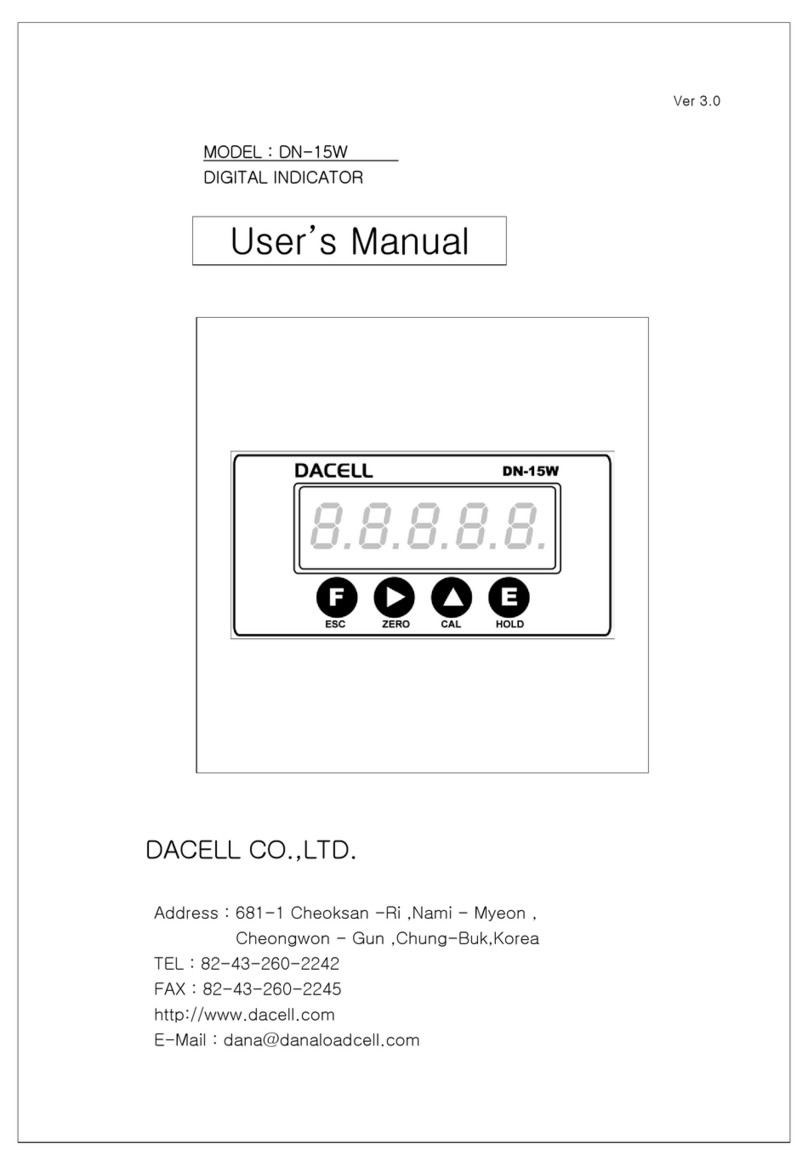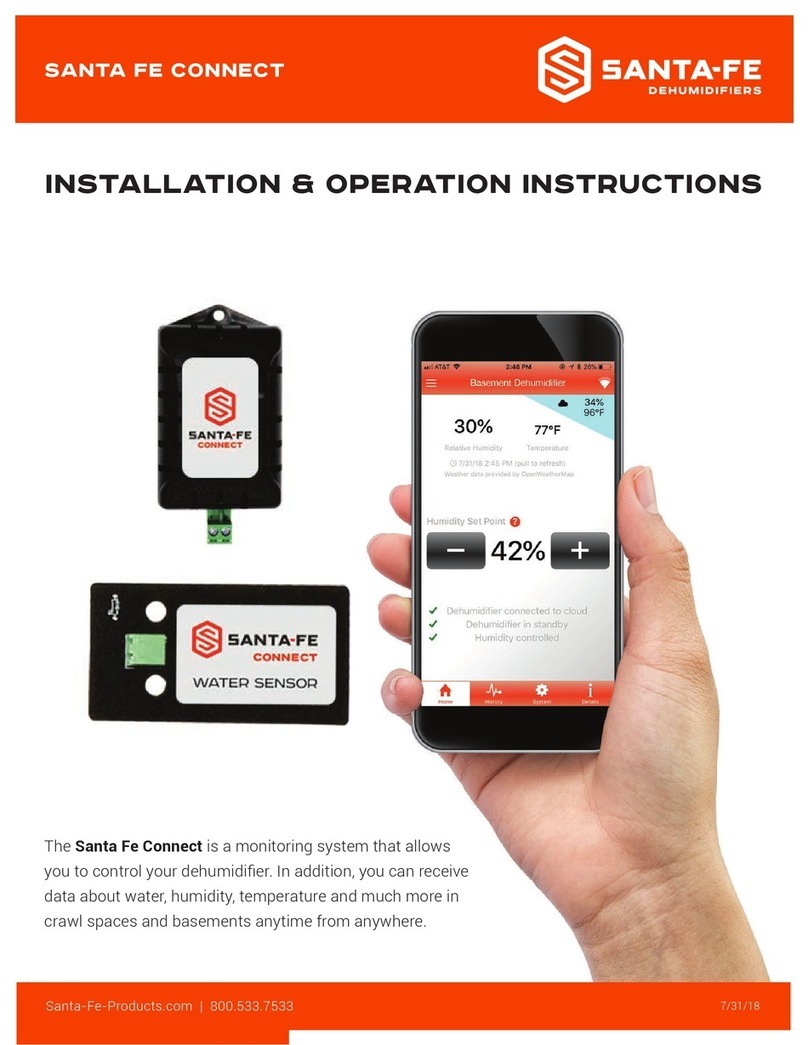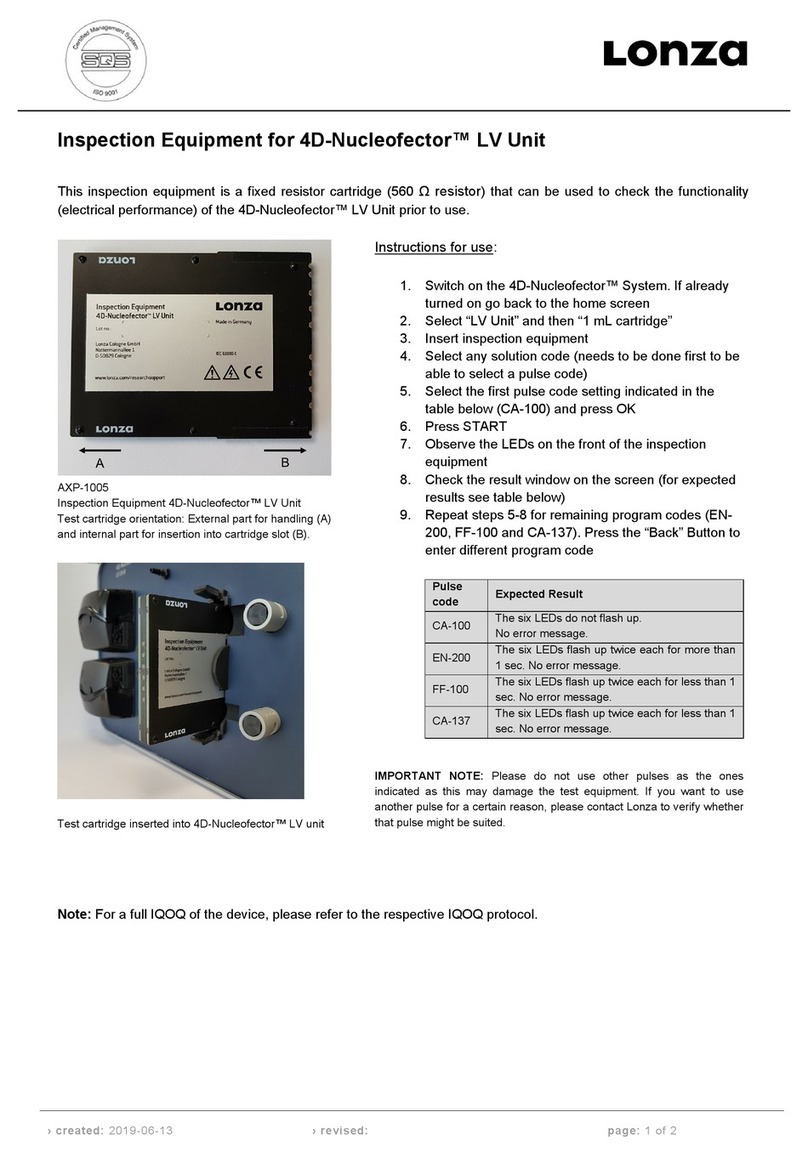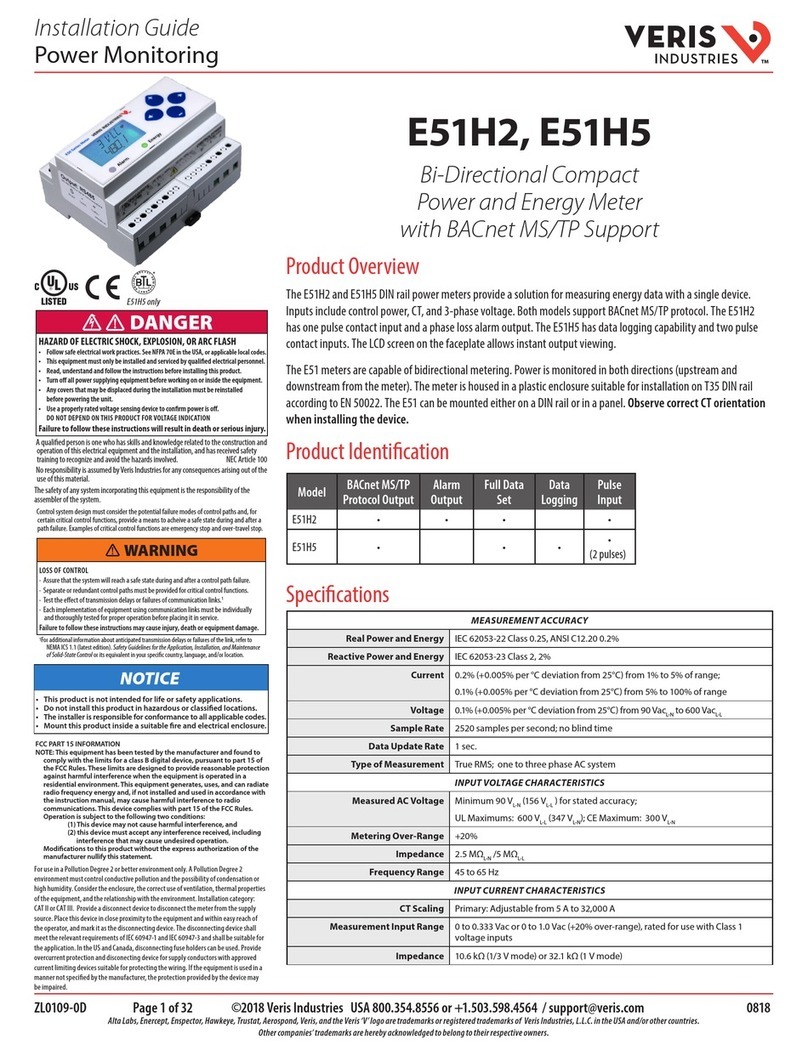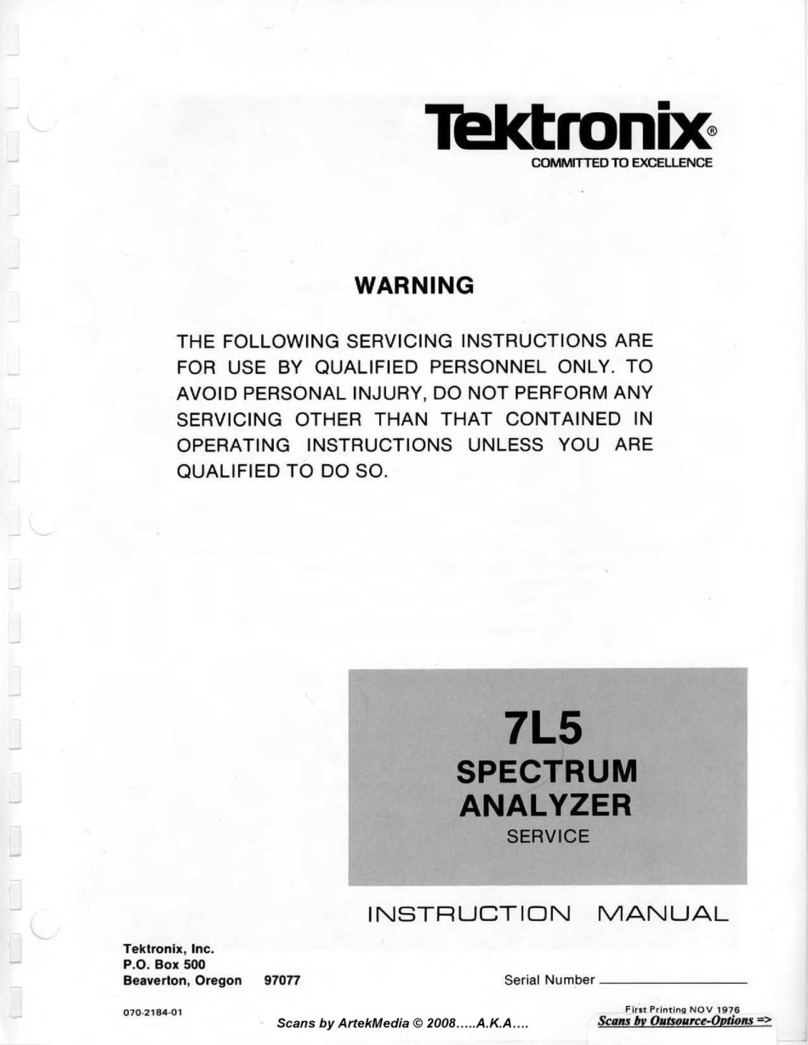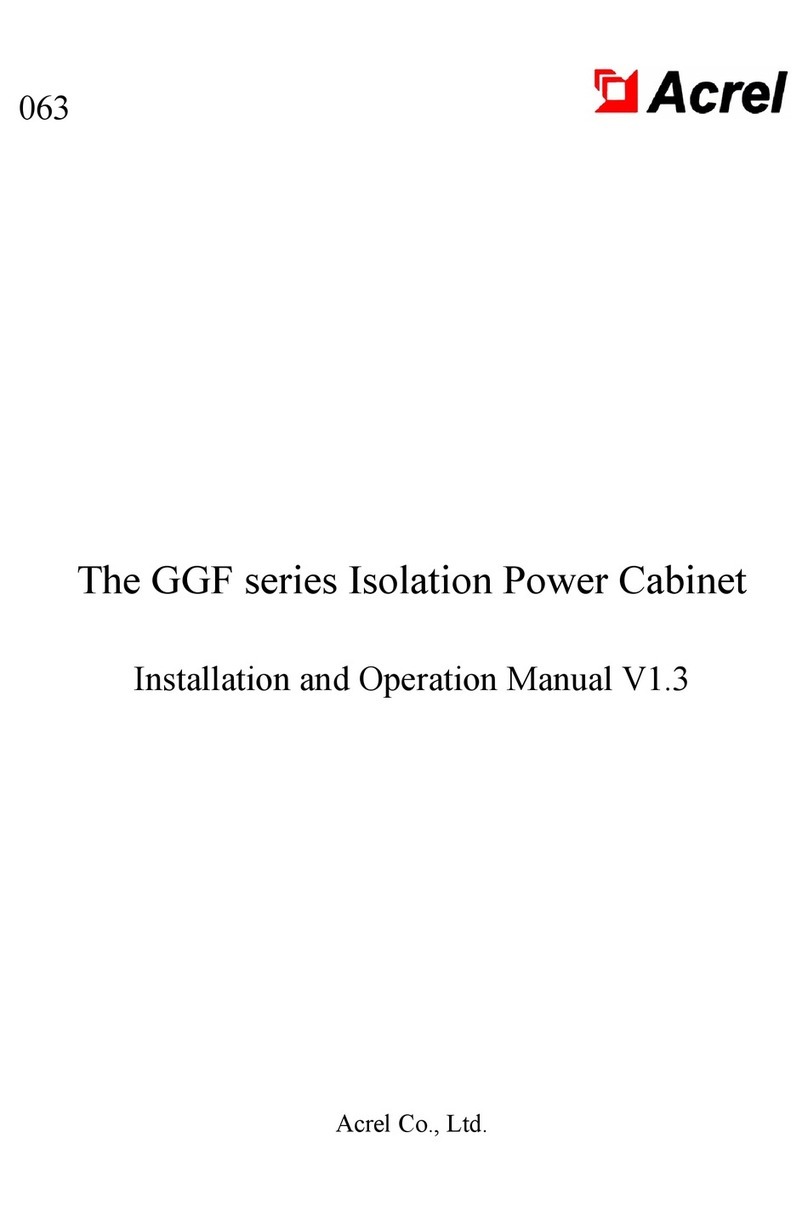Cirrus Research optimus yellow User manual

User manual for
optimus sound level
meters

optimus sound level meter user manual
Page 2

optimus sound level meter user manual
Page 3
About this manual
•The instructions in this user manual refer to the operation of Cirrus Research plc
optimus sound level meters with version 2.4 or higher of the firmware.
•The instruments described in this manual are the optimus yellow (CR:150
series), optimus red (CR:160 series), optimus green (CR:170 series) and
optimus purple (CR:190 series).
•Some functions described in this manual are only available on red or green
versions of the optimus sound level meters. Where functions are applicable to
only some instruments in the range, this will be clearly indicated in the text.
•In this manual, “optimus” is used as a general reference for the optimus sound
level meters and “calibrator” is used as a general reference for an acoustic
calibrator.
•This manual describes the recommended usage of the optimus. Any warnings
will be indicated by
•The additional information required for testing in accordance with IEC 61672 is
provided as a supplementary document, Optimus
Sound Level Meters
Technical Data Part B
, which is available for download at
www.cirrusresearch.co.uk/library/
optimus
•It is not possible to change the way that the instrument measures through the
software or firmware. Any legal metrology aspects of the instrument cannot be
affected by any changes made in the instrument.
•The Common Specifications section on page 30 defines which standards relate
to the different functions available in the instruments. Additional approvals and
certifications may apply to the instruments and these will be listed in the
Appendices.
•More detailed explanations of the audio recording templates, tonal noise
detection and the repeat measurement timers are available to download from
the Cirrus website at
www.cirrusresearch.co.uk/library/optimus
•Quick Start Guides for the optimus sound level meters can be downloaded
from the Cirrus website at
www.cirrusresearch.co.uk/library/
optimus

optimus sound level meter user manual
Page 4
Copyright
Copyright © Cirrus Research plc 2010-2013
All rights reserved.
You may re-use this document/publication (not including the Cirrus Research plc logo
and other product logos) free of charge in any format for research, private study or
internal circulation within an organisation. You must re-use it accurately and not use it
in a misleading context.
You must not modify text, images or illustrations in any way. The material must be
acknowledged as Cirrus Research plc copyright and you must give the title of the
source document/publication.
Where any third party copyright material is identified you will need to obtain
permission from the copyright holders concerned.
Trademarks
Cirrus Research plc, the Cirrus Research plc Logo, doseBadge, DOSEBADGE, optimus,
the NoiseTools Logo and the Noise-Hub Logo are either registered trademarks or
trademarks of Cirrus Research plc in the United Kingdom and/or other countries.
Microsoft and Windows are registered trademarks of Microsoft, Inc. All other
trademarks acknowledged.
Updates
In the interests of continuous product improvement, Cirrus Research plc reserves the
right to make changes to product specifications without notice.
To understand the latest updates that have been implemented into this product and to
download the most current version of this user manual, visit our web site at
www.cirrusresearch.co.uk
Issue 2.2 February 2013 optimus/12/13/22EN

optimus sound level meter user manual
Page 5
Introduction ................................................................................................................................8
First Use....................................................................................................................................10
Inserting the batteries .......................................................................................................................12
Calibration..........................................................................................................................................13
Making a measurement............................................................................................................15
Operations in more detail .........................................................................................................16
NoiseTools .........................................................................................................................................16
Keypad and Controls..........................................................................................................................16
Connectors.........................................................................................................................................17
Screen saver ......................................................................................................................................18
Display ...............................................................................................................................................18
Audio Recording ................................................................................................................................20
Timers................................................................................................................................................21
Back Erase/Pause............................................................................................................................... 21
Memory .............................................................................................................................................22
Restore Factory Settings ....................................................................................................................22
Windshield .........................................................................................................................................22
Getting to know your optimus – features and capabilities ......................................................23
Views .................................................................................................................................................23
High Level Noise Measurement .........................................................................................................25
Menus.......................................................................................................................................26
Additional Information..............................................................................................................29
Appendices ...............................................................................................................................30
IEC 61672 test data............................................................................................................................30
Common Specifications......................................................................................................................30
Views .................................................................................................................................................32
Stored Measurements........................................................................................................................35
Electrical Outputs...............................................................................................................................37
Acoustic Calibrator Information ................................................................................................40
Calibrating a Sound Level Meter. .......................................................................................................40
Changing the Battery.........................................................................................................................41
Specifications.....................................................................................................................................42
Technical Information ........................................................................................................................42
CE Certificate of Conformity......................................................................................................44
Warranty...................................................................................................................................45
Index.........................................................................................................................................46
Cirrus Research Offices.............................................................................................................47

optimus sound level meter user manual
Page 6
Start Calibrate
07/01/10 09:43:21
140
20
LAS
Menu
Leq View
1 of 3
LAeq,1s dB
LC Peak 89.3dB
C-A 3.5dB
Short L
Aeq LCPeak
140
20
60
100
Microphone Capsule
Preamplifier
Ambient Light Sensor
Display
Soft Keys
Control Keys
Preamplifier Locking Ring

optimus sound level meter user manual
Page 7
Battery Cover Retaining Screw
Cirrus
Research plc
Battery Cover
Tripod Mount
On/Off Button

optimus sound level meter user manual
Page 8
Introduction
Welcome to your optimus sound level meter. This next-generation instrument from
Cirrus Research plc is powerful yet simple to use, and is capable of a wide range of
noise measurement functions.
The advanced technology used in the optimus
instruments does not get in the way of you making
effective noise measurements, and the large, clear
screen makes it easy to read the comprehensive
information on the display.
The optimus makes your noise measurements simple:
Measure everything and forget nothing
One of the key aims of the optimus instruments is to
give you a sound level meter that is as simple to use
as possible whilst providing the very highest level of
performance and function.
You cannot forget to measure the right function as
everything is measured at the same time.
For example, if you’ve chosen the Fast time weighting
View Option, the optimus will still measure Slow and
Impulse at the same time.
You can choose another time weighting View Option
from the menu, and then see real-time data or review
stored measurements using the new parameters.
This applies to all other noise parameters (excluding
Dose - for further details, see page 25).
The optimus measures them all, and you can choose
your View Option to review the data.
VoiceTag audio recording
The data logging versions of the optimus feature the VoiceTag audio recording
function.

optimus sound level meter user manual
Page 9
This allows you to record notes and information before a measurement by simply
speaking into the microphone, then play them back later in the NoiseTools software.
You can save time when making measurements, and remove the need to carry a
notepad and store any important information about your measurements.
A single measurement range
By using the very latest in digital technology combined with 40 years’ experience in
designing sound level meters, we have given the optimus instruments the ability to
measure from 20dB(A) to 140dB(A) and up to 143dB(C) Peak in a single span.
This means that there is no need for you to choose which range you may need for
your measurement, and that there is almost no chance of the instrument overloading
or under-ranging.
A clear, simple display of the information you need
The display used on the optimus is a high resolution colour OLED type. This gives a
clear, bright display that is easy to read in all light conditions as well as allowing us to
use colour to show specific functions and information.
All of the information that you need is shown clearly on the screen with the most
useful function, for example the Leq in the Leq View, shown in large white text. This
makes it easy for you to see the information that is important at a glance.
A modular design to future proof your investment
The optimus instruments are based around a modular design which allows you to
upgrade and update your instrument if and when the time arises.
This means that your instrument will meet your current and future needs, no matter
what you need to measure.
Audio Recording during measurements
The optimus green instruments can record and store audio data (the actual sounds
heard by the microphone) during a measurement.
This data can be downloaded along with the noise measurements for analysis and
review and can be used to identify the source of the noise.
Audio recordings can be started either manually or automatically using a set of
triggering rules.

optimus sound level meter user manual
Page 10
First Use
Your optimus sound level meter has been shipped in reusable packaging that should
be retained for safe shipment when returning the instrument for calibration or
servicing.
All optimus meters come with the following standard accessories:
•MV:200 Microphone Preamplifier
•Microphone capsule (attached to the preamplifier)
•Wrist
•4 x AA batteries
•User Manual
•Product CD (with NoiseTools software and documentation)
•Windshield
You may have other accessories, depending on your package. Please check for
damage or missing items before using your optimus.
All optimus instruments are shipped with the removable preamplifier separated from
the body. When connecting the preamplifier, please take great care to only turn the
locking ring at the base.
Twisting the preamplifier body is likely to cause serious damage. The microphone
capsule is also delicate, and care needs to be taken when handling.
Damage caused by misuse is not covered by the warranty for the instrument.

optimus sound level meter user manual
Page 11
To connect or remove the preamplifier, please follow the diagram:

optimus sound level meter user manual
Page 12
Inserting the batteries
Your optimus is powered by 4 x AA batteries (also called MN1500 or LR6). We
recommend that you use alkaline or lithium batteries to give the best performance.
Remove the battery cover by loosening the captive locking screw (as shown below).
Please look carefully at the diagram inside the battery compartment showing the
correct polarity. After inserting the batteries in the correct orientation, replace the
cover and tighten the locking screw.
Battery Cover
Retaining Screw
Battery Cover
Battery Polarity Indicators
Cirrus
Research plc

optimus sound level meter user manual
Page 13
The instrument is switched on by pressing and releasing the power button on the left
hand side of the case. After the boot screen, your optimus will display the last View
you used.
Calibration
All noise measuring instruments should be calibrated before each use, because the
microphone is susceptible to minor damage from even small knocks.
The calibration applies corrections (if needed) to ensure that your measurements are
as accurate as possible.
Calibration should also be carried out at the end of a measurement session to make
sure that nothing has happened to the instrument during the session.
To calibrate your optimus, carefully push the microphone into the cavity at the end of
the calibrator. Ensure the microphone is fully inserted into the cavity and is past the ‘O’
ring seals.
Ensure that the small bleed hole next to the microphone cavity on the calibrator is not
blocked, as this could cause damage to the microphone.
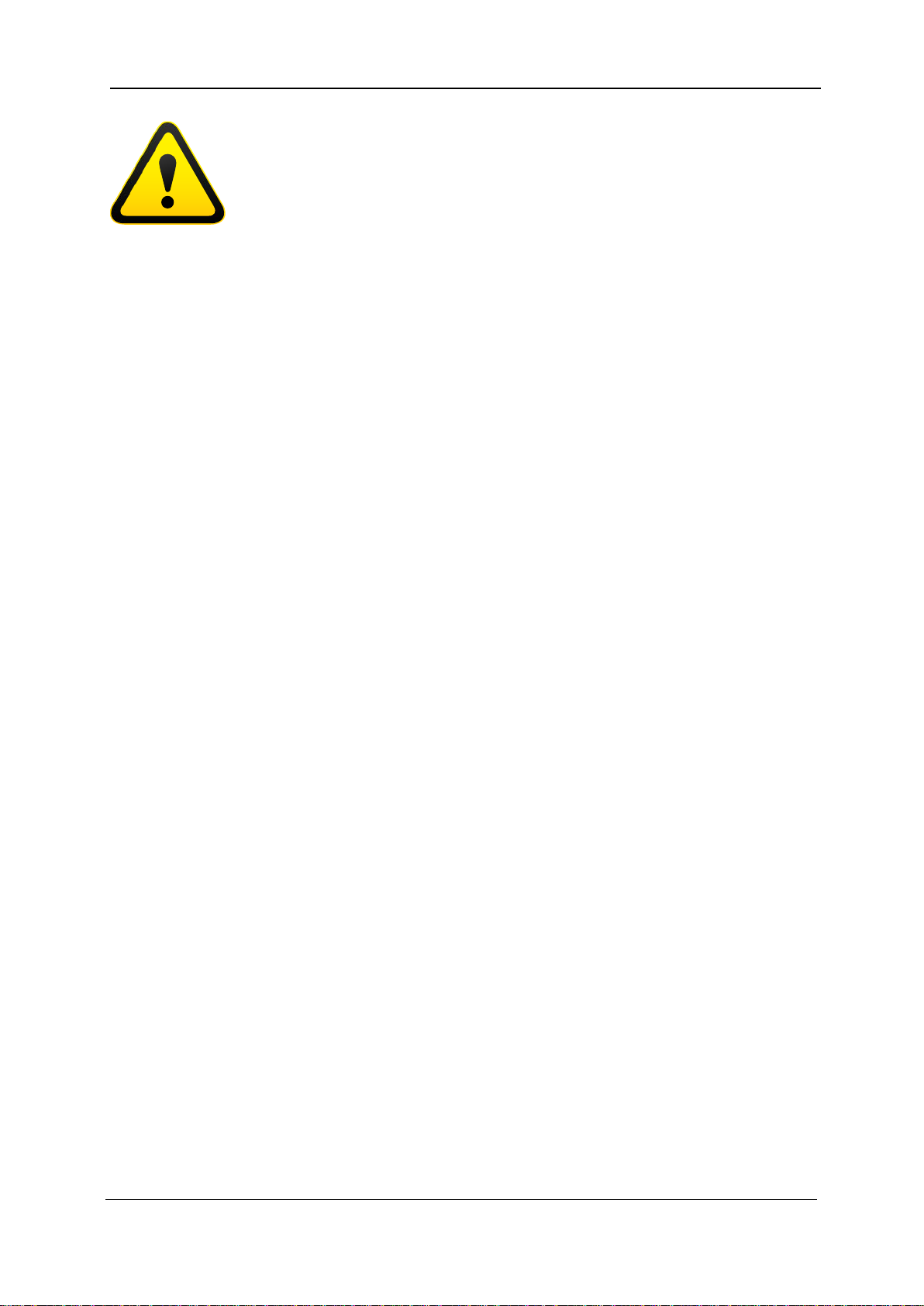
optimus sound level meter user manual
Page 14
Take care not to use a twisting motion when pushing the microphone into the
calibrator, as this is likely to cause damage to the preamplifier (as described earlier in
this chapter).
Press the ‘on’ button on the end of the calibrator. Press the calibrate button on the
optimus.
The instrument will measure the sound level from the acoustic calibrator to determine
if it is within the required tolerance and levels. The calibration level must be stable to
within ±0.075dB for 5 consecutive seconds for the calibration to be successful.
When the calibration is completed, the optimus will display the level along with the
correction or adjustment made.
The optimus is preset with the correction values needed for Cirrus Research
microphone capsules, so no manual adjustment is required. The calibration level you
should expect is 93.7dB.
Refer to page 40 for detailed operating information for the CR:514 and CR:515
Acoustic Calibrators.

optimus sound level meter user manual
Page 15
Making a measurement
Press the Start key to begin recording (on data logging intruments with the VoiceTag
function switched on, the VoiceTag screen will show – press skip to move on without
recording a note).
Your optimus is now measuring and recording noise data for all available functions,
regardless of your selected View, and the red animated Running icon will show in the
top left of the information bar.
The measurement can be paused by pressing the Pause/Stop soft key .
Press once to pause/back erase and twice to stop, or alternatively press and hold for
three seconds to stop. (For Pause & Back Erase, see page 21).
The Pause/Back Erase function is only available if this has been enabled in the
instrument menu.
To stop the measurement, press the Stop key. The instrument will change from
measurement to review mode, and your data is stored and ready to review and
download. For instruments without data logging, only the last recorded measurement
is available for review.

optimus sound level meter user manual
Page 16
Operations in more detail
Please note: from this chapter on, the manual describes capabilities
which are available on different models within the optimus range.
If you are unsure which capabilities your optimus has, you can check
on the instrument by looking at the General View / page 5 (and 6 on
some models), or look at the Features Matrix available on the Cirrus Research website:
www.cirrusresearch.co.uk/optimus/library
NoiseTools
All optimus instruments are delivered with a copy of the NoiseTools software which
can be used to configure the instrument (some options are only configurable within
NoiseTools and not on the instrument – it will be made clear in the text where this is
the case).
NoiseTools is also a powerful environment for storing, analysing and organising your
data, and produces reports for publication. VoiceTag notes and audio recordings can
only be played back through NoiseTools.
Keypad and Controls
The optimus is controlled via the four arrow keys (up, down, left and right) and three
soft keys, which change in function depending upon the mode that the instrument is
in. The soft key function is shown above the button on the display.
The left and right keys move between the Views and the up and down keys move
between the pages of each View.
The ambient light sensor on the front of the instrument will illuminate the keypad and
adjust the brightness of the display automatically when the light level falls.
When the pause function has been activated (described on page 27), the right soft key
toggles between pause and stop. Press once to pause/back erase and twice to stop, or
alternatively press and hold for three seconds to stop.

optimus sound level meter user manual
Page 17
Connectors
The connectors used by the optimus to communicate with a PC and NoiseTools are at
the bottom of the instrument under a protective cover.
The optimus can be powered via the multi-pin connector on the bottom of the
instrument. Power can be connected using a ZL:171 optimus power input cable
(2.1mm Power Jack, 2m) or via ZL:176 optimus 12v Battery pack cable.
The optimus can also be powered from an external source, such as a USB connection
to a PC or via a USB power supply.
Protective Cover
Open by pulling this edge
USB Connector
Multi I/O Interface Connector
RS232 & DC Output
3.5mm Socket
AC Output
Wrist Strap Fastening Pin
140
Leq View
LAeq,1s dB
LC Peak 89.3dB
C-A 35dB
140
Leq View
LAeq,1s dB
LC P k 89 3dB
External Power via USB
140
Leq View
LAeq,1s dB
LC Peak 89.3dB
C-A 35dB
140
Leq View
LAeq,1s dB
LC P k 89 3dB
External Power via Multi-Pin Connector

optimus sound level meter user manual
Page 18
An AC output is available on the optimus via the 3.5mm jack socket. The output is un-
weighted and the output level can be adjusted using the options in the AC Out menu.
This output can be used with external instrumentation. See page 37 for details of the
electrical outputs.
Screen saver
If no keys are pressed for 6 minutes the display will dim to preserve battery and
screen life, and reduce power consumption. After 30 minutes with no key presses the
display will switch off completely and keypad flashes every two seconds to show that
the instrument is powered. The screen dim and screen saver functions will occur
during measurements as well as when not measuring. Press any key to restore the
display.
The time intervals for the screen dim and screen saver are configurable in NoiseTools.
Display
The optimus uses a high resolution colour OLED screen to show a clear and easy to
read display of all the information you need.
Audio Recording
Running
Timer Mode Active External/USB Power
Navigation Bar
Information Bar
Measurement Display
Measurement
Run Indicator
Battery Level Indicator
Primary Function
Secondary Functions
Time History Chart
Page Up/Down
Soft Keys
Analog
Bar
Status Bar
Soft Key Bar
Audio Recording
Trigger Ready
Start Menu Calibrate
1 of 3
07/01/10 09:43:21
Leq View
Short LAeq LCPeak

optimus sound level meter user manual
Page 19
Information Bar
The information bar shows icons when functions are active. Examples of the icons are
shown in the diagram above.
Navigation Bar
The navigation bar shows which View or Menu you are looking at.
Measurement Display
In addition to primary and secondary functions, the display features an Analog Bar on
the left of the screen, which shows real time A-weighted sound level. At the bottom of
the screen is the Page information for your View, ie 1 of 3.
Status Bar
When the optimus is not measuring, the status bar shows the date and time. When it
is measuring, the display shows the elapsed time and in Review mode it shows the
measurement number and the total number of measurements stored.
Overload and Under-Range Indication
Overload is indicated by the word 'overload' and Under-Range is indicated by the
word ‘under range’ (in the chosen language) on the display.
On the Sound Level View and Leq View the indicators are situated beneath and to the
left of the large number. When a measurement is not in progress, the indicator is
shown for at least 1 second, so that very short transient overload or under-range
conditions are visible to the operator.
When a measurement is in progress, the overload indicator stays on until the
measurement is stopped or reset.
In some circumstances the overload and under range indicators will be shown
simultaneously. In this case the text will be abbreviated to save space.
Note that if any displayed decibel value on the Sound Level View or Leq View is below
14.0dB, the value will be replaced by dashes ('---'). These levels are typically below the
noise floor of the microphone capsule and so will only be encountered during
electrical testing.
‘Bluescreen’
Under rare circumstances, when the optimus encounters a condition it cannot recover
from, a ‘bluescreen’ error message will show with an error code. If this should happen
to your optimus, please make a note of the code so the engineers at Cirrus Research

optimus sound level meter user manual
Page 20
can diagnose your problem accurately. After writing down the code, pressing the right
key will clear the screen and the instrument can be used as normal.
Battery indicator
The status of the batteries is shown in the Battery Level Indicator. When the batteries
need replacing, the indicator will turn red.
Low Battery Indication while switching on
If the start-up screen flashes quickly when you press the on button, the batteries have
insufficient power to start and need changing.
Audio Recording
Audio recording can be started automatically using the Audio Triggers or manually
using the Audio soft key.
This starts the optimus recording raw WAV data at a quality which can be set in the
Menu (Standard or Studio).
Details of the Audio Triggers can be found in Technical Note 28 - Audio Recording
with the optimus green sound level meters. Please refer to the Cirrus Research plc
website at www.cirrusresearch.co.uk/library/optimus.
Pressing the audio key again stops the recording. There is no maximum duration of an
audio recording set by default, but it can be changed in NoiseTools, and the
parameters for the Audio Triggers can be configured in NoiseTools.
The audio recording includes a 10 second back buffer (on the Standard quality setting).
When triggering a recording manually, it’s very difficult to record the beginning of a
sound that catches your attention.
The back buffer will cover the time it takes you to respond and press ‘record’. 10
seconds is the default duration, which can be changed in NoiseTools.
The Time History display and Analog bar turn
blue
when audio recording is running
and revert to green when it is stopped.
Starting and stopping audio recording during a measurement does not affect the noise
measurement data being recorded.
Please note, VoiceTags are recorded BEFORE the measurement starts and are for
spoken notes only, not for analysis of recorded sounds.
This manual suits for next models
21
Table of contents
Other Cirrus Research Measuring Instrument manuals

Cirrus Research
Cirrus Research Trojan Lite User manual

Cirrus Research
Cirrus Research CR308 User manual

Cirrus Research
Cirrus Research Optimus+ VNK User manual

Cirrus Research
Cirrus Research CR308 User manual
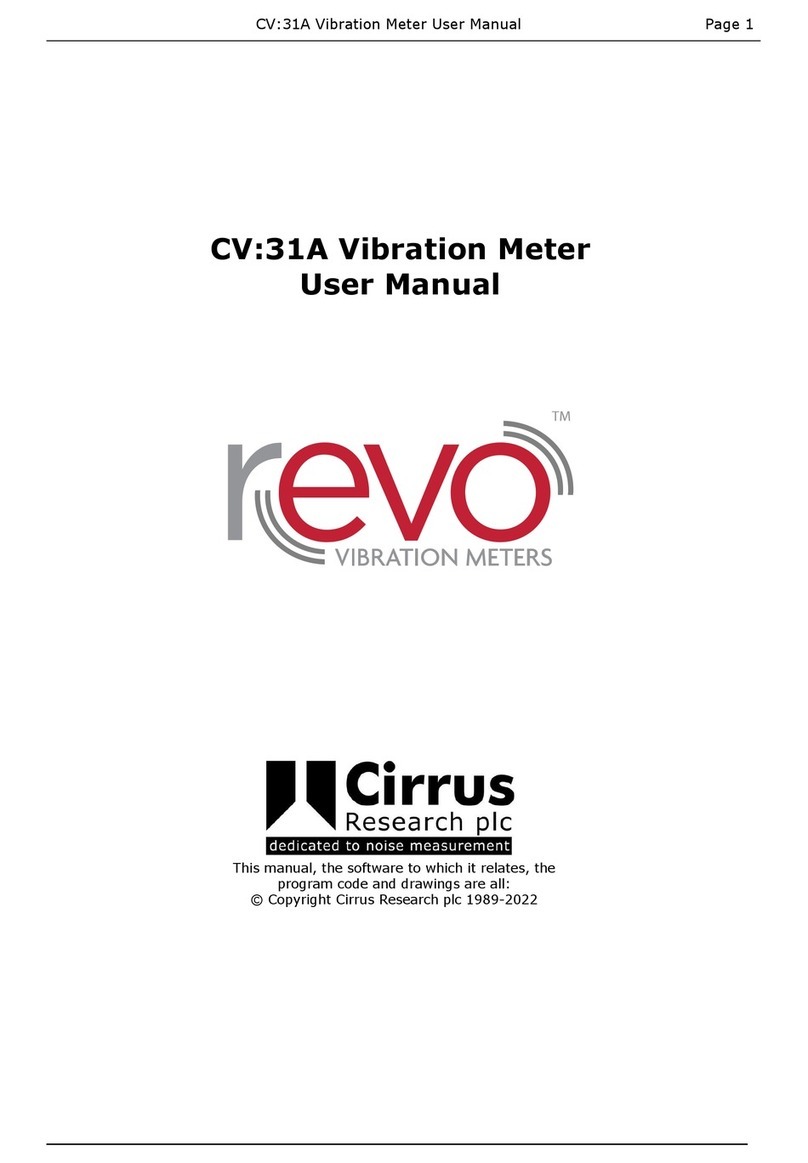
Cirrus Research
Cirrus Research revo CV31A User manual

Cirrus Research
Cirrus Research Trojan2 Assembly instructions

Cirrus Research
Cirrus Research CR:811C User manual

Cirrus Research
Cirrus Research doseBadge CR:112A User manual
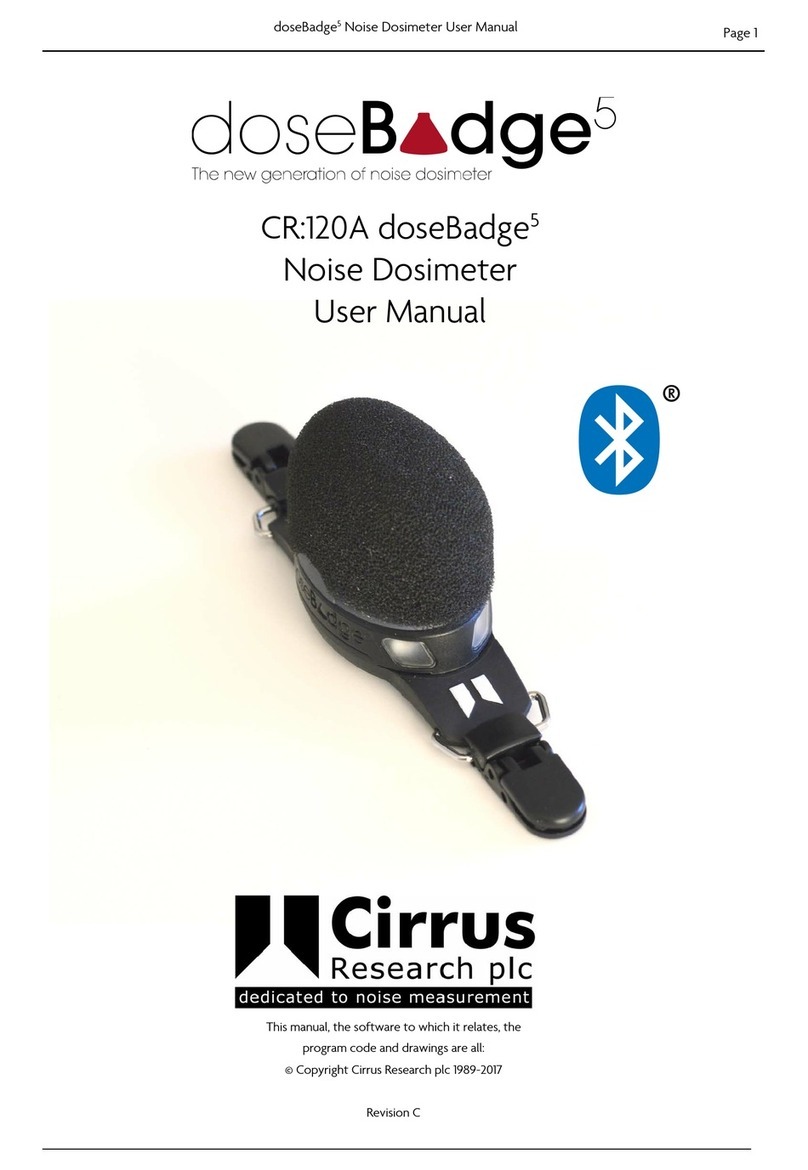
Cirrus Research
Cirrus Research Dosebadge 5 User manual