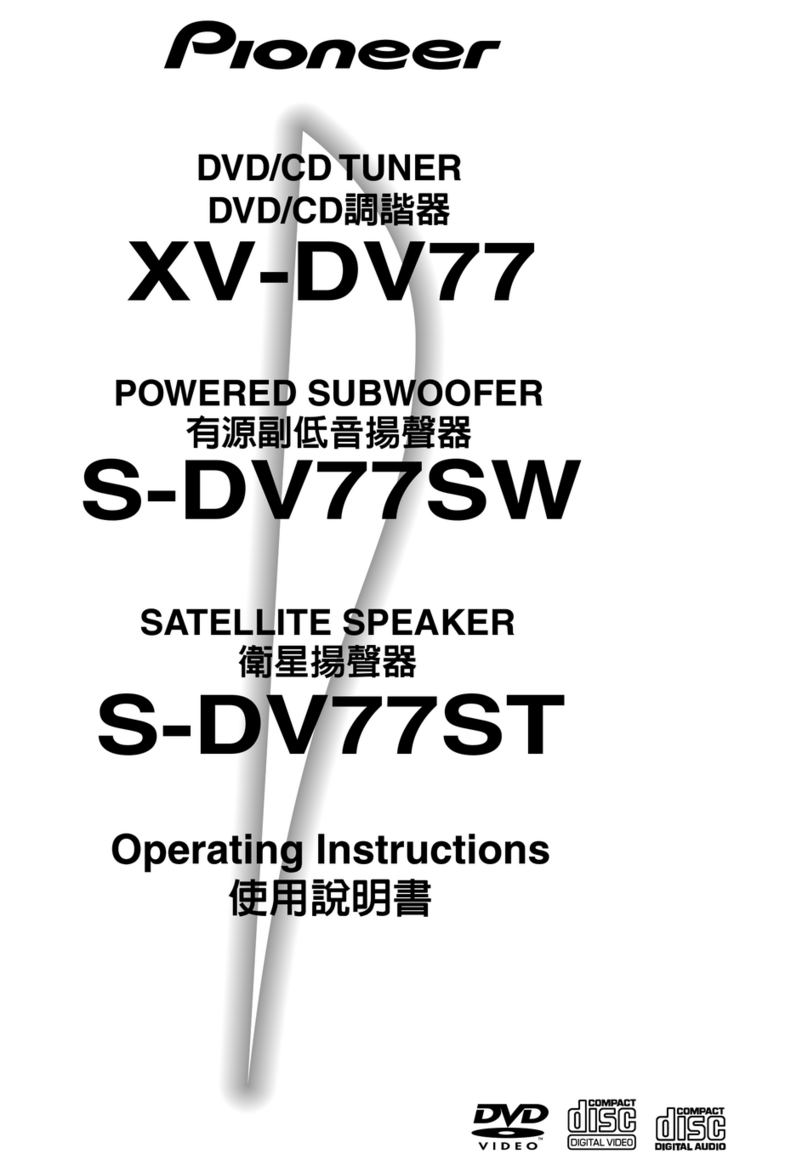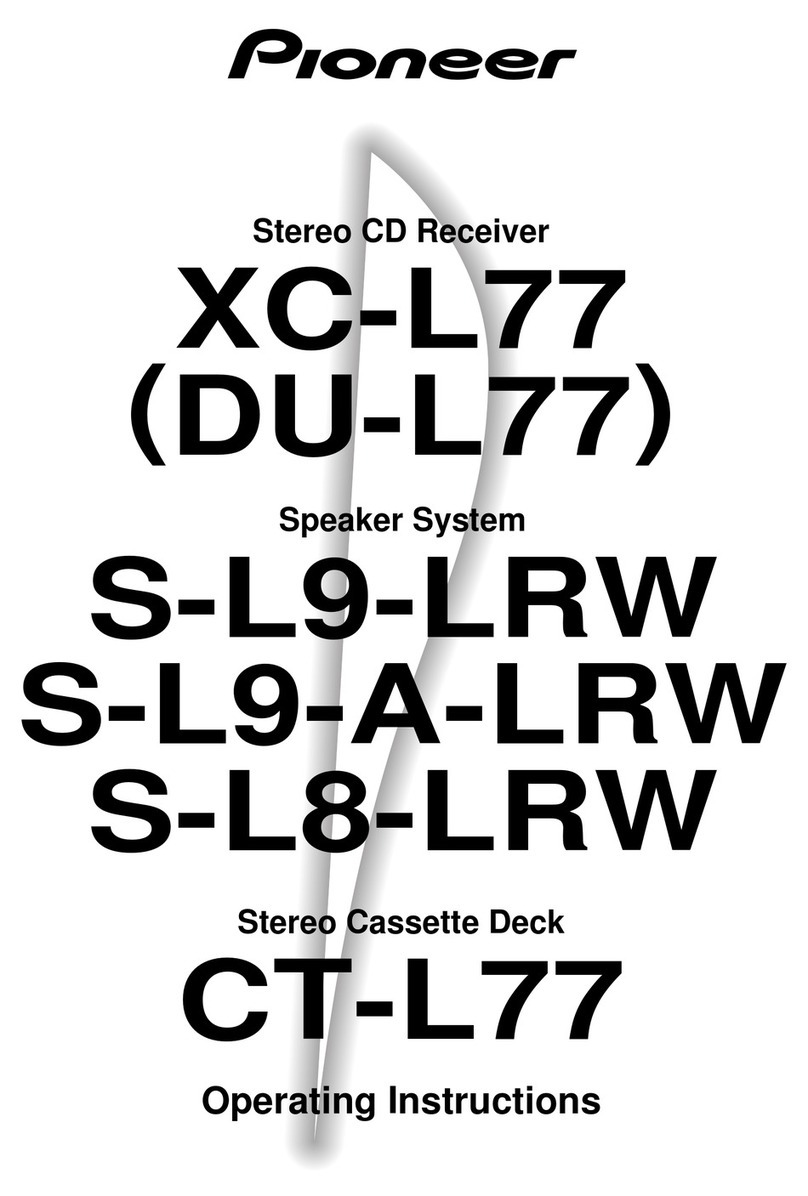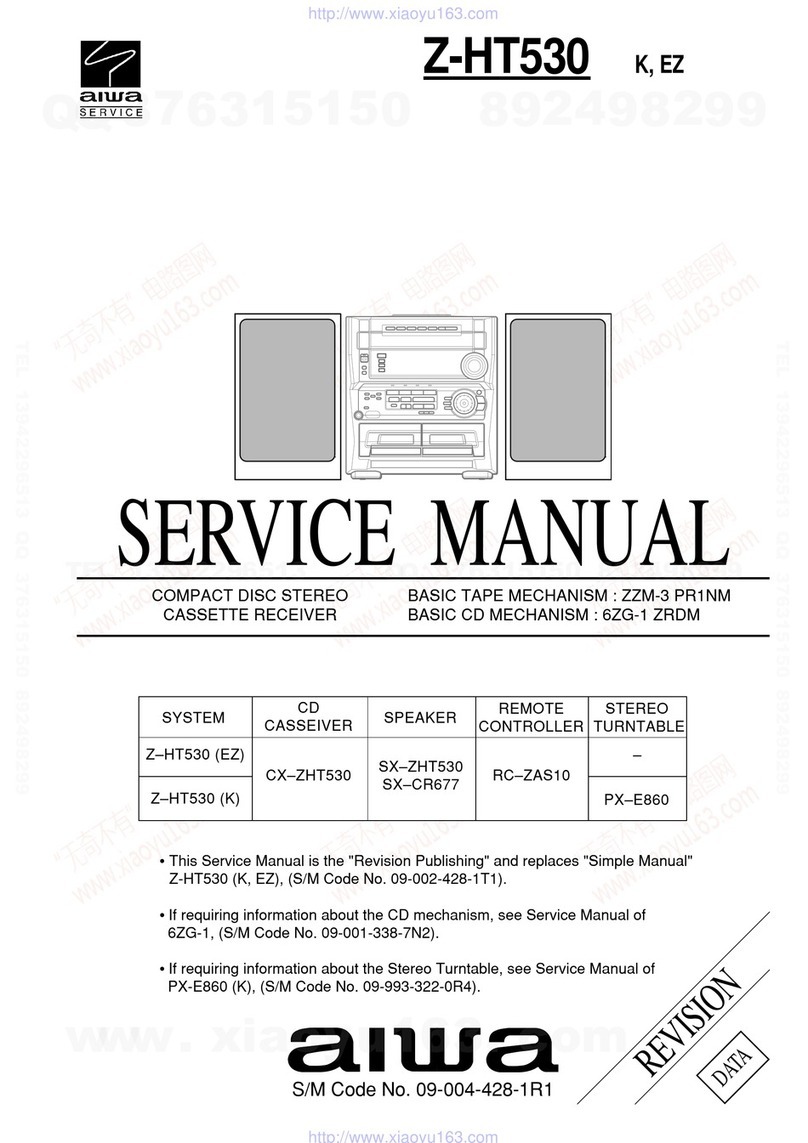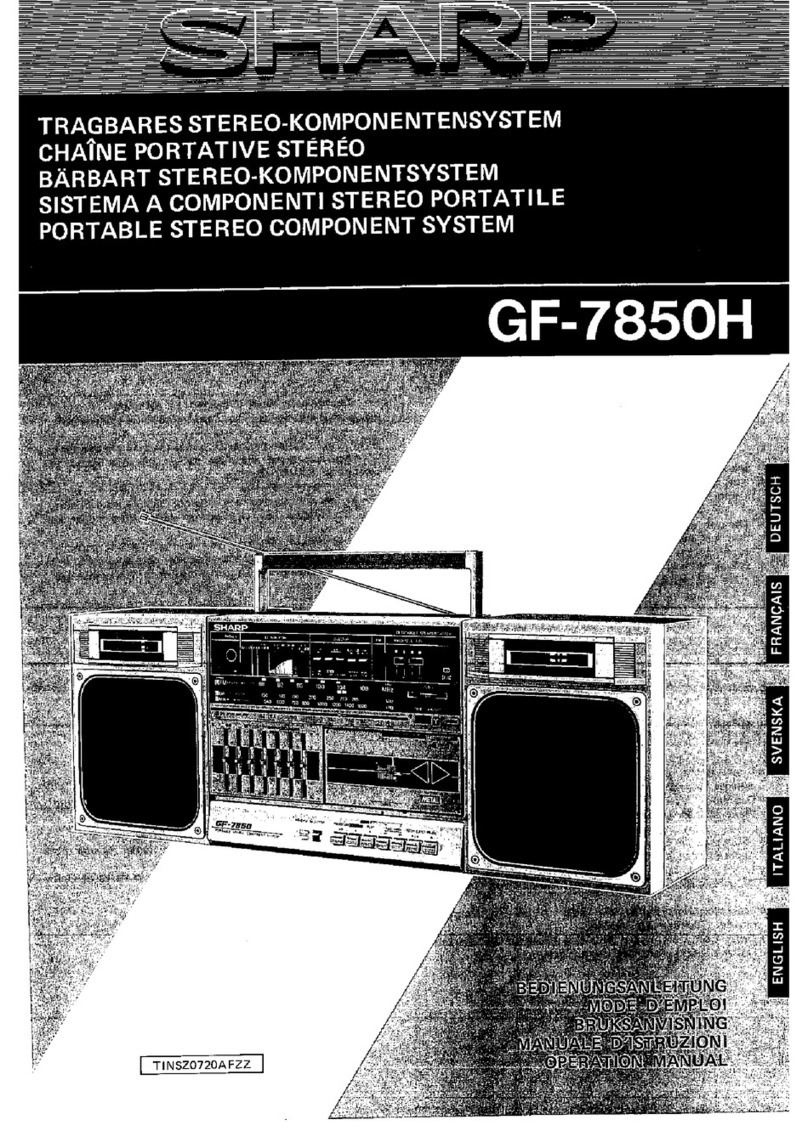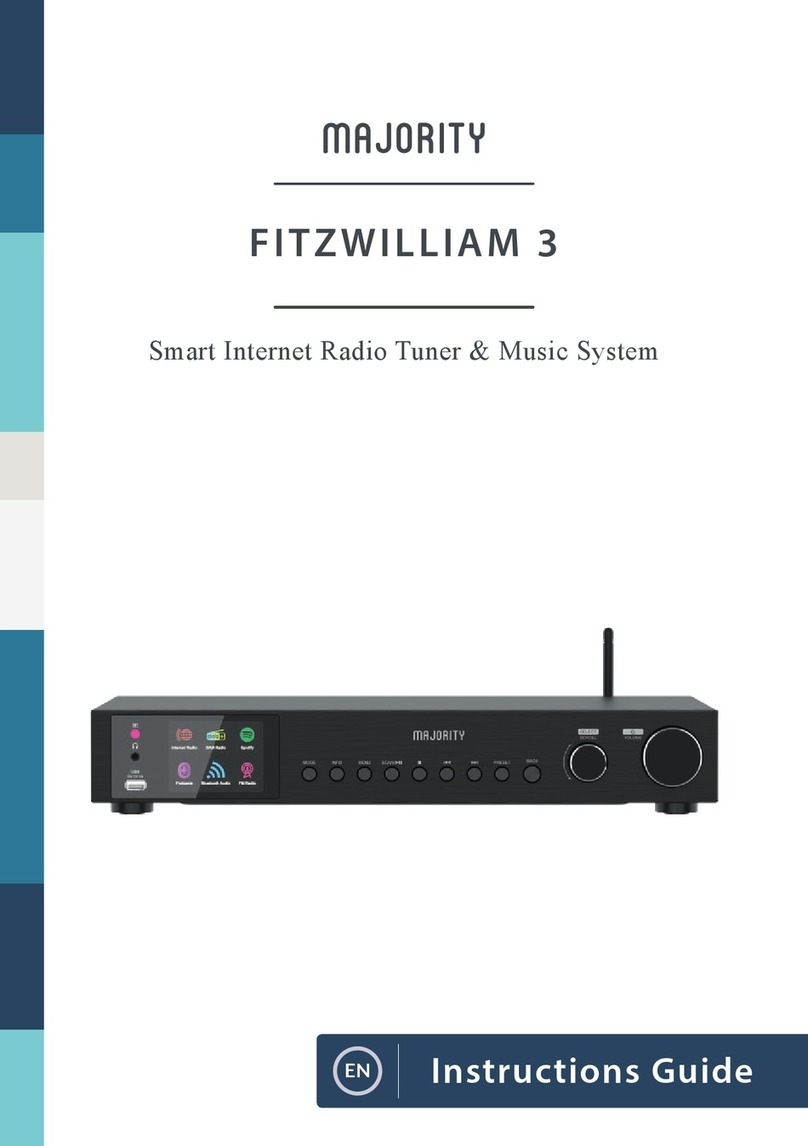RME Audio DIGIFACE User manual

User’s Guide -Macintosh
Hammerfall®DSP System
Digiface
PCI Busmaster Digital I/O System
PCI and CardBus Interface
2 + 24 Channels Stereo / ADAT Interface
24 Bit / 96 kHz Analog Stereo Monitor
ADAT Sync In
TotalMix
™
24 Bit / 96 kHz üü
SyncAlign
®
ZLM
®
SyncCheck
®

User’s Guide HDSP System Digiface © RME
2
Contents
1Introduction............................................................ 3
2Package Contents.................................................. 3
3System Requirements............................................ 3
4Brief Description and Characteristics................... 4
5Technical Specifications
5.1 Digital.................................................................... 4
5.2 Digital Interface..................................................... 4
5.3 Analog Output....................................................... 4
5.4 Transfer Modes: Resolution/Bits per Sample......... 5
5.5 Power supply......................................................... 5
6Hardware Installation
6.1 PCI Interface......................................................... 5
6.2 CardBus Card........................................................ 5
7Software Installation.............................................. 6
8Operation and Usage
8.1 Connections .......................................................... 8
8.2 Recording Digital................................................... 9
9Configuring the Digiface
9.1 General Information............................................. 10
9.2 Clock Modes -Synchronization............................ 12
10 Word Clock
10.1 Technical Description and Usage....................... 14
10.2 Cables and Termination..................................... 14
10.3 General Operation............................................. 15
11 Using more than one Hammerfall DSP ............... 15
12 Special Characteristics of the SPDIF Output...... 15
13 Operation under ASIO 2.0
13.1 General ............................................................. 16
13.2 Performance...................................................... 16
13.3 Synchronization................................................. 17
13.4 Known Problems................................................ 17
14 TotalMix: Routing and Monitoring
14.1 Elements of the Surface.................................... 18
14.2 Tour de TotalMix............................................... 19
14.3 Submix View..................................................... 20
14.4 Mute and Solo................................................... 20
14.5 Hotkeys............................................................. 20
14.6 Quick Access Panel........................................... 21
14.7 Presets.............................................................. 22
14.8 Level Meter....................................................... 23
15 Notes on Laptops and CardBus.......................... 24
16 Hotline -Troubleshooting
16.1 General............................................................. 25
16.2 Installation......................................................... 26
17 Software and Hardware Compatibility ................ 26
18 Accessories.......................................................... 27
19 TECH INFO ........................................................... 28
20 Warranty ............................................................... 29
21 Appendix............................................................... 29
22 Diagrams
22.1 Block Diagram Digiface..................................... 30
22.2 ADAT Track Routing, ASIO 96 kHz................... 31
22.3 Block Diagram TotalMix .................................... 32
23 CE / FCC Compliance........................................... 33

User’s Guide HDSP System Digiface © RME
3
1. Introduction
Thank you for choosing the Hammerfall DSP. This unique audio system is capable of
transferring digital audio data directly to a computer from practically any device equipped with
a digital audio interface, be it SPDIF, AES/EBU or ADAT optical. The numerous unique
features and well thought-out configuration dialog puts the Hammerfall DSP at the very top of
the range of digital audio interface cards.
The package includes drivers for Windows 98/2000/XP and MacOS. An ALSA driver for Linux
is planned to be available soon (see chapter 7).
Our high-performance philosophy guarantees maximum system performance by executing all
functions directly in hardware and not in the driver (i.e. the CPU).
2. Package Contents
Please check that your Hammerfall DSP Systems package contains each of the following:
PCI Interface:
•PCI card HDSP
•Quick Info guide
•RME Driver CD
•Cable IEEE1394, 4.5 m (15 ft)
•Internal cable (3 pin)
CardBus Interface:
•CardBus card
•Quick Info guide
•RME Driver CD
•Cable CardBus to IEEE1394, 4.5 m (15 ft)
•12 V car cable
•Battery cable
•Power supply 12 V / 1.25 A and power cord
Digiface:
•I/O-box Digiface
•Quick Info guide
•RME Driver CD
•3 optical cable (TOSLINK), 2 m (6.6 ft)
3. System Requirements
•MacOS 8.6 or greater. G3 300 MHz recommended
•PCI Interface: a free PCI rev. 2.1 Busmaster slot
•CardBus Interface: a free PCMCIA Slot type II, CardBus-compatible
Note: Information on compatibility and performance of notebooks/laptops is included in RMEs
Tech Infos about notebooks, HDSP System –Notebook Basics and Tests.

User’s Guide HDSP System Digiface © RME
4
4. Brief Description and Characteristics
•Hammerfall design: 0% (zero!) CPU load, even using all 52 ASIO channels
•All settings can be changed in real-time
•Enhanced mixed mode: ADATs In, SPDIF In, and all outputs can be used simultaneously
•8 available buffer sizes/latencies: 1.5 / 3 / 6 / 12 / 23 / 46 / 93 / 186 ms
•Sample Split technology for 12 channel, 96 kHz/24-bit record/playback via ADAT optical
•Slave and master clock modes
•Automatic and intelligent master/slave clock control
•Unsurpassed Bitclock PLL (audio synchronization) in ADAT mode
•Word clock input and output
•ADAT Sync in (9-pin D-type) for sample-accurate transfer
•Zero Latency Monitoring: Hardware bypass per track, controlled by Punch in/out
•Enhanced ZLM for latency-free submixes and perfect ASIO Direct Monitoring
•SyncAlign guarantees sample aligned and never swapping channels
•SyncCheck tests and reports the synchronization status of input signals
•2 x MIDI I/O, 32 channels high-speed MIDI
•1 x Analog Line/headphone output, separate output for independent submix
•DIGICheck DSP: Level meter in hardware, peak-and RMS calculation
•TotalMix: 1456 channel mixer with 40 bit internal resolution
5. Technical Specifications
5.1 Digital
•Low jitter SPDIF: < 3 ns in PLL mode (44.1 kHz, optical in)
•Low jitter ADAT: < 2 ns in PLL mode (44.1 kHz, optical in)
•Input PLL ensures zero dropout, even at more than 40 ns jitter
•Bitclock PLL for trouble-free varispeed operation in ADAT mode
•High-sensitivity input stage (< 0.2 Vss input level)
•Output voltage 0.8V (consumer mode, phono) or 2.3V (professional mode)
•Sample frequencies: 32 / 44.1 / 48 / 88.2 / 96 kHz and variable
5.2 Digital Interface
•Phono input and output ground-free transformer coupled
•Connectors: optical (TOSLINK), phono, BNC
•Clocks: ADAT Sync In, word clock I/O
•Formats: SPDIF (Consumer and Professional), ADAT optical
5.3 Analog Output
•Analog output level +8 dBu @ 0 dBFS
•Dynamic range: 108 dB (RMS unweighted, unmuted), 112 dBA
•THD+N: -100 dB / 0.001%
•Frequency response DA, -0.1 dB: 20 Hz -20.8 kHz (sf 44,1 kHz)
•Frequency response DA, -0.5 dB: 10 Hz -44 kHz (sf 96 kHz)
•Sample rates playback: 32 / 44.1 / 48 / 64 / 88.2 / 96 kHz and variable (word clock)
•Ouput impedance: 75 Ohm
•Channel separation: > 110 dB

User’s Guide HDSP System Digiface © RME
5
5.4 Transfer Modes: Resolution / Bits per Sample
•32 bit, 4 byte (stereo 8 byte)
This format is compatible with 16-bit and 20-bit. Resolutions below 24-bit are handled by the
audio application. The card works internally with 32-bit data, but audio data transfer is limited to
24-bits.
5.5 Power supply
•The CardBus card does not provide power to the attached I/O-box. Therefore a hi-tech
switching power supply is included
•The PCI card operates as power supply for the attached I/O-box
The Digiface draws a high startup current of more than 2.5 A during initialisation. Current at 12
Volt operating voltage: unloaded 170 mA (2 Watts), loaded 430 mA (5.1 Watts). Supply voltage
range DC 7 V –38 V, AC 7 V –27 V.
6. Hardware Installation
6.1 PCI Interface
Before installing the PCI card, please make sure the computer is switched off and the
power cable is disconnected from the mains supply. Inserting or removing a PCI card while
the computer is in operation can cause irreparable damage to both motherboard and card!
1. Disconnect the power cord and all other cables from the computer.
2. Remove the computer's housing. Further information on how to do this can be obtained
from your computer´s instruction manual.
3. Important: Before removing the card from its protective bag, discharge any static in your
body by touching the metal chassis of the PC.
4. Insert the PCI card firmly into a free PCI slot, press and fasten the screw.
5. Replace the computer's housing.
6. Reconnect all cables including the power cord.
7. Connect PCI interface and Digiface using the supplied cable (IEEE1394). This is a standard
Firewire cable (6-pin).
6.2 CardBus Card
Before inserting the CardBus card make sure the complete HDSP system is ready for
operation!
1. Connect the CardBus card with the Digiface using the supplied cable.
2. Insert the CardBus card with the Hammer logo up into a PCMCIA slot.
3. Plug the power jack of the supplied switching power supply into the connector labeled AUX,
on the rear of the Digiface.
4. Connect power cord to power supply, plug into AC outlet. The green LED of the power
supply and the red LED of the Digiface will light up.
5. Switch on the notebook and boot the operating system.
The small 15-pin connector of the CardBus card is coded. Only the supplied special cable
can be plugged in, and only when the metal sleeve is up. Any kind of violence when
plugging in and out can cause damage to the CardBus card.

User’s Guide HDSP System Digiface © RME
6
7. Software Installation
First fit the card (see 6. Hardware Installation), then switch on the computer and install the
drivers from the RME Driver CD. The driver files are located on the CD in the folder
'Hammerfall DSP'.
In case a newer driver version was downloaded from RME's website double-click the
'madsp_x.sit' archive to decompress it into separate files (using 'Aladin Stuffit Expander').
If you already installed an older version of the driver first make sure to remove all old files.
To do so open the 'Extensions' folder which is inside your 'System' folder. Remove the file
'Hammerfall DSP Driver'. Also remove 'Hammerfall DSP Settings' from the directory where it
was copied to. Remove the 'Hammerfall DSP ASIO' driver file from any 'ASIO Drivers' folder.
After unstuffing the archive the driver files are found in folders. The name of the folders tell
where to copy the files! The driver installation is done manually in 5steps:
1. Drag the file Hammerfall DSP
Driver from 'into System folder'
into the System folder. It will be
installed automatically into the
'Extension' folder. Confirm the
system's message to complete
the installation. Now the driver
file should be found in the
'Extension' folder, see example to
the right.
2. Copy the files Hammerfall DSP Settings,
Hammerfall DSP ASIO and Hammerfall DSP
ASIO 96 kHz from 'into ASIO Drivers folder' into all
'ASIO Drivers' folders found on your computer. As
every ASIO software has its own ASIO Drivers
folder, the files most propably have to be copied
several times.
Configuration of the Hammerfall DSP is done through the Settings dialog, which can be called
from within any ASIO compatible software (for example Audio/System/ASIO Control Panel). To
be able to call up the Settings dialog at any time we recommend to create an Alias on the
desktop. To create an Alias select 'Hammerfall DSP Settings' with the mouse cursor, press and
hold the Apple and Alt keys on your keyboard, and drag Hammerfall DSP Settings to the
desired location.

User’s Guide HDSP System Digiface © RME
7
3. Copy the complete sub-folder Hammerfall DSP, found in the folder 'into Preferences folder',
to the system folder 'Preferences'. This way the files related tothe HDSP system reside in their
own folder, without cluttering the Preferences folder. Additionally deleting those files is much
easier in case of a driver update. Hammerfall DSP contains 10 files:
default.mix: Default settings for TotalMix
default.vol: Default settings for Digiface/Multiface, as long as TotalMix isn't started
preset1.mix to preset8.mix: Presets for the HDSP mixer
4. The file Hammerfall DSP TotalMix can be copied to any place. When started the HDSP
mixer comes up and allows you to configure the digital real-time mixer of the Digiface.
TotalMix requires Carbon Library 1.1, which is part of the operating system since MacOS
9.1. After installation of Carbon Library 1.1 TotalMix can even be run on older systems
(down to 8.6).
5. Using the MIDI ports of the Digiface requires an installed OMS (Open Music System) from
Opcode. The latest version 2.3.8 can be downloaded for free at
http://www.opcode.com
After the installation of OMS,copy the file HDSP_OMSDriver, found in the folder 'into OMS
Folder folder', into the system folder 'OMS Folder'.
To finish installation reboot the computer.
After re-boot the MIDI driver is installed, but not yet activated. To activate it create a new OMS
Studio setup. Using 'Search' the MIDI driver of the Digiface should be found and added to the
list. Now it can be activated.
Linux/Unix
An ALSA driver for Linux/Unix is planned to be available soon. Further information on ALSA is
available at
http://www.alsa-project.org

User’s Guide HDSP System Digiface © RME
8
8. Operation and Usage
8.1 Connections
The front of the I/O-box Digiface has the second MIDI input and output, the analog stereo
output of the digital mixer, and several status LEDs:
MIDI State indicates sent or received data separately for each MIDI port
Input State indicates a valid input signal separately for each input. RME’s exclusive
SyncCheck shows through a blinking LED, which of the input signals is locked, but not in sync
to the others. See chapter 9.2, Clock Modes -Synchronisation.
The red HOST LED lights up when the power supply or the computer is switched on, this
signalling the presence of operating voltage. At the same time it operates as Error LED, in case
the I/O-box wasn’t initialised, or the connection to the interface has been interrupted (cable not
connected etc.).
Phones is a low impedance line output of highest quality, which can produce a sufficient
volume undistorted even in connected headphones.
The back of the Digiface has the first MIDI input and output, the power supply connector AUX
(only needed with CardBus operation), and all digital inputs and outputs:
ADAT I/O (TOSLINK), 1 to 3. The ADAT1 I/O can also be used for optical SPDIF, if this mode
is selected in the Settings dialog.
SPDIF I/O coaxial (phono)
Wordclock I/O (BNC)
ADAT Sync In (D-sub 9-pin)
The SPDIF inputs are selected via the Settings dialog (started by clicking on the hammer
symbol in the system tray). The HDSP system accepts the commonly used digital audio
formats, SPDIF as well as AES/EBU. Channel status and copy protection are ignored.
In SPDIF mode, identical signals are available at both the optical and the coaxial outputs. An
obvious use for this would be simply connecting two devices, i.e. using the HDSP as a splitter
(distribution 1 on 2).
To receive signals in AES/EBU format,
an adapter cable is required. Pins 2 and 3
of a XLR plug are connected individually
to the two pins of a phono plug. The
cable shielding is only connected to pin 1
of the XLR -not to the phono plug.
The ground-free design using transformers for digital inputs and outputs enables trouble-free
connection even to AES/EBU devices, and perfect hum rejection.

User’s Guide HDSP System Digiface © RME
9
8.2 Recording Digital
Unlike analog soundcards which produce empty wave files (or noise) when no input signal is
present, digital I/O cards always need a valid input signal to start recording.
To take this into account, RME has included two unique features in the Hammerfall DSP
system: a comprehensive I/O signal status display (showing sample frequency, lock and sync
status) in the Settings dialog, and status LEDs for each input.
The sample frequency shown in the Settings dialog (see chapter 9, screenshot Settings) is
useful as a quick display of the current configuration (the board itself and all connected external
equipment). If no sample frequency is recognized, it will read ‘No Lock’.
With this configuring any suitable audio application for digital recording is simple. After
selecting the required input, Hammerfall DSP displays the current sample frequency. This
parameter can then be changed in the application’s audio attributes (or similar) dialogue.
It often makes sense to monitor the input signal or send it directly to the output. This can be
done at zero latency using TotalMix (see chapter 14).
For an automated real-time monitoring function the HDSP System supports ASIO Direct
Monitoring (ADM) in ASIO 2.0. When 'ASIO Direct Monitoring' has been switched on the input
signal is routed in real-time to the output whenever Record is started.

User’s Guide HDSP System Digiface © RME
10
9. Configuring the Digiface
9.1 General Information
Configuring the HDSP system is done using its own settings dialog, the program Hammerfall
DSP Settings.
The Hammerfall DSP’s hardware offers a number of helpful, well thought-of practical functions
and options which affect how the card operates -it can be configured to suit many different
requirements. The following is available in the 'Settings' dialog:
•Input selection
•Output mode
•Output channel status
•Synchronization behaviour
•Input and output status display
•Time code display
Any changes made in the
Settings dialog are applied
immediately -confirmation (e.g.
by clicking on OK or exiting the
dialog) is not required. However,
settings should not be changed
during playback or record if it can
be avoided, as this can cause
unwanted noises. Also, please
note that even in 'Stop' mode,
several programs keep the
recording and playback devices
open, which means that any new
settings might not be applied
immediately.
The status displays at the bottom of the dialog box give the user precise information about the
current status of the system, and the status of all signals. ‘SyncCheck’ indicates whether there
is a valid signal for each input (‘Lock’ or ‘No Lock’), or if there is a valid and synchronous signal
(‘Sync’). The ‘AutoSync Ref’ display shows the input and frequency of the current sync source.
'Time Code' displays time information received from the I/O-box ADAT Sync port. This is
convenient for checking whether the system is running in time with the transmitting device (e.g.
ADAT).

User’s Guide HDSP System Digiface © RME
11
Buffer Size
The setting ‘Buffer Size’ determines the latency between incoming and outgoing data, as well
as affecting system stability. We recommend selecting the highest value here (8192 samples) -
the system will still run comfortably.
Options
'Alt. ASIO Mode' activates a different ASIO callback method. This setting is performed in real-
time and under operation. Therefore it's very easy to check whether this setting results in any
performance advantages. This setting is recommended for Logic (emagic) and Spark (TC).
SPDIF In
Defines the input for the SPDIF
signal. 'Coaxial' relates to the
phono socket, 'ADAT1' to the
optical input ADAT1.
SPDIF Out
The SPDIF output signal is
constantly available at the phono
plug. After selecting 'ADAT1' it is
also routed to the optical output
ADAT1. For further details about
the settings ‘Professional’,
‘Emphasis’ and ‘Non-Audio’,
please refer to chapter 12.
Clock Mode
The card can be configured to
use its internal clock (Master), or
the clock source pre-defined via
Pref. Sync Ref (AutoSync).
Pref. Sync Ref
Used to pre-select the desired
clock source. If the selected
source isn't available the card will change to the next available one. The currently used clock
source and sample rate is displayed in the AutoSyncRef display.
The automatic clock selection checks and changes between the clock sources ADAT optical,
SPDIF, word clock and ADAT Sync. The latter is recommended especially for sample-accurate
transfers under ASIO 2.0.
System Clock
Shows the current clock state of the HDSP system. The system is either Master (using its own
clock) or Slave (AutoSync Ref).
Hardware State
This display shows the current state of the I/O-box:
I/O Box error: I/O-box not connected or missing power
I/O Box detected: The interface has found a I/O-box and tries to load the firmware
I/O Box locked: Communication between interface and I/O-box ok

User’s Guide HDSP System Digiface © RME
12
9.2 Clock Modes -Synchronization
In the digital world, all devices are either the ‘Master’ (clock source) or a ‘Slave’ synchronized
to the master. Whenever several devices are linked within a system, there must always be a
single master clock. The Hammerfall DSP’s intelligent clock control is very user-friendly, being
able to switch between clock modes automatically. Selecting 'AutoSync' will activate this mode.
In AutoSync mode, the system
constantly scans all digital inputs
for a valid signal. If this signal
corresponds with the current
playback sample rate, the card
switches from the internal quartz
(AutoSync Ref displays 'Internal')
to a clock generated from the
input signal (AutoSync Ref
displays 'SPDIF' or 'ADATx').
This allows on-the-fly recording,
even during playback, without
having to synchronize the card to
the input signal first. It also allows
immediate playback at any
sample rate without having to
reconfigure the card.
AutoSync guarantees that normal
record and record-while-play will
always work correctly. In certain
cases however, e.g. when the
inputs and outputs of a DAT
machine are connected directly
to the Hammerfall DSP,
AutoSync causes feedback in the digital carrier, so synchronization breaks down. To remedy
this, switch the HDSP’s clock mode over to 'Master'.
Remember that a digital system can only have one master! If the HDSP’s clock mode is set
to 'Master', all other devices must be set to ‘Slave’.
All the ADAT optical inputs in the Hammerfall DSP as well as the SPDIF input will work
simultaneously. Because there is no input selector however, the HDSP has to be told which of
the signals is the sync reference (a digital device can only be clocked from a single source).
This is why the system has been equipped with automatic clock source selection, which adopts
the first available input with a valid digital signal as the clock reference input. The input
currently used as sync reference is shown in the AutoSync Ref status field, together with the
current sample frequency.
Via Pref. Sync Ref (preferred synchronization reference) a preferred input can be defined. As
long as the card sees a valid signal there, this input will be designated as the sync source,
otherwise the other inputs will be scanned in turn. If none of the inputs are receiving a valid
signal, the card automatically switches clock mode to ‘Master’.
To cope with some situations which may arise in studio practice, setting ‘Pref Sync Ref’ is
essential. One example: An ADAT recorder is connected to the ADAT1 input (ADAT1
immediately becomes the sync source) and a CD player is connected to the SPDIF input. Try
recording a few samples from the CD and you will be disappointed. Few CD players can be
synchronized. The samples will inevitably be corrupted, because the signal from the CD player
is read with the (wrong) clock from the ADAT i.e. out of sync. In this case, 'Pref Sync Ref'
should be temporarily set to SPDIF.

User’s Guide HDSP System Digiface © RME
13
If several digital devices are to be used simultaneously in a system, they not only have to
operate with the same sample frequency but also be synchronous with each other. This is why
digital systems always need a single device defined as ‘master’, which sends the same clock
signal to all the other (‘slave’) devices. RME’s exclusive SyncCheck technology (first
implemented in the Hammerfall) enables an easy to use check and display of the current clock
status. The ‘SyncCheck’ field indicates whether no signal (‘No Lock’), a valid signal (‘Lock’) or a
valid and synchronous signal (‘Sync’) is present at each of the three ADAT optical inputs. The
‘AutoSync Ref’ display shows the current sync source’s input and frequency.
In practice, SyncCheck provides the user with an easy way of checking whether all digital
devices connected to the system are properly configured. With SyncCheck, finally anyone can
master this common source of error, previously one of the most complex issues in the digital
studio world.
An example to illustrate this: The ADAT1 and ADAT2 inputs are receiving signals from a digital
mixing desk that has been set to clock mode 'Internal' or 'Master'. An ADAT recorder is
connected to the ADAT3 input. The Hammerfall DSP is set to AutoSync mode. As expected,
SyncCheck shows that the ADAT1 and ADAT2 inputs are in sync (as they are driven by the
same clock from the mixing desk), but shows ‘Lock’ instead of 'Sync' for the ADAT3 input.
Because the ADAT
recorder is not
receiving any signals
from HDSP or from
the mixer, it will
generate its own
clock at a rate which
is (almost) the same
as the sample
frequency of the
mixing desk -but not
identical. Remedy:
To drive the ADAT
recorder from its
digital input, set it to
slave mode (DIG),
and connect the input
to the HDSP’s ADAT3 output. The Hammerfall DSP is already in sync with the mixing desk, so
it will send an identical (synchronous) signal to ADAT3 out. The ADAT recorder will lock onto
this, its output will also be in sync. The signal from the ADAT recorder is now fully in sync with
the signals from the mixing desk.
Thanks to the its AutoSync technique and a lightning fast PLL, the HDSP is not only capable of
handling standard frequencies, but also any sample rate between 25 and 105 kHz. The input
selected in 'Pref Sync Ref' serves as synchronization source. If word clock is selected as input,
this will serve as the synchronization source, allowing any sample frequency between 25 kHz
and 56 kHz in varispeed operation.
The current sample frequency at the SPDIF input (displayed in the ‘SPDIF In’ field) is useful for
troubleshooting and checking the configuration of all connected digital devices. If an input
without a valid signal (or a faulty one) is selected, ‘No Lock’ will appear. In varispeed mode, or
if the sample frequency is way out of tune, ‘Lock’ is displayed. The Sync state of the SPDIF
signal is shown by a blinking (locked) or constantly lit (Sync) input LED on the front of the
Digiface.
At 88.2 or 96 kHz: If one of the ADAT inputs has been selected in ‘Pref Sync Ref’, the sample
frequency shown in the ‘SPDIF In’ field differs from the one shown in ‘AutoSync Ref’. The card
automatically switches to its Sample Split mode here, because ADAT optical inputs and outputs
are only specified up to 48 kHz. Data from/to a single input/output is spread over two channels,
the internal frequency stays at 44.1 or 48 kHz. In such cases, the ADAT sample frequency is
only half the SPDIF frequency.

User’s Guide HDSP System Digiface © RME
14
10. Word Clock
10.1 Technical Description and Usage
Correct interpretation of digital audio data is dependent upon a definite sample frequency.
Signals can only be correctly processed or transferred between devices if these all share the
same clock, otherwise digital signals are misinterpreted, causing distortion, clicks/crackle and
even dropouts.
AES/EBU, SPDIF and ADAT are self-clocking, so an additional line for word clock could be
considered redundant. In practice however, using several devices at the same time can cause
problems. For example, if devices are connected in a loop without there being a defined
‘master’ device, self-clocking may break down. Besides, the clocks of all devices must be
synchronized from a single source. Devices without SPDIF inputs (typically playback devices
such as CD players) cannot be synchronized via self-clocking.
In digital studios, synchronization requirements can be met by connecting all devices to a
central sync source. For instance, the master device could be a mixing desk, sending a
reference signal -word clock -to all other devices. However, this will only work if all the other
devices have word clock inputs (e.g. some professional CD players) allowing them to run as
slaves. This being the case, all devices will receive the same clock signal, so there is no
fundamental reason for sync problems when they are connected together.
10.2 Cables and Termination
Word clock signals are usually distributed in the form of a network, split with BNC T-adapters
and terminated with resistors. We recommend using off-the-shelf BNC cables to connect all
devices, as this type of cable is used for most computer networks. You will find all the
necessary components (T-adapters, terminators, cables) in most electronics and/or computer
stores.
To avoid voltage loss and reflections, both the cable itself and the terminating resistor should
have an impedance of 75 Ohm. If the voltage is too low, synchronization will fail. High
frequency reflection effects can cause both jitter and sync failure.
In practice, the situation has improved in recent years. The relatively low frequency of word
clock signals is not a problem for modern electronic circuits. Because of the higher voltage,
word clock networks are often more stable and reliable if cables are not terminated at all. Also,
75 Ohm cable is almost impossible to find these days. 50 Ohm cable is standard -this will also
work as long as the termination resistors are 75 Ohm.
The word clock input of the Hammerfall DSP is a high-impedance type ensuring maximum
flexibility, and is therefore not terminated. If normal termination is necessary (e.g. because
Hammerfall DSP is the last device in the chain), simply connect a T-adapter to its BNC input
jack, connect the cable supplying the word clock signal to one arm of the T-adapter and
terminate the other with a 75 Ohm resistor (as a short BNC plug).
In case Hammerfall DSP resides within a chain of devices receiving word clock, plug a T-
adapter into Hammerfall DSP’s BNC input jack and the cable supplying the word clock signal to
one end of the adapter (as above), but connect the free end to the next device in the chain via
a further BNC cable. The last device in the chain should be terminated using another T-adapter
and a terminator plug as described in the previous paragraph.

User’s Guide HDSP System Digiface © RME
15
10.3 General Operation
The green ‘Lock’ LED (Input State) will light up when the input sees a valid word clock signal.
Selecting ‘Word Clock’ in the ‘Clock Mode’ field will switch clock control over to the word clock
signal. As soon as there is a valid signal at the BNC jack, 'AutoSync Ref' will display 'Word'.
This message has the same function as the green ‘Lock’ LED, but appears on the monitor, i.e.
the user can check immediately whether a valid word clock signal is present and is currently
being used.
The word clock output as well as all ADAT ports only works in Single Speed mode. At 96
kHz, the word clock output will therefore be a 48 kHz signal.
11. Using more than one Hammerfall DSP
The current drivers support multiple interfaces and any combination of I/O-boxes. Please note
that only one ADAT Sync can be used (of course). Additional all systems must be in sync i.e.
have to receive valid sync information (either via wordclock or using AutoSync).
12. Special Characteristics of the SPDIF Output
Apart from the audio data itself, digital signals in SPDIF or AES/EBU format have a header
containing channel status information. False channel status is a common cause of malfunction.
The Hammerfall DSP ignores the received header and creates a totally new one for the output
signal.
Note that in record or monitor modes, set emphasis bits will disappear. Recordings originally
done with emphasis should always be played back with the emphasis bit set!
This can be done by selecting the 'Emphasis' switch in the Settings dialogue ('SPDIF Out'). This
setting is updated immediately, even during playback. The Hammerfall DSP’s new output
header is optimized for largest compatibility with other digital devices:
•32 kHz, 44.1 kHz, 48 kHz, 88.2 kHz or 96 kHz, depending on the current sample rate
•Audio use, Non-Audio
•No Copyright, Copy Permitted
•Format Consumer or Professional
•Category General, Generation not indicated
•2-channel, No Emphasis or 50/15 µs
•Aux bits Audio Use
Professional AES/EBU equipment can be connected to the Hammerfall DSP thanks to the
transformer-balanced coaxial outputs, and the ‘Professional’ format option with doubled output
voltage. Output cables should have the same pinout as those used for input (see section 8.1
‘Connections’), but with a male XLR plug instead of a female one.
Note that most consumer-orientated equipment (with optical or phono SPDIF inputs) will only
accept signals in ‘Consumer’ format!
The audio bit in the header can be set to 'Non-Audio'. This is necessary when Dolby AC-3
encoded data is sent to external decoders (surround-sound receivers, television sets etc. with
AC-3 digital inputs), as these decoders would otherwise not recognize the data as AC-3.

User’s Guide HDSP System Digiface © RME
16
13. Operation under ASIO 2.0
13.1 General
We will use Steinberg’s Cubase VST as an example throughout this chapter. All information
provided can easily be adopted to other programs.
Start the ASIO software and
select ‘System’ from the
Audio menu. Select 'ASIO
Hammerfall DSP' as the
audio I/O device. The 'ASIO
system control' button opens
the HDSP’s Settings dialog
(see chapter 9,
Configuration).
Hammerfall DSP also allows
simultaneous record and
playback of SPDIF audio
data together with record and
playback in ADAT format.
Please note that the external
SPDIF devices have to be
running in sync, otherwise
recordings will be corrupted.
Hammerfall DSP supports 'ASIO Direct Monitoring' (ADM). Please note that at this time
Cubase, Nuendo and Logic do not support ADM correctly. Bugfixes should be available soon.
For an operation at 88.2 and 96 kHz sample rate the device 'ASIO Hammerfall DSP 96 kHz'
has to be chosen. When the sample frequency is set to 88.2 or 96 kHz, this driver operates all
the ADAT optical inputs and outputs in Sample Split mode, so the number of available
channels is reduced from 24 to 12.
13.2 Performance
The 'Audio Performance' settings are especially important. Firstly, the number of channels
should be changed from 8 to 26 so that all the Hammerfall DSP’s inputs can be accessed.
A very common problem is insufficient hard disk perfor-
mance. If the first track is missing while recording multiple
tracks, or the error message ‘Audio: Record Error’ appears,
the disk sub-system is too slow i.e. it is unable to write the
audio data to the disk quickly enough. The problem can
almost always be remedied by changing ‘Disk Block Buffer
Size’ from the default 64kB to 256kB.
This is especially true if you want to record more than 12
tracks at the same time. 26 tracks are only possible after
changing ‘Disk Block Buffer Size’ to 256kB (depending on your computer). Please note that
these parameters are only updated after clicking on ‘Apply’.

User’s Guide HDSP System Digiface © RME
17
The heyday of (expensive) SCSI hard disks in high-speed audio workstations is over. Today’s
cheap high-capacity EIDE disks allow continuous transfer rates of well over 10 MB per second.
In practical terms, this is more than enough to record up to 24 simultaneous tracks using
Cubase and Hammerfall!
The Buffer Size value in Hammerfall DSP’s Settings dialog determines the latency (in this case
the delay) between the audio application and the HDSP as well as general system stability. The
higher the value, the more tracks can be recorded and played back simultaneously and the
longer the system takes to react. At the given maximum of about 0.2 seconds, you will not
notice much delay at all -the system will still respond quickly and smoothly.
13.3 Synchronization
To achieve sample-accuracy
between the ADAT recorder
and Hammerfall DSP while
running Cubase, connect the
ADAT sync output with the 9-
pin D-type sync input of the
HDSP. The ‘Time Code’ field
in the Settings dialogue should
now show the same position as
the ADAT recorder.
Double-clicking on the Sync
button in Cubase’s transport
panel will open the
‘Synchronization’ dialog.
Select ASIO 2.0 as the
timecode base (under Sync Source), confirm the dialog with ‘OK’, then activate Sync mode by
(single) clicking on the Sync button.
If synchronization is not working i.e. Cubase does not respond when the ADAT is set to ‘Play’,
please try the following:
•Check the cables
•Switch Sync off and on again (in Cubase’s transport panel)
•Select ‘Reset Devices’ from the Options menu.
•Switch on the ADAT recorder(s) before starting Cubase
•Use the BRC as Master and send its word clock to all other devices
•Use the Clock Mode ADAT Sync
13.4 Known Problems
In case the used computer has no sufficient CPU-power and/or sufficient PCI-bus transfer
rates, then drop outs, crackling and noise will appear. We also recommend to deactivate all
PlugIns to verify that these are not the reason for such effects.
Another common source of trouble is incorrect synchronization. ASIO does not support
asynchronous operation, which means that the input and output signals must not only have the
same sample frequency, but they must also be in sync. All devices connected to the
Hammerfall DSP must be properly configured for Full Duplex operation. As long as SyncCheck
(in the Settings dialog) only displays 'Lock' instead of 'Sync', the devices have not been set up
properly!

User’s Guide HDSP System Digiface © RME
18
14. TotalMix: Routing and Monitoring
The Hammerfall DSP system includes a powerful digital real-time mixer. RME’s unique
TotalMix technology allows for nearly unlimited mixing and routing with all inputs and playback
channels simultaneously.
Here are some typical applications for TotalMix:
•setting up delay-free submixes (headphone mixes)
•unlimited routing of inputs and outputs (free utilisation, patchbay function)
•distributing signals to several outputs at a time
•simultaneous playback of different programs over only one stereo channel
•mixing of the input signal to the playback signal (complete ASIO Direct Monitoring)
•integration of external devices (effects etc). in real-time
•mixdown of three ADAT inputs to one (realizing two additional inputs)
On page 29 you’ll find a block diagram of the TotalMix mixer of the Digiface. It can help to
understand the basic signal flow and routing. It shows that the record signal always stays un-
altered, but can be passed on as often as desired, even with different levels. The level meter of
inputs and playback channels are connected pre-fader (due to the enormous routing
capabilities). The level meters of the hardware’s outputs are connected post-fader.
To call up the mixer start the program Hammerfall DSP TotalMix.
14.1 Elements of the Surface
The visible design of the mixer is mainly determined by the architecture of the HDSP system:
•Upper row: hardware inputs. The level shown is that of the input signal, i. e. Fader
independent. Per fader and routing window, any input channel can be routed and mixed to
any hardware output (third row).
•Middle row: playback channels (playback tracks of the software). Per fader and routing
window, any playback channel can be routed and mixed to any hardware output (third row).
•Lower row: hardware outputs. Because they refer to the output of a subgroup, the level can
only be attenuated here (in order to avoid overloads), routing is not possible. This row has
two additional channels, the analog outputs.
Every single channel has various elements:
Input and playback channels each have a mute and solo button.
Below each there is the panpot, realized as indicator bar (L/R) in order to save space.
In the window below this, the present level is displayed in RMS or Peak, being
updated about every half a second. Overs are indicated here by an additional red dot.
Then comes the fader with a levelmeter. The meter shows both peak values (zero
attack, 1 sample is enough for displaying full scale) by means of a yellow line and
mathematically correct RMS values by means of a green bar. The RMS display has a
relatively slow time constant, so that it shows the average loudness quite well.
Below the fader, the current gain and panorama values are shown.
The white area shows the channel name, the black area shows the current routing
target.

User’s Guide HDSP System Digiface © RME
19
14.2 Tour de TotalMix
In the following chapters we will explain all functions of the surface step by step. Starting up
TotalMix, the last settings are recalled automatically. When executing the application for the
first time, a default file is loaded, sending all playback tracks 1:1 to the corresponding hardware
outputs with 0 dB gain. The faders in the upper row are set to maximum attenuation (called
m.a. in the following), so there is no monitoring of the input channels.
We will now create a submix for the analogue headphone output. Please start a multitrack
playback and connect your headphones to the analogue output. In playback channel 1 (labeled
'Out 1'), click onto the routing window below the label. A list pops up, showing a checkmark in
front of 'A1 1+2'. Click onto 'Analog'. The list disappears, the routing window no longer shows
'A1 1+2', but 'Analog'. Now move the fader with the mouse. As soon as the fader value is
unequal m.a., the present state is being stored and routing is activated. Move the fader button
to around 0 dB. The present gain value is displayed below the fader in green letters. In the
lower row, on channels 27 and 28 (AN.L. and AN.R.), you can also see the level of what you
are hearing in the phones. The level meter of the hardware output shows the outgoing level.
Click into the area above the fader and drag the mouse in order to set the panorama, in this
case the routing between channels 27 and 28. The present pan value is also being displayed
below the fader.
Please carry out the same steps for 'Out 2' now, in order to route it
to the analog output as well.
Often signals are stereo, i. e. a pair of two channels. It is therefore
helpful to be able to make the routing settings for two channels at
once. Press the Ctrl-key and click into the routing window of 'Out 3'
with the key pressed. The routing list pops up with a checkmark at
'A1 3+4'. Click onto 'Analog'. Now, channel 4 has already been set
to 'Analog' as well.
When you want to set the fader to exactly 0 dB, this can be
difficult, depending on the mouse configuration. Move the fader
close to the 0 position and now press the Shift-key. This activates
the fine-mode, which stretches the mouse movements by a factor
of 8. In this mode, a gain setting accurate to 0.1 dB is no problem
at all.
Please set 'Out 4' to a gain of around -20 dB and the pan close to
center. Now click onto the routing window. You'll now see two
checkmarks, one at 'A1 3+4', the other one at 'Analog'. Click onto
'SPDIF'. The window disappears, fader and panpot jump to their
initial values, the signal can now be routed to the SPDIF output.
You can continue, until all entries have got a checkmark, i. e. you
can send the signal to all outputs simultaneously. This is one of
several differences to the Cubase mixer, which does not allow for
multiple selections.
You will certainly have noticed that the headphone mix has not
changed, while you were routing the channel to other outputs and
setting different gain values. With all analogue and most digital
mixing desks, the fader setting would affect the level for every
routed bus -not so for TotalMix. TotalMix allows for setting all
fader values individually. Therefore the faders and the panpots jump to the appropriate setting
as soon as another routing is chosen.
The checkmarks are un-checked by moving the fader to m.a. This setting deactivates the
routing...why route if there is no level? Click onto 'A1 3+4' in the routing window, pull the fader
down, open the routing window again -the checkmark is gone.

User’s Guide HDSP System Digiface © RME
20
14.3 Submix View
Such a wide range of possibilities make it difficult to maintain the overview. Because practically
all hardware outputs can be used for different submixes, as shown. And when opening the
routing windows you might see an army of checkmarks, but you don't get an overwiev, i.e., how
the signals come together and where. This problem is removed by the view mode 'Submix'. In
this mode, all routing windows jump to the routing pair just being selected. So you can then see
immediately, which channels, which fader and pan settings make a submix (for example
'Analog').
At the same time the Submix View simplifies setting up the mixer, as all channels can be set
simultaneously to the same routing destination with just one click.
14.4 Mute and Solo
Mute works pre-fader, thus mutes all active routings of the channel. As soon as any Mute
button is pressed, the Master Mute button lights up in the quick access area. It can switch all
selected mutes off and on again. You can comfortably make mute groups to activate and
deactivate this way.
The same holds true for the Solo and the Master Solo buttons. Solo is working as a solo-in-
place. As soon as one Solo button is pressed, all other Mute buttons are activated and light up.
But TotalMix would not be an Intelligent Audio Solution, if it didn't behave as you'd expect from
a mixing console. If you, for instance, mute 'Out 1' to 'Out 4' and press Solo for 'Out 5', of
course all Mute buttons will light up. If you deactivate Solo, the Mute buttons for 'Out 1' to 'Out
4' light up as before. And if you chose Solo for a channel of this Mute group, mute will be
deactivated, but immediately activated again, if Solo is released.
14.5 Hotkeys
TotalMix knows only a few, but very effective key combinations, that make setting the mixer up
considerably easier and faster. The Shift-key for the fine-mode for faders and panpots has
already been mentioned. But the Ctrl-key can do far more than changing the routing pairwise:
•Clicking anywhere into the fader area with the Ctrl-key pressed, sets the fader to 0 dB, -6
dB for the hardware outputs.
•Clicking anywhere into the pan area with the Ctrl-key pressed, sets the panorama to <C>
meaning 'Center'.
The faders can also be moved pairwise, corresponding to the basic stereo pairs. This can be
achieved by pressing the Alt-key and is especially comfortable when setting the SPDIF and
analogue output level. Even the Panoramas can be operated with Alt, from stereo through
mono to inversed channels. At the same time, TotalMix also supports combinations of these
keys. If you press Ctrl and Alt at the same time, clicking with the mouse makes the faders jump
to 0 dB pairwise, and they can be set pairwise by Shift-Alt in fine-mode.
Also very useful: the faders have two mouse areas. The first area is the fader button, which can
be grabbed at any place without changing the position. This avoids unwanted changes when
clicking onto it. The second area is the whole fader setting area. Clicking into this area makes
the fader jump to the mouse at once. If you want to set several faders to m.a. for instance, it is
sufficient to click onto the lower end of the fader path. Which happens pairwise with the Alt-key
pressed.
This manual suits for next models
1
Table of contents
Other RME Audio Stereo System manuals