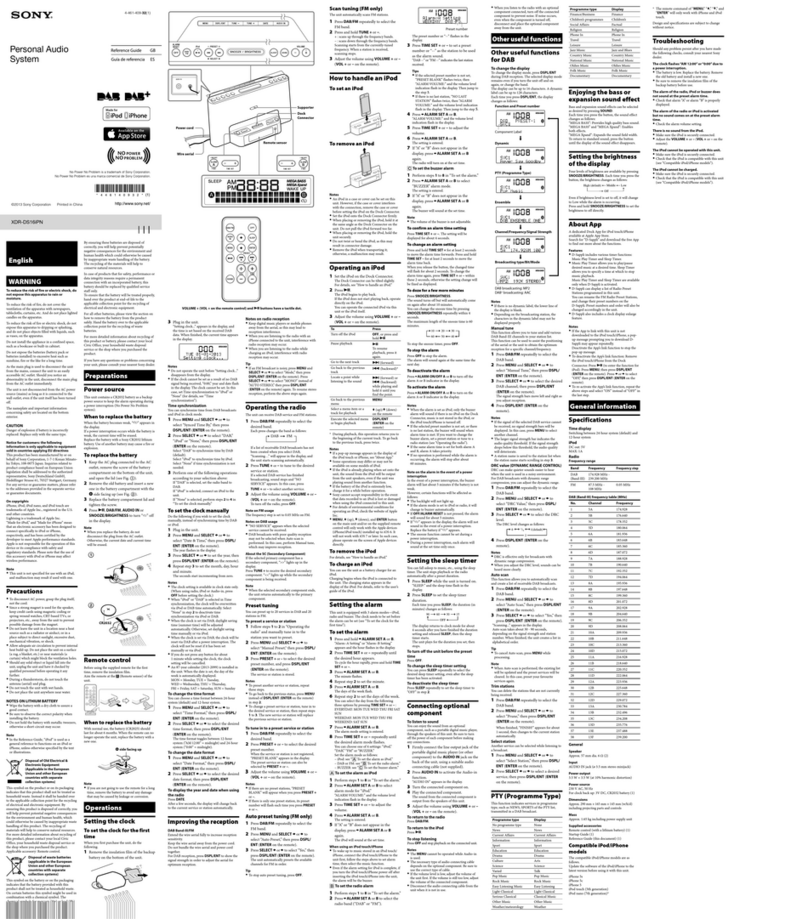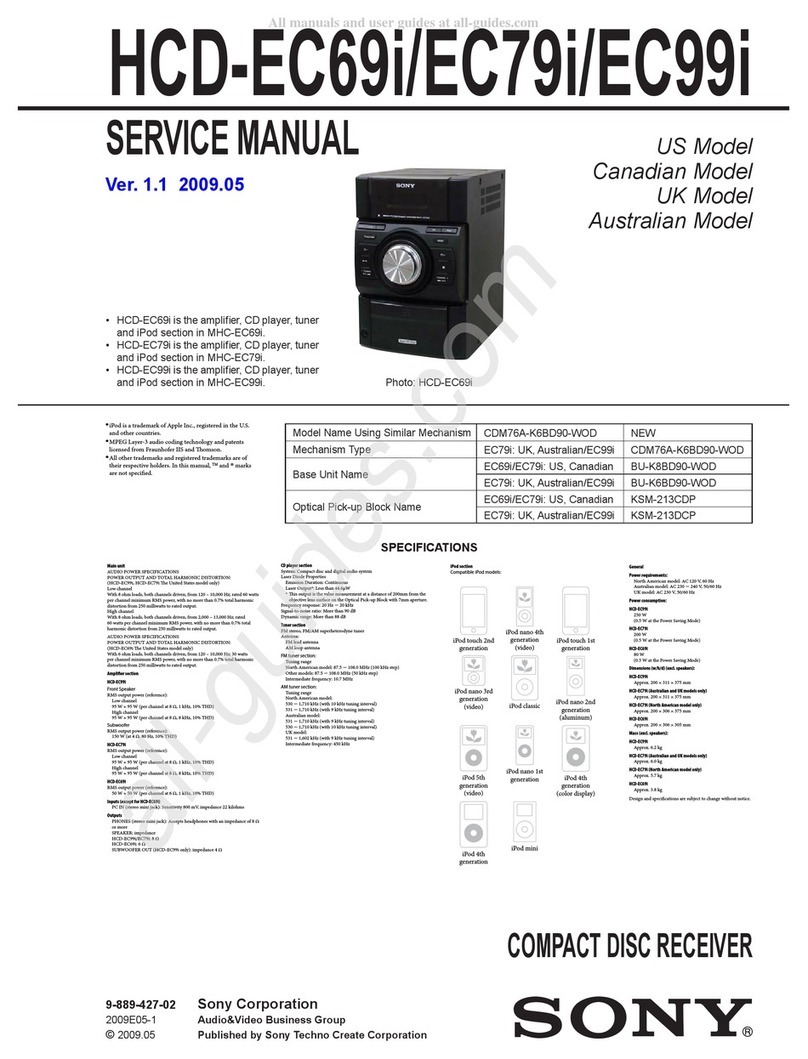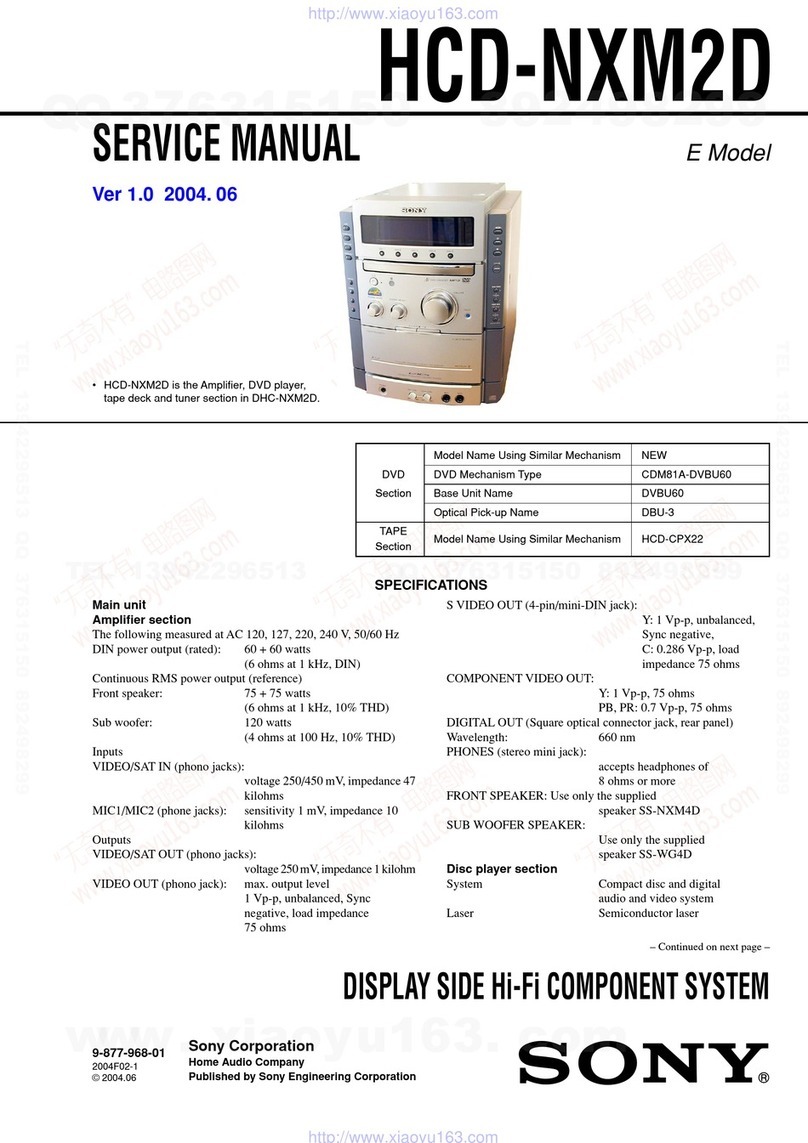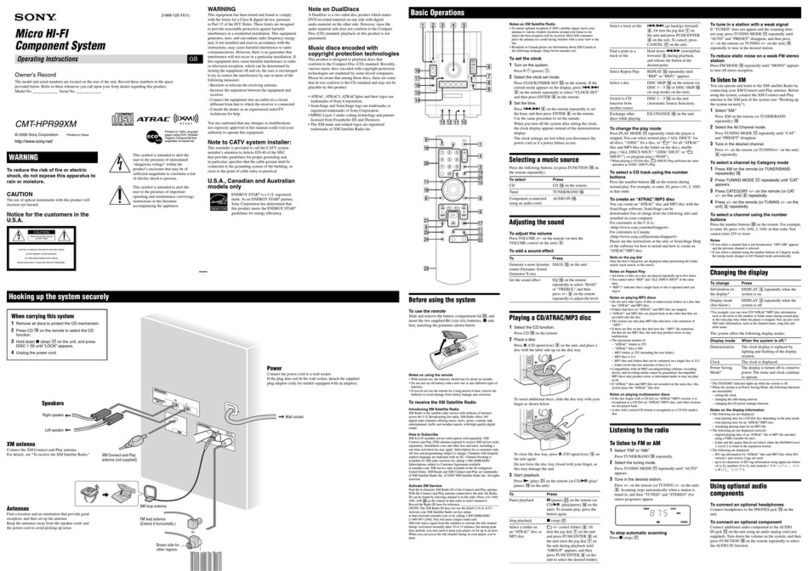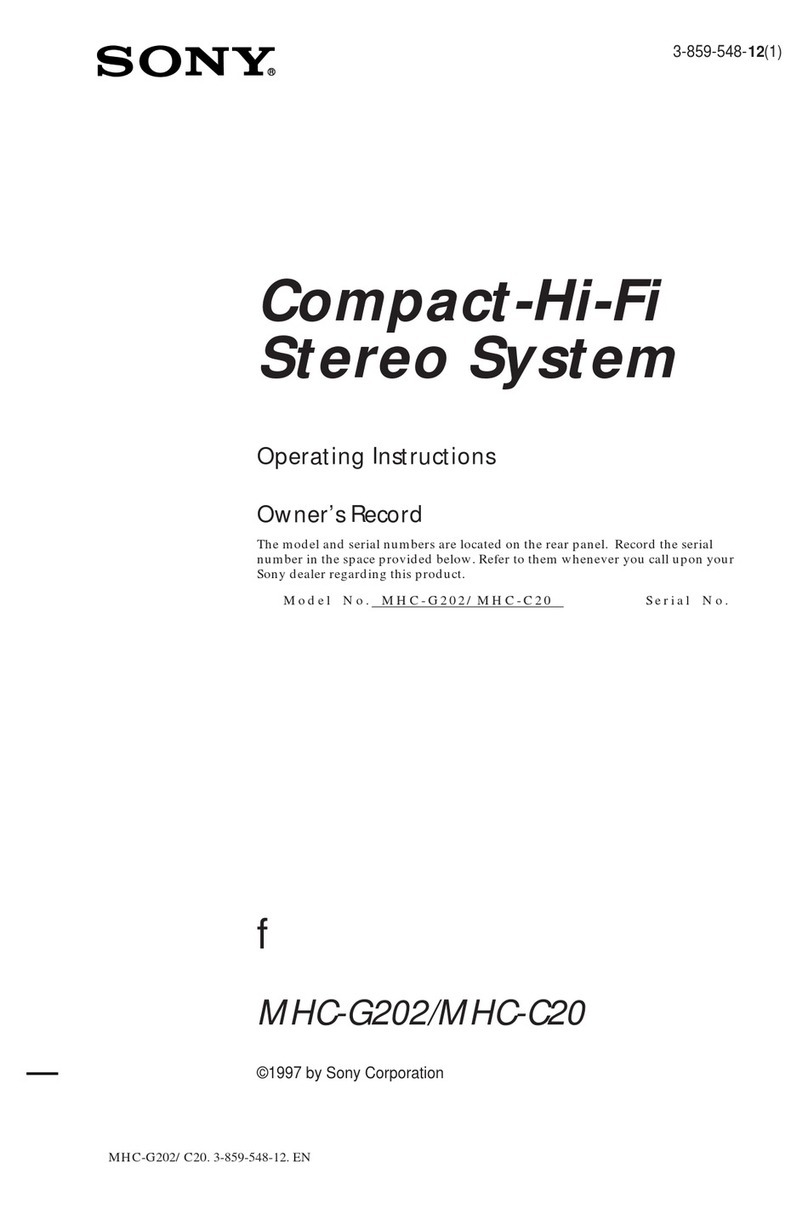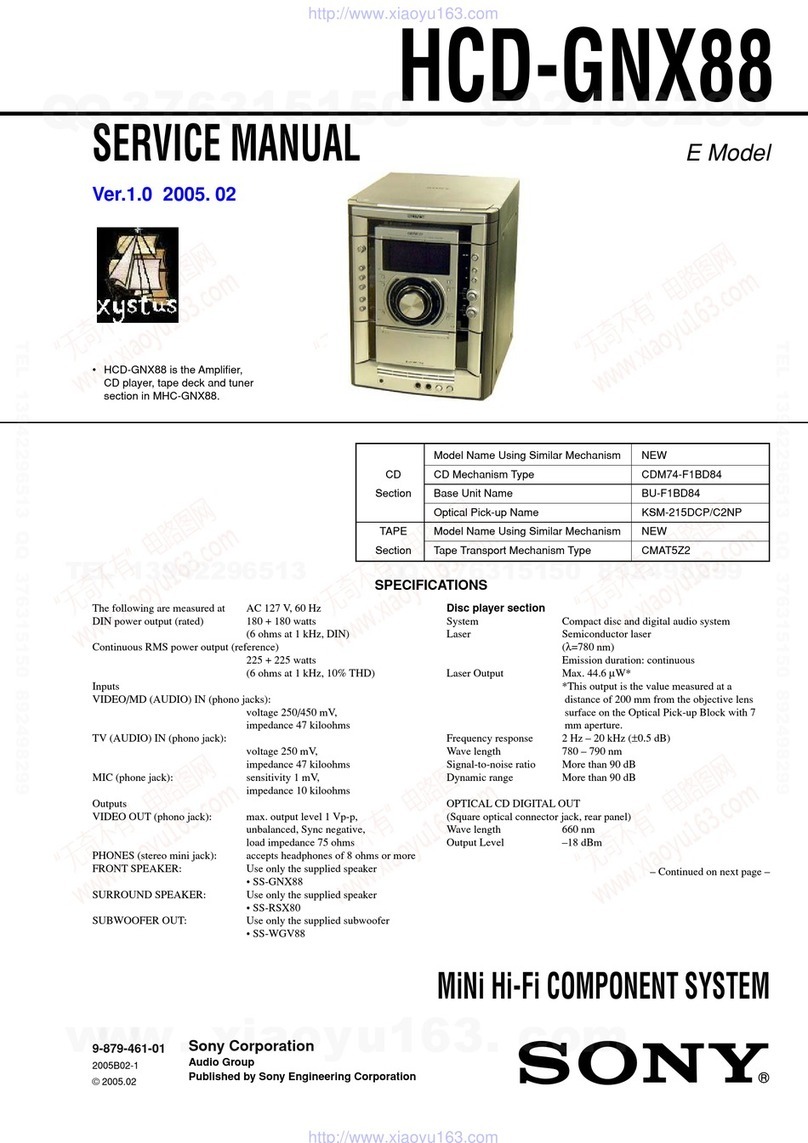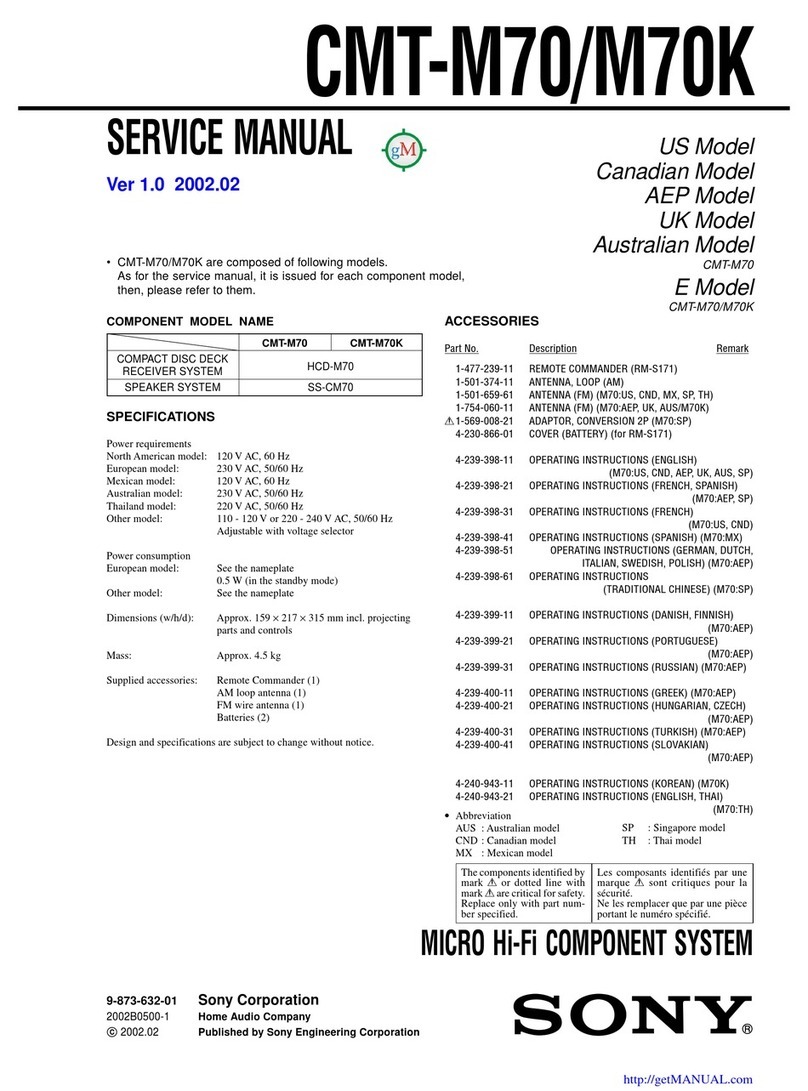6
HCD-RG295/RG495/RG595
HCD-RG595: E and Saudi Arabia models
Basic Operations
Before using the system
To use the remote
Slide and remove the battery compartment lid wj, and
insert the two supplied R6 (size AA) batteries, Eside
first, matching the polarities shown below.
Notes on using the remote
•With normal use, the batteries should last for about six months.
•Do not mix an old battery with a new one or mix different types of
batteries.
•If you do not use the remote for a long period of time, remove the
batteries to avoid damage from battery leakage and corrosion.
To set the clock
1
Turn on the system.
Press "/1(on/standby) 1.
2
Select the clock set mode.
Press CLOCK/TIMER SET wh on the remote. If the
current mode appears on the display, press ./>
8repeatedly to select “CLOCK SET” and then press
ENTER qd.
3
Set the time.
Press ./>8repeatedly to set the hour, and
then press ENTER qd. Use the same procedure to set
the minutes.
When you turn off the system after setting the clock,
the clock display appears instead of the demonstration
display.
The clock settings are lost when you disconnect the
power cord or if a power failure occurs.
Selecting a music source
Press the following buttons (or press FUNCTION 3on
the remote repeatedly).
To select Press
CD CD 3.
Tuner TUNER/BAND 3.
Tape (deck A or B) TAPE on the remote (or
TAPE A/B on the unit) 3.
Component (connected
using an audio cord) AUDIO IN 3on the unit.
Adjusting the sound
To adjust the volume
Press VOLUME +/−on the remote (or turn the
VOLUME control on the unit) qa.
To add a sound effect
To Press
Reinforce the bass and
create a more powerful
sound
GROOVE ws on the unit
repeatedly until “GROOVE”
appears.
Set the surround effect SURROUND ws on the unit
repeatedly until “SURR”
appears.
Select the preset sound
effect EQ on the remote (or
PRESET EQ on the unit)
ws repeatedly. To cancel,
press EQ on the remote (or
PRESET EQ on the unit) ws
repeatedly until “EQ OFF”
appears.
To turn on the subwoofer
Press SUBWOOFER wg on the unit repeatedly until
“SUB ON” appears. The SUBWOOFER indicator wf on
the unit lights up. If you later disconnect the subwoofer,
repeat the procedure until “SUB OFF” appears. The
volume of the subwoofer is linked to the front speakers.
Playing a CD/MP3 disc
1
Select the CD function.
Press CD 3.
2
Place a disc.
Press Z(open/close) qh on the unit, and place a disc
with the label side up on the disc tray.
To insert additional discs, press DISC SKIP qj to
rotate the disc tray.
To close the disc tray, press Z(open/close) qh on the
unit again.
Do not force the disc tray closed with your finger, as
this may damage the unit.
3
Start playback.
Press N(play) on the remote (or NX (play/pause)
on the unit) 8.
To Press
Pause playback X(pause) on the remote (or
NX (play/pause) on the unit)
8. To resume play, press the
button again.
Stop playback x(stop) 8.
Select a folder on an
MP3 disc +/−(select folder) 8.
Select a track or file ./>(go back/go forward)
(or turn the MULTI JOG dial on
the unit) 8.
Find a point in a
track or file Hold down m/M(rewind/fast
forward) 8during playback,
and release the button at the
desired point.
Select Repeat Play REPEAT qf repeatedly until
“REP” or “REP1” appears.
Select a disc DISC SKIP (or DISC 1 −3 on
the unit) qj in stop mode.
Switch to CD
function from other
function
DISC 1 −3 qj on the unit
(Automatic Source Selection).
Exchange other
discs while playing EX-CHANGE qj on the unit.
To change the play mode
Press PLAY MODE qg repeatedly while the player is
stopped.You can select normal play (“ALL DISCS”
for all discs or “1 DISC” for a disc or “ *” for all
MP3 files in the folder on the disc), shuffle play (“ALL
DISCS SHUF” or “1 DISC SHUF” or “ SHUF*”), or
program play (“PGM”).
*When playing a CD-DA disc, (SHUF) Play performs the same
operation as 1 DISC (SHUF) Play.
Notes on Repeat Play
•All tracks or files on a disc are played repeatedly up to five times.
•You cannot select “REP” and “ALL DISCS SHUF” at the same
time.
•“REP1” indicates that a single track or file is repeated until you stop
it.
Notes on playing MP3 discs
•Do not save other types of files or unnecessary folders on a disc that
has MP3 files.
•
•Folders that have no MP3 files are skipped.
MP3 files are played back in the order that they are recorded onto
the disc.
•The system can only play MP3 files that have a file extension of
“.MP3.”
•If there are files on the disc that have the “.MP3” file extension,
but that are not MP3 files, the unit may produce noise or may
malfunction.
•The maximum number of:
−
−folders is 150 (including the root folder).
MP3 files is 255.
−
MP3 files and folders that can be contained on a single disc is 300.
−folder levels (the tree structure of files) is 8.
•Compatibility with all MP3 encoding/writing software, recording
device, and recording media cannot be guaranteed. Incompatible
MP3 discs may produce noise or interrupted audio or may not play
at all.
Notes on playing multisession discs
•If the disc begins with a CD-DA (or MP3) session, it is recognized
as a CD-DA (or MP3) disc, and playback continues until another
session is encountered.
•A disc with a mixed CD format is recognized as a CD-DA (audio)
disc.
Listening to the radio
1
Select “FM” or “AM.”
Press TUNER/BAND 3repeatedly.
2
Select the tuning mode.
Press TUNING MODE qg repeatedly until “AUTO”
appears.
3
Tune in the desired station.
Press +/−on the remote (or TUNING +/−on the unit)
8. Scanning stops automatically when a station is
tuned in, and then “TUNED” and “STEREO” (for
stereo programs) appear.
To stop automatic scanning
Press x(stop) 8.
To tune in a station with a weak signal
If “TUNED” does not appear and the scanning does
not stop, press TUNING MODE qg repeatedly until
“AUTO” and “PRESET” disappear, and then press
+/−on the remote (or TUNING +/−on the unit) 8
repeatedly to tune in the desired station.
To reduce static noise on a weak FM stereo
station
Press FM MODE qf on the remote repeatedly until
“MONO” appears to turn off stereo reception.
Playing a tape
1
Select a tape deck.
Press TAPE (or TAPE A/B on the unit) 3repeatedly.
2
Insert a tape.
Press PUSH Z7on the unit, and insert the TYPE
I (normal) tape into the cassette holder with the side
you want to play facing forward. Make sure there is
no slack in the tape to avoid damaging the tape or
the tape deck. Press PUSH Z7on the unit again to
close the cassette holder.
3
Start playback.
Press N(play) on the remote (or NX (play/pause)
on the unit) 8. Do not eject the tape during playback
or recording, as this may cause irreparable damage to
the tape and the cassette holder.
To Press
Pause playback X(pause) on the remote (or NX
(play/pause) on the unit) 8. To
resume play, press the button again.
Stop playback x(stop) 8.
Rewind or fast
forward m/M(rewind/fast forward) 8.
Select Relay
Play* PLAY MODE qg repeatedly until
“RELAY” appears.
*After the playback of the front side of deckA, deck B plays the
front side, and then stops.
Changing the display
To Press
Change the
illumination
pattern around the
VOLUME control
qa
ILLUMINATION 4on the unit
repeatedly.
Change
information on the
display*
DISPLAY 5repeatedly when the
system is turned on.
Change Display
mode (See below.) DISPLAY 5repeatedly when the
system is turned off.
*For example, you can view CD/MP3 disc information, such as the
track or file number or folder name during normal play, or the total
playing time while the player is stopped.
The system offers the following display modes.
Display mode When the system is off
1)
,
Demonstration The clock display is replaced by
lighting and flashing of the display
window.
Clock The clock is displayed.
Power Saving
Mode
2)
The display is turned off to conserve
power. The timer and clock continue
to operate.
1)
The STANDBY indicator 2on the unit lights up when the system
is off.
2)
When the system is in Power Saving Mode, the following functions
are unavailable:
−setting the clock.
−changing the AM tuning interval (except for Saudi Arabian
model).
−turning on the system by pressing the function buttons (for
example, CD 3).
−changing the CD power manage function.
−resetting the system to factory settings.
Notes on the display information
•The following are not displayed;
−total playing time for a CD-DA disc depending on the play mode.
−total playing time for an MP3 disc.
−remaining playing time for an MP3 file.
•The following are not displayed correctly;
−elapsed playing time of an MP3 file encoded using a VBR
(variable bit rate).
−folder and file names that do not follow either the ISO9660 Level
1, Level 2 or Joliet in the expansion format.
•The following are displayed;
−ID3 tag information for MP3 files when ID3 version 1 and version
2 tags are used.
−up to 30 characters of ID3 tag information using uppercase letters
(A to Z), numbers (0 to 9), and symbols (˝ $ % ’( ) * , – . / < = >
@ [ \ ] _ ` { | } ! ? ^).
Using optional audio
components
To connect an optional headphones
Connect headphones to the PHONES jack 9on the
unit.
To connect an optional component
Connect additional audio component to the AUDIO
IN jack q; on the unit using an audio analog cord (not
supplied). Turn down the volume on the system, and then
select the AUDIO IN function.
w
w
w
.
x
i
a
o
y
u
1
6
3
.
c
o
m
Q
Q
3
7
6
3
1
5
1
5
0
9
9
2
8
9
4
2
9
8
T
E
L
1
3
9
4
2
2
9
6
5
1
3
9
9
2
8
9
4
2
9
8
0
5
1
5
1
3
6
7
3
Q
Q
TEL 13942296513 QQ 376315150 892498299
TEL 13942296513 QQ 376315150 892498299
http://www.xiaoyu163.com
http://www.xiaoyu163.com