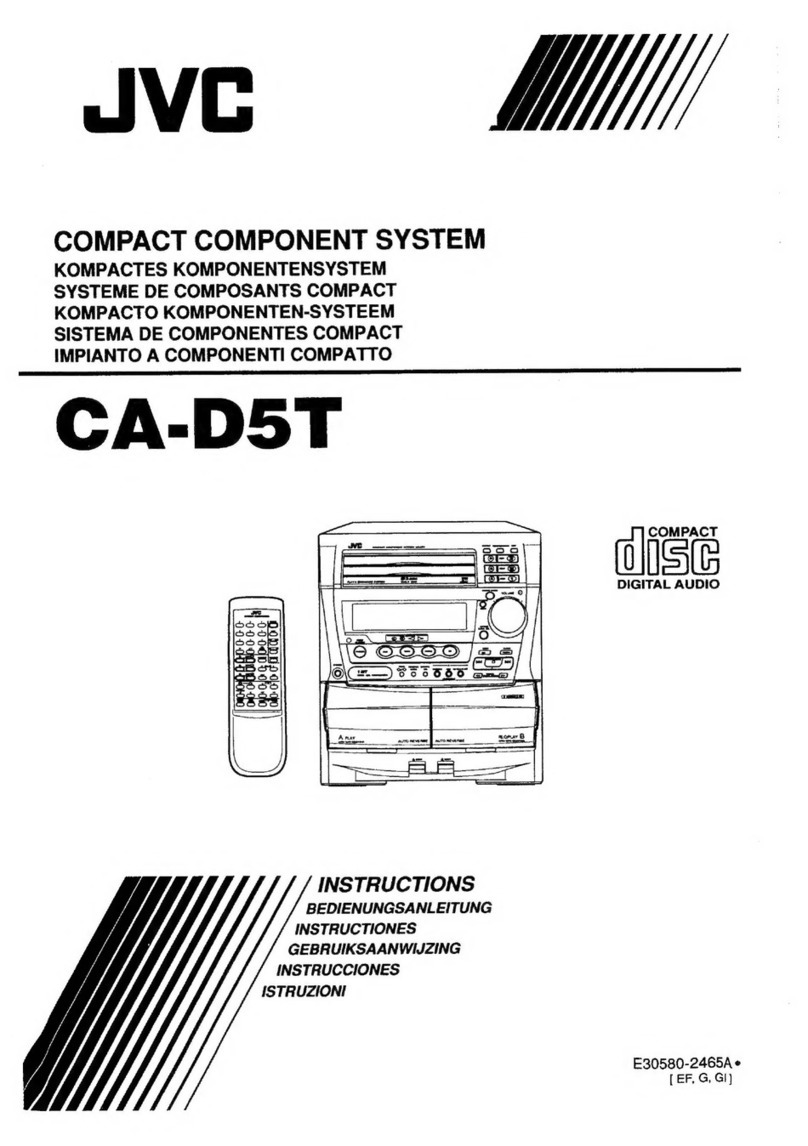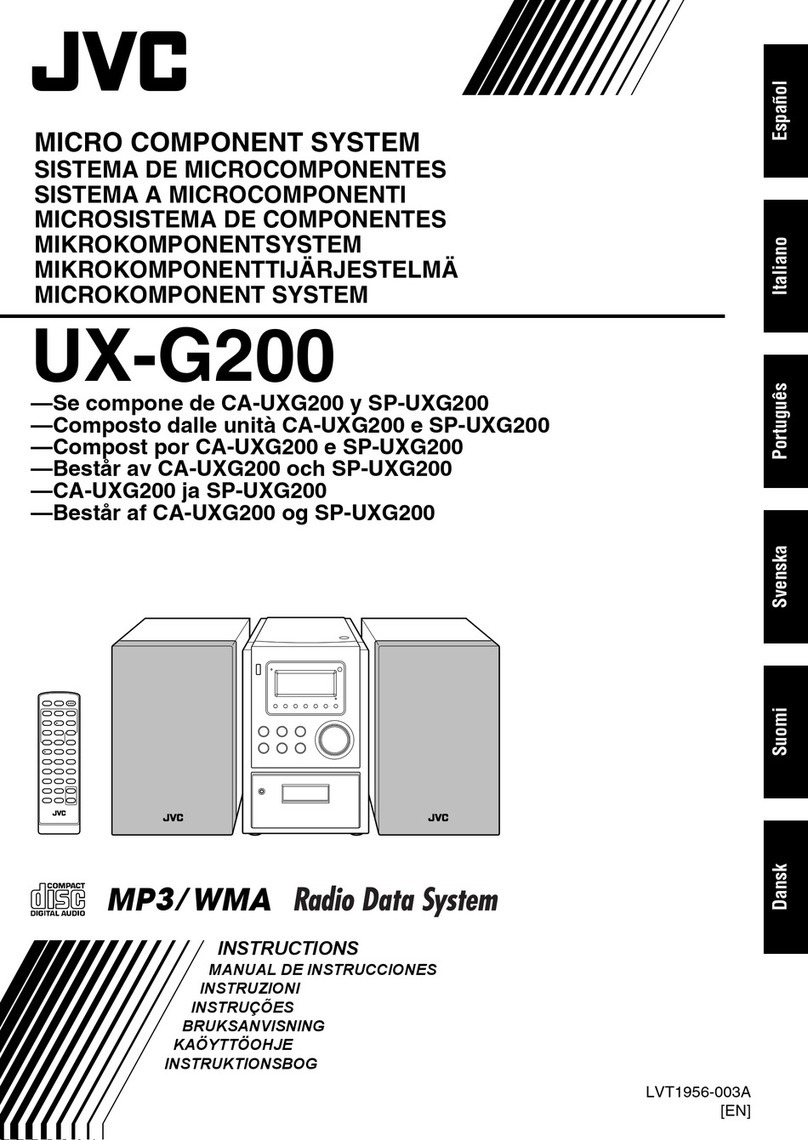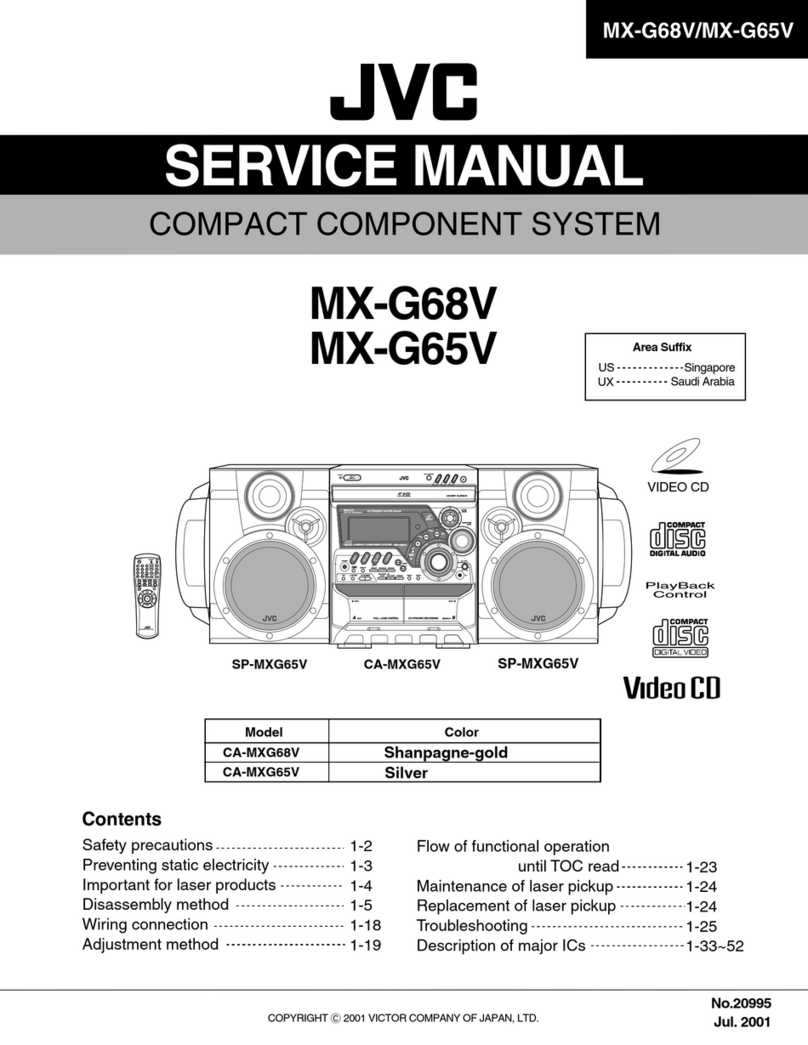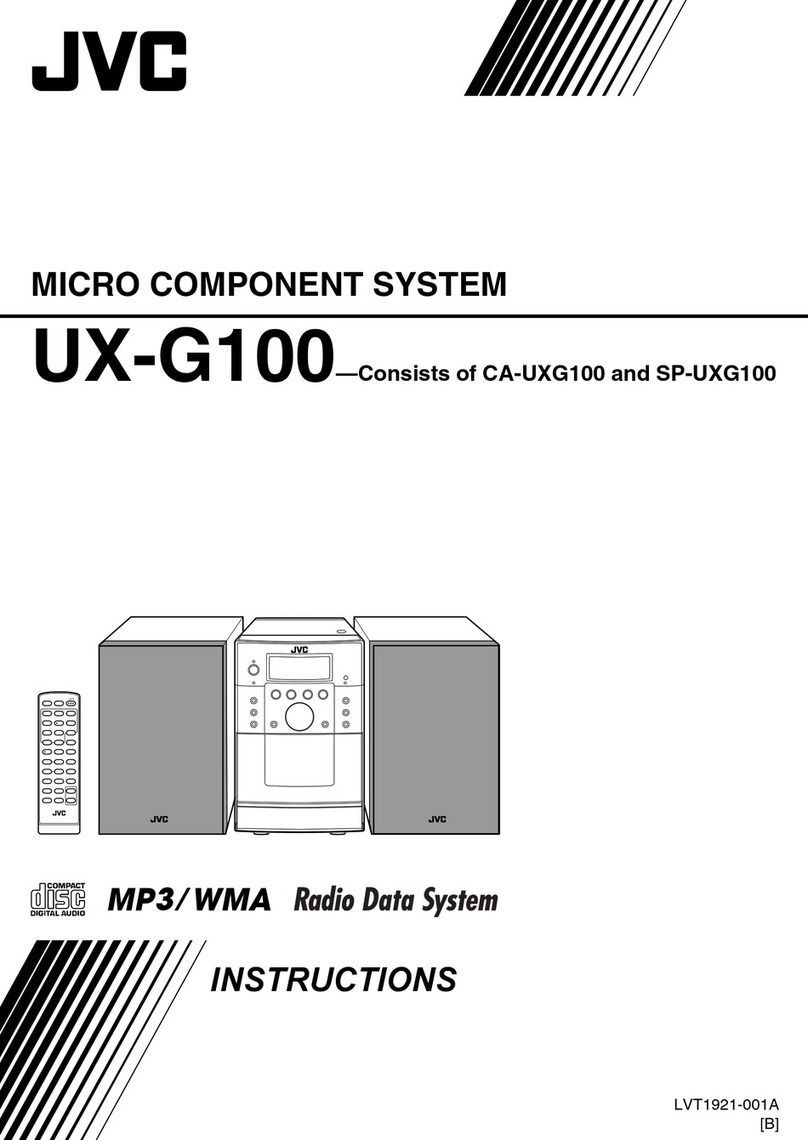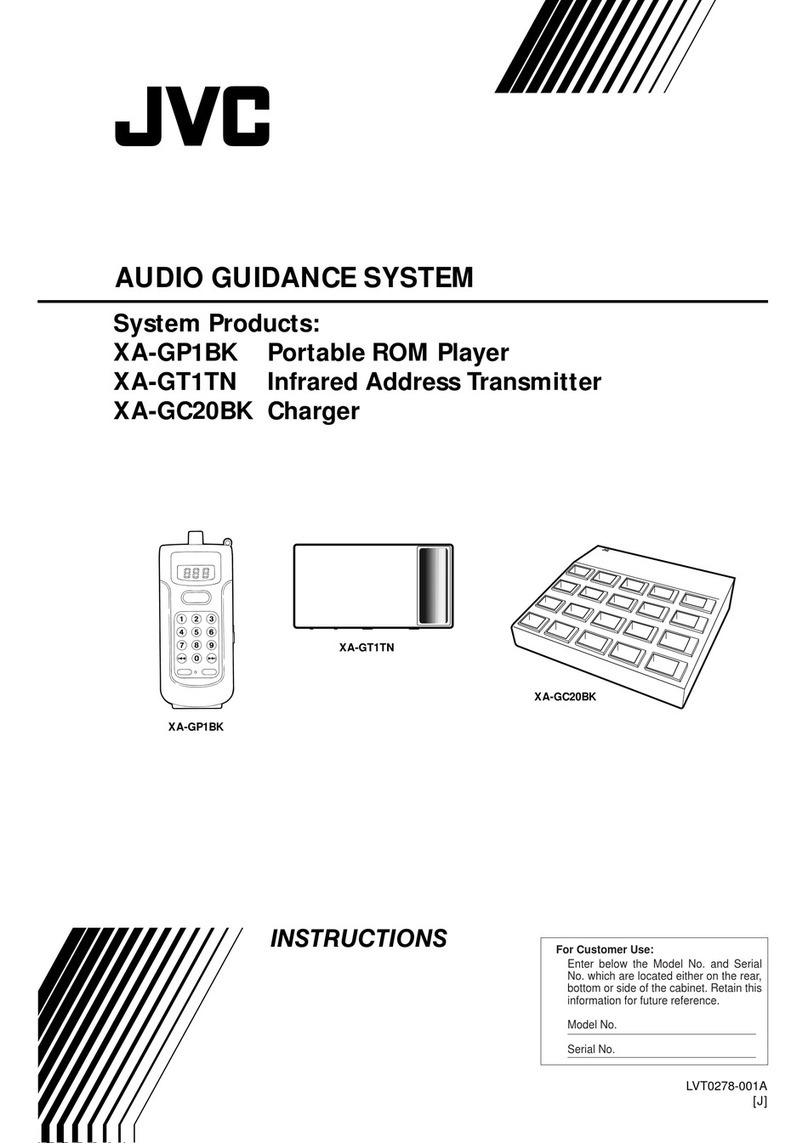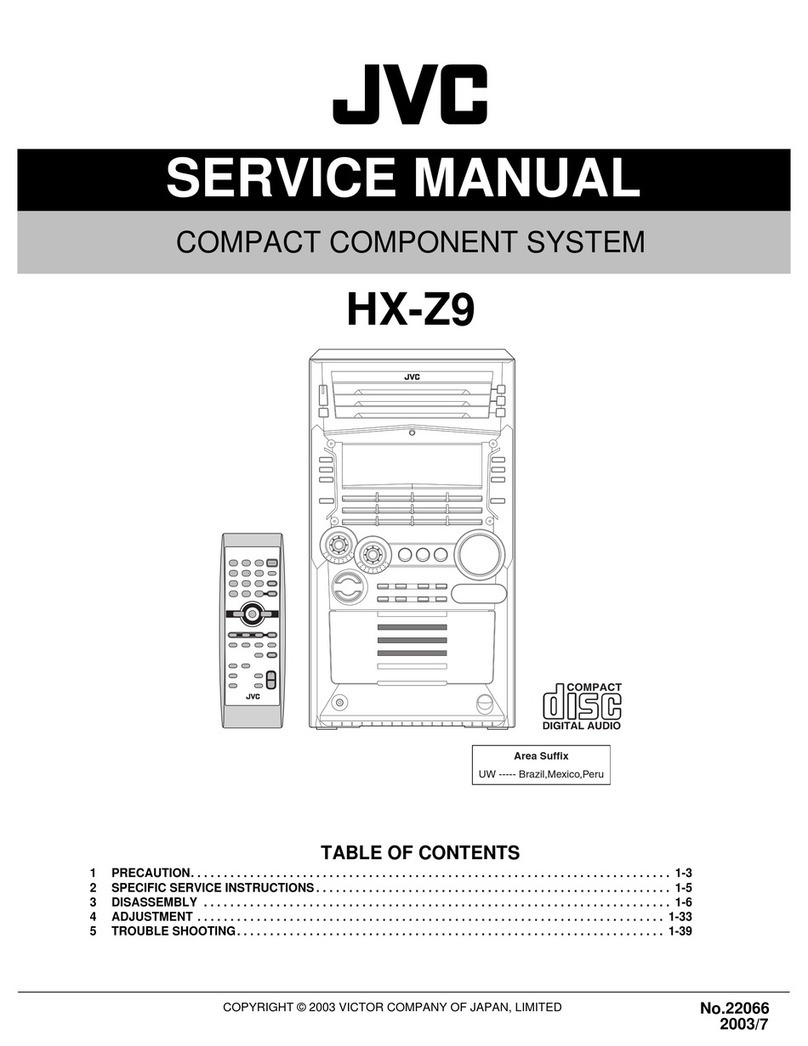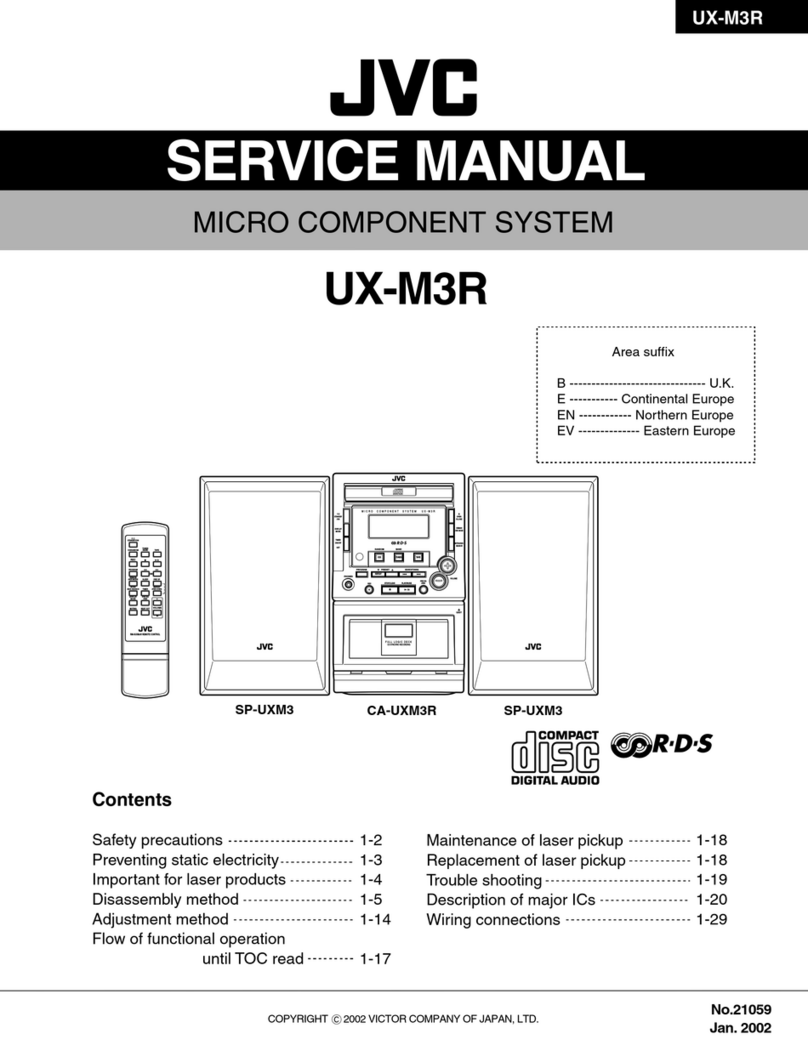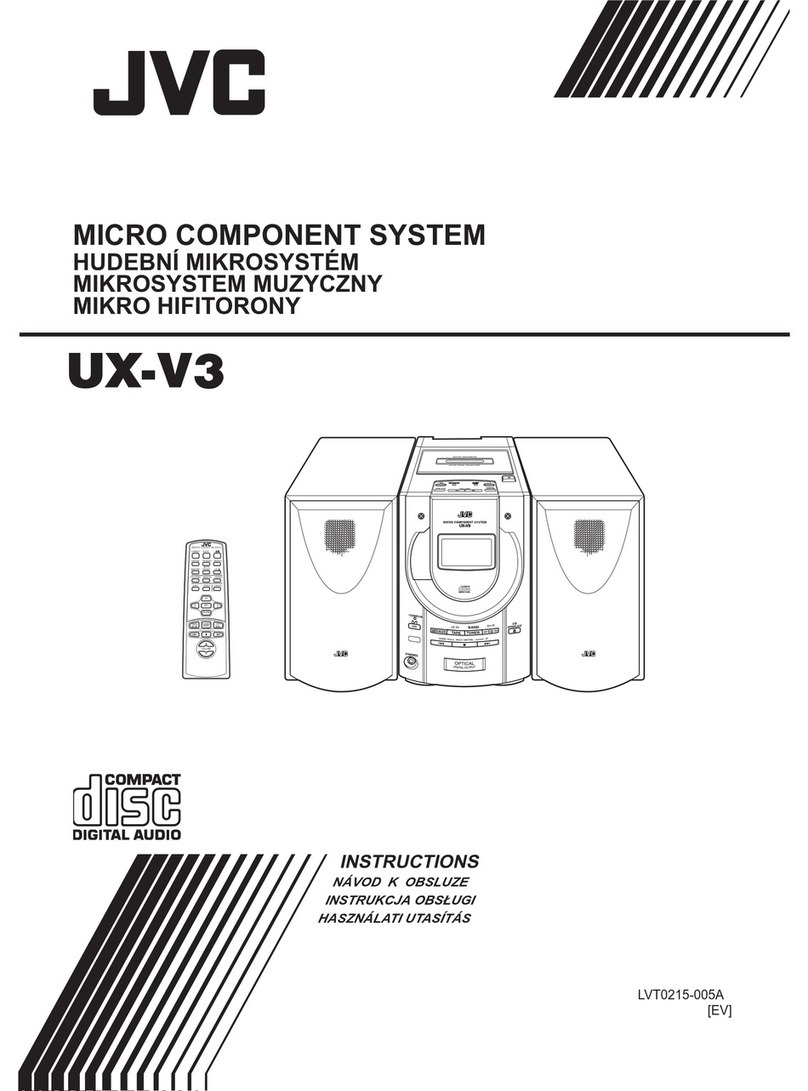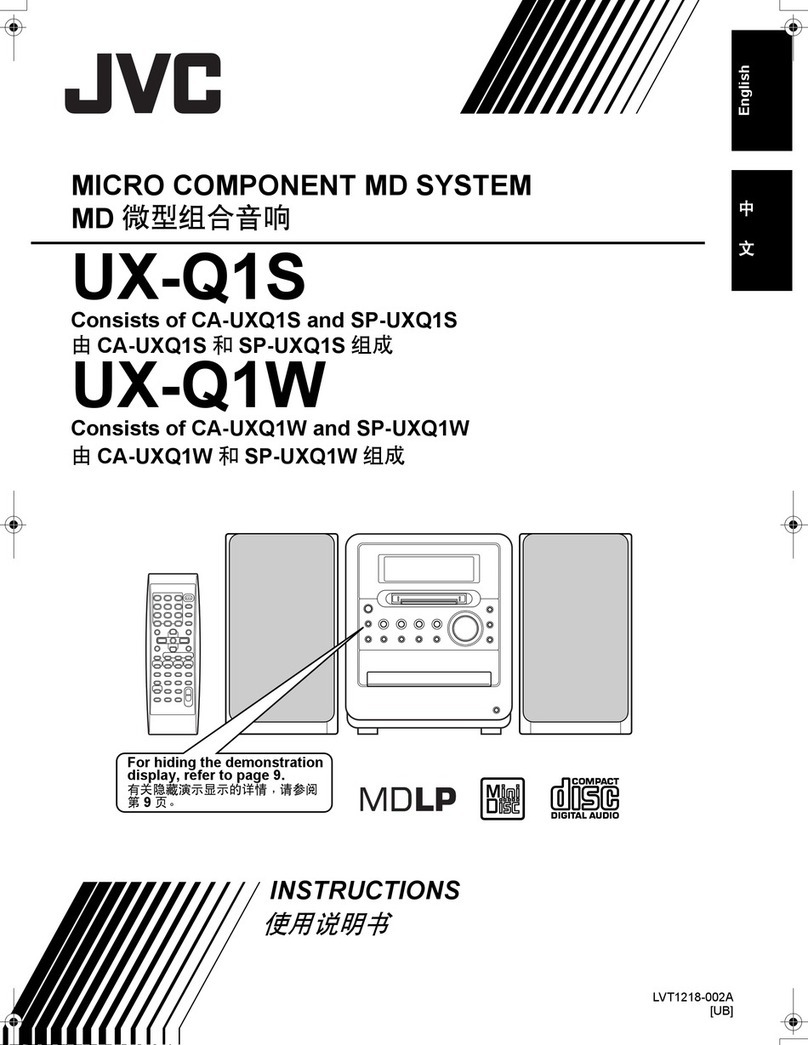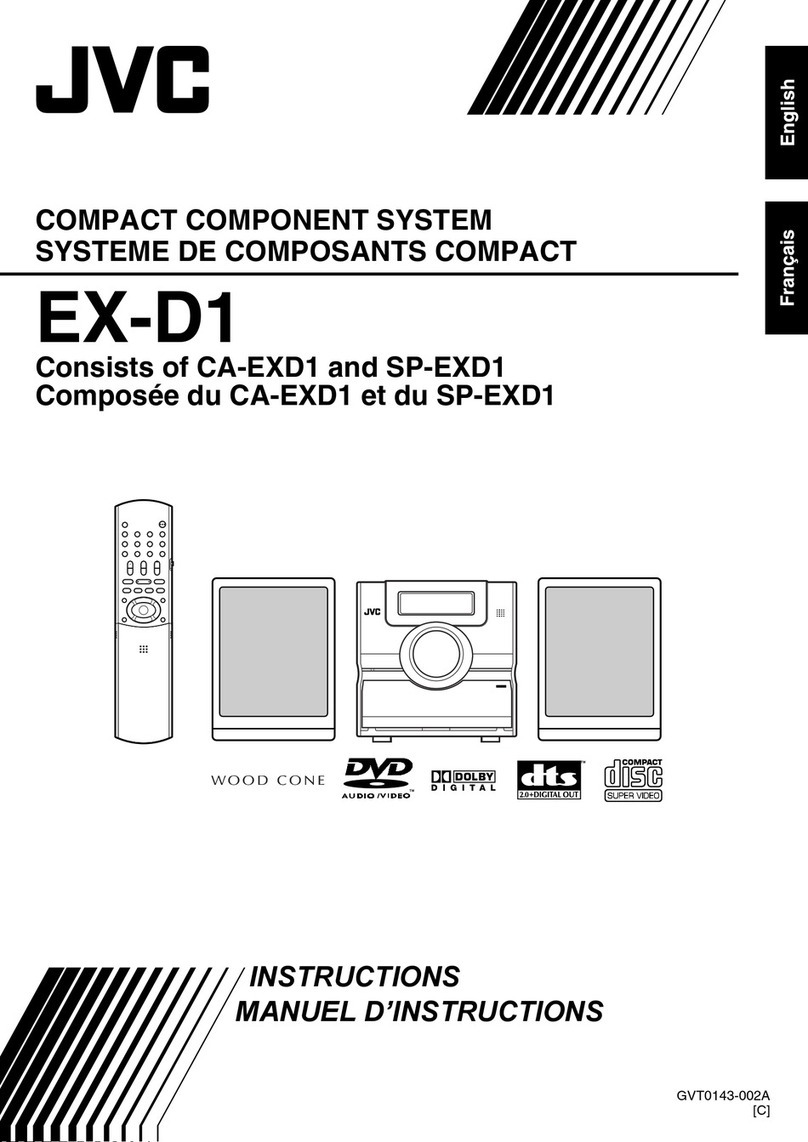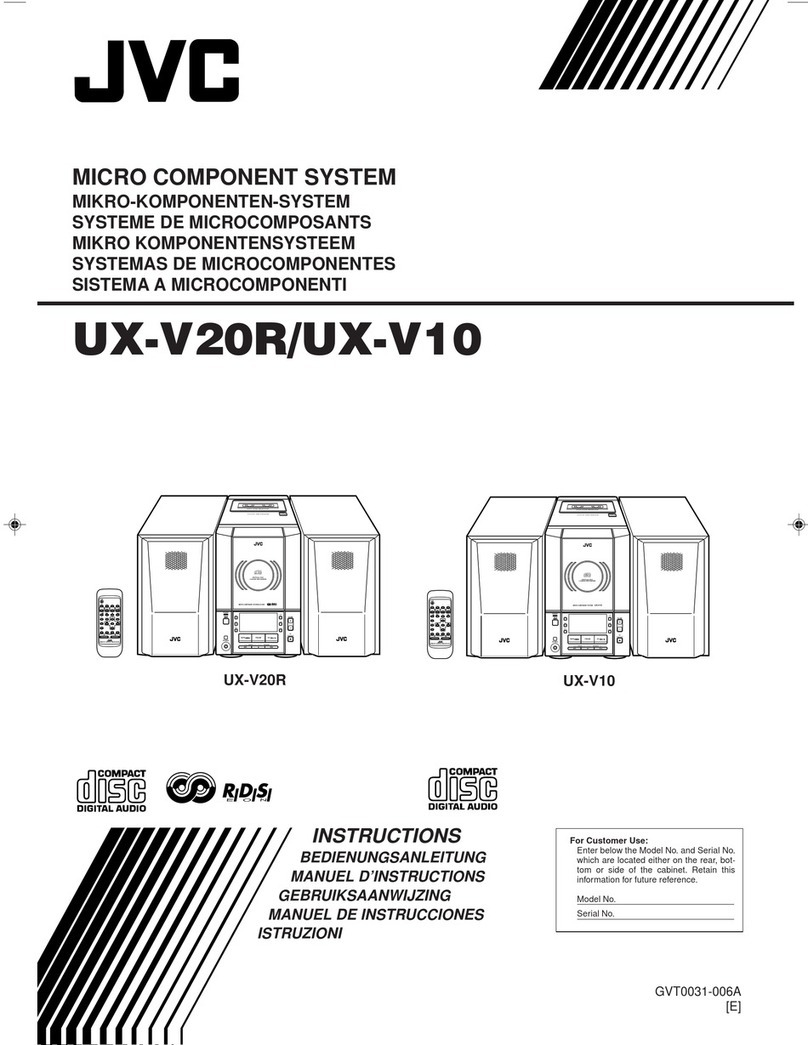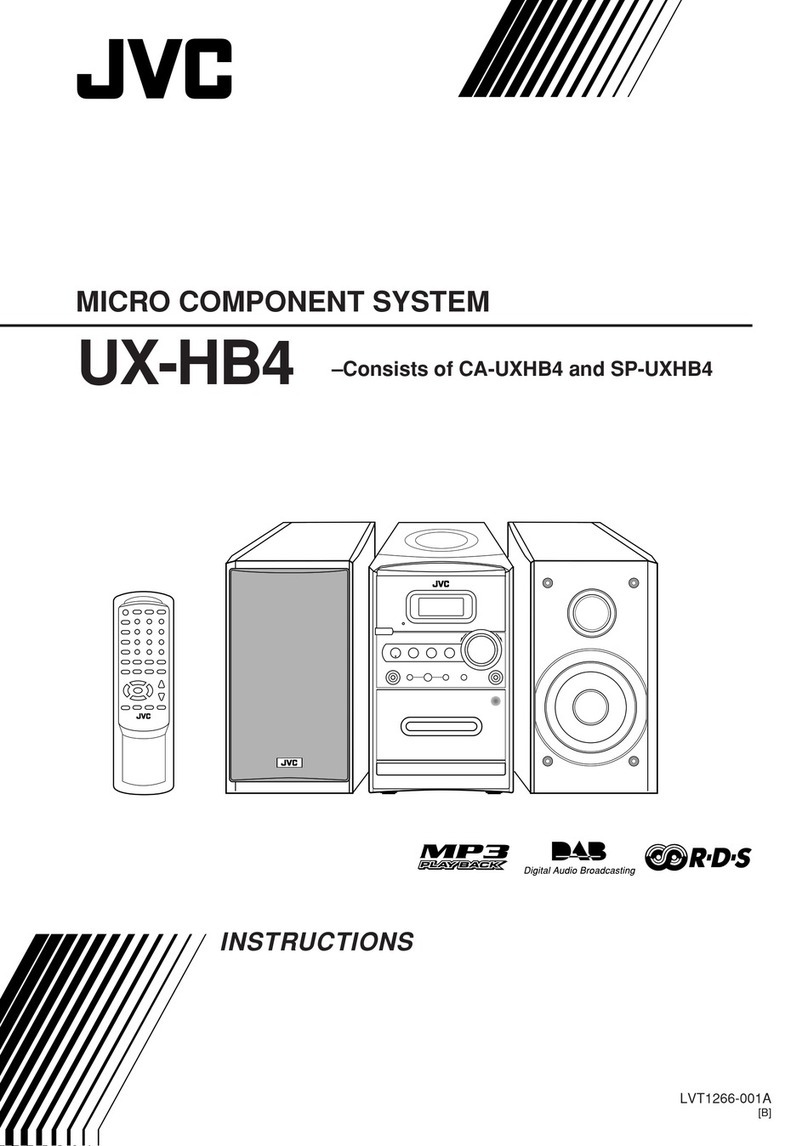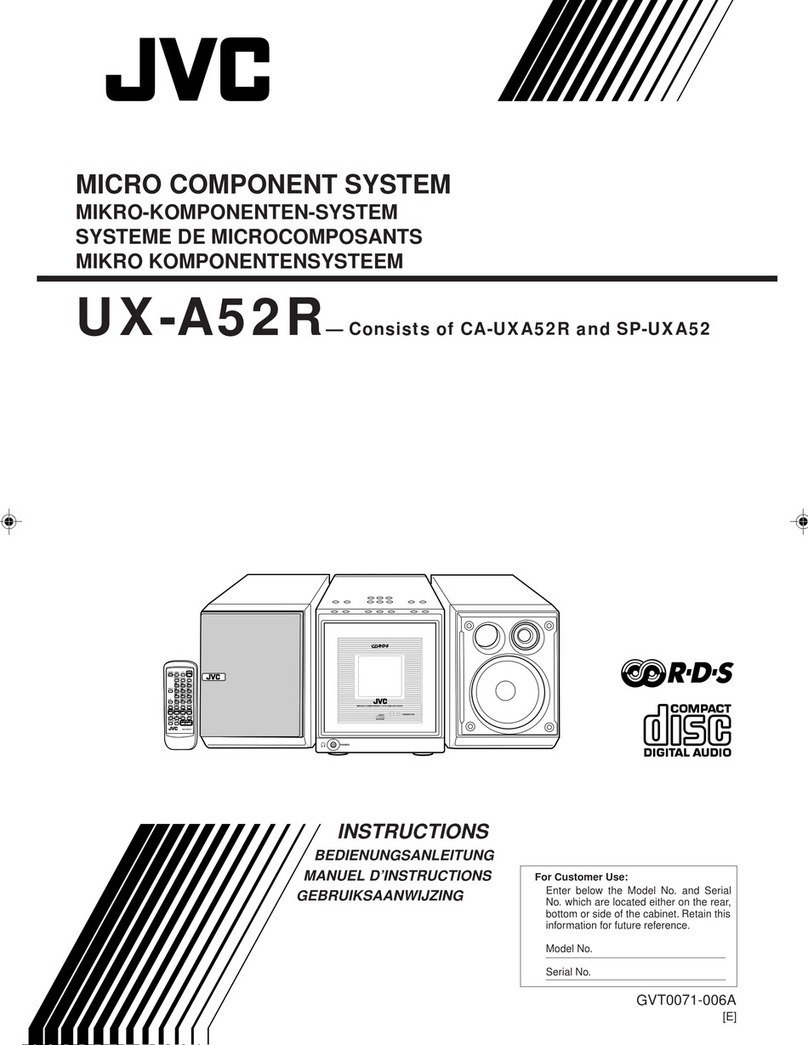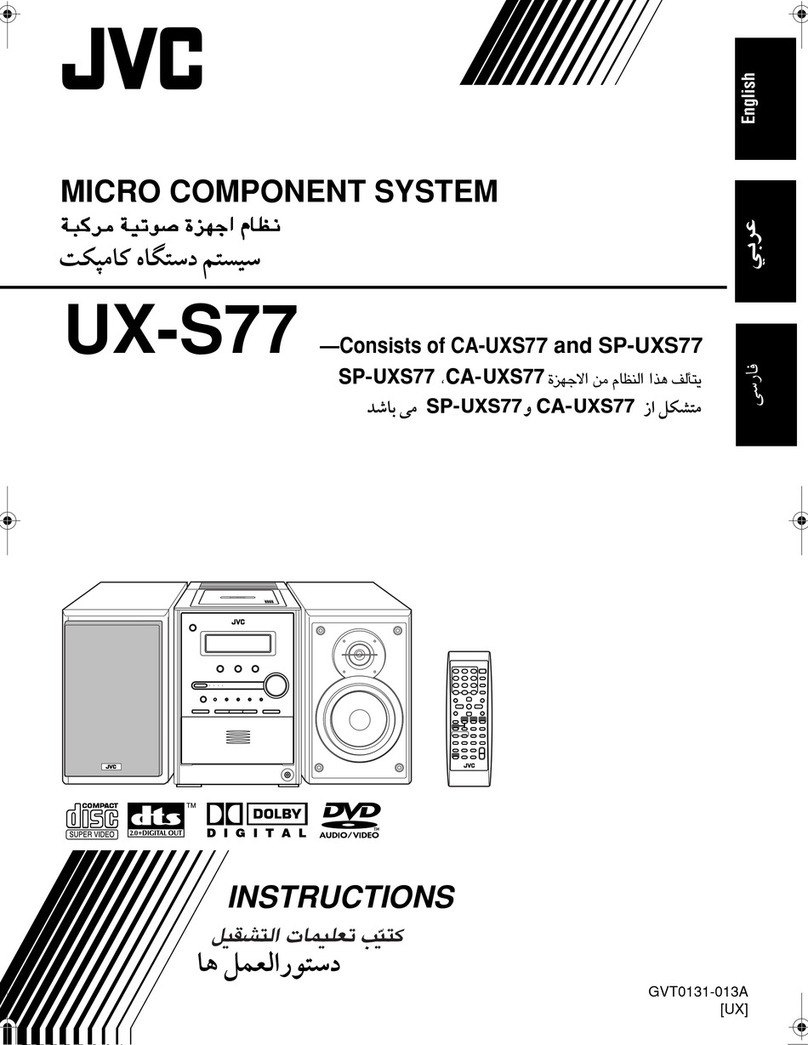4
Contents
Unpacking
Unpack the unit carefully and make sure that all
accessories are present.
FM indoor antenna..............................................................................(1)
AM loop antenna..................................................................................(1)
Remote control unit
with a built-in button battery.............................................(1)
AC adapter (AA-R1808).....................................................................(1)
Power cord................................................................................................(1)
AC plug adapter....................................................................................(1)
If any accessories are missing, or if the unit is damaged of falls
to operate, notify your dealer immediately. If your unit was
shipped to you directly, notify your shipper immediately. JVC
recommends that you retain the original carton and packing
materials in case you need to move or ship the unit in the
future.
Keep this manual handy for future reference.
Before use .......................................................4
Unpacking ....................................................................................... 4
Preparing the remote control unit ...................................5
Connections ....................................................6
About MP3 and WMA .....................................8
About USB device ...........................................9
Handling discs.................................................9
About SD card .................................................9
Component names and functions...............10
Basic function ...............................................12
Switching the system on..................................................... 12
Switching the system to standby mode.................... 12
Volume control .......................................................................... 12
Sound control............................................................................. 12
Headphones................................................................................ 12
Using the CD/USB device/SD card ...............13
Preparation................................................................................... 13
Playing a CD/ audio le........................................................ 14
Selecting a desired le by le name
(For audio le only) ......................................................... 14
Programming tracks/les .................................................... 14
Random play ............................................................................... 15
Repeat play................................................................................... 15
Changing the display information................................. 15
Using the radio .............................................16
To select the AM tuner interval spacing .................... 16
Tuning in radio stations........................................................16
Auto preset................................................................................... 16
Manual preset............................................................................. 16
Tuning to a preset radio station...................................... 16
Using Radio Data System.................................................... 17
Changing the Radio Data System display
information .......................................................................... 17
Tuning by Program Type (PTY search)......................... 17
Before use
Using the D.AUDIO .......................................18
Playback of Digital Audio Player...................................... 18
Using the AUX ..............................................18
Playing an external component......................................18
Clock/timer operation..................................19
Clock setting................................................................................ 19
Timer setting ............................................................................... 19
To activate/deactivate the timer.....................................20
Sleep timer setting.................................................................. 20
System setup.................................................21
Adjusting the display brightness(BACKLIGHT)..... 21
Adjusting the display contrast (CONTRAST)............21
Setting Auto Power Save (A.P.S.)......................................21
In case of diculty........................................22
General information.....................................23
Maintenance ............................................................................... 23
To install this unit and/or speakers on a wall.......... 23
Specications................................................24
Thank you for purchasing a JVC product. Please read all instructions carefully before operation, to ensure your
complete understanding and to obtain the best possible performance from the System.
EN_UX-LS3[US].indd 4EN_UX-LS3[US].indd 4 09.12.21 11:36:01 AM09.12.21 11:36:01 AM