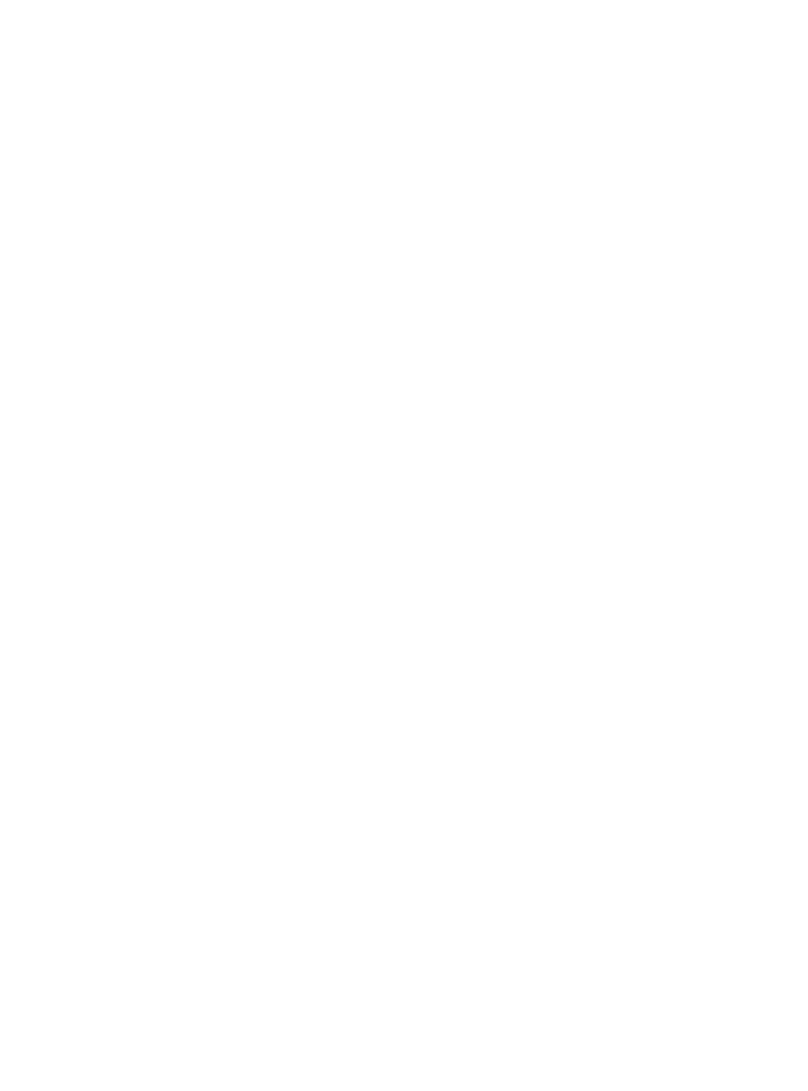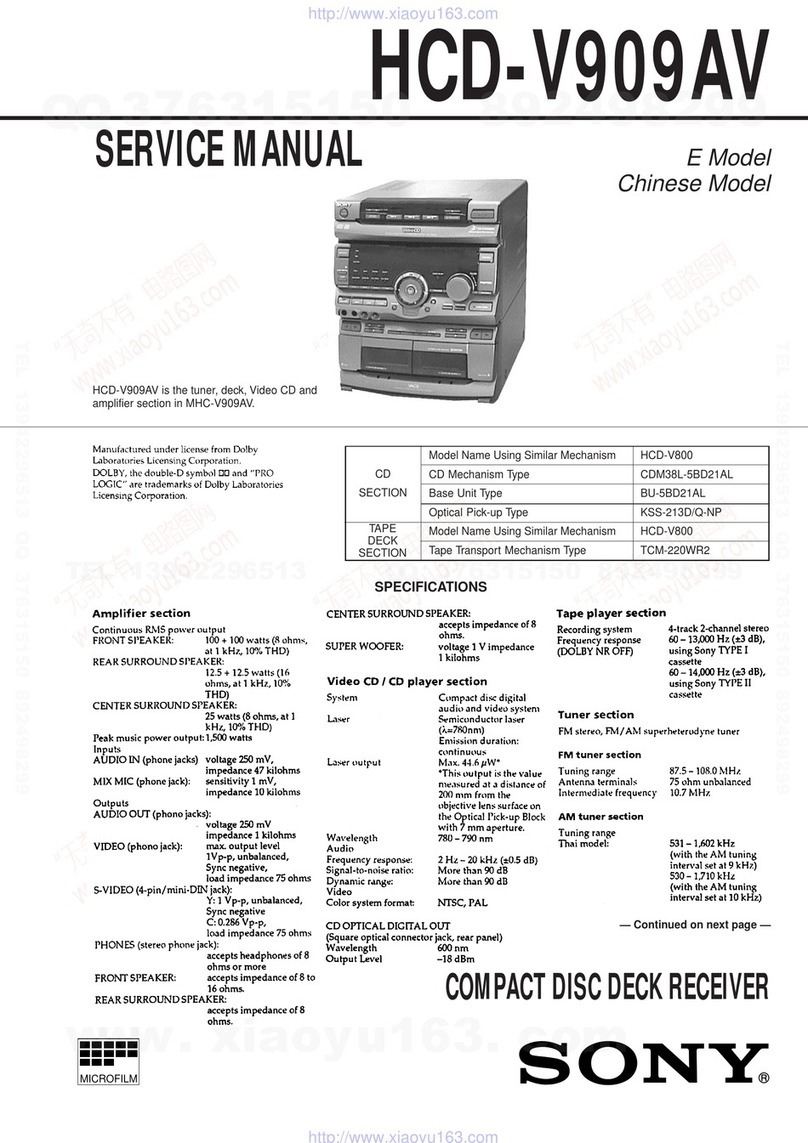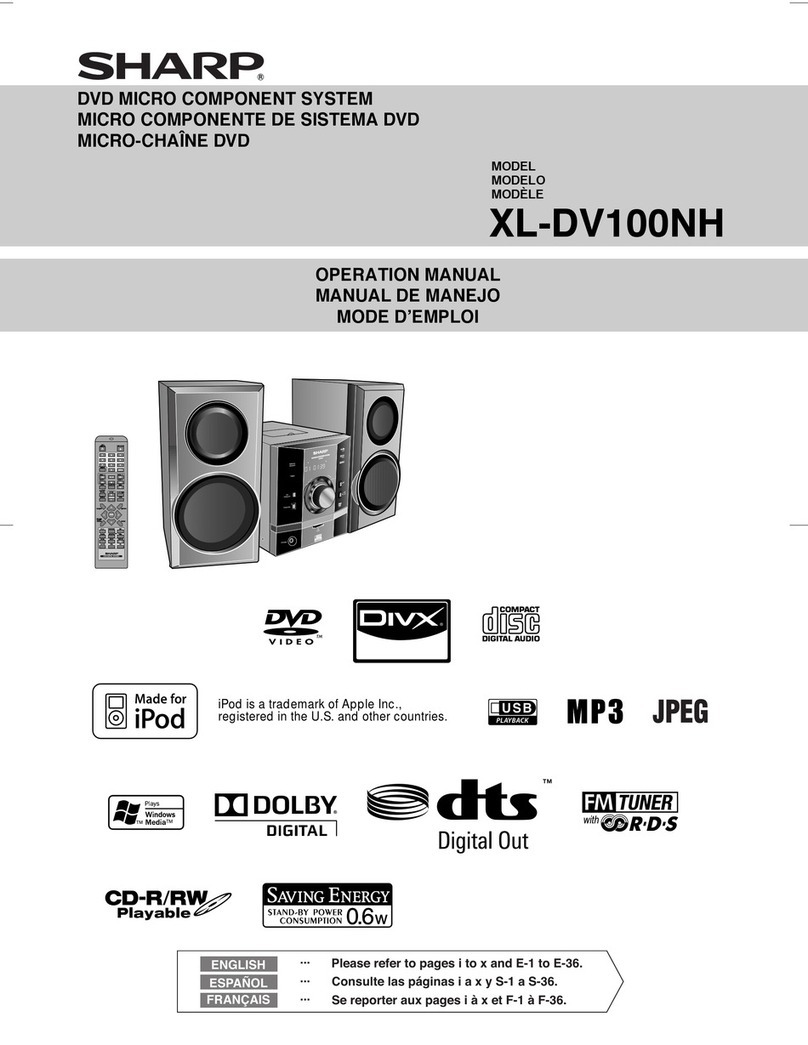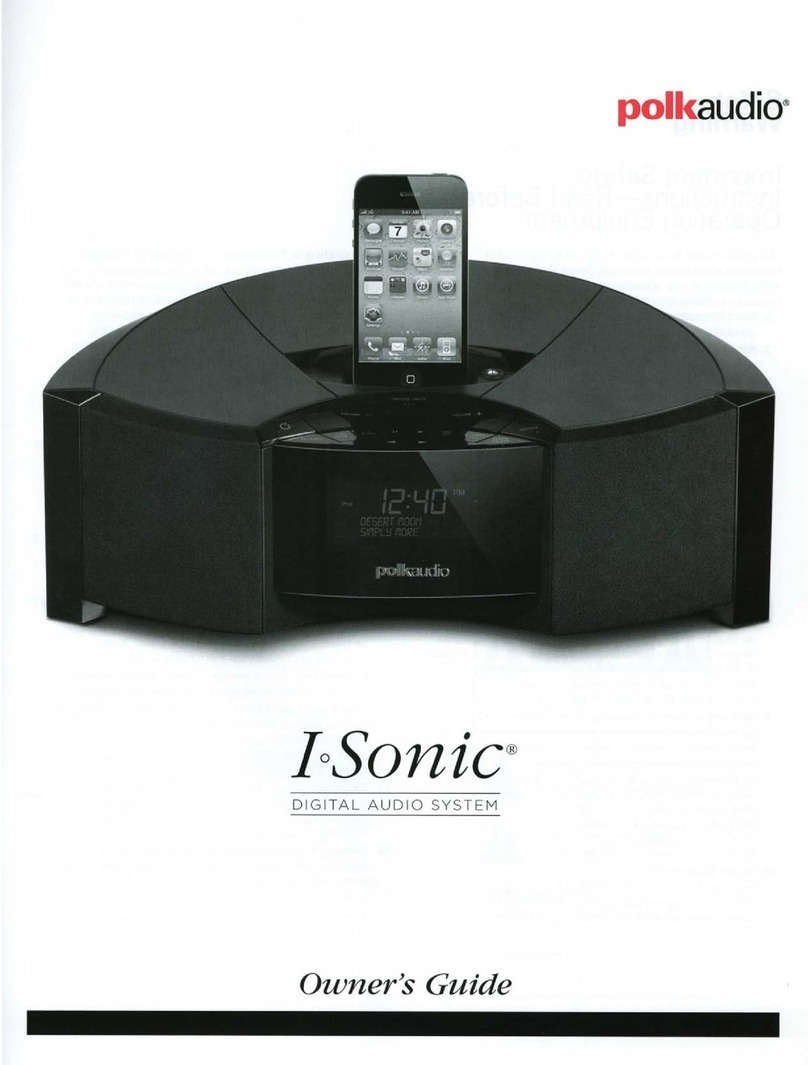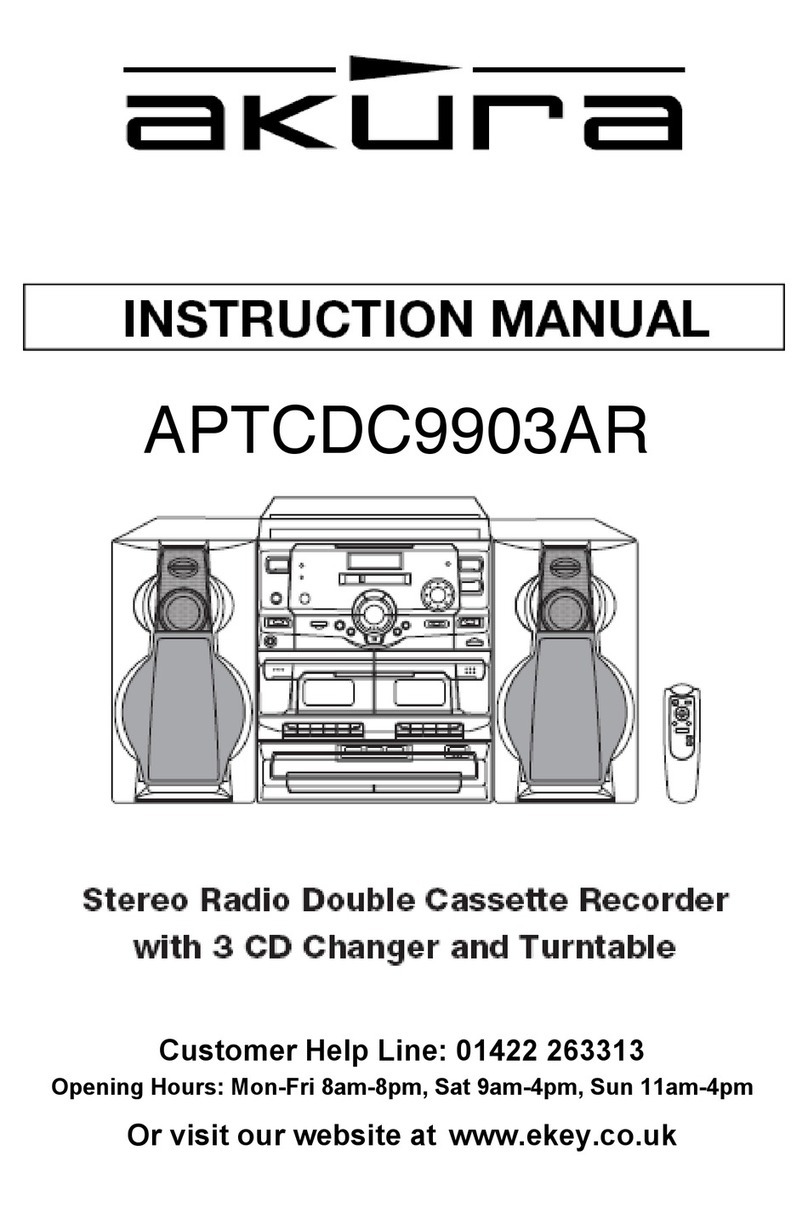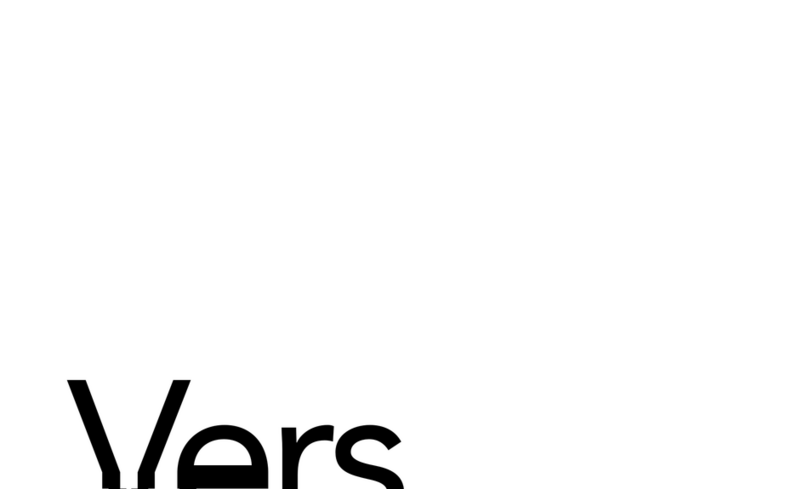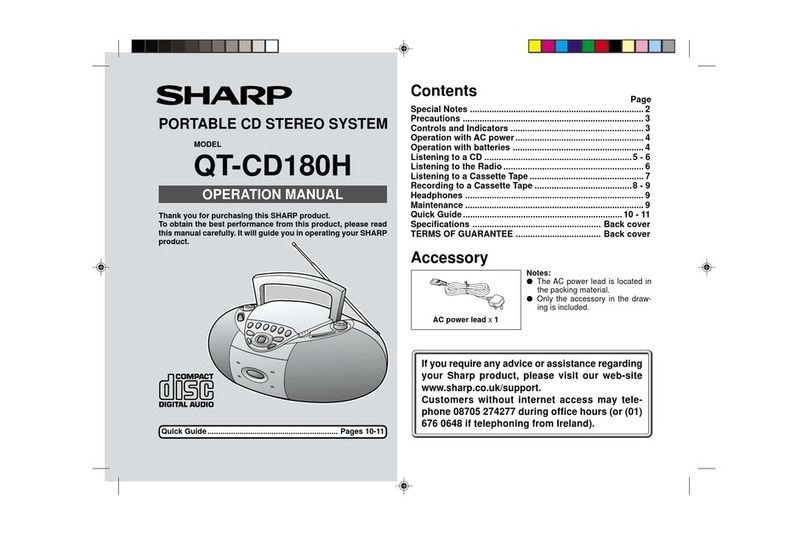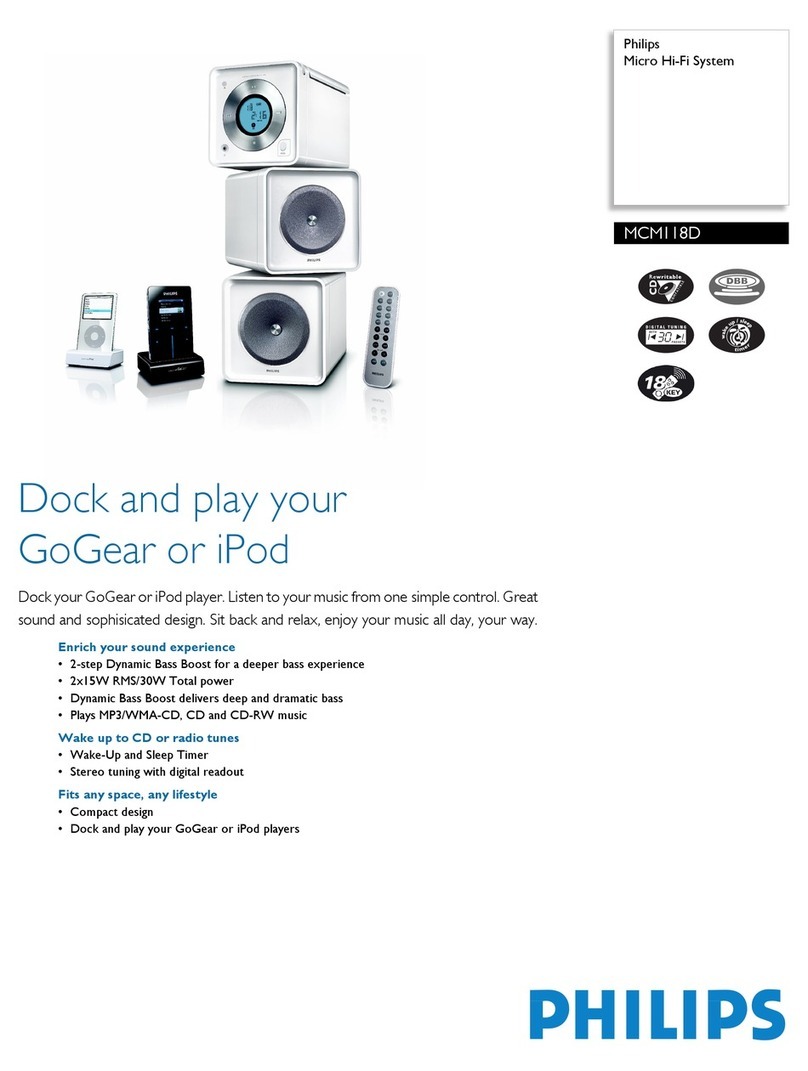MAJORITY Fitzwilliam 3 Manual

FITZWILLIAM 3
Smart Internet Radio Tuner & Music System
EN Instructions Guide

EN
Contents
3YEAR
WARRANTY
Register your product online for a FREE 3 year
extended warranty at: www.majority.co.uk
Controls And Functions............................................................................................................3
Remote control..................................................................................................................................................................... 4
What's in the Box? ....................................................................................................................5
Box Contents ......................................................................................................................................................................... 5
Instructions Guide..................................................................................................................... 6
Battery Replacement for the Remote Control ........................................................................................................... 6
Remote control operation range.................................................................................................................................... 6
Connection............................................................................................................................................................................. 7
Network Connection .......................................................................................................................................................... 7
Getting Started ..................................................................................................................................................................... 8
Internet Radio .....................................................................................................................................................................14
Podcasts ................................................................................................................................................................................16
Spotify Connect..................................................................................................................................................................17
Music Player Operation....................................................................................................................................................17
DAB Operation....................................................................................................................................................................19
FM Operation.......................................................................................................................................................................21
Bluetooth Operation.........................................................................................................................................................23
Auxiliary Input ....................................................................................................................................................................24
NetRemote ...........................................................................................................................................................................24
Using headphones ............................................................................................................................................................25
Sleep Setting .......................................................................................................................................................................25
Setting the Alarm...............................................................................................................................................................26
Cancelling the Alarm ........................................................................................................................................................26
Specications and Warranty..................................................................................................27
Specication ........................................................................................................................................................................27
Support..................................................................................................................................................................................28
Warranty................................................................................................................................................................................28
Safety Information ..................................................................................................................29
SAFETY PRECAUTIONS.....................................................................................................................................................29

3
EN
Rear view
11. 8Button
12. PRESET Button
13. BACK Button
14. SELECT/SCROLL Dial
15. q/VOLUME Dial
1. Remote Control Sensor
2. USB connection
3. Earphone Jack
4. Display
5. MODE Button
6. INFO Button
7. MENU Button
8. SCAN/12 Button
9. 3Button
10. 7Button
16. Mains Connection Cable
17. WLAN Antenna
18. Audio Output L/R
(analogue, RCA jack)
19. Analog Audio
(input/output, 3.5mm jack)
20. Digital Output (optical)
21. Digital Output (Coaxial)
22. DAB/FM Antenna
Controls And Functions
Front View

4
EN
Remote control
1. qButton
2. SLEEP Button
3. CLOCK Button
4. PAIR button
5. RANDOM Button
6. MODE Button
7. 12 w Button
8. 7Button
9. SELECT Button
10. EQ Button
11. VOL +/− Buttons
12. Number Buttons
13. MONO/ST. Button
14. SNOOZE Button
15. ALARM Button
16. SCAN Button
17. DIMMER Button
18. REPEAT Button
19. INFO Button
20. 8Button
21. s3Button
22. PRESET Button
23. MENU Button
24. PRESET ./,Buttons
25. BACK Button
26. MUTE Button
Controls And Functions

5
EN
Box Contents
What's in the Box?
A. Main Unit
B. Instruction Manual
C. Remote
D. Antenna
E. WLAN Antenna

6
EN
Battery Replacement for the Remote Control
1. Press down the battery cover at “ ” and push the battery
cover outwards in the direction of the arrow.
2. Insert 2 x AAA 1.5V batteries (not included). Make sure to
match the (+) and ( - ) ends of the battery with the (+) and (
- ) ends indicated in the battery compartment.
3. Close the cover.
Handling the Battery
Improper or incorrect use of batteries may cause corrosion or battery leakage, which could
cause re, personal injury or damage to property.
Only use the battery type indicated in this manual.
Do not dispose of the used battery as domestic waste. Dispose of it in accordance with local
regulations.
Remove the battery from the remote control when not in use for a long period of time, as
corrosion or battery leakage may occur and result in physical injury, and/or property damage,
and/or re.
Remote control operation range
The remote control sensor on the front unit is sensitive
to the remote control’s commands up to a maximum
of 4 metres away and within a maximum of 60° arc.
Note that the operating distance may vary depending
on the brightness of the room.
Instructions Guide

7
EN
Connection
1. The audio input/output (analogue), optical out (digital) and coaxial out (digital) are available on
the back of the unit to connect A/V amplier or HiFi system.
2. Insert the DAB/FM antenna included in the product box into its port and extend to the desired
length.
3. Connect the WLAN antenna included in the product box to the W-LAN socket at the back of the
unit for WIFI connection.
4. Unwind the mains cable to its full length. Connect the power cable plug to the mains socket. The
unit is now connected and ready to use
Be sure to connect the power cord to an AC outlet that supplies the correct voltage.
Hold the power plug when plugging into an outlet or unplugging it. Never pull or yank on the
power cord.
5. To switch the unit o completely, unplug the mains cable from the mains socket.
Network Connection
This product only supports wireless network connection for network access and does not support
wired LAN connection.
Wireless network
1. Check rst of all whether the control lamps (LINK/ACT) of your router light up.
2. Proceed with the operations described in the below “Getting Started”. It is recommended to run
through the setup wizard in the System Settings section.
This unit cannot be connected to a standalone modem directly. A router or a modem
incorporated with a router has to be used.
Since there are various connection congurations, please follow the specications and
instructions of your telecommunication carrier, Internet service provider, and router setting
guidebook.
Instructions Guide

8
EN
Getting Started
This instruction manual explains the basic instruction for operating this unit. Unless otherwise
stated, all operations described are based on remote control use.
Powering ON/OFF
1. Press the q/VOLUME dial on the unit or qbutton on remote control to switch the unit on.
2. Press the q/VOLUME dial on the unit or qbutton on remote control to switch the unit back to
standby mode.
Selecting Modes
Press MODE button on unit or remote control to access Mode Menu. Turn the SCROLL/SELECT dial on
unit or press 7 / 8buttons on remote control to select, then press SCROLL/SELECT dial on unit or
SELECT button on remote control to switch between Internet radio, Podcasts, Spotify, Music Player,
DAB Radio, FM Radio, Bluetooth Audio and AUX In modes.
When the unit is idle for approximately 15 minutes, it will automatically switch to standby.
To switch the unit o completely, remove the mains plug from the main socket.
Please turn the unit o completely to save energy when not in use.
Adjusting the Volume
- Turn the q/VOLUME dial on the unit or press the VOL +/– buttons on the remote control to adjust
the volume.
- If you wish to turn the sound o, press the MUTE button on the remote control. Press the MUTE
button again, turn the q/VOLUME dial on the unit or press the VOL +/– buttons on the remote
control to resume normal listening.
Navigating the Menu
1. Press MENU button on the unit or remote control to access the menu.
2. Turn the SCROLL/SELECT dial on the unit or press 12 w/s3buttons on the remote to select your
choice.
3. Press the SCROLL/SELECT dial on the unit or SELECT button on the remote control to conrm
your selection.
Instructions Guide

9
EN
Initial Set-Up
When you rst connect the unit to the mains socket, the display will show the welcome screen then
with language menu shown up, turn SCROLL/SELECT dial on unit or press
12 w/s3buttons on remote control to change the display language of
your choice and press the SCROLL/SELECT dial on unit or SELECT button
on remote control to conrm.
Then the privacy policy page will come up. Please visit the website
mentioned in the page for the details of the privacy policy. Press SCROLL/
SELECT dial on unit or SELECT button on remote control to accept and
move forward to the next step.
1. To launch the initial Setup wizard, turn the SCROLL/SELECT dial on the unit or 7/ 8 buttons on
remote control to select [YES], then press the SCROLL/SELECT dial on the unit or SELECT button
on the remote control to conrm.
2. In the next step you can select the time format. Select the desired setting [12] or [24] and press the
SCROLL/SELECT dial on the unit or SELECT button on the remote control to move on to the next
step.
3. Here it is possible to select which source (DAB/FM/Network/No update) the unit uses to obtain and
update the time and date. If "Update from Network" selected, proceed to the next step to select
time zone to ensure that the time is displayed correctly. And then select the "Daylight savings" is
[ON] or [OFF].
4. In the next step you can specify whether the product should remain connected to the Internet
when on standby. Turn the SCROLL/SELECT dial on the unit or press 7/ 8buttons on the remote
to select [YES], then press the SCROLL/SELECT dial on the unit or press SELECT button on on the
remote to conrm.
5. Your radio will now scan for your wireless network, this may take a few seconds then a list of all the
wireless networks will appear on the screen. Select the WLAN network you know and whether to
use WPS (Push Button/Pin) or Skip WPS to enter the password using the displayed keyboard.
Connecting using the WPS button on your router
Connecting using the WPS (Wi-Fi Protected Setup) button on your router is a quick and easy way to
connect your radio without having to type in a password. Select one of the following connection
methods:
- Push button
If your router has a WPS button you will notice [WPS] at the front of your network name.
6. Press 12 w/s3buttons to select Push Button, then press SELECT button to conrm.
7. You will now see a message on the screen telling you to press the WPS button on your router. Press
the WPS button on your router. Check your routers instruction manual if you are unsure which
button is the WPS button.
8. Press the SELECT button to conrm. Your radio will now connect to your router, this may take a few
seconds.
Instructions Guide

10
EN
- Pin (code number)
The radio generates an 8-digit code number. Enter this code number into the wireless router or access
device.
Connecting using your wireless network password
If your router has no WPS button you will now be asked to enter your wireless network password, or
you can select SKIP WPS which also take you to the password screen.
9. Press 12 w / s3 / 7/ 8buttons to select each letter/number of your password. Then press
SELECT button to enter the selected letter/number.
10. When you have entered your password, Press 12 w / s3 / 7/ 8buttons to select OK on the
right of the screen.
11. Once your radio has been connected, press SELECT button to exit the setup.
Settings can be changed at any time in Menu-System Settings - Network - Network wizard
This instruction manual explains the basic instruction for operating this unit. Unless otherwise
stated, all operations described are based on remote control use.
System Settings
Press the MENU button on unit or remote control to display the menu. Turn SCROLL/SELECT dial on
unit or 12 w/s3buttons on remote control to select System settings, then press SCROLL/SELECT
dial on unit or SELECT button on remote to conrm.
Equaliser
This system supports a variety of equalizers and sound eects.
- Press the EQ button to access Equaliser menu
Alternatively,
- While in System settings mode, press 12 w/s3buttons to select Equaliser and then press the
SELECT button to conrm.
1. The display will show: NORMAL > CLASSIC > ROCK > POP > JAZZ > MY EQ > MY EQ PROFILE
SETUP
2. Press 12 w/s3buttons to select and then press the SELECT button to conrm.
3. For [MY EQ], please go to [My EQ Prole Setup] for custom setting before select.
4. While in [My EQ Prole Setup], press 12 w/s3to select [Bass/Treble] and then press SELECT
button to conrm. Press 12 w/s3to select desired level and then press SELECT button to
conrm.
Instructions Guide

11
EN
Press BACK button to exit and then press 7/ 8 buttons to select [YES]. Press SELECT button to
conrm. The Display will show Equaliser Saved.
My EQ p rofile setup
Bass: 0
Treble: 0 Bass
-14+ 140
0 dB
Bass
Network
1. While in System settings mode, press 12 w/s3buttons to select Network. Press the SELECT
button to conrm.
2. Press 12 w/s3buttons to select from the following settings, then press the SELECT button to
conrm.
Network wizard SSID – select the desire wireless network.
Rescan – Scan for available networks.
Manual cong – select wireless network with DHCP enable/disable.
PBC Wlan setup Select WPS on the unit and press the WPS button on the modem device
that you wish to connect with. Press SCROLL/SELECT dial on unit or
SELECT button on remote control to continue.
View settings Display the settings on the unit.
Manual settings Select wireless network with DHCP enable/disable.
NetRemote
PIN Setup
To dene a PIN number to be entered before being able to connect to the
unit remotely over a network
Network prole View the connected network.
Clear network
settings
To delete the connected network memory in Network prole.
Keep network
connected
To dene whether remains connected to its network in Standby mode and
when not in Network radio mode.
3. Press the BACK button on the unit or remote control to cancel the setting and return back to the
previous menu.
Instructions Guide

12
EN
Time/Date
The Time/Date can be automatically set once it has been connected to the Internet, DAB or FM radio
station with time/date information. You may also adjust the Time/Date manually.
Press CLOCK button on remote control to access Set Time/Date menu to adjust Time/Date,
Alternatively,
- While in System settings mode, press 12 w/s3buttons to select Time/Date. Press the SELECT
button to conrm. Press 12 w/s3buttons to select Set Time/Date and press the SELECT button
to conrm.
1. The date digits will ash on the display.
2. Press 12 w/s3buttons to adjust the day, then press the SELECT button to conrm.
3. Repeat above Step (2) to set the Month/Year/Hour/Minute.
4. The date and time settings are now set.
For the other settings under Time/Date, press 12 w/s3buttons to select from the following options
and then press the SELECT button to conrm.
Auto update DAB/FM/Network/No update
Set format 12 / 24 hour format.
Set timezone Select a time zone. (Only available when Auto update from Network is on.)
Daylight savings Select daylight savings. (Only available when Auto update from Network is
on.)
The default auto time update setting is“Update from Network”. If you would like to manually
set the time, it is recommended to turn the Auto update function o.
Inactive Standby
Use the Inactive Standby to turn o the unit after a certain time in play mode.
1. While in System settings mode, press 12 w/s3buttons to select Inactive Standby and press
SELECT button to conrm.
2. Press 12 w/s3buttons to select between O, 2 hours, 4 hours, 5 hours and 6 hours. Press
SELECT button to conrm.
Language
1. While in System settings mode, press 12 w/s3buttons to select Language and then press the
SELECT button to conrm.
2. Press 12 w/s3buttons to change the display language of your choice.
3. Press the SELECT button to conrm.
Instructions Guide

13
EN
Factory Reset
There may be times when you need to reset your unit back to the factory settings especially when you
have
moved house. If you experience reception problems you may want to reset and try again. If you
move to another part of the country and pick up the local and national DAB stations in that area, your
previously tuned channels may no longer be available.
1. While in System settings mode, press 12 w/s3buttons to select Factory Reset, and press the
SELECT button to conrm.
2. Press 7/ 8 buttons to select [Yes ], and press the SELECT button to conrm or select [No] to
cancel.
After the system reset, all the tuned stations, Internet, DAB & FM preset stations will be erased.
Software update
1. While in System settings mode, press 12 w/s3buttons to select Software update and then
press the SELECT button to conrm.
2. Press 12 w/s3buttons to select "Auto-check setting" or "Check now", and then press the
SELECT button to conrm.
Before downloading software, ensure that the radio is plugged into a stable mains power connection.
Interrupting the mains supply during software download can lead to functional disturbances
and/or damage to the unit!
Setup wizard
The Setup Wizard is available in System Settings. You can run through this to congure settings of
Date/ Time or Network. Once completed, your radio is ready to use.
Info
1. While in System settings mode, press 12 w/s3buttons to select Info, then press the SELECT
button to conrm.
2. The software version, Spoty version, Radio ID and Friendly name will show on the display.
Privacy policy
1. To view the Privacy policy page, press MENU to go to System settings - Privacy policy.
2. After ‘Factory reset’, you need to read and agree with the Privacy policy again.
Instructions Guide

14
EN
Backlight
1. While in System settings mode, press 12 w/s3buttons to select Backlight and then press the
SELECT button to conrm.
2. For the other settings under Backlight, press 12 w/s3buttons to select the following options
and then press the SELECT button to conrm.
Operation Mode High / Medium / Low
Standby Mode Timeout: O/ 10 sec/ 30 sec/ 60 sec
Standby Level: High/ Medium/ Low/ O
Alternatively, press DIMMER button on remote control repeatedly can adjust the Backlight level under
ON mode and Standby mode.
If ‘ Timeout ‘ is set as OFF, the display brightness at standby will keep as operation mode, and
you will not be able to use DIMMER button on remote control.
Internet Radio
To listen to Internet radio station your radio must be connected to the
internet. Trying positioning your radio as close as possible to your router to
get the best connection speeds. When Internet Radio mode is selected, the
radio connects with the Frontier Silicon Internet radio portal to download a
list of stations. Once a station is selected, the radio will connect directly to
that station.
Press MODE button on unit or remote control to access Mode Menu. Turn the SCROLL/SELECT dial
on unit or press 7/ 8buttons on remote control to select Internet radio mode, then press SCROLL/
SELECT dial on unit or SELECT button on remote control to conrm.
While in Internet Radio mode, press the MENU button on the unit or remote control to access the
menu. You can choose between: Last listened, Station list, System settings and Main menu.
Press 12 w/s3buttons to select and press the SELECT button to conrm.
When internet radio is restarted, the last listened stations is automatically selected.To return to [Station
List], press BACK button..
Last listened
1. Press 12 w/s3buttons to select the history of stations that you have listened to before.
2. Press the SELECT button to conrm.
Instructions Guide

15
EN
Station List
If it is the rst time listen Internet radio, the radio will be in [Station List].
Press 12 w/s3buttons to select from the following options, and then press the SELECT button to
conrm.
"Countries" You can search specically for stations from your country. Within this scope,it will
display local radio.
Search You can search stations using various keywords. The name and a description of
your selected station will show on the display.
Location You can select radio stations from a list of countries available
Popular Select station from a list of the most popular internet stations from around the
world.
Discover Select stations from various categories in the menu: Country, Genre or Language.
Press the BACK button on the unit or remote control to move back a menu level.
Preset Stations
The preset Internet radio stations are stored on the radio and cannot be accessed from other radios.
1. To store an Internet radio preset, you must rst be listening to the
station that you would like to save. Press and hold the PRESET button
on the unit or remote control until the display shows the "Save to
Preset".
2. Select one of the 30 presets to store the current station by press
12 w/s3buttons to select the number and press the SELECT button
to conrm.
Recalling a Stored Station
1. To select a preset, press the PRESET button on the unit or remote control, and then press the
12 w/s3buttons to select one of the listed preset stations.
2. Press the SELECT button to conrm the selection.
Alternatively, on remote control,
- Press Preset ./,buttons to switch through the preset stations.
- Or press the number keys (0-9) on remote control can switch to preset station 1-10 directly
- If there no station be saved, it will show Preset empty.
Operation of Preset and Recall stations are same for Internet Radio/Podcasts, DAB and FM.
Instructions Guide

16
EN
Internet Radio Display Modes
Every time you press the INFO button on the unit or remote control, the display will show the following
display modes:
Channel Info/Description- Language/Location - Bit rate/Sound format/Sampling rate - Playback
buer - Date
Podcasts
To listen to Podcasts your radio must be connected to the internet. Try to position your radio as close as
possible to your router to get the best connection speeds.
Press MODE button on unit or remote control to access Mode Menu.
Turn the SCROLL/SELECT dial on unit or press 7/ 8buttons on remote
control to select Podcasts mode, then press SCROLL/SELECT dial on unit or
SELECT button on remote control to conrm.
Last listened
1. Press 12 w / s 3 buttons to select [Last listened], then press SELECT button to conrm.
2. Press 12 w / s 3 buttons to select the history of stations that you have listened to before and
press SELECT button to conrm.
Podcast List
While in Podcasts mode, press MENU button to access the menu. Press the 12 w / s 3 buttons to
select [Podcast list] and press the SELECT button to conrm.
When radio is restarted, the last listened stations is automatically selected. To return to [Podcast list],
press BACK button.
If it is the rst time listen Podcasts radio, the radio will be in [Podcast list].
Press the 12 w / s 3 buttons to select from the following options, and then press the SELECT button
to conrm.
"Countries" You can search specically for stations from your country. Within this scope,it will
display local radio stations in your location.
Search You can search stations using various keywords. The name and a description of
your selected station will show on the display.
Location You can select for stations from a list of countries available
Discover Select stations from various categories in the menu: Country, Genre or Language.
Instructions Guide

17
EN
Saving and Recalling Preset Station
- Refer to "Preset Stations" and "Recalling a Stored Station" under Internet Radio for instruction.
Spotify Connect
Use your phone, tablet or computer as a remote control for Spotify.
Go to spotify.com/connect to learn how.
Licenses
The Spotify Software is subject to third party licenses found here:
https://www.spotify.com/connect/third-party-licenses
Music Player Operation
The built-in Music Player allows you to play unprotected audio les stored
on a connected USB mass storage device via the device. Press MODE
button on unit or remote control to access Mode Menu. Turn the SCROLL/
SELECT dial on unit or press 7/ 8buttons on remote control to select
Music Player mode, then press SCROLL/SELECT dial on unit or SELECT
button on remote control to conrm.
USB Playback
- When a USB device is connected to the unit under Music Player mode, the display shows “USB disk
attached – Open folder?”, press SELECT button to conrm [YES].
Alternatively,
- While in Music Player mode, press the 12 w/s3buttons to select USB playback and press the
SELECT button to conrm.
Press the 12 w/s3buttons to select and press SELECT button to conrm a song le.
1. The player supports the USB music le format of MP3.
2. The unit can support USB ash with up to 128GB of memory.
3. The unit may not be compatible with all USB devices; this is not indication of a problem
with the unit.
Instructions Guide
USB disk attached -
Open folder?
YES NO
USB playback

18
EN
Playing Music via Music Player
1. Press SCAN/ 12 button on unit or 12/ wbutton on remote control to play/pause music or
2. Press 7/ 8buttons on unit or remote control to skip to the previous/next track.
My playlist
1. Under menu of Music Player mode, press 12 w/s3buttons to select My playlist and press the
SELECT button to conrm.
2. Press 12 w/s3buttons to select songs and press SELECT button to start playing through the
playlist.
Saving songs into My playlist
- To store a song into My playlist, you must rst be listening to the song that you would like to save.
- Press and hold the SELECT button to save.
Repeat Mode
1. Under menu of Music Player mode, press the 12 w/s3buttons to select Repeat play and press
SELECT button repeatedly to turn repeat play on/o. A corresponding Repeat symbol appears in
the status bar.
2. Alternatively, press REPEAT button on remote control repeatedly to turn mode on/o.
Shue Mode
1. Under menu of Music Player mode, press the 12 w/s3buttons to select Shue play and press
SELECT button repeatedly to turn shue play on/o. A corresponding Shue symbol appears in
the status bar.
2. Alternatively, press RANDOM button on remote control repeatedly to turn mode on/o.
Charge your device
You can charge your device through the USB socket on this unit with a USB cable (not supplied).
1. The maximum current for USB charging is 1A.
2. All devices for USB charging are not guaranteed.
3. USB charging is not supported under Music Player mode.
Instructions Guide

19
EN
DAB Operation
Press MODE button on unit or remote control to access Mode Menu. Turn the SCROLL/SELECT dial
on unit or press 7/ 8buttons on remote control to select DAB Radio mode, then press SCROLL/
SELECT dial on unit or SELECT button on remote control to conrm. The unit will enter DAB mode and
perform the auto scan function. During the scan the display will show“Scanning… ”together with a
slide bar that indicates the progress of the scan and the amount of stations that have been found so
far. Once the scan has nished, the unit will select the rst alphanumerically found station.
To explore the found stations, press 12 w/s3buttons to select and press the SELECT button to
conrm.
Station List
1. While in DAB mode, press the MENU button to access DAB menu.
2. Press 12 w/s3buttons to select Station list and then press the SELECT button to conrm.
3. A list of DAB stations will show on the display.
Auto Scan
- Press the SCAN/12 button on unit or SCAN button on remote control to activate auto scan.
Alternatively,
- Press the MENU button, and then press 12 w/s3buttons to select Scan. Press the SELECT button
to conrm.
1. The display will show“Scanning…”and a progress slide bar.
2. All the stations that have been found will be stored automatically. To explore and listen to the
found stations, press 12 w/s3buttons to select and the press the SELECT button to conrm.
Manual Tuning
As well as the auto tune function, you can manually tune the receiver. This feature can help you
when you would like to align your aerial or add new radio stations that you might have missed when
scanning automatically.
1. Press MENU button to display the menu.
2. Press 12 w/s3buttons to select Manual tune, and press the SELECT button to conrm.
3. The display will show the multiplex 5A to 13F.
4. Press 12 w/s3buttons to select the channel, and press the SELECT button to conrm.
5. To listen to any stations found, return to the now playing screen and press 12 w/s3buttons to
select the required station from the station list and press SELECT button to conrm.
Instructions Guide

20
EN
DAB Display Modes
Every time you press the INFO button on the unit or remote control, the display will show the following
display modes:
DLS – Programme Type – Ensemble/Frequency – Signal error/Strength – Bit rate/Codec/Channels
– Date
DLS (Dynamic Label Segment)
This is a scrolling message giving real-time information, e.g. song titles, news headlines, etc.
Programme Type
This describes the "style" or "genre" of the programme that is being broadcast.
Ensemble Name/Frequency
This display the name of the multiplex that contains the station you are listening to and the frequency.
A multiplex is a collection of radio stations that are bundled and transmitted on one frequency. There
are national and local multiplexes. Local ones contain stations that are specic to that area.
Signal Error/ Signal Strength
The error is shown as a number. If the number is 0, it means the signal received is error free and the
signal strength is strong. If the error rate is high, it is recommended to reposition the radio aerial or
reposition the unit. The display will show a slide bar to indicate the signal strength, the stronger the
signal, the longer the bar will be from left to right.
Bit Rate / Codec / Channels
The display will show the digital audio bit rate being received with additional information about the
audio codec and channel conguration.
Date
This displays the current date provided automatically by the broadcaster.
Prune Invalid
You may remove all unavailable stations from the list.
1. While in DAB mode, press the MENU button and press 12 w/s3buttons to select Prune invalid
and the press SELECT button to conrm.
2. Press 7/ 8 buttons to select [YES] and press the SELECT button to conrm. Or select [NO] to
cancel.
Instructions Guide
Other manuals for Fitzwilliam 3
1
Table of contents
Other MAJORITY Stereo System manuals
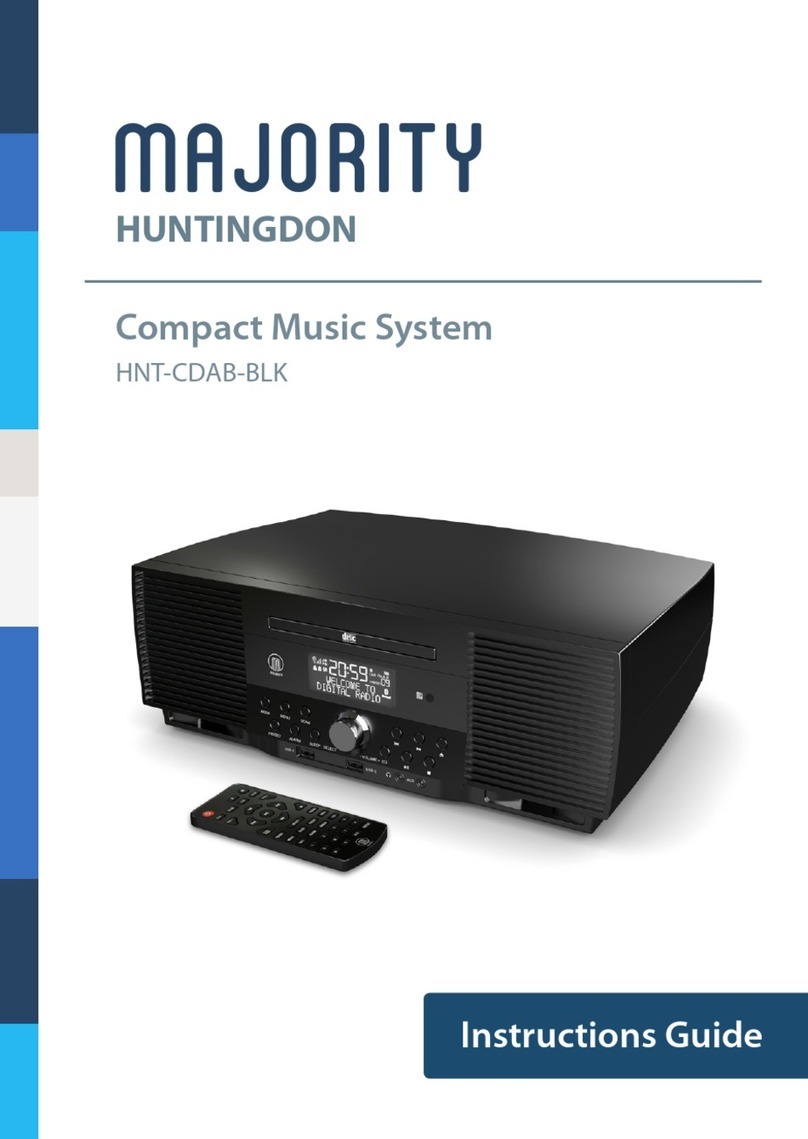
MAJORITY
MAJORITY HUNTINGDON Manual
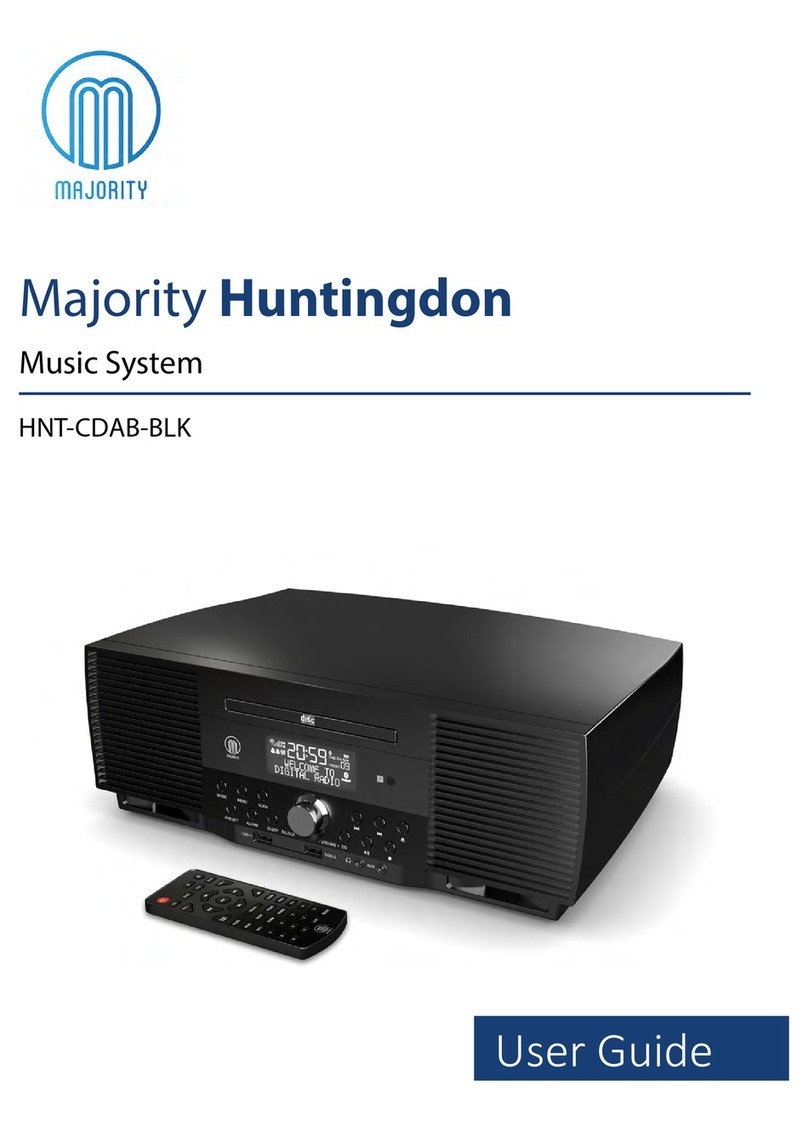
MAJORITY
MAJORITY HNT-CDAB-BLK User manual
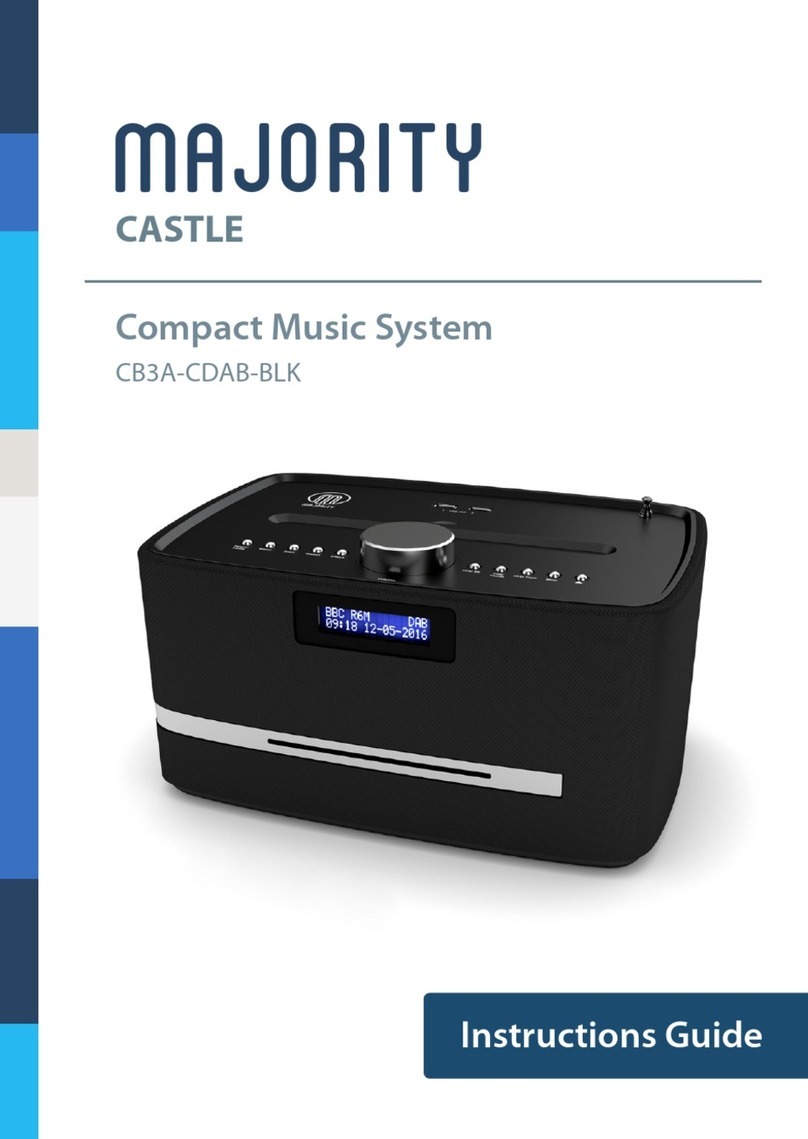
MAJORITY
MAJORITY Castle CB3A-CDAB-BLK Manual

MAJORITY
MAJORITY OAKINGTON Manual

MAJORITY
MAJORITY SCAFELL PIKE SKP-BAR-BLK Manual

MAJORITY
MAJORITY QUADRIGA Manual

MAJORITY
MAJORITY CASTLE CB3A-CDAB-WHT Manual

MAJORITY
MAJORITY KINGS KNG-ALL-BLK Manual

MAJORITY
MAJORITY D40 User manual

MAJORITY
MAJORITY Humboldt Manual