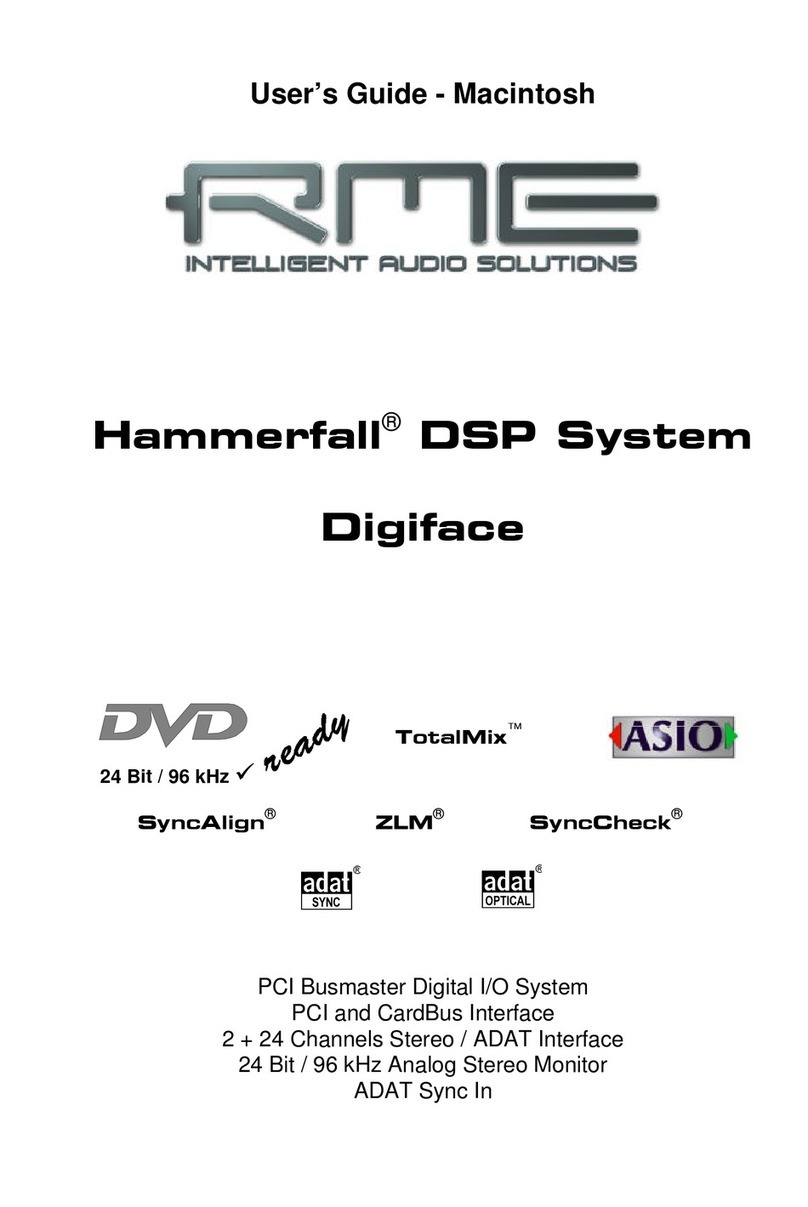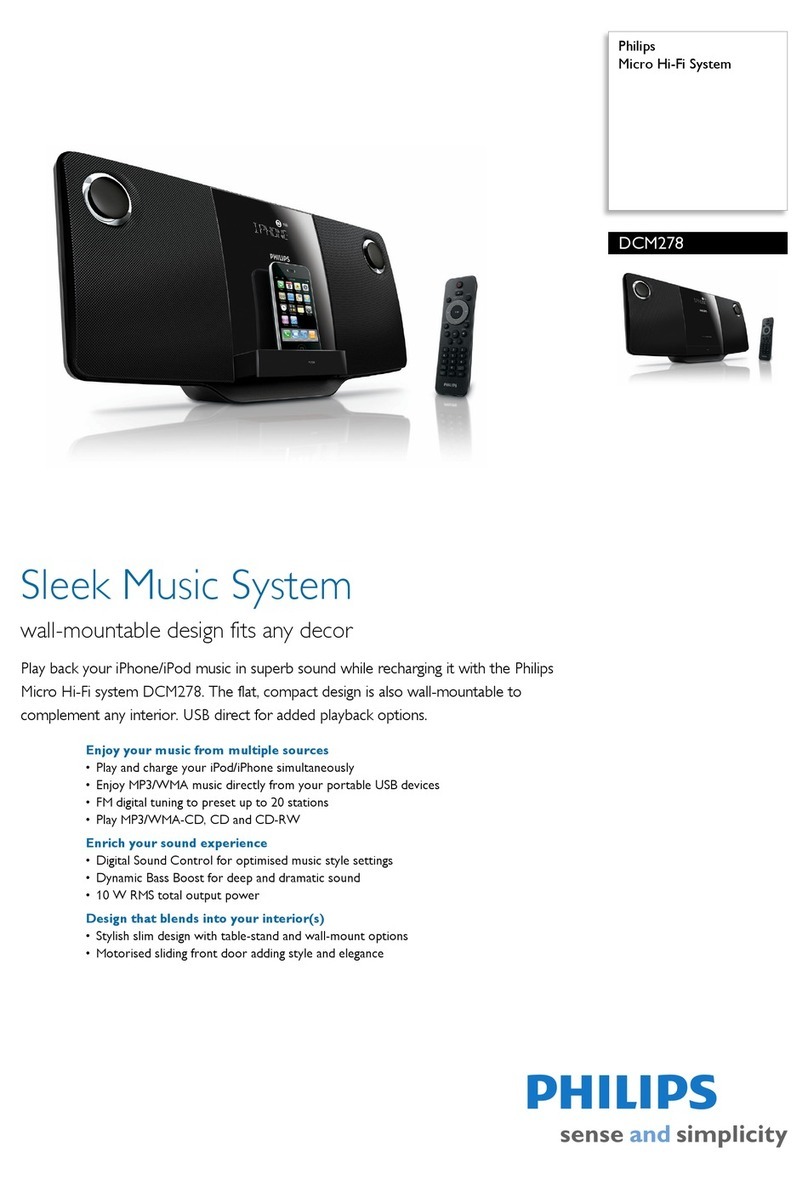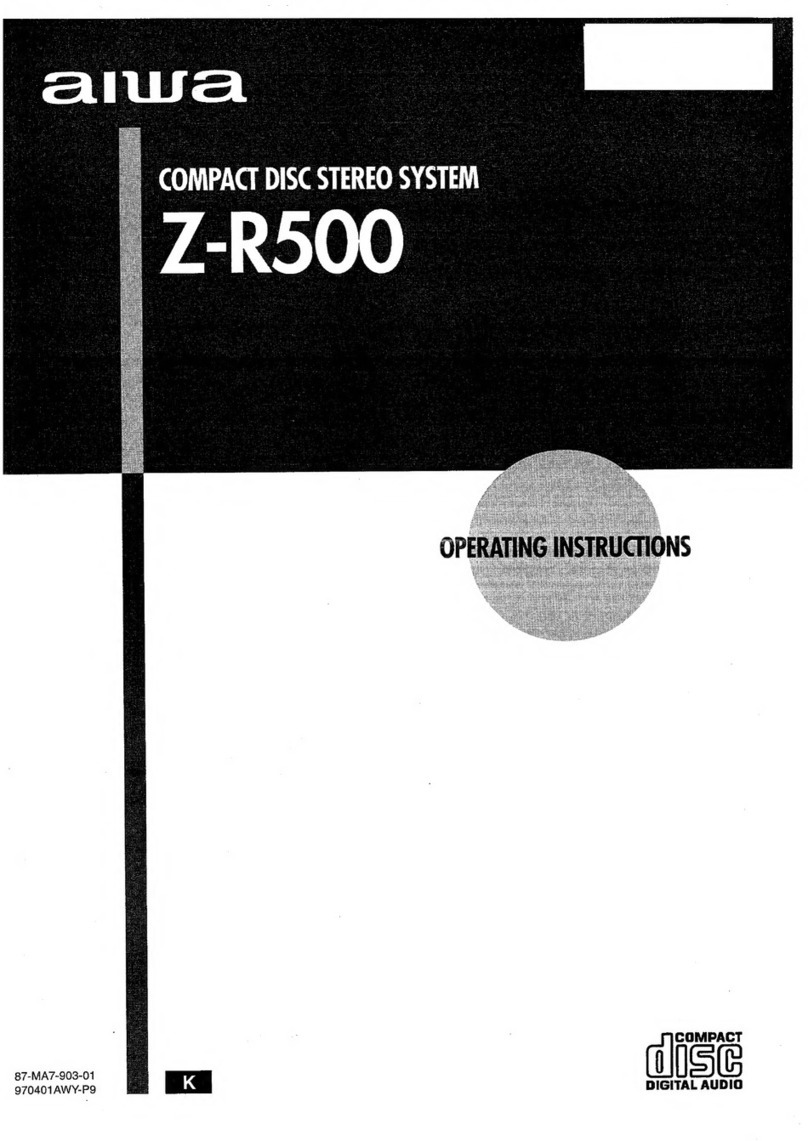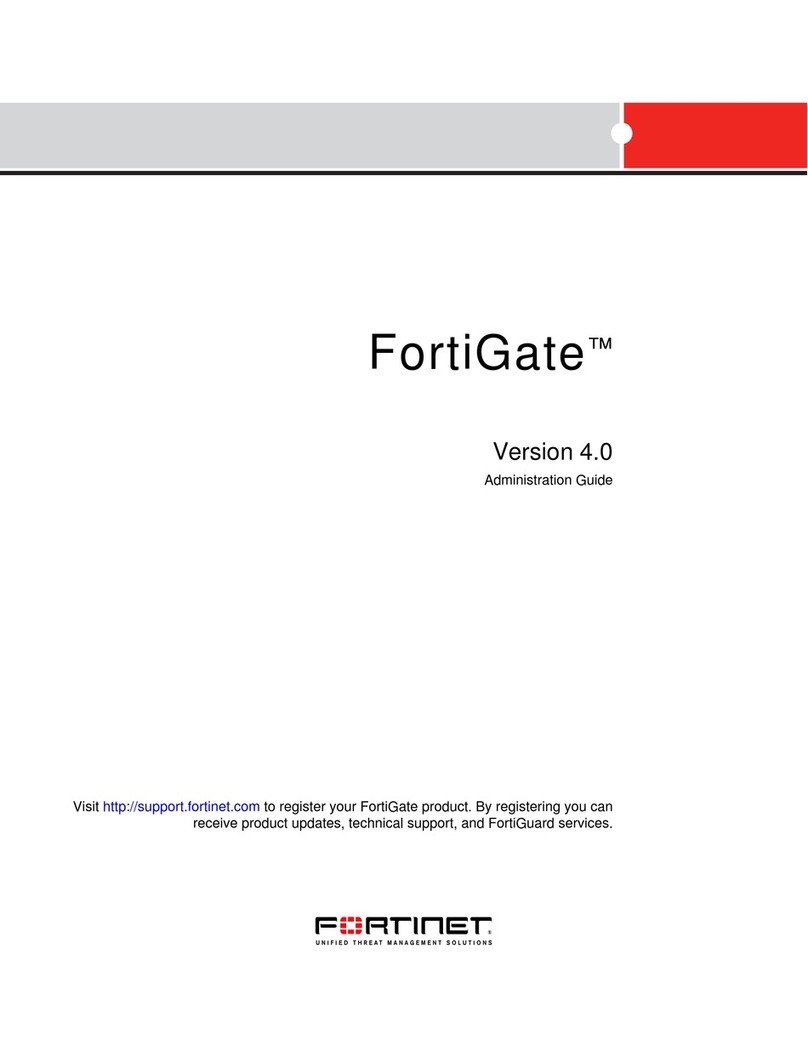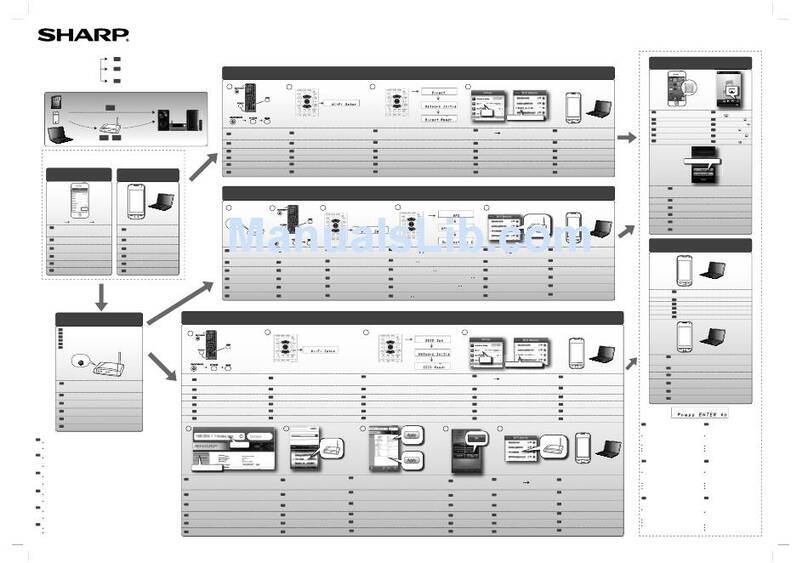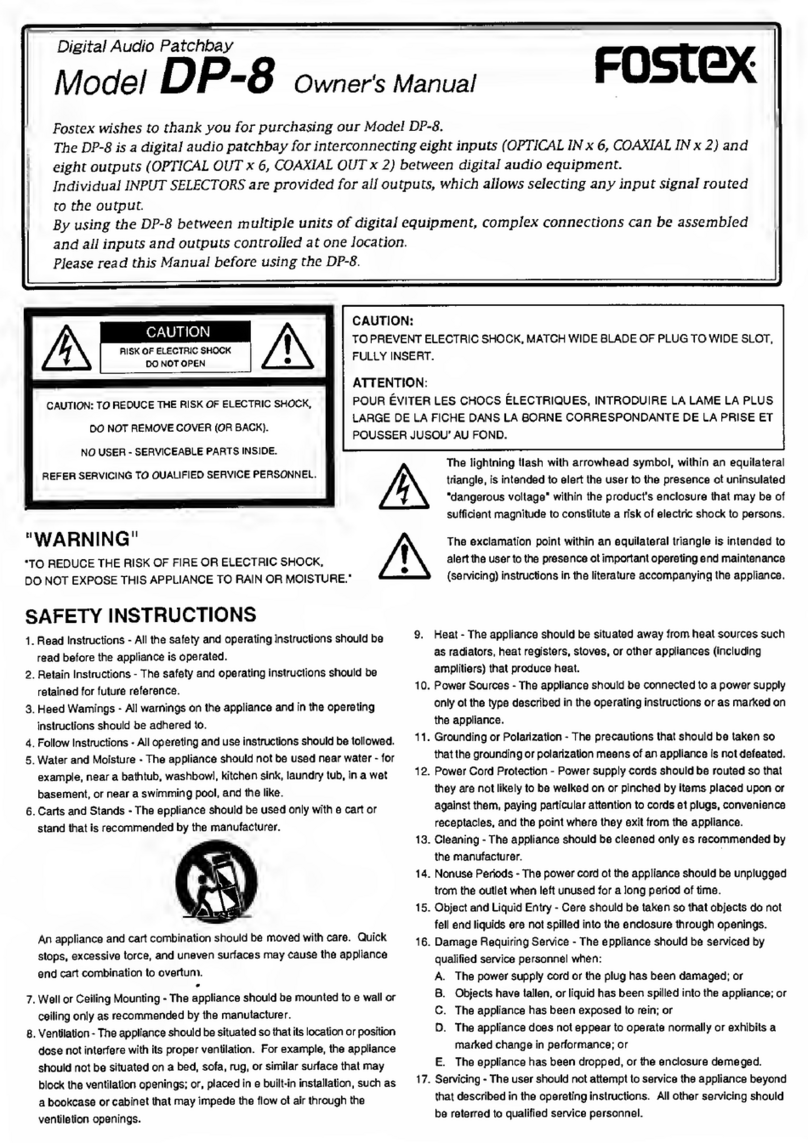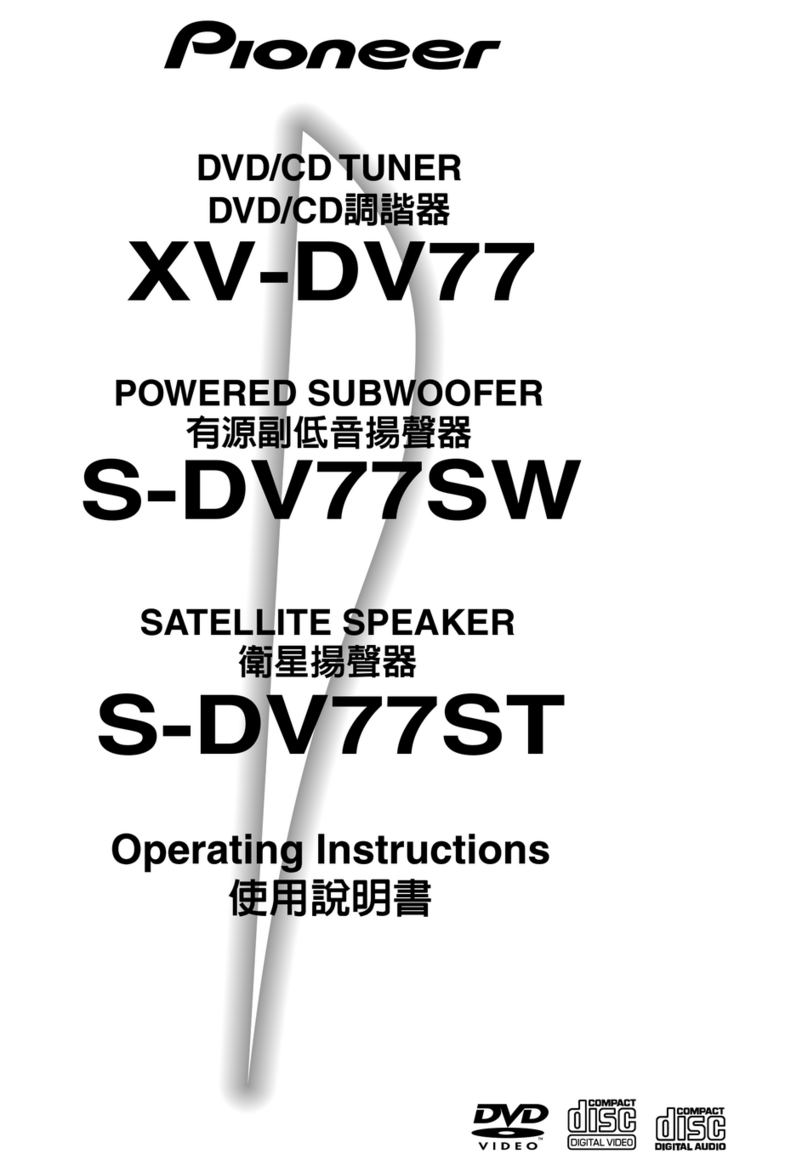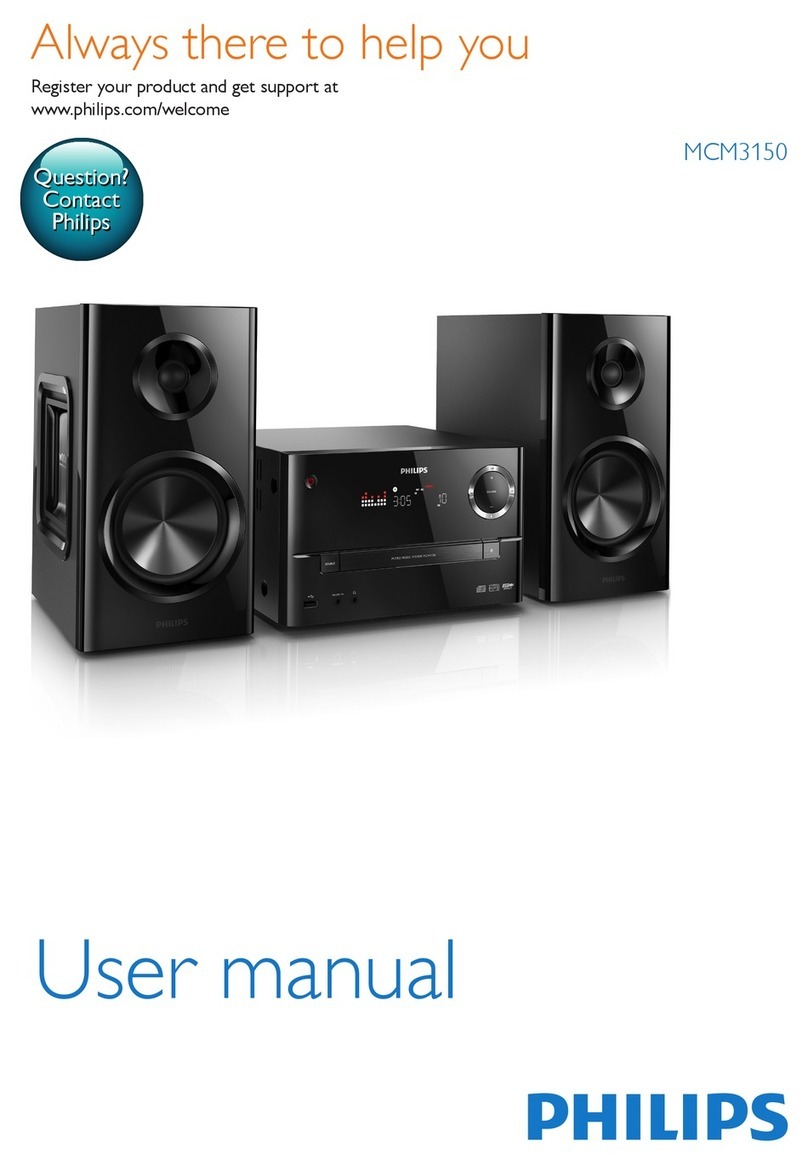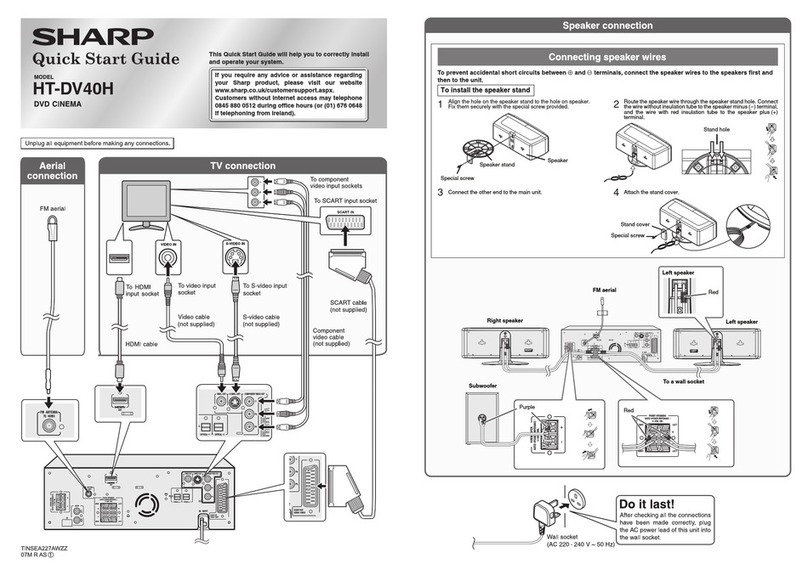RME Audio Fireface 802 User manual

User's Guide
Fireface 802
A legend reborn!
USB 2.0 / FireWire 400 Digital I/O System
12 + 16 + 2 Channels Analog / ADAT / AES Interface
24 Bit / 192 kHz Digital Audio
60 x 30 Matrix Router
MIDI I/O
Stand-Alone Operation
Class Compliant Operation
MIDI Remote Control
TotalMix™
24 Bit / 192 kHz 9
SyncAlign™ZLM™SyncCheck™
SteadyClock™

2 User's Guide Fireface 802 © RME
Important Safety Instructions ..................................6
General
1 Introduction ...............................................................8
2 Package Contents.....................................................8
3 System Requirements ..............................................8
4 Brief Description and Characteristics.....................8
5 First Usage - Quick Start
5.1 Connectors – Controls - Display .............................9
5.2 Quick Start ............................................................11
Installation and Operation - Windows
6 Hardware, Driver and Firmware Installation
6.1 Hardware and Driver Installation..........................14
6.2 De-installing the Drivers.......................................14
6.3 Firmware Update..................................................14
7 Configuring the Fireface
7.1 Settings Dialog – General ....................................15
7.2 Settings Dialog – Pitch.........................................17
8 Operation and Usage
8.1 Playback...............................................................18
8.2 DVD Playback (AC-3 / DTS) ................................19
8.3 Notes on WDM.....................................................20
8.4 Channel Count under WDM.................................21
8.5 Multi-client Operation ...........................................21
8.6 Analog Recording.................................................22
8.7 Digital Recording..................................................22
8.8 Clock Modes - Synchronization ...........................23
9 Operation under ASIO
9.1 General ................................................................24
9.2 Channel Count under ASIO .................................24
9.3 Known Problems ..................................................25
10 Using more than one Fireface 802 ........................25
11 DIGICheck Windows...............................................26
12 Hotline – Troubleshooting......................................27

User's Guide Fireface 802 © RME 3
Installation and Operation - Mac OS X
13 Hardware, Driver and Firmware Installation
13.1 Hardware and Driver Installation ......................... 30
13.2 De-installing the Drivers....................................... 30
13.3 Firmware Update ................................................. 31
14 Configuring the Fireface
14.1 Settings Dialog..................................................... 32
14.2 Clock Modes - Synchronization ........................... 33
15 Mac OS X FAQ
15.1 MIDI doesn't work ................................................ 34
15.2 Repairing Disk Permissions................................. 34
15.3 Supported Sample Rates..................................... 34
15.4 Channel Count under Core Audio ....................... 34
15.5 Various Information.............................................. 35
16 Using more than one Fireface ............................... 35
17 DIGICheck Mac........................................................ 36
18 Hotline – Troubleshooting ..................................... 37
Inputs and Outputs
19 Analog Inputs
19.1 Line Rear ............................................................. 40
19.2 Microphone / Line / Inst Front.............................. 40
20 Analog Outputs
20.1 Line ...................................................................... 41
20.2 Phones / Line Out ................................................ 41
21 Digital Connections
21.1 ADAT ................................................................... 42
21.2 AES ...................................................................... 42
21.3 MIDI ..................................................................... 43
22 Word Clock
22.1 Word Clock Input and Output .............................. 44
22.2 Technical Description and Background............... 45
22.3 Cables and Termination....................................... 46
22.4 General Operation ............................................... 46
Stand-Alone Operation
23 Operation and Usage
23.1 General ................................................................ 48
23.2 Settings at the Unit............................................... 48
23.3 Storing Setups from the Computer ...................... 48
24 Examples
24.1 12-Channel AD/DA-Converter ............................. 49
24.2 4-Channel Mic Preamp ........................................ 49
24.3 Monitor Mixer ....................................................... 49
24.4 Digital Format Converter...................................... 49
24.5 Analog/Digital Routing Matrix .............................. 49

4 User's Guide Fireface 802 © RME
TotalMix FX
25 Routing and Monitoring
25.1 Overview ..............................................................52
25.2 The User Interface ...............................................54
25.3 The Channel.........................................................55
25.3.1 Settings ........................................................57
25.3.2 Equalizer ......................................................58
25.3.3 Dynamics .....................................................60
25.4 Section Control Room..........................................61
25.5 The Control Strip ..................................................62
25.5.1 View Options ................................................63
25.5.2 Snapshots - Groups .....................................64
25.5.3 Channel Layout – Layout Presets................64
25.5.4 Scroll Location Markers ...............................66
25.6 Reverb and Echo .................................................67
25.7 Preferences..........................................................70
25.7.1 Store for Current or All Users (Windows) ....71
25.8 Settings ................................................................72
25.8.1 Mixer Page ...................................................72
25.8.2 MIDI Page ....................................................73
25.8.3 OSC Page ....................................................74
25.8.4 Aux Devices .................................................75
25.9 Hotkeys and Usage..............................................76
25.10 Menu Options.......................................................77
26 The Matrix
26.1 Overview ..............................................................79
26.2 Elements of the Matrix View ................................79
26.3 Usage...................................................................79
27 Tips and Tricks
27.1 ASIO Direct Monitoring (Windows) ......................80
27.2 Copy a Submix.....................................................80
27.3 Delete a Submix...................................................80
27.4 Doubling the Output Signal ..................................80
27.5 Recording a Submix - Loopback..........................81
27.6 MS Processing .....................................................82
28 MIDI Remote Control
28.1 Overview ..............................................................83
28.2 Mapping ...............................................................83
28.3 Setup ....................................................................84
28.4 Operation .............................................................84
28.5 Simple MIDI Control .............................................85
28.6 Stand-Alone MIDI Control ....................................86
28.7 Loopback Detection .............................................88
28.8 OSC (Open Sound Control) .................................88

User's Guide Fireface 802 © RME 5
Class Compliant Mode
29 General..................................................................... 90
30 System Requirements............................................ 90
31 Operation................................................................. 91
31.1 Useful Hints.......................................................... 91
31.2 Class Compliant under Windows/Mac OS X ....... 93
32 Supported Inputs and Outputs.............................. 93
33 Operation at the Unit .............................................. 93
Technical Reference
34 Technical Specifications
34.1 Analog.................................................................. 96
34.2 MIDI ..................................................................... 97
34.3 Digital ................................................................... 97
34.4 Digital Inputs ........................................................ 98
34.5 Digital Outputs ..................................................... 99
34.6 General ................................................................ 99
35 Technical Background
35.1 Lock and SyncCheck ......................................... 100
35.2 Latency and Monitoring ..................................... 101
35.3 USB Audio ......................................................... 102
35.4 FireWire Audio ................................................... 103
35.5 DS – Double Speed ...........................................104
35.6 QS – Quad Speed .............................................104
35.7 Noise Level in DS / QS Mode ............................105
35.8 SteadyClock....................................................... 105
36 Diagrams
36.1 Block Diagram Fireface 802 .............................. 106
36.2 Connector Pinouts ............................................. 107
Miscellaneous
37 Accessories........................................................... 110
38 Warranty................................................................. 110
39 Appendix................................................................ 111
40 Declaration of Conformity.................................... 112

6 User's Guide Fireface 802 © RME
Important Safety Instructions
ATTENTION! Do not open chassis – risk of electric shock
The unit has non-isolated live parts inside. No user serviceable parts inside.
Refer service to qualified service personnel.
Mains
• The device must be earthed – never use it without proper grounding
• Do not use defective power cords
• Operation of the device is limited to the manual
• Use same type of fuse only
To reduce the risk of fire or electric shock do not expose this device to rain or
moisture. Prevent moisture and water from entering the device. Never leave
a pot with liquid on top of the device. Do not use this product near water, i. e.
swimming pool, bathtub or wet basement. Danger of condensation inside –
don't turn on before the device has reached room temperature.
Installation
Surface may become hot during operation – ensure sufficient ventilation.
Avoid direct sun light and do not place it near other sources of heat, like ra-
diators or stoves. When mounting in a rack, leave some space between this
device and others for ventilation.
Unauthorized servicing/repair voids warranty. Only use accessories
specified by the manufacturer.
Read the manual completely. It includes all information necessary
to use and operate this device.

User's Guide Fireface 802 © RME 7
User's Guide
Fireface 802
General

8 User's Guide Fireface 802 © RME
1. Introduction
Thank you for choosing the Fireface 802. This unique audio system is capable of transferring
analog and digital audio data directly to a computer from practically any device. The latest Plug
and Play technology guarantees a simple installation, even for the inexperienced user. The
numerous unique features and well thought-out configuration dialog puts the Fireface 802 at the
very top of the range of computer-based audio interfaces.
The package contains drivers for Windows XP / Vista / 7 / 8 and Mac OS X x86 (Intel).
Our high-performance philosophy guarantees maximum system performance by executing as
many functions as possible not in the driver (i.e. the CPU), but within the audio hardware.
2. Package Contents
•Fireface 802
•Cable USB 2.0, 1.8 m (6 ft)
•RME Driver CD
•Power cord
•Manual
•1 optical cable (TOSLINK), 2 m (6.6 ft)
3. System Requirements
•Windows XP SP2 or up, Intel Mac OS X (10.6 or up)
•1 x OHCI compatible FireWire Port 400 (1394a), FireWire 800 (1394b) via cable adapter
or
•1 x USB 2.0 port
•For USB: Computer with at least Pentium Core 2 Duo CPU
4. Brief Description and Characteristics
•All settings can be changed in real-time
•Buffer sizes/latencies from 48 up to 8192 samples selectable
•8 channels 96 kHz/24 bit Record/Playback via ADAT optical (S/MUX)
•Clock modes slave and master
•Automatic and intelligent master/slave clock control
•Unsurpassed Bitclock PLL (audio synchronization) in ADAT mode
•SteadyClock: Jitter-immune, super-stable digital clock
•DDS technology for free setting of the sample rate
•SyncAlign guarantees sample aligned and never swapping channels
•SyncCheck tests and reports the synchronization status of input signals
•TotalMix for latency-free submixes and perfect ASIO Direct Monitoring
•TotalMix: 1800 channel mixer with 46 bit internal resolution
•TotalMix FX: 3-band EQ, Low Cut, Reverb, Echo, Compressor, Expander, Auto Level
•MIDI I/O with 16 channels high-speed Low-Jitter MIDI
•2 x Hi-power headphone output
•DIGICheck DSP: Level meter in hardware, peak- and RMS calculation

User's Guide Fireface 802 © RME 9
5. First Usage – Quick Start
5.1 Connectors – Controls – Display
The front of the Fireface 802 features four instrument and microphone inputs, two stereo head-
phone outputs, six pots, a power switch, and several status LEDs.
The Neutrik combo sockets of the four Mic/Line inputs
provide XLR and 6.3 mm / 1/4" TRS connection. They
have LEDs for Signal (SIG), Phantom power (48V) and
activated TS input. The latter is high impedance and can
be used as instrument input as well.
The analog outputs 9 to 12 feed the headphones outputs
Phones 1 and Phones 2. These low impedance outputs
of highest quality are able to drive headphones at higher
levels undistorted, no matter if low or high impedance
headphones are used.
State LEDs. WC, AES, ADAT1, ADAT2. Indicate a valid
input signal separately for each digital input. Additionally,
RME's exclusive SyncCheck indicates if one of these
inputs is locked, but not synchronous to the others, in
which case the LED will flash. See also chapter 8.8 /
14.2, Clock Modes - Synchronization.
MIDI LEDs. Indicate separately for input and output if
MIDI is received or transmitted.
The blue LED USB and FW extinguish if no USB or
FireWire connection has been initialised, or has been
interrupted (error, cable not connected etc.).

10 User's Guide Fireface 802 © RME
The rear panel of the Fireface 802 features eight analog inputs and outputs, the power socket,
and all digital inputs and outputs:
Balanced Line Level Inputs. 8 balanced analog inputs via 6.3 mm stereo TRS.
Balanced Line Level Outputs. 8 balanced analog outputs, six via 6.3 mm stereo TRS, two via
XLR.
AES/EBU I/O. XLR. The Fireface
802 accepts the commonly used
digital audio formats, SPDIF as well
as AES/EBU.
ADAT1 I/O. TOSLINK. Standard
ADAT optical port, 8 channels.
ADAT2 I/O. TOSLINK. Standard ADAT optical port, 8 channels. Can also be used as optical
SPDIF input and output, if set up accordingly in the Settings dialog.
Word Clock I/O. BNC. A push switch activates internal termination (75 Ohms). With termination
activated the yellow LED besides the switch will light up.
Remote. Mini-DIN. Connector for the optional Advanced Remote Control with Volume, Store,
Dim, Recall and other functions.
USB 2.0. USB socket for connection to the computer.
FW 400. 6-pin and 9-pin FireWire socket for connection to the computer.
MIDI I/O. Two 5-pin DIN connectors provide the first MIDI input and output.
IEC receptacle for mains power connection.
The specially developed, internal hi-
performance switch mode power supply
makes the Fireface operate in the range of
100V to 240V AC. It is short-circuit-proof, has
an integrated line filter, is fully regulated
against voltage fluctuations, and suppresses
mains interference.

User's Guide Fireface 802 © RME 11
5.2 Quick Start
After the driver installation (chapter 6 / 13) connect the TRS jacks or the XLR inputs with the
analog signal source. The input sensitivity of the rear inputs can be changed in TotalMix (Input
Channel Settings, Level), assuring the highest signal to noise ratio will be achieved. Also try to
achieve an optimum input level by adjusting the source itself. Raise the source’s output level
until the peak level meters in TotalMix reach about –3 dB.
The analog line inputs of the Fireface 802 can be used with +4 dBu and -10 dBV signals. The
electronic input stage can handle balanced (XLR, TRS jacks) and unbalanced (TS jacks) input
signals correctly.
The signal level of the front inputs can also be optimized directly at the Fireface. A two-colour
LED beside the sockets signals overload by a colour change from green to red.
The digital outputs of the Fireface 802 provide AES/EBU (SPDIF compatible) and ADAT optical
signals at the corresponding ports.
On the analog playback side (the DA side), a coarse adjustment of the analog output level at
the rear jacks is available in TotalMix (Output Channel Settings, Level) or the Channel Settings
directly at the device.
The output signal of channels 9/10 and 11/12 is available on the front. Their output level can be
set using the VOLUME encoder. This output is a very low impedance type, which can also be
used to connect headphones.
The Fireface 802 can store and load its current state in 6 different memory slots, called Setups.
With this, the Fireface 802 can be used stand-alone after setting it up accordingly, replacing lots
of dedicated devices (see chapter 24).

12 User's Guide Fireface 802 © RME

User's Guide Fireface 802 © RME 13
User's Guide
Fireface 802
Installation and Operation – Windows

14 User's Guide Fireface 802 © RME
6. Hardware, Driver and Firmware Installation
6.1 Hardware and Driver Installation
To simplify installation it is recommended to first install the drivers before the unit is connected
to the computer. But it will also work the other way round.
Insert the RME Driver CD into your CD-ROM drive. The driver installer is located in the directory
\Fireface_USB or \Fireface_FW. Start rmeinstaller.exe and follow the instructions of the in-
staller. After installation connect computer and 802 using a USB or FireWire cable. Windows
detects the new hardware as Fireface 802 and installs the drivers automatically.
After a reboot, the icons of TotalMix FX and Settings dialog appear in
the notification area. If they do not appear, click the small triangle and
choose Customize to configure appearance settings for these icons.
Driver Updates do not require to remove the existing drivers. Simply install the new driver over
the existing one.
Note: FireWire and USB can be connected at the same time, but it is not recommended. Upon
start of the computer the port that becomes active first will be used. With no port active the unit
searches on both USB and FireWire until it finds an active one.
Possible reasons why a Fireface is not found automatically:
•The USB or FireWire port is not active in the system (check in Device Manager)
•The USB or FireWire cable is not, or not correctly inserted into the socket
6.2 De-installing the Drivers
A de-installation of the driver files is not necessary – and not supported by Windows anyway.
Thanks to full Plug & Play support, the driver files will not be loaded after the hardware has
been removed. If desired these files can then be deleted manually.
Unfortunately Windows Plug & Play methods do not cover the additional autorun entries of To-
talMix, the Settings dialog, and the registration of the ASIO driver. These entries can be re-
moved from the registry by a software de-installation request. This request can be found (like all
de-installation entries) in Control Panel, Software. Click on the entry 'RME Fireface'.
6.3 Firmware Update
The Flash Update Tool updates the firmware of the Fireface 802 to the latest version. It requires
an already installed USB driver.
Start the program fut_usb.exe. The Flash Update Tool displays the current revision of the Fire-
face firmware, and whether it needs an update or not. If so, then simply press the 'Update' but-
ton. A progress bar will indicate when the flash process is finished (Verify Ok).
After the update the unit needs to be reset. This is done by powering down the unit for a few
seconds. A reboot of the computer is not necessary.
If the update unexpectedly fails (status: failure), the unit's Safety BIOS will be used from the
next boot on, the unit stays fully functional. The flash process should then be tried again.

User's Guide Fireface 802 © RME 15
7. Configuring the Fireface
7.1 Settings dialog - General
Configuration of the Fireface 802 is done via its own settings dialog. The panel 'Settings' can be
opened:
•by clicking on the fire symbol in the Task Bar's system tray
The mixer of the Fireface 802, TotalMix, can be opened:
•by clicking on the double arrow symbol in the Task Bar's system tray
The hardware of the Fireface 802 offers a number of helpful, well thought-of practical functions
and options which affect how the card operates - it can be configured to suit many different
requirements.
The following is available in the 'Settings' dialog:
•Latency
•Operation of the DSP
•Configuration of the digital I/Os
•Current sample rate
•Synchronization behaviour
•State of input and output
Any changes made in the Settings
dialog are applied immediately -
confirmation (e.g. by clicking on OK
or exiting the dialog) is not required.
However, settings should not be
changed during playback or record if
it can be avoided, as this can cause
unwanted noises.
Also, please note that even in 'Stop'
mode, several programs keep the
recording and playback devices
open, which means that any new
settings might not be applied imme-
diately.
The tab About includes information
about the current driver and firmware
version of the Fireface 802 plus two
more options:
Lock Registry
Default: off. Checking this option brings up a dialog to enter a password. Changes in the Set-
tings dialog are no longer written to the registry. As the settings are always loaded from the
registry when starting the computer, this method provides an easy way to define an initial state
of the Fireface 802.
Enable MMCSS for ASIO activates support with higher priority for the ASIO driver. Note: At this
time, activating this option seems to be useful only with the latest Cubase/Nuendo at higher
load. With other software this option can decrease performance. The change becomes active
after an ASIO reset. Therefore it is easy to quickly check which setting works better.

16 User's Guide Fireface 802 © RME
Buffer Size
The setting Buffer Size determines the latency between incoming and outgoing ASIO and WDM
data, as well as affecting system stability (see chapter 9.1).
Errors does not refer to buffer errors, but USB and FireWire transmission errors. The display
will be reset on any start of a playback/record. More information can be found in chapter 38.3 /
38.4.
Options
DSP – EQ+D for Record
Switches EQ and Dynamics of all input channels into the recording path. In case Loopback has
been activated the EQ and Dynamics of the Output channel are within the recording path. See
also chapter 27.5.
ADAT2
This optical TOSLINK output can operate as ADAT or AES/SPDIF output.
AES Input
Defines the input for the AES (SPDIF) signal. 'AES' relates to the XLR socket, 'ADAT2' to the
second optical TOSLINK input. TMS activates the transmission of Channel Status data and
Track Marker information. In case these information are not required the feature should be turn-
ed off.
AES Output
The AES output signal can have the Channel Status Professional or Consumer (SPDIF). This
setting is also valid when ADAT2 has been set as AES output. For further details please refer to
chapter 21.2.
Word Clk Out
The word clock output signal usually equals the current sample rate. Selecting Single Speed
causes the output signal to always stay within the range of 32 kHz to 48 kHz. So at 96 kHz and
192 kHz sample rate, the output word clock is 48 kHz.
Clock Mode
Sample Rate
Sets the currently used sample rate. Offers a central and comfortable way of configuring the
sample rate of all WDM devices to the same value, as since Vista the audio software is no
longer allowed to set the sample rate. However, an ASIO program can still set the sample rate
by itself.
During record/playback the selection is greyed out, so no change is possible.
Clock Source
The unit can be configured to use its own clock (Internal = Master), or one of the input signals
(Word, AES, ADAT1 and ADAT2). If the selected source isn't available (Input Status No Lock),
the unit will change to the next available one (AutoSync). If none is available then the internal
clock is used. The current clock source is displayed as Current.
Pitch
More information on Pitch is available in chapter 7.2.
Input Status
Indicates for each input (Word, AES, ADAT1, ADAT2) whether there is a valid signal (Lock, No
Lock), or if there is a valid and synchronous signal (Sync). The third column shows the sample
frequency detected by the hardware (coarse recognition, 32 kHz, 44.1 kHz, 48 kHz etc.). In
Clock Mode the clock reference is shown. See also chapter 38.1.

User's Guide Fireface 802 © RME 17
Bandwidth (only for the FireWire driver)
Allows to reduce the amount of bandwidth used on the FireWire bus. See chapter 38.4.
All channels (default) activates all 30 input and output channels.
Analog + AES + ADAT1 disables channels 23–30 (ADAT2).
Analog + AES activates all 12 analog channels plus AES.
Analog 1-8 activates only the first eight analog channels.
7.2 Settings Dialog - Pitch
Usually soundcards and audio interfaces generate their internal clock (master mode) by a
quartz. Therefore the internal clock can be set to 44.1 kHz or 48 kHz, but not to a value in be-
tween. SteadyClock, RME's sensational Low Jitter Clock System, is based on a Direct Digital
Synthesizer (DDS). This superior circuitry can generate nearly any frequency with highest pre-
cision.
DDS has been implemented into the Fireface with regard to the needs of professional video
applications, as well as to maximum flexibility. The section Pitch includes both a list of typical
video frequencies (so called pull up/pull down at 0.1% and 4%) and a fader to freely change the
basic sample rate in steps of 1 Hz (!) over a range of +/- 5%.
The Pitch function requires the Fireface to be in clock mode Master! The frequency setting
will only be applied to this one specific Fireface!
Changing the sample rate during record/playback often results in a loss of audio, or brings
up warning messages of the audio software. Therefore the desired sample rate should be
set at least coarsely before starting the software.
Coarse
Coarse modification in steps of 50 Hz
is done by clicking with the mouse to
the left and right of the fader knob.
Fine
Fine modification in steps of 1 Hz is
done by using the left/right cursor
keys.
Reset
Ctrl key plus left mouse click.
Application examples
Pitch allows for a simultaneous change of speed and tune during record and playback. From
alignment to other sources up to creative effects – everything is possible.
Pitch enables you to intentionally de-tune the complete DAW. This way, the DAW can match
instruments which have a wrong or unchangeable tuning.
Pitch allows for the change of the sample rate of all WDM devices at the same time. Since Vista
this is no longer possible via the audio program, thus requires a manual reconfiguration of all
WDM devices. Changing the sample rate from the Settings dialog solves this problem. As the
change within the system requires some time, record/playback should not be started immedi-
ately, but only after at least 5 seconds after a change.
Tip: the current CPU load can be used to determine if the audio subsystem has finished the re-
configuration.

18 User's Guide Fireface 802 © RME
8. Operation and Usage
8.1 Playback
In the audio application being used, Fireface must be selected as output device. This can often
be found in the Options, Preferences or Settings menus under Playback Device, Audio Devices,
Audio etc.
We strongly recommend switching all system sounds off (via >Control Panel /Sounds<). Also
Fireface should not be the Preferred Device for playback, as this could cause loss of synchroni-
zation and unwanted noises. If you feel you cannot do without system sounds, you should con-
sider buying a cheap Blaster clone and select this as Preferred Device in >Control Panel
/Multimedia /Audio< or >Control Panel /Sound /Playback<.
The screenshot shows a typical configuration dialog of a (stereo) wave editor. Audio data is
sent to an analog or digital port, depending on which has been selected as playback device.
Increasing the number and/or size of audio buffers may prevent the audio signal from breaking
up, but also increases latency i.e. output is delayed. For synchronized playback of audio and
MIDI (or similar), be sure to activate the checkbox ‘Get position from audio driver’.
Note on Windows Vista/7/8:
Since Vista the audio application can no longer control the sample rate under WDM. Instead the
user has to work himself through numerous settings (16 with the 802!), and to set the sample
rate to the same value per stereo device.
Therefore the driver of the Fireface 802 includes a workaround: the sample rate can be set
globally for all WDM devices within the Settings dialog, see chapter 7.1.

User's Guide Fireface 802 © RME 19
8.2 DVD-Playback (AC-3/DTS)
AC-3 / DTS
When using popular DVD software players like WinDVD and PowerDVD, their audio data
stream can be sent to any AC-3/DTS capable receiver using the Fireface's SPDIF output. For
this to work, the WDM SPDIF device of the Fireface has to be selected in >Control Panel/
Sounds and Multimedia/ Audio< or >Control Panel/ Sound/Playback<. Also check 'use preferred
device only'.
The DVD software's audio properties now show the options 'SPDIF Out' or similar. When select-
ing it, the software will transfer the non-decoded digital multichannel data stream to the Fire-
face.
Note: This 'SPDIF' signal sounds like chopped noise at highest level. Try to avoid mixing and
routing the signal to your loudspeakers, as they might get damaged.
Multichannel
PowerDVD and WinDVD can also operate as software decoder, sending a DVD's multichannel
data stream directly to the analog outputs of the Fireface. For this to work select the WDM play-
back device ’Loudspeaker’ of the Fireface in
XP: >Control Panel/ Sounds and Multimedia/ Audio<, and check 'Use only default devices'.
Additionally the loudspeaker setup, found under >Volume/ Speaker Settings/ Advanced< has to
be changed from Stereo to 5.1 Surround.
Vista/7/8: >Control Panel/ Sound/ Playback < as ‘Standard’. Additionally the loudspeaker setup,
found under >Configuration<, has to be changed from Stereo to 5.1 Surround.
PowerDVD's and WinDVD's audio properties now list several multichannel modes. If one of
these is selected, the software sends the decoded analog multichannel data to the Fireface.
TotalMix can then be used to play back via any desired output channels.
The typical channel assignment for surround playback is:
1 - Left
2 - Right
3 - Center
4 - LFE (Low Frequency Effects)
5 - SL (Surround Left)
6 - SR (Surround Right)
Note 1: Selecting the Fireface to be used as system playback device is against our recommen-
dations, as professional interfaces should not be disturbed by system events. Make sure to re-
assign the selection after usage or to disable any system sounds (tab Sounds, scheme 'No
audio').
Note 2: The DVD player will be synced backwards from the Fireface. This means when using
AutoSync and/or word clock, the playback speed and pitch follows the incoming clock signal.

20 User's Guide Fireface 802 © RME
8.3 Notes on WDM
The driver offers a WDM streaming device per stereo pair, like Analog 3+4 (Fireface 802).
WDM streaming is Microsoft's current driver and audio system, directly embedded into the op-
erating system. WDM streaming is hardly usable for professional music purposes, as all data is
processed by the so called Kernel Mixer, causing a latency of at least 30 ms. Additionally, WDM
can perform sample rate conversions unnoticed, cause offsets between record and playback
data, block channels unintentionally and much more.
Several programs do not offer any direct device selection. Instead they use the playback device
selected in Windows under
XP: <Control Panel/ Sounds and Multimedia/ Audio>
Vista/7/8: <Control Panel/ Sound/ Playback>
The program Sonar from Cakewalk is unique in many ways. Sonar uses the so called WDM
Kernel Streaming, bypassing the WDM mixer, thus achieves a similar performance to ASIO.
Because of the driver's multichannel streaming ability Sonar not only finds the stereo device
mentioned above, but also the 8-channel interleaved devices, and adds the channel number at
the end:
Fireface Analog (1+2) 1/2 is the first stereo device
Fireface Analog (3+4) is the next stereo device
Fireface Analog (1+2) 3/4 are the channels 3/4 of the first 8-channel interleaved device.
It is not recommended to use these special interleaved devices. Also it is not possible to use
one stereo channel twice (the basic and the interleaved device).
Multi-Channel using WDM
The WDM Streaming device Loudspeaker (Analog 1+2) of the RME driver can operate as usual
stereo device, or as up to 8-channel device.
An 8-channel playback using the Windows Media Player requires the speaker setup 7.1 Sur-
round. Configure as follows:
XP: >Control Panel /Sounds and Multimedia /Audio /Volume /Speaker Settings /Advanced <
Vista/7/8: >Control Panel /Sound /Playback /Loudspeaker /Configure <
Table of contents
Other RME Audio Stereo System manuals