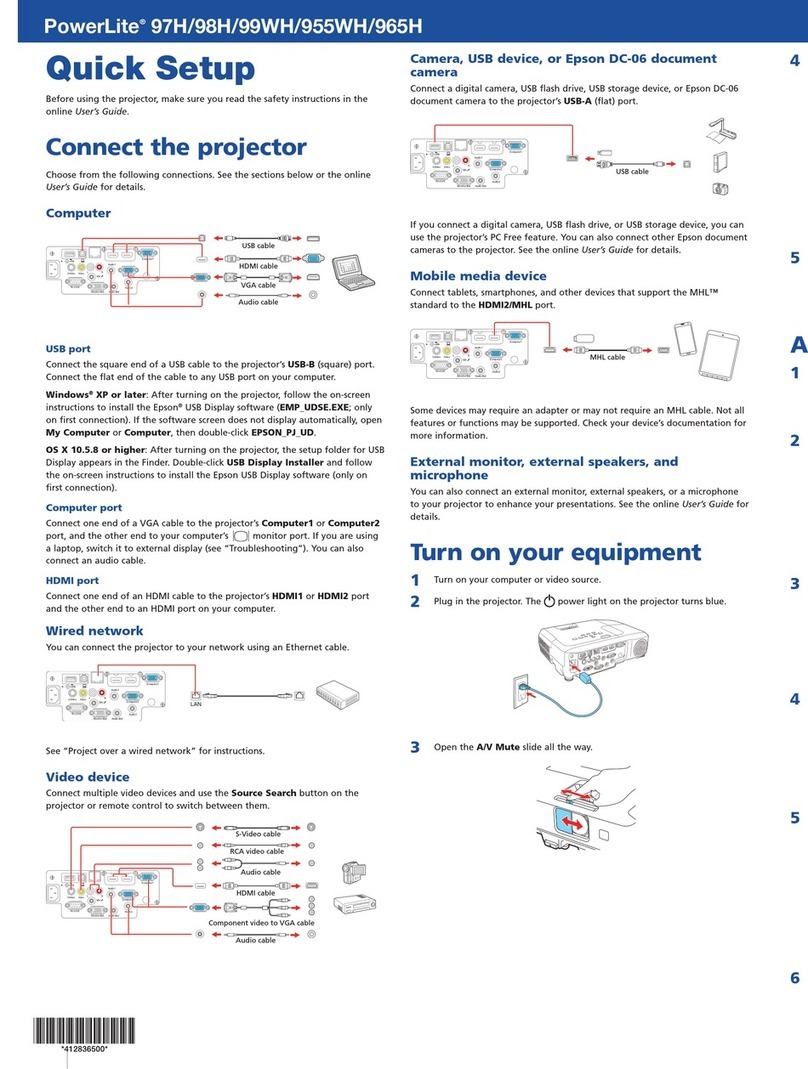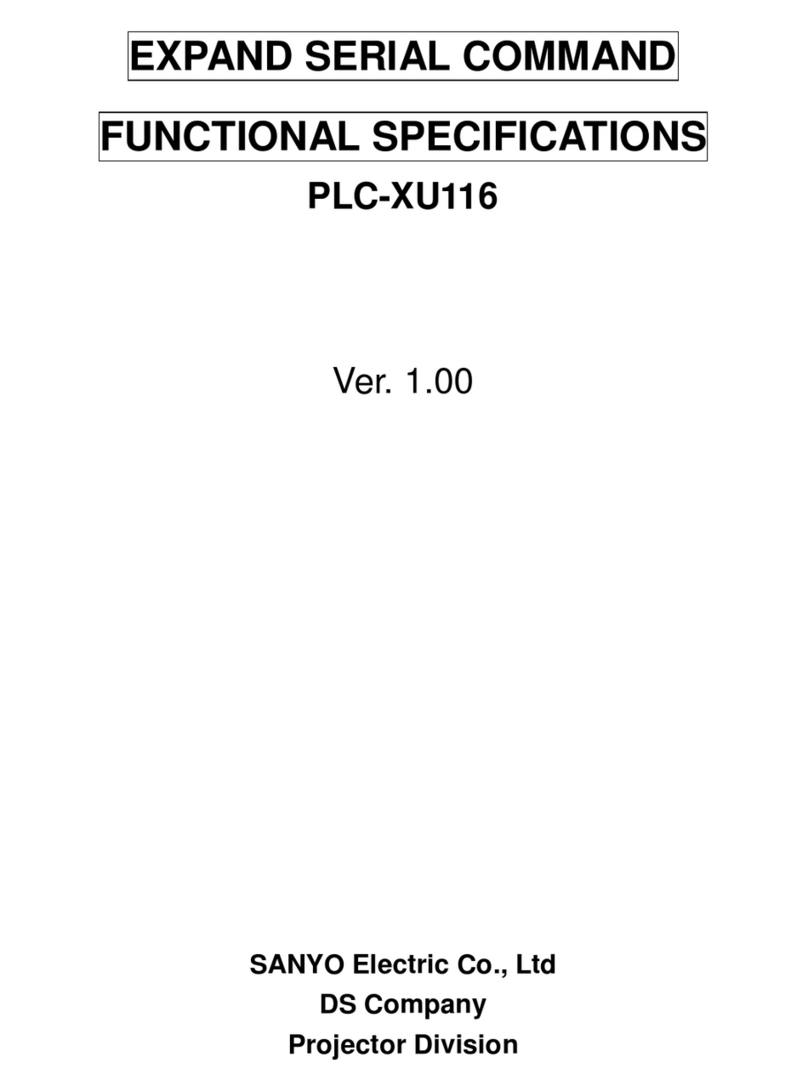Roadie S12 User manual

User's Manual
S12 and X10 Models
Table of Contents
54-017130-07P (08/02) — Software Version 2.1 Roadie S12/X10 User’s Manual iii
Section Contents Page
1.1 The Projectors...................................................................................................1-1
1.2 Components ......................................................................................................1-2
1.3 Purchase Record and Servicing.........................................................................1-2
2.1 Quick Setup.......................................................................................................2-1
2.2 Installation Considerations................................................................................2-2
2.3 Projector Position and Mounting......................................................................2-9
2.4 Source Connections ........................................................................................2-14
2.5 Power Connection...........................................................................................2-21
2.6 Operating Orientation .....................................................................................2-21
2.7 Leveling..........................................................................................................2-21
2.8 Zoom, Focus & Lens Offset............................................................................2-22
2.9 Serial Port Connections...................................................................................2-22
2.10 Keypad Protocols and Conversion..................................................................2-27
3.1 Overview...........................................................................................................3-1
3.2 Projector Basics................................................................................................3-1
3.3 Using the Keypad..............................................................................................3-5
3.4 Navigating the Menus.....................................................................................3-14
3.5 Using Inputs and Channels..............................................................................3-18
3.6 Adjusting the Image........................................................................................3-23
3.7 Configuring System Parameters......................................................................3-40
3.8 Working With the Lamp .................................................................................3-47
3.9 Projector Status...............................................................................................3-49
3.10 Using Multiple Projectors...............................................................................3-49
3.11 Error Conditions .............................................................................................3-52
4.1 Warnings and Guidelines..................................................................................4-1
4.2 Cleaning............................................................................................................4-3
4.3 Replacing Keypad Batteries..............................................................................4-3
4.4 Replacing the Lamp and Filter..........................................................................4-4
4.5 Replacing the Lens............................................................................................4-9
4.6 Troubleshooting..............................................................................................4-11
5.1 Specifications....................................................................................................5-1
A Glossary...........................................................................................................A-1
B Keypad Reference ...........................................................................................B-1
C Menu Tree........................................................................................................C-1
D Serial Communication Cables..........................................................................D-1
E Throw Distance................................................................................................ E-1
F Optional Input Modules................................................................................... F-1
NOTE: Due to continuing research, all information in this manual is subject to change without notice
1Introduction
2Installation &
Setup
3Operation
4Maintenance
5Specifications
6Appendices

Section 1
Introduction
Roadie S12/X10 User’s Manual 1-1
Roadie projectors are powerful professional quality DMDprojectors that utilize
Digital Light Processing(DLP) technology from Texas Instruments to achieve
high-brightness and high-
resolution multimedia and
video projection. All models
are compatible with standard
international video formats and
can interface with IBM-
compatible PC, Macintosh
computers and workstations.
They are robust units built for
frequent transport and quick
installations, and are ideal for
large audience venues
demanding effortless setup and
brilliantly sharp images.
Features
◊1280 x 1024 (1024 x 768 for X10) true resolution, other resolutions fully scaleable
◊12,000 ANSI lumens achievable brightness in S12
10,000 ANSI lumens achievable brightness in X10
◊Achievable contrast ratio of greater than 250:1 ANSI, 400:1 full field
◊Tandem horizontal and vertical sizing software control
◊Independent vertical stretch for changing aspect ratios
◊Keystone adjustment via menu option (optimized in X10 only)
◊Interchangeable lenses for diagonal screen sizes up to 40 or more feet
◊Display of NTSC, PAL and SECAM video input
◊Display from PCs, VCRs, laser disc players, video cameras, etc.
◊Memory for up to 99 custom “channels” (source setups)
◊Intuitive on-screen menus or hidden direct control
◊Identical built-in and remote keypads
◊Controller and switcher compatibility
◊Input switching with keypad
◊Built-in RS-232 and RS-422 ports for computer control and networked projectors
◊Remote-controlled shutter
◊Rugged ergonomic design for harsh environments and secure handling
◊Strong exterior panels of metal and polymer
◊Simple hardware option for hoisting and for stacking multiple projectors
◊Modular design for easy servicing
1.1 The Projectors

INTRODUCTION
1-2 Roadie S12/X10 User’s Manual
All models accept data/graphics and video input signals for projection on to front or
rear flat screens. High brightness light is generated by an internal 1.9 kilowatt Xenon
arc lamp, then modulated by three DMD (digital micromirror device) panels that
provide digitized red, green or blue color information. Light from the “on” pixels of
each panel is reflected, converged and then projected to the screen through a single
front lens, where all pixels are perfectly superimposed as a sharp full-color image.
Included with the projector is an infrared (IR) remote keypad, an integral 20 amp line
cord, 4 eyebolts and a User’s Manual. Make sure that you have all these items, and
note that if you have purchased this projector, a purchaser’s Warranty Registration
Card is also included–complete this card and return it directly to Christie Digital
Systems as soon as possible.
Figure 1.1. Projector Components
SHOWN WITH ADDED LENS
Whether the projector is under warranty or the warranty has expired, Christie’s
extensive factory and dealer service network is always available. Christie service
technicians are fully trained to quickly diagnose and correct projector malfunctions.
Complete service manuals and updates are available to service technicians for all
projectors.
Should you encounter a problem with the projector and require assistance, contact
your dealer or Christie. In many cases, any necessary servicing can be performed on
site. If you have purchased the projector, fill out the information below and keep with
your records.
Purchase Record
Dealer:
Dealer Phone Number:
Projector Serial Number*:
Purchase Date:
Installation Date, if applicable:
* NOTE: The projector serial number is located on the projector's front identification label
How The Pro
j
ectors Work '
1.2 Components
1.3 Purchase
Record and
Servicing

Section 2
Installation & Setup
Roadie S12/X10 User’s Manual 2-1
This section explains how to install and set up the projector. If you are familiar with the projector and want to quickly
set it up for temporary use, follow the Quick Setup instructions below. For a more complete setup, follow the
instructions and guides covered in the remaining subsections.
NOTE: 1) The lens is not mounted when the projector is shipped from the factory. For instructions on how to install
or replace a lens, refer to 4.5, Replacing the Lens. 2) This section assumes the plug and video decoder are installed.
Follow these steps for quick setup of the projector in a standard floor mount position.
Position the Projector
Set the projector at the expected throw distance (projector-to-screen distance) and
vertical position. See 2.3, Projector Position and Mounting and Appendix E. Make
sure that the projector is level from side-to-side (see 2.7, Leveling).
Connect a Source
Locate the main input panel at the front of the projector. The lower left area, labeled
INPUT 1, accepts an RGB input via BNC connectors. The upper right area (assuming
the video decoder is installed) accepts a composite video at INPUT 3 or S-video input
at INPUT 4. Connect your source to the appropriate panel connectors.
Connect the Line Cord to AC Power
The projector has its own integral 20-amp line cord. Use this cord only. Input power
required is 200 - 240 VAC, 50 to 60 Hz @ 14 amps for 200 V. Attach a proper AC
connector, following the wiring guide on page 5-3 (note: requires qualified service
technician). Make sure the AC on/off switch (breaker) is set to ON position and that
the line voltage indicator displays an acceptable AC level when you connect to AC.
WARNING
Do not attempt operation if the AC supply is not
within the specified voltage and power range.
Turn the Projector ON
Using either the built-in or remote keypad, press Power* and hold for approximately 1
second to turn the projector on (or press Power* ON ). Let the projector warm up for
about five minutes. The POWER LED, located in the lower right corner of the front
input panel, should glow a steady green.
2.1 Quick Setup
STEP 1 '
STEP 2 '
STEP 3 '
STEP 4 '

INSTALLATION AND SETUP
2-2 Roadie S12/X10 User’s Manual
Select a Source
Using either the built-in or remote keypad, press
Input1
,
Input2
,
Input3
, or
Input4
to select
and display the image for the source you connected in Step 2. The display will resize
as needed, producing an image as large as possible for the type of source present.
Adjust Image
With the input image displayed, press
Lens
on any keypad.
Figure 2.1. Lens Adjustments
In the Lens menu, use the keypad as shown above to focus the image clearly and, if a
zoom lens is present, to increase or decrease image size. If desired, adjust horizontal
and/or vertical offsets to shift the lens and image location.
Press
Menu
to refine other display parameters, if necessary. See 3.5, Using Inputs and
Channels if you want to work with other source inputs or defined channels.
Although the Roadie projector is engineered to deliver a stunning high brightness
quality output, the final display quality could be compromised if the projector is not
properly installed. This subsection discusses issues you should consider before
proceeding with a final installation. Even if you do not intend to use the projector in a
fixed and permanent installation, this subsection will help you to better understand
what may be done to enhance display performance.
For any new installation, you will likely have to safely lift or hoist the projector into
place. Keep in mind the following guidelines for safety.
Using the Integral Handles
The projector includes sturdy integral wrap-around handles for convenient grasping.
While these handles are adequate for brief hand transport, such as lifting or carrying
over short distances by 2 or more people, the end handles are not intended to support
the entire weight of the projector for extended periods of time. In particular, never
hoist or suspend the projector from these end handles or use them in an installation
(see Figure 2.2).
WARNING
Use end handles for brief hand transport only.
Never suspend the projector from the side handles.
STEP 5 '
STEP 6 '
2.2 Installation
Considerations
Liftin
g
and Hoistin
g
'

INSTALLATION & SETUP
Roadie S12/X10 User’s Manual 2-3
Figure 2.2. Do not hoist by end handles
Hoisting
You can use appropriate webbed
strapping and hoisting/rigging
equipment to lift the projector and/or
install it as a permanently suspended
installation. Make sure to attach the
straps inside the side handles only, as
shown in Figure 2.3—do not use the end
or side handles. Hoist only one projector
at a time.
Note that the projector also includes
tapped bolt holes in each corner that
accept screw-in eyebolts (provided).
Attach the 4 eyebolts securely (at least
20 in.lb. torque) and rig them with safety
cabling when hoisting or suspending the projector.
WARNING
Remove the lens before hoisting.
Figure 2.4. Attach Safety Cables
Figure 2.3. Straps in Place
WARNING
Use straps or cabling
with load capacity
adequate for the
projector weight.
WARNING
Use at least 20 in.lb.
torque to attach
eyebolts.

INSTALLATION AND SETUP
2-4 Roadie S12/X10 User’s Manual
Choose the installation type which suits your needs: front or rear screen, floor mount
or inverted mount.
Front Screen, Floor Mount Installation
ADVANTAGES CONSIDERATIONS
•Easy to set up
•Can be moved or changed quickly
•Easy to access
•Shares floor space with audience
Front Screen, Inverted Mount (ceiling) Installation
ADVANTAGES CONSIDERATIONS
•Does not take up audience space
•Projector is unobtrusive
•Projector cannot be accidentally moved
•Installation is more permanent
•It is more difficult to access the projector
Rear Screen, Floor Mount Installation
ADVANTAGES CONSIDERATIONS
•Projector is completely hidden
•Projector is easily accessed
•Usually good ambient light rejection
•Requires separate room
Rear Screen, Inverted Mount (ceiling) Installation
ADVANTAGES CONSIDERATIONS
•Projector is completely hidden
•Usually good ambient light rejection
•Requires separate room
•Installation cost is usually higher
Rear Screen, Floor Mount with Mirror
ADVANTAGES CONSIDERATIONS
•Projector is completely hidden
•Usually good ambient light rejection
•Requires less space behind screen than
other rear screen installations
•Requires separate room
•Installation cost is usually higher
Front Screen Installations
While there are two basic screen types, flat and curved, generally flat screens are
recommended for this projector. Flat screens offer a gain of about 1 with a viewing
angle just less than 180°. Incident light reflects equally in all directions so the
audience can see the display from various angles. Because of the low gain, flat
screens are most effective when ambient lighting is reduced, although this difference
may be negligible given the high brightness output from this projector.
Figure 2.5. Audience Coverage with Flat Screen
Installation T
yp
e'
Screen T
yp
e'

INSTALLATION & SETUP
Roadie S12/X10 User’s Manual 2-5
NOTE: Lenses for this projector are designed primarily for use with flat screens, but
the projector depth-of-field range allows the lens to be focused on curved screens as
well. While focus remains sharp in the corners, there may be significant pincushion
distortion, primarily at the top of the screen.
Rear Screen Installations
There are two basic types of rear screens: diffused and optical. A diffused screen has
a surface which spreads the light striking it. Purely diffused screens have a gain of
less than 1. The main advantage of the diffused screen is its wide viewing angle,
similar to that of a flat screen for front screen projection. Optical screens take light
from the projector and redirect it to increase the light intensity at the front of the
screen. This reduces it in other areas. A viewing cone, similar to that of a curved
front screen installation, is created.
To summarize, optical screens are better suited for brightly lit rooms where the
audience is situated within the viewing cone. Diffused screens may be better suited
when a wide viewing angle is required but there is low ambient room lighting.
Screen size (image size) may be from approximately 5 to 50 feet diagonal, depending
on the lens you are using. For instance, a 0.8:1 lens (0.6:1 as SXGA) can produce a 5
to 25 foot image size, whereas a 4-7:1 zoom lens (3.1-5.6:1 as SXGA) produces a 10
to 40 foot image size. Choose a screen size which is appropriate for your lens and
application. Keep in mind that if the projector will be used to display text
information, the image size must allow the audience to recognize all text clearly. The
eye usually sees a letter clearly if eye-to-text distance is less than 150 times the
height of the letter. In other words, small text that is simply located too far from the
eye will be illegible no matter how sharply and clearly it is displayed.
NOTES: 1) Screens with aspect ratios of 4:3 are typically specified by diagonal size,
but screens having other aspect ratios are not always specified by diagonal size. 2)
Stated screen sizes below refer to the diagonal size of a 4:3 screen—a 5:4 screen may
differ slightly.
Lens Type Diagonal Screen Size
0.8:1 fixed (NOTE: 0.6:1 as SXGA) 5’ - 25’
1.5 – 2.5:1 zoom (NOTE: 1.2 – 1.9:1 as SXGA) 6’ - 40’
2.5 - 4:1 zoom (NOTE: 2.0 – 3.2:1 as SXGA) 6’ - 40’
4 - 7:1 zoom (NOTE: 3.1:1 – 5.6:1 as SXGA) 10’ - 40’
7 – 15:1 zoom (NOTE: 5.4:1 – 12:1 as SXGA) 10’ – 50’
Aspect ratio describes the
proportion of the screen
and is expressed as the
ratio of width to height,
such as “4:3” or “5:4” (see
right). Although image size
and image aspect ratio can
both be adjusted quickly
through projector software,
it is still a good idea to
choose a screen aspect ratio
which is most appropriate for your projector. Ideally, to exactly fill a screen with an
Screen Size '
Screen As
p
ect Ratio '
Figure 2.6. Aspect Ratios of 4:3 and 5:4

INSTALLATION AND SETUP
2-6 Roadie S12/X10 User’s Manual
image, the aspect ratio of the screen should correspond to the aspect ratio of the
image, which depends on the source in use. For example, standard video from a VCR
has a 4:3 ratio (approximately), whereas a high resolution graphics signal typically
has a 5:4 aspect ratio. By default, Roadie images will be as large as possible and, with
the exception of graphics sources, will maintain their aspect ratio.
NOTE: With a few exceptions, sources with less than 1280 x 1024 resolution have a
4:3 aspect ratio. The normal aspect ratio for 1280 x 1024 sources is 5:4.
Using a 5:4 Screen with S12
If you use a mix of sources—i.e., those with
the rectangular 4:3 aspect ratio as well as
those with the slightly more square 5:4 aspect
ratio—a 5:4 screen will likely provide the
most flexibility with the S12 projector. With
one exception, XGA images projected by the
S12 will—by default—resize to fill an SXGA
screen. The exception (illustrated in Figure
2.7) is that video signals will retain their
aspect ratio—fill the 5:4 screen by increasing
Vertical Stretch to slightly expand the image to the top and bottom edges of the
screen. For details, see 3.6, Adjusting the Image.
Using a 4:3 Screen with S12
If you are using a 4:3 screen with the S12, 4:3 images will—by default—slightly
overlap the top and bottom of the screen. To correct, reduce Vertical Stretch so that
the “too tall” 5:4 image no longer spills over the top or bottom of the screen (Figure
2.8). This control eliminates the need for simply moving the projector farther from
the screen, which would also result in black borders for all sources. See 3.6,
Adjusting the Image.
NOTE: The Vertical Stretch adjustment may soften the image slightly, but is rarely
noticeable.
Figure 2.8. Using a 4:3 Screen for a mix of 5:4 and 4:3 sources (S12)
The high brightness output of the Roadie projector is certainly well suited for
locations where ambient lighting is less than optimum for projection, yet there are
still many simple things you can do to optimize your installation.
Visiting a movie theater can give you an idea of what makes an ideal projection
environment. Walls, floors and furnishings are dark and matte finished. A projection
room should not have white reflective ceilings or non-directional lighting such as
Figure 2.7. Adjusting a 4:3 Video
Image
Ideal Room Li
g
htin
g
'

INSTALLATION & SETUP
Roadie S12/X10 User’s Manual 2-7
fluorescent lights. The white ceiling spreads light, making the room appear brighter.
Keep lighting and reflections to a minimum.
If it is not possible to eliminate fluorescent lights, consider using incandescent spot
lighting or parabolic reflectors ("egg crates") to direct light down to the floor. Light
dimmers or rheostats allow further control.
Outside windows are undesirable in any projection room. A small crack between
curtains on a sunny day can wash out a projected image. If you do have windows,
make sure that window coverings are opaque and overlapping — some window
coverings are designed to provide up to 100 percent blockage of outside light.
Ideally, the material should have a matte finish.
To minimize the effects caused by unwanted light from door and aisle ways,
carefully choose the position of your projector and screen. Figure 2.9 shows an
installation where poor screen placement allows too much unwanted light to enter the
screen. In Figure 2.10, screen and the projector are positioned so that unwanted light
is minimized.
Figure 2.9. Poor Screen Placement
Figure 2.10. Better Screen Placement
Even with all lighting removed it is still possible that room reflections within the
room can slightly degrade the image. Light from the projection screen should be
absorbed by the ceilings, walls and floors so that it will not be reflected back to the
screen. Again, keep reflective surfaces to a minimum.

INSTALLATION AND SETUP
2-8 Roadie S12/X10 User’s Manual
Other considerations and tips which can help you improve your installation:
•Ventilation is an important factor when preparing a projection room. The ambient
temperature should be kept constant and below 35°C (95°F). Keep the projector
away from heating and/or air conditioning vents. Changes in temperature can
cause drifts in the projector circuitry which may affect performance.
•Keep the projector away from devices which radiate electromagnetic energy such
as motors and transformers. Common sources of these are slide projectors,
speakers, power amplifiers, elevators, etc.
•For rear screen applications, less space is required if a mirror is used to fold the
optical path.
•Choose the right screen size for the application:
◊As screen size increases, magnification increases and reduces brightness.
Select a screen size which is appropriate for the venue, but not larger
than that required.
◊Installing a large screen in a small room is similar to watching television
close up; too large a screen can overpower a room. A good rule of thumb
is to be no closer than 1.5 times the width of the screen.
◊Larger screens require greater attention to lighting conditions.
•When laying out the projection room, consider positioning the projector and
screen in a manner which will achieve maximum audience coverage and space
efficiency. For example, placing the screen along the larger wall in a rectangular
room will reduce audience coverage. Figure 2.11 shows two examples of how
audience coverage is maximized.
Figure 2.11. Screen Locations for Maximum Audience Coverage
Other Considerations '

INSTALLATION & SETUP
Roadie S12/X10 User’s Manual 2-9
Installation type, screen type, and lighting all affect where the projector is positioned.
In addition, both throw distance (the distance between the projector and screen) and
vertical position (the height of the projector in relation to the screen) must be
determined for every new installation. Both depend on the screen size and lens type
you are using. Make sure that the room can accommodate the required position of the
projector for the chosen screen size.
Throw distance is the distance between the projector's front feet axes and the screen.
For any installation, an accurate throw distance must be determined in order for the
image to be of the right size for your screen–the farther the projector is from the
screen, the larger the image.
NOTE: If your projector is tilted in relation to the screen, as is sometimes the case
for large venues or elevated installations, throw distance still represents the smallest
measurement between the screen and front feet.
Throw distance is roughly equal
to the horizontal width of the
screen multiplied by the type of
lens you are using. For example,
if you are using a 0.8:1 lens (0.6:1
as SXGA), proper throw distance
will be approximately 0.8 (0.6 as
SXGA) xthe screen width. Once
you know your screen size and
lens, you can estimate throw
distance needed—see example at
right.
IMPORTANT: For proper
placement in an installation, always refer to the throw distance formula and/or
graph for your lens as listed in Appendix E. Keep in mind that due to lens
manufacturing tolerances for lens focal length, actual throw distance can vary
±5% or more between lenses described as having the same throw ratio.
THE VERTICAL POSITION of the projector in relation to the screen also depends on the
size of the screen and the lens type. Correct vertical position helps ensure that the
image will be rectangular in shape rather than keystoned (having non-parallel sides)
and that image focus and brightness both remain optimized.
NOTE: A keystoned image can be corrected through software in the X10. See Section
3.
In addition, vertical position of the image can be manually offset—that is, moved up
or done. Press
Lens
to display the Lens Control menu, then adjust offsets with
and . Note that the range of adjustment depends on the type of projector as well
as lens and whether or not you are also offsetting horizontally. See Table 2.1 for the
percentage of the image that can be displayed above and below the center of each
type of lens compatible with your projector. See Figure 2.13 for average X10 offsets
(non-VistaPro lenses only). All S12 offset ranges are illustrated in Figure 2.14.
NOTE: Due to manufacturing tolerances, any offset range can vary ±5% or more
between lenses described as having the same throw ratio, between projectors, and
2.3 Projector
Position and
Mounting
Throw Distance '
Figure 2.12. Estimating Throw Distance: Example
(SEE APPENDIX E FOR DETAILS)
Vertical & Horizontal '
Position

INSTALLATION AND SETUP
2-10 Roadie S12/X10 User’s Manual
with any lens/projector combination. In addition, keep in mind that long throw
distances significantly reduce offset ranges.
Table 2.1. Vertical Offset Ranges
Lens Type / Throw Ratio Max. Amount of Image
Above or Below Lens Center
X10 S12
0.8:1 (0.6:1 as SXGA) ×98%
Ø103%
×80%
Ø60%
1.5 - 2.5:1 (1.2 – 1.9:1 as SXGA) ×104%
Ø89%
×70%
Ø89%
2.5 – 4:1 (2.0 – 3.2:1 as SXGA) ×90%
Ø90%
×72%
Ø81%
4-7:1 (3.1:1 – 5.6:1 as SXGA) ×101%
Ø101%
×82%
Ø82%
7-15:1 (5.4:1 – 12:1 as SXGA)) ×104%
Ø112%
×70%
Ø89%
Other Lenses (X10 only)
1:1 (VistaPro 1.2:1) ×75%
Ø75%
not used in S12
2.3:1 (VistaPro 3:1) ×93%
Ø107%
not used in S12
3.9:1 (VistaPro 5:1) ×95%
Ø91%
not used in S12
5.5:1 (VistaPro 7:1) ×100%
Ø115%
not used in S12
1.2 – 2.3:1 (VistaPro 1.5 – 3:1) ×86%
Ø86%
not used in S12
2.3 – 5.5:1 (VistaPro 3 – 7:1) ×98%
Ø94%
not used in S12
Figure 2.13. Average Maximum Vertical Offsets in X10
(NON-VISTAPRO LENSES ONLY)

INSTALLATION & SETUP
Roadie S12/X10 User’s Manual 2-11
Figure 2.14. Maximum Vertical Offsets in S12
NOTES: 1) For any projector, if you cannot raise or lower the image enough using
mechanical vertical offsets, try adjusting V-Position in the Size and Position menu
(see 3.6, Adjusting the Image) when displaying at less than the maximum size. 2) If
the image becomes keystoned or exhibits uneven brightness, the projector may simply
be too high or low in relation to the screen. 3) Recommended offset ranges can

INSTALLATION AND SETUP
2-12 Roadie S12/X10 User’s Manual
sometimes be exceeded, however this may affect image quality. 4) Simultaneous
horizontal and vertical offset can limit the adjustment range of each.
THE HORIZONTAL POSITION of the image can be offset—that is, shifted left or right
of lens center—by using the
Lens
key. This displays the Lens Control menu, where
offsets can be adjusted with and . Maximum horizontal offsets—expressed
as the maximum percentage of the image that can be projected to either side of the
lens center—are shown in Figure 2.15. While offsets vary with lens type (see Section
5, Specifications), typical offsets are approximately 77% in X10, 67% in S12.
Figure 2.15. Average Maximum Horizontal Offsets in X10 and S12
(SEE SECTION 5 FOR SPECIFIC HORIZONTAL OFFSETS FOR EACH LENS)
For typical front or rear floor mounts, mount the projector on a
secure table or cart. Take care with a mobile cart—avoid sudden
stops, excessive force and uneven surfaces that may cause the
projector and cart combination to overturn.
The table or cart should be reasonably level. Fine adjustments to the projector level
can be made by adjusting the height of the projector legs; refer to 2.7, Leveling for
details.
Special Mounting
Note that projector can be rotated and mounted at any vertical angle—i.e., you can
tilt the face of the projector up or down as much as desired for your installation. The
side-to-side tilt, however, must not exceed 15° (see Figure 2.16). This limit ensures
that the arc lamp in the projector operates properly and safely. Always make sure that
exhaust air from the projector does not vent towards the lens, otherwise you may
detect heat waves in your projected image.
Mountin
g
'

INSTALLATION & SETUP
Roadie S12/X10 User’s Manual 2-13
Figure 2.16. Horizontal and Vertical Tilt Ranges
You must use the proper ceiling mount fixture or stacking kit for your projector. For
more information, contact your dealer.
In rear screen applications where space behind
the projector is limited, a mirror may be used to
fold the optical path (see right). The position of
the projector and mirror must be accurately set—
if considering this type of installation, call your
dealer for assistance.
Folded O
p
tics '

INSTALLATION AND SETUP
2-14 Roadie S12/X10 User’s Manual
The front panel of the projector provides standard input panels to which you may
connect a variety of sources. See Figure 2.17–the lower left area (INPUT 1) typically
accepts an RGB signal from an external RGB source, or it can also be used for YPbPr
signals or additional video sources. The upper right panel–the Video Decoder
Module–accepts only composite video at INPUT 3 or S-video at INPUT 4 from devices
such as VCRs, laser disk players or DVD players. There are also several optional
interfaces available for connecting other sources at INPUT 2. Such an option installs in
the upper left area, just below the projector front ID label.
Figure 2.17. Front Connector Panel
NOTE: For all connections as described in the following pages, use high-quality
shielded cables only.
2.4 Source
Connections

INSTALLATION & SETUP
Roadie S12/X10 User’s Manual 2-15
INPUT 1 provides 5 BNCs (connectors) for linking to a variety of sources. The typical
connection would be to an RGB source such as VGA, SVGA, XGA, Mac,
PowerMac, DEC, Sun, SGI and others. This projector supports multiple sync types
with RGB signals: sync-on-green, composite sync, and separate H & V syncs.
NOTE: Depending on the source, you may need a custom adapter cable with BNC
connectors at the projector end and a different type of connector at the other (such as
a 15-pin "D" connector for computer sources). Contact your dealer.
Connect the SYNC BNC input(s) first. Then connect the red, green and blue source
outputs to the RED, GREEN, and BLUE BNCs on the INPUT 1 panel. If the source uses
sync-on-green, only the red, green, and blue connections are required. If the source
provides a composite sync output, connect it to the SYNC input labeled HOR/COMP. If
the source provides separate horizontal and vertical sync outputs, connect horizontal
sync to the SYNC input labeled HOR/COMP and connect vertical sync to SYNC input
labeled VERT. See Figure 2.18.
NOTES: 1) If for some reason the projector fails to recognize a signal as an RGB
signal, specify this Color Space option within the Image Settings menu. See 3.6,
Adjusting the Image. 2) To connect YPbPr signals–such as from DVD or analog HDTV
sources–to INPUT 1, use the red, green and blue BNCs as described inYPbPr Signals on
the next page.
Figure 2.18. Connecting RGB Input
RGB Si
g
nals '

INSTALLATION AND SETUP
2-16 Roadie S12/X10 User’s Manual
Connect a YPbPr signal (component video) to INPUT 1 as shown in Figure 2.19.
Figure 2.19. Connecting YPbPr Signal
NOTES: 1) If, for some reason, the projector fails to recognize a YPbPr signal,
specify this Color Space option within the Image Settings menu. See 3.6, Adjusting
the Image. 2) Do not connect digital component signals (known as YCbCr) to INPUT
1. Use the appropriate digital interface installed at INPUT 2.
The video decoder input panel provides simultaneous connection of both a composite
video source (INPUT 3) and an S-Video source (INPUT 4).
If connecting a composite video source, use the Composite BNC connector or the
RCA phono jack at INPUT 3–do not use both as inputs. See Figure 2.20.
NOTE: If you want to loop a composite signal through to another projector or
display device, see Video Loop Through later in this section.
Figure 2.20. Connecting Composite Video
YPbPr Signals '
(COMPONENT VIDEO)
Com
p
osite Video '

INSTALLATION & SETUP
Roadie S12/X10 User’s Manual 2-17
The video decoder input panel provides simultaneous connection of both a composite
video source (INPUT 3) and an S-Video source (INPUT 4).
If connecting an S-Video source, use the 4-pin mini DIN connector or the Y and C
BNC connectors (luma and chroma) at INPUT 4–do not use both as inputs. See Figure
2.21.
Figure 2.21. Connecting S-Video
NOTE: If you want to loop an S-video signal through to another projector or display
device, see Video Loop Through below.
S-Video '
This manual suits for next models
1
Table of contents
Other Roadie Projector manuals